If you keep receiving the Go2jump.org pop-up ads, when you browse the Net with the Google Chrome, IE, Mozilla Firefox and Microsoft Edge, then it means your system can be infected with adware (sometimes named ‘ad-supported’ software). Once started, it may install a browser’s plugin that generates tons of pop-up advertisements or modify the browser’s settings to show advertisements on all web sites that you are opening in the internet browser, even on those web pages where before you did not see any ads. We recommend you to clean you system from adware and thereby get rid of Go2jump.org pop-up ads. Use the step-by-step instructions below as quickly as possible. It will delete all annoying pop up ads and protect your machine from more harmful programs and trojans.
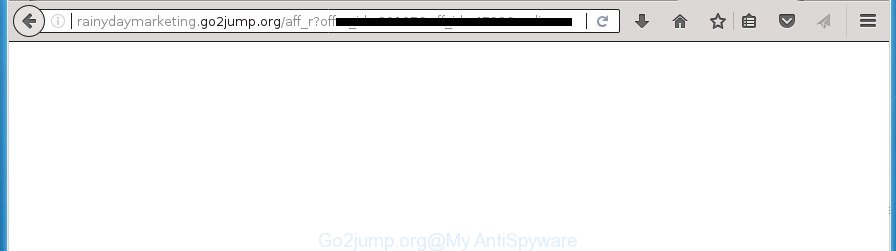
While your computer is infected with the ‘ad supported’ software, the Chrome, Internet Explorer, FF and Edge may be redirected to Go2jump.org and other unwanted web-pages. Of course, theadware may not cause damages to your files or Windows system, but it may show a large amount of annoying advertisements. These advertisements will be injected within the content of pages that are you opening in your browser and can be varied: pop-up ads, in-text ads, different sized banners, offers to install an questionable software. The ads will appear on all web sites, including web-sites where previously you have never seen any advertising links.
The adware usually affects only the Chrome, Internet Explorer, Firefox and MS Edge by changing the web-browser’s settings or installing a malicious add-ons. Moreover, possible situations, when any other browsers will be affected too. The ‘ad supported’ software will perform a scan of the PC for web browser shortcuts and modify them without your permission. When it infects the internet browser shortcuts, it’ll add the argument such as ‘http://site.address’ into Target property. So, each time you run the web-browser, you will see an annoying Go2jump.org site.
It’s important, do not use Go2jump.org web-page and do not click on ads placed on it, as they can lead you to a more malicious or misleading pages. The best option is to use the steps posted below to clean your PC system of ad supported software and thereby remove Go2jump.org pop-up advertisements.
Remove Go2jump.org popups
The answer is right here on this web-page. We have put together simplicity and efficiency. It will help you easily to free your PC system of adware that causes internet browsers to open undesired Go2jump.org pop ups. Moreover, you can select manual or automatic removal solution. If you are familiar with the system then use manual removal, otherwise run the free antimalware tool developed specifically to remove ‘ad supported’ software. Of course, you can combine both methods. Some of the steps below will require you to exit the web page. So, please read the instructions carefully, after that bookmark or print it for later reference.
Manual Go2jump.org redirect removal
Read this “How to remove” section to know how to manually remove adware that causes internet browsers to open undesired Go2jump.org pop-up ads. Even if the steps does not work for you, there are several free malicious software removers below that can easily handle such adware which designed to redirect your internet browser to various ad pages such as Go2jump.org.
Delete suspicious software using Windows Control Panel
First method for manual adware removal is to go into the MS Windows “Control Panel”, then “Uninstall a program” console. Take a look at the list of programs on your system and see if there are any suspicious and unknown programs. If you see any, you need to delete them. Of course, before doing so, you can do an Net search to find details on the program. If it is a potentially unwanted application, adware or malicious software, you will likely find information that says so.
Windows 8, 8.1, 10
First, click Windows button

When the ‘Control Panel’ opens, click the ‘Uninstall a program’ link under Programs category like below.

You will see the ‘Uninstall a program’ panel as displayed in the following example.

Very carefully look around the entire list of applications installed on your machine. Most likely, one or more of them are responsible for the appearance of popup ads and internet browser redirect to the unwanted Go2jump.org site. If you have many programs installed, you can help simplify the search of malicious programs by sort the list by date of installation. Once you have found a suspicious, unwanted or unused application, right click to it, after that click ‘Uninstall’.
Windows XP, Vista, 7
First, press ‘Start’ button and select ‘Control Panel’ at right panel as shown on the image below.

Once the Windows ‘Control Panel’ opens, you need to click ‘Uninstall a program’ under ‘Programs’ as displayed in the following example.

You will see a list of programs installed on your computer. We recommend to sort the list by date of installation to quickly find the applications that were installed last. Most likely they responsibility for the appearance of pop up advertisements and web-browser redirect. If you are in doubt, you can always check the application by doing a search for her name in Google, Yahoo or Bing. After the program which you need to remove is found, simply click on its name, and then press ‘Uninstall’ as on the image below.

Get rid of unwanted Scheduled Tasks
Once installed, the adware can add a task in to the Windows Task Scheduler Library. Due to this, every time when you launch your PC system, it will display Go2jump.org annoying web site. So, you need to check the Task Scheduler Library and delete all harmful tasks that have been created by unwanted software.
Press Windows and R keys on your keyboard simultaneously. It will open a prompt that titled with Run. In the text field, type “taskschd.msc” (without the quotes) and press OK. Task Scheduler window opens. In the left-hand side, click “Task Scheduler Library”, as displayed below.

Task scheduler, list of tasks
In the middle part you will see a list of installed tasks. Select the first task, its properties will be open just below automatically. Next, click the Actions tab. Necessary to look at the text which is written under Details. Found something such as “explorer.exe http://site.address” or “chrome.exe http://site.address” or “firefox.exe http://site.address”, then you need delete this task. If you are not sure that executes the task, then google it. If it’s a component of the malicious programs, then this task also should be removed.
Further click on it with the right mouse button and select Delete as displayed in the figure below.

Task scheduler, delete a task
Repeat this step, if you have found a few tasks that have been created by ‘ad-supported’ program. Once is done, close the Task Scheduler window.
Remove Go2jump.org ads from Internet Explorer
In order to recover all internet browser homepage, newtab page and search provider by default you need to reset the Internet Explorer to the state, that was when the MS Windows was installed on your machine.
First, start the Internet Explorer, click ![]() ) button. Next, click “Internet Options” like below.
) button. Next, click “Internet Options” like below.

In the “Internet Options” screen select the Advanced tab. Next, press Reset button. The IE will display the Reset Internet Explorer settings dialog box. Select the “Delete personal settings” check box and click Reset button.

You will now need to reboot your PC system for the changes to take effect. It will remove ad supported software that causes a huge number of intrusive Go2jump.org pop-up ads, disable malicious and ad-supported web browser’s extensions and restore the Internet Explorer’s settings such as new tab, home page and search provider by default to default state.
Remove Go2jump.org from Mozilla Firefox by resetting browser settings
If the Firefox web-browser program is hijacked, then resetting its settings can help. The Reset feature is available on all modern version of Firefox. A reset can fix many issues by restoring Firefox settings like startpage, new tab page and search engine by default to its default state. It will save your personal information like saved passwords, bookmarks, and open tabs.
First, run the FF. Next, click the button in the form of three horizontal stripes (![]() ). It will display the drop-down menu. Next, click the Help button (
). It will display the drop-down menu. Next, click the Help button (![]() ).
).

In the Help menu click the “Troubleshooting Information”. In the upper-right corner of the “Troubleshooting Information” page press on “Refresh Firefox” button as displayed on the screen below.

Confirm your action, click the “Refresh Firefox”.
Remove Go2jump.org pop-up advertisements from Google Chrome
If your Google Chrome browser is redirected to intrusive Go2jump.org page, it may be necessary to completely reset your internet browser program to its default settings.
Open the Chrome menu by clicking on the button in the form of three horizontal stripes (![]() ). It will show the drop-down menu. Next, click to “Settings” option.
). It will show the drop-down menu. Next, click to “Settings” option.

Scroll down to the bottom of the page and click on the “Show advanced settings” link. Now scroll down until the Reset settings section is visible, as shown in the figure below and click the “Reset settings” button.

Confirm your action, click the “Reset” button.
Fix infected web browsers shortcuts to remove Go2jump.org redirect
When installed, this ad-supported software may add an argument similar to “http://site.address” into the Target property of the desktop shortcut for the Chrome, Mozilla Firefox, MS Edge and Internet Explorer. Due to this, every time you launch the internet browser, it will open an unwanted ad site.
Right click to a desktop shortcut for your browser. Choose the “Properties” option. It will open the Properties window. Select the “Shortcut” tab here, after that, look at the “Target” field. The ad supported software can replace it. If you are seeing something like “…exe http://site.address” then you need to remove “http…” and leave only, depending on the browser you are using:
- Google Chrome: chrome.exe
- Opera: opera.exe
- Firefox: firefox.exe
- Internet Explorer: iexplore.exe
Look at the example as displayed in the following example.

Once is finished, press the “OK” button to save the changes. Please repeat this step for web browser shortcuts which redirects to an undesired pages. When you have completed, go to next step.
How to remove Go2jump.org pop-up ads with free software
In order to completely remove Go2jump.org, you not only need to remove adware from your PC system, but also get rid of all its components in your PC including Windows registry entries. We suggest to download and run free removal utilities to automatically clean your computer of ad-supported software which created to redirect your internet browser to various ad web-sites like Go2jump.org.
Remove Go2jump.org pop-up ads with Zemana Anti-malware
You can get rid of Go2jump.org ads automatically with a help of Zemana Anti-malware. We recommend this malicious software removal utility because it can easily remove hijackers, PUPs, adware which redirects your internet browser to Go2jump.org web-page with all their components such as folders, files and registry entries.

- Download Zemana Anti-Malware from the following link. Save it to your Desktop so that you can access the file easily.
Zemana AntiMalware
164783 downloads
Author: Zemana Ltd
Category: Security tools
Update: July 16, 2019
- Once the download is done, close all programs and windows on your system. Open a folder in which you saved it. Double-click on the icon that’s named Zemana.AntiMalware.Setup.
- Further, click Next button and follow the prompts.
- Once installation is complete, click the “Scan” button for scanning your machine for the ad-supported software that developed to reroute your web browser to various ad pages like Go2jump.org. This procedure can take quite a while, so please be patient. During the scan Zemana Anti-Malware will detect all threats present on your machine.
- After the checking is complete, Zemana Free will open you the results. You may move threats to Quarantine (all selected by default) by simply click “Next”. Once finished, you may be prompted to reboot your machine.
Automatically remove Go2jump.org pop ups with Malwarebytes
We advise using the Malwarebytes Free. You can download and install Malwarebytes to find adware and thereby delete Go2jump.org redirect from your web-browsers. When installed and updated, the free malicious software remover will automatically check and detect all threats present on the computer.

- Download MalwareBytes on your Microsoft Windows Desktop from the following link.
Malwarebytes Anti-malware
327040 downloads
Author: Malwarebytes
Category: Security tools
Update: April 15, 2020
- When the downloading process is finished, close all applications and windows on your computer. Open a file location. Double-click on the icon that’s named mb3-setup.
- Further, click Next button and follow the prompts.
- Once setup is done, click the “Scan Now” button to perform a system scan with this tool for the adware that reroutes your web browser to undesired Go2jump.org web-page. This procedure can take some time, so please be patient. While the MalwareBytes Free tool is scanning, you can see how many objects it has identified as being infected by malicious software.
- When the system scan is finished, you can check all items detected on your PC. Make sure all items have ‘checkmark’ and click “Quarantine Selected”. After finished, you can be prompted to restart your machine.
The following video offers a few simple steps on how to remove browser hijacker infections, adware and other malware with MalwareBytes Anti-Malware.
Scan your computer and get rid of Go2jump.org popup advertisements with AdwCleaner
AdwCleaner is a free removal utility which can scan your PC system for a wide range of security threats such as malicious software, adwares, PUPs as well as ad-supported software that causes a large number of intrusive Go2jump.org pop ups. It will perform a deep scan of your personal computer including hard drives and MS Windows registry. When a malware is found, it will help you to get rid of all found threats from your system by a simple click.

- Download AdwCleaner from the following link. Save it to your Desktop so that you can access the file easily.
AdwCleaner download
225534 downloads
Version: 8.4.1
Author: Xplode, MalwareBytes
Category: Security tools
Update: October 5, 2024
- Select the file location as Desktop, and then press Save.
- Once downloading is done, run the AdwCleaner, double-click the adwcleaner_xxx.exe file.
- If the “User Account Control” prompts, click Yes to continue.
- Read the “Terms of use”, and click Accept.
- In the AdwCleaner window, press the “Scan” to perform a system scan with this utility for the ad-supported software which cause unwanted Go2jump.org popups to appear. A scan may take anywhere from 10 to 30 minutes, depending on the number of files on your PC and the speed of your machine. When a malicious software, ad-supported software or PUPs are found, the count of the security threats will change accordingly.
- When the system scan is finished, AdwCleaner will open a list of all threats detected by the scan. Review the report and then click “Clean”. If the AdwCleaner will ask you to reboot your computer, press “OK”.
The instructions shown in detail in the following video.
How to block Go2jump.org redirect
Use ad-blocker program like AdGuard in order to stop advertisements, malvertisements, pop-ups and online trackers, avoid having to install malicious and adware browser plug-ins and add-ons which affect your system performance and impact your PC security. Surf the Net anonymously and stay safe online!
Download AdGuard application from the link below and save it to your Desktop.
26839 downloads
Version: 6.4
Author: © Adguard
Category: Security tools
Update: November 15, 2018
Once the download is finished, start the downloaded file. You will see the “Setup Wizard” screen as displayed in the figure below.

Follow the prompts. Once the installation is finished, you will see a window as shown below.

You can click “Skip” to close the setup application and use the default settings, or click “Get Started” button to see an quick tutorial that will assist you get to know AdGuard better.
In most cases, the default settings are enough and you don’t need to change anything. Each time, when you start your personal computer, AdGuard will run automatically and stop ads, web-pages such Go2jump.org, as well as other malicious or misleading web pages. For an overview of all the features of the application, or to change its settings you can simply double-click on the AdGuard icon, that may be found on your desktop.
Where the Go2jump.org pop-up advertisements comes from
Many adware are included in the free programs setup file. In many cases, a user have a chance to disable all included “offers”, but some setup packages are made to confuse the average users, in order to trick them into installing the adware which redirects your browser to unwanted Go2jump.org web-site. Anyway, easier to prevent the ad-supported software rather than clean up your PC system after one. So, keep the web browser updated (turn on automatic updates), use a good antivirus software, double check a freeware before you open it (do a google search, scan a downloaded file with VirusTotal), avoid harmful and unknown web-sites.
Finish words
Now your system should be free of the ad-supported software that causes web browsers to display annoying Go2jump.org pop ups. Remove AdwCleaner. We suggest that you keep Zemana (to periodically scan your personal computer for new adwares and other malware) and AdGuard (to help you stop undesired ads and harmful web sites). Moreover, to prevent ad-supported softwares, please stay clear of unknown and third party software, make sure that your antivirus application, turn on the option to scan for PUPs (potentially unwanted programs).
If you need more help with Go2jump.org redirect related issues, go to our Spyware/Malware removal forum.




















