Are your web-browser’s newtab, homepage and search engine by default overridden and when you try to open your start page, you are automatically re-directed to the Search.pogypon.com page? Then it could mean that your web-browser is infected by nasty potentially unwanted program from the browser hijacker family. It is a type of malware that is developed to modify current settings of installed web browsers.
In order to remove the Search.pogypon.com hijacker you need to free your web-browser from any plugins you have recently installed on your PC and perform a scan using a trustworthy anti-malware or antivirus program.
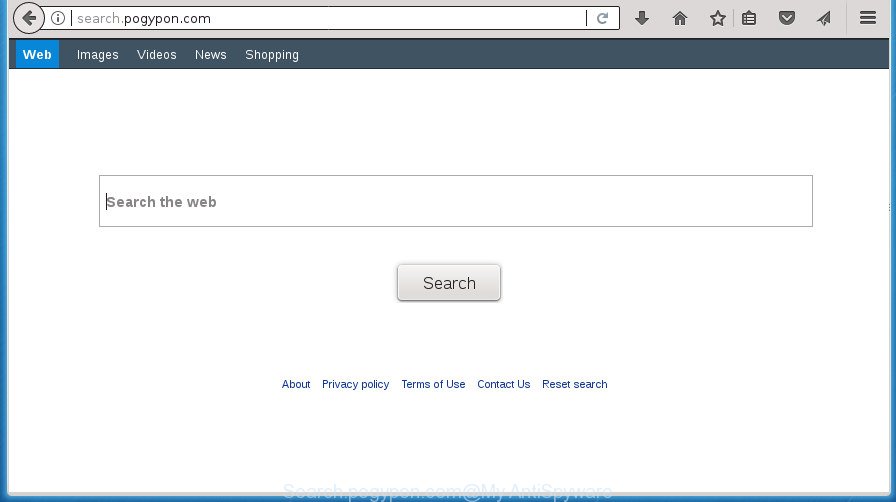
http://search.pogypon.com/
As mentioned above, the Search.pogypon.com hijacker also changes the web browser’s search engine. So, your web-browser, when searching something, will show a hodgepodge of advertisements, links to unwanted and ad web pages and search results from the big search engines like Google or Bing. As a result, actual use of a browser’s search becomes uncomfortable. Moreover, it may also lead to slowing or even freeze your web-browser.
Often, the system that has been infected by Search.pogypon.com hijacker infection, will be also infected with adware (sometimes called ‘ad-supported’ software) that opens lots of various ads. It can be pop-ups, text links in the pages, banners where they never had. What is more, the ad supported software can replace the legitimate ads with malicious advertisements which will offer to download and install malware and unwanted software or visit the various dangerous and misleading web-sites.
A malicious software which makes changes to current settings of all your typical internet browsers on Search.pogypon.com mostly affects only Mozilla Firefox, Google Chrome, IE and Edge. However, possible situations, when any other browsers will be affected too. The Search.pogypon.com browser hijacker infection may change the Target property of internet browser’s shortcuts, so every time you run the web browser, instead of your home page, you will see a completely different web page.
We suggest you to get rid of Search.pogypon.com and free your system of browser hijacker as quickly as possible, until the presence of the browser hijacker has not led to even worse consequences. Complete the steps below that will help you to completely remove Search.pogypon.com , using only the built-in Windows features and a few of specialized free utilities.
How to remove Search.pogypon.com redirect
In the step-by-step tutorial below we will have a look at the browser hijacker and how to remove Search.pogypon.com from Google Chrome, Internet Explorer, Mozilla Firefox and MS Edge web browsers for MS Windows OS, natively or by using a few free removal utilities. Some of the steps below will require you to close the web page. So, please read the guidance carefully, after that bookmark or print it for later reference.
Get rid of Search.pogypon.com without any utilities
The following instructions is a step-by-step guide, which will help you manually remove Search.pogypon.com from the FF, Chrome, IE and Edge.
Delete potentially unwanted software using Windows Control Panel
Some of PUPs, ad-supported software and browser hijacker can be uninstalled using the Add/Remove programs tool that is located in the Windows Control Panel. So, if you are using any version of Windows and you have noticed an unwanted program, then first try to get rid of it through Add/Remove programs.
Windows 10, 8.1, 8
Click the MS Windows logo, and then press Search ![]() . Type ‘Control panel’and press Enter as displayed in the following example.
. Type ‘Control panel’and press Enter as displayed in the following example.

When the ‘Control Panel’ opens, click the ‘Uninstall a program’ link under Programs category as displayed below.

Windows 7, Vista, XP
Open Start menu and choose the ‘Control Panel’ at right as shown in the following example.

Then go to ‘Add/Remove Programs’ or ‘Uninstall a program’ (Windows 7 or Vista) as shown in the figure below.

Carefully browse through the list of installed software and delete all programs that has the name like “Search.pogypon.com”. We recommend to click ‘Installed programs’ and even sorts all installed applications by date. Once you have found anything suspicious that may be the hijacker infection, adware or potentially unwanted software, then choose this program and click ‘Uninstall’ in the upper part of the window. If the suspicious application blocked from removal, then run Revo Uninstaller Freeware to fully remove it from your machine.
Disinfect the internet browser’s shortcuts to remove Search.pogypon.com homepage
After the browser hijacker is started, it can also modify the browser’s shortcuts, adding an argument such as “http://site.address” into the Target field. Due to this, every time you launch the web-browser, it will display an annoying page.
To clear the browser shortcut, right-click to it and select Properties. On the Shortcut tab, locate the Target field. Click inside, you will see a vertical line – arrow pointer, move it (using -> arrow key on your keyboard) to the right as possible. You will see a text like “http://site.address” that has been added here. You need to delete it.

When the text is removed, click the OK button. You need to clean all shortcuts of all your internet browsers, as they may be infected too.
Get rid of Search.pogypon.com from Chrome
Like other modern web-browsers, the Chrome has the ability to reset the settings to their default values and thereby recover the web browser startpage, new tab and search engine by default that have been modified by the Search.pogypon.com hijacker infection.
First launch the Google Chrome. Next, click the button in the form of three horizontal stripes (![]() ). It will open the main menu. Further, click the option named “Settings”. Another way to display the Chrome’s settings – type chrome://settings in the browser adress bar and press Enter.
). It will open the main menu. Further, click the option named “Settings”. Another way to display the Chrome’s settings – type chrome://settings in the browser adress bar and press Enter.

The browser will display the settings screen. Scroll down to the bottom of the page and click the “Show advanced settings” link. Now scroll down until the “Reset settings” section is visible, as displayed below and press the “Reset settings” button.

The Chrome will show the confirmation dialog box. You need to confirm your action, click the “Reset” button. The internet browser will start the procedure of cleaning. Once it’s done, the internet browser’s settings including startpage, new tab and search provider by default back to the values that have been when the Google Chrome was first installed on your computer.
Get rid of Search.pogypon.com search from Internet Explorer
In order to recover all browser home page, new tab and search engine by default you need to reset the IE to the state, which was when the MS Windows was installed on your computer.
First, open the Microsoft Internet Explorer. Next, click the button in the form of gear (![]() ). It will display the Tools drop-down menu, press the “Internet Options” as shown on the image below.
). It will display the Tools drop-down menu, press the “Internet Options” as shown on the image below.

In the “Internet Options” window click on the Advanced tab, then click the Reset button. The Internet Explorer will open the “Reset Internet Explorer settings” window as displayed in the following example. Select the “Delete personal settings” check box, then click “Reset” button.

You will now need to reboot your personal computer for the changes to take effect.
Remove Search.pogypon.com from Firefox by resetting internet browser settings
The FF reset will keep your personal information like bookmarks, passwords, web form auto-fill data and remove unwanted search provider and startpage such as Search.pogypon.com, modified preferences, extensions and security settings.
First, launch the Firefox and press ![]() button. It will display the drop-down menu on the right-part of the browser. Further, click the Help button (
button. It will display the drop-down menu on the right-part of the browser. Further, click the Help button (![]() ) as displayed on the image below
) as displayed on the image below
.

In the Help menu, select the “Troubleshooting Information” option. Another way to open the “Troubleshooting Information” screen – type “about:support” in the web-browser adress bar and press Enter. It will open the “Troubleshooting Information” page as on the image below. In the upper-right corner of this screen, click the “Refresh Firefox” button.

It will display the confirmation dialog box. Further, click the “Refresh Firefox” button. The Mozilla Firefox will begin a procedure to fix your problems that caused by the browser hijacker infection that cause Search.pogypon.com web-site to appear. After, it’s finished, click the “Finish” button.
Scan your computer and remove Search.pogypon.com with free utilities
Manual removal is not always as effective as you might think. Often, even the most experienced users can not completely delete browser hijacker from the infected computer. So, we suggest to scan your computer for any remaining malicious components with free browser hijacker removal programs below.
Automatically remove Search.pogypon.com redirect with Zemana AntiMalware (ZAM)
We advise using the Zemana Free. You can download and install Zemana Anti Malware to find and delete Search.pogypon.com homepage from your machine. When installed and updated, the malware remover will automatically scan and detect all threats exist on the computer.
Download Zemana by clicking on the link below. Save it on your Microsoft Windows desktop or in any other place.
164783 downloads
Author: Zemana Ltd
Category: Security tools
Update: July 16, 2019
Once the download is finished, close all applications and windows on your PC system. Double-click the setup file called Zemana.AntiMalware.Setup. If the “User Account Control” prompt pops up as displayed on the image below, click the “Yes” button.

It will open the “Setup wizard” that will help you install Zemana on your computer. Follow the prompts and do not make any changes to default settings.

Once installation is done successfully, Zemana Anti-Malware will automatically start and you can see its main screen as on the image below.

Now click the “Scan” button to perform a system scan with this tool for the hijacker infection that cause a reroute to Search.pogypon.com web site. A scan can take anywhere from 10 to 30 minutes, depending on the count of files on your PC system and the speed of your PC. When a threat is detected, the number of the security threats will change accordingly. Wait until the the checking is done.

When the system scan is finished, Zemana AntiMalware (ZAM) will show a list of found threats. Review the report and then press “Next” button. The Zemana Anti Malware will begin to remove hijacker which redirects your browser to intrusive Search.pogypon.com site. After disinfection is done, you may be prompted to reboot the machine.
How to automatically delete Search.pogypon.com with Malwarebytes
Get rid of Search.pogypon.com browser hijacker infection manually is difficult and often the browser hijacker is not completely removed. Therefore, we recommend you to run the Malwarebytes Free that are completely clean your personal computer. Moreover, the free application will allow you to get rid of malware, PUPs, toolbars and adware that your personal computer can be infected too.
Download MalwareBytes by clicking on the following link and save it to your Desktop.
327041 downloads
Author: Malwarebytes
Category: Security tools
Update: April 15, 2020
Once downloading is finished, close all windows on your machine. Further, start the file called mb3-setup. If the “User Account Control” dialog box pops up as shown below, click the “Yes” button.

It will display the “Setup wizard” which will allow you install MalwareBytes Anti-Malware (MBAM) on the PC. Follow the prompts and do not make any changes to default settings.

Once setup is finished successfully, click Finish button. Then MalwareBytes will automatically start and you can see its main window as on the image below.

Next, press the “Scan Now” button to perform a system scan with this tool for the browser hijacker infection that causes internet browsers to open annoying Search.pogypon.com web page. This procedure may take quite a while, so please be patient. While the MalwareBytes AntiMalware application is checking, you can see count of objects it has identified as threat.

Once the system scan is complete, MalwareBytes will show you the results. When you are ready, click “Quarantine Selected” button.

The MalwareBytes Free will remove hijacker that created to redirect your browser to the Search.pogypon.com web-site and move items to the program’s quarantine. When disinfection is complete, you may be prompted to reboot your machine. We advise you look at the following video, which completely explains the process of using the MalwareBytes Anti-Malware (MBAM) to remove hijackers, adware and other malicious software.
If the problem with Search.pogypon.com is still remained
If MalwareBytes antimalware or Zemana Anti Malware cannot delete this hijacker, then we recommends to run the AdwCleaner. AdwCleaner is a free removal tool for malware, ad-supported software, potentially unwanted software, toolbars as well as hijacker infection that alters internet browser settings to replace your newtab, homepage and search engine by default with Search.pogypon.com web-page.

- Download AdwCleaner on your system by clicking on the link below.
AdwCleaner download
225535 downloads
Version: 8.4.1
Author: Xplode, MalwareBytes
Category: Security tools
Update: October 5, 2024
- When the downloading process is finished, double click the AdwCleaner icon. Once this tool is opened, click “Scan” button for scanning your computer for the browser hijacker that redirects your web-browser to annoying Search.pogypon.com web page. Depending on your computer, the scan can take anywhere from a few minutes to close to an hour. While the AdwCleaner is scanning, you can see how many objects it has identified either as being malware.
- Once that process is finished, a list of all threats found is produced. When you are ready, click “Clean” button. It will display a prompt, click “OK”.
These few simple steps are shown in detail in the following video guide.
Stop Search.pogypon.com redirect and other annoying sites
By installing an ad blocking program like AdGuard, you’re able to block Search.pogypon.com, autoplaying video ads and get rid of a large number of distracting and intrusive ads on web-sites.
Download AdGuard program on your computer from the following link.
26839 downloads
Version: 6.4
Author: © Adguard
Category: Security tools
Update: November 15, 2018
When the download is finished, start the downloaded file. You will see the “Setup Wizard” screen as displayed on the screen below.

Follow the prompts. Once the installation is finished, you will see a window as displayed on the screen below.

You can press “Skip” to close the installation application and use the default settings, or click “Get Started” button to see an quick tutorial that will allow you get to know AdGuard better.
In most cases, the default settings are enough and you do not need to change anything. Each time, when you run your PC system, AdGuard will launch automatically and block popups, web-pages such Search.pogypon.com, as well as other harmful or misleading web pages. For an overview of all the features of the program, or to change its settings you can simply double-click on the AdGuard icon, which can be found on your desktop.
Where the Search.pogypon.com browser hijacker comes from
Probably Search.pogypon.com browser hijacker get installed onto your computer when you have installed certain free applications such as E-Mail checker, PDF creator, video codec, etc. Because, most often, a hijacker infection can be bundled within the installation packages from Softonic, Cnet, Soft32, Brothersoft or other similar sites that hosts free applications. So, you should launch any files downloaded from the World Wide Web with great caution! Always carefully read the ‘User agreement’, ‘Software license’ and ‘Terms of use’. In the procedure of installing a new application, you need to select a ‘Manual’, ‘Advanced’ or ‘Custom’ installation mode to control what components and optional programs to be installed. Nevertheless, even removing the program, which installs this Search.pogypon.com hijacker, you do not remove the hijacker itself. Your browser settings will not be restored. Therefore, you must follow the guidance above to restore your homepage, newtab and default search provider.
To sum up
Now your computer should be clean of the browser hijacker which cause Search.pogypon.com web-site to appear. Remove AdwCleaner. We suggest that you keep AdGuard (to help you stop unwanted popup advertisements and unwanted harmful web-sites) and Zemana Anti-Malware (ZAM) (to periodically scan your computer for new hijacker infections and other malware). Probably you are running an older version of Java or Adobe Flash Player. This can be a security risk, so download and install the latest version right now.
If you are still having problems while trying to get rid of Search.pogypon.com search from the Chrome, Mozilla Firefox, Edge and Internet Explorer, then ask for help in our Spyware/Malware removal forum.




















