There are many types of malware and one of them is adware (sometimes called ‘ad-supported’ software). The ‘ad supported’ software, which causes the appearance of Pushedwebnews.com ads or the redirect to this intrusive site, have a negative impact on the functioning of your system. It changes PC system settings, generates a large amount of various ads, slows down the Google Chrome, Mozilla Firefox, Edge and Internet Explorer and the speed of your internet connection. Moreover, it may lead to the fact that web-pages are slow to load and the browser interface can even freeze. The main function of the adware is showing advertisements, so it may reroute your browser to an intrusive web site like Pushedwebnews.com, instead of the one that you want to visit. Even if you try to type an address into the browser’s address bar, then the browser is anyway will open an unwanted ad web site.
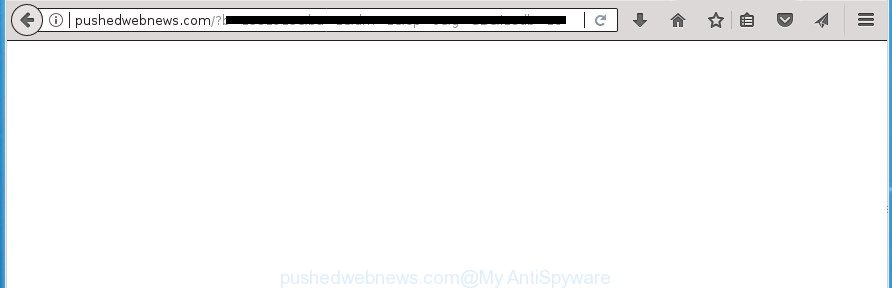
Technically, the ad supported software is not a virus, but it does bad things, it generates lots of ads. It may download and install on to your computer other harmful and unwanted programs without your permission, force you to visit misleading or malicious sites. Moreover, the ‘ad supported’ software can install browser hijacker. Once installed, it will change your web browser setting like startpage, new tab and default search provider with an unwanted web-page.
In addition to that, as was mentioned earlier, certain adware to also change all web browsers shortcuts that located on your Desktop or Start menu. So, every infected shortcut will try to reroute your web-browser to unwanted ad web-sites such as Pushedwebnews.com, some of which might be harmful. It can make the whole computer more vulnerable to hacker attacks.
Instructions which is shown below, will allow you to clean your personal computer from the adware as well as remove Pushedwebnews.com annoying pop-up advertisements from the FF, Chrome, Microsoft Internet Explorer and Microsoft Edge and other browsers.
Remove Pushedwebnews.com pop up ads
The adware is a form of malware that you might have difficulty in removing it from your computer. Thankfully, you’ve found the effective Pushedwebnews.com pop up advertisements removal guide in this article. Both the manual removal way and the automatic removal solution will be provided below and you can just select the one that best for you. If you have any questions or need help then type a comment below. Read it once, after doing so, please print this page as you may need to close your internet browser or reboot your personal computer.
Manual Pushedwebnews.com pop-ups removal
Most common ad-supported software may be deleted without any antivirus programs. The manual ad-supported software removal is step by step instructions that will teach you how to delete the Pushedwebnews.com popup advertisements.
Uninstall Pushedwebnews.com related programs through the Control Panel of your system
First, you should try to identify and delete the application that causes the appearance of undesired advertisements or web-browser redirect, using the ‘Uninstall a program’ which is located in the ‘Control panel’.
Press Windows button ![]() , then click Search
, then click Search ![]() . Type “Control panel”and press Enter. If you using Windows XP or Windows 7, then click “Start” and select “Control Panel”. It will display the Windows Control Panel as on the image below.
. Type “Control panel”and press Enter. If you using Windows XP or Windows 7, then click “Start” and select “Control Panel”. It will display the Windows Control Panel as on the image below.

Further, press “Uninstall a program” ![]()
It will show a list of all programs installed on your PC system. Scroll through the all list, and uninstall any suspicious and unknown programs.
Delete unwanted Scheduled Tasks
Once installed, the adware can add a task in to the Windows Task Scheduler Library. Due to this, every time when you run your personal computer, it will open Pushedwebnews.com unwanted web site. So, you need to check the Task Scheduler Library and delete all malicious tasks which have been created by adware.
Press Windows and R keys on the keyboard at the same time. This opens a dialog box that called Run. In the text field, type “taskschd.msc” (without the quotes) and click OK. Task Scheduler window opens. In the left-hand side, click “Task Scheduler Library”, as shown in the figure below.

Task scheduler
In the middle part you will see a list of installed tasks. Please select the first task, its properties will be display just below automatically. Next, click the Actions tab. Pay attention to that it launches on your computer. Found something like “explorer.exe http://site.address” or “chrome.exe http://site.address”, then get rid of this malicious task. If you are not sure that executes the task, check it through a search engine. If it’s a component of the ‘ad-supported’ program, then this task also should be removed.
Having defined the task that you want to remove, then press on it with the right mouse button and select Delete as shown on the screen below.

Delete a task
Repeat this step, if you have found a few tasks that have been created by ‘ad-supported’ applications. Once is finished, close the Task Scheduler window.
Get rid of Pushedwebnews.com from Mozilla Firefox by resetting browser settings
Resetting your Firefox is good initial troubleshooting step for any issues with your browser program, including the redirect to Pushedwebnews.com site.
First, launch the FF. Next, press the button in the form of three horizontal stripes (![]() ). It will open the drop-down menu. Next, press the Help button (
). It will open the drop-down menu. Next, press the Help button (![]() ).
).

In the Help menu press the “Troubleshooting Information”. In the upper-right corner of the “Troubleshooting Information” page click on “Refresh Firefox” button as displayed on the screen below.

Confirm your action, click the “Refresh Firefox”.
Remove Pushedwebnews.com redirect from Chrome
Reset Chrome settings is a easy way to delete the adware, malicious and adware extensions, as well as to recover the web browser’s new tab, startpage and search engine by default that have been modified by ad supported software that created to redirect your browser to various ad pages such as Pushedwebnews.com.

- First, run the Google Chrome and press the Menu icon (icon in the form of three horizontal stripes).
- It will open the Chrome main menu, click the “Settings” menu.
- Next, click “Show advanced settings” link, that located at the bottom of the Settings page.
- On the bottom of the “Advanced settings” page, press the “Reset settings” button.
- The Google Chrome will display the reset settings prompt as shown on the image above.
- Confirm the web browser’s reset by clicking on the “Reset” button.
- To learn more, read the post How to reset Google Chrome settings to default.
Delete Pushedwebnews.com pop-ups from IE
By resetting Internet Explorer web browser you restore your internet browser settings to its default state. This is good initial when troubleshooting problems that might have been caused by ad supported software which designed to reroute your web browser to various ad web-sites such as Pushedwebnews.com.
First, start the Internet Explorer, press ![]() ) button. Next, press “Internet Options” as displayed in the figure below.
) button. Next, press “Internet Options” as displayed in the figure below.

In the “Internet Options” screen select the Advanced tab. Next, click Reset button. The Internet Explorer will show the Reset Internet Explorer settings dialog box. Select the “Delete personal settings” check box and press Reset button.

You will now need to restart your computer for the changes to take effect. It will get rid of adware that designed to redirect your internet browser to various ad web-sites like Pushedwebnews.com, disable malicious and ad-supported browser’s extensions and restore the Internet Explorer’s settings like new tab, homepage and search engine by default to default state.
Fix internet browser shortcuts, changed by adware
Unfortunately, the adware can also hijack Windows shortcuts (mostly, your browsers shortcuts), so that the Pushedwebnews.com ad web site will be shown when you open the Google Chrome, Mozilla Firefox, MS Edge and IE or another browser.
Open the properties of the web-browser shortcut. Right click on the shortcut of infected browser and choose the “Properties” option and it’ll display the properties of the shortcut. Next, choose the “Shortcut” tab and have a look at the Target field as displayed below.

Normally, if the last word in the Target field is chrome.exe, iexplore.exe, firefox.exe. Be sure to pay attention to the extension, should be “exe”! All shortcuts that have been changed by adware like Pushedwebnews.com usually point to .bat, .cmd or .url files instead of .exe as on the image below

Another variant, an address has been added at the end of the line. In this case the Target field looks such as …Application\chrome.exe” http://site.address as displayed on the screen below.

In order to fix a shortcut, you need to insert right path to the Target field or remove an address (if it has been added at the end). You can use the following information to fix your shortcuts that have been modified by ad-supported software.
| Google Chrome | C:\Program Files (x86)\Google\Chrome\Application\chrome.exe |
| C:\Program Files\Google\Chrome\Application\chrome.exe | |
| Firefox | C:\Program Files\Mozilla Firefox\firefox.exe |
| IE | C:\Program Files (x86)\Internet Explorer\iexplore.exe |
| C:\Program Files\Internet Explorer\iexplore.exe | |
| Opera | C:\Program Files (x86)\Opera\launcher.exe |
| C:\Program Files\Opera\launcher.exe |
Once is finished, click OK to save changes. Repeat the step for all internet browsers that are redirected to the Pushedwebnews.com unwanted web page.
How to automatically get rid of Pushedwebnews.com redirect
After completing the manual removal guide above all unwanted programs and web browser’s extensions that causes browser redirects to the Pushedwebnews.com web site should be uninstalled. If the problem with Pushedwebnews.com pop-up advertisements is still remained, then we advise to scan your computer for any remaining malicious components. Run recommended free adware removal software below.
Delete Pushedwebnews.com advertisements with Zemana Anti-malware
We recommend you to use the Zemana Anti-malware which are completely clean your machine of Pushedwebnews.com advertisements. Moreover, the utility will help you to delete potentially unwanted software, malware, toolbars and hijacker infections that your personal computer can be infected too.
Download Zemana Anti Malware (ZAM) by clicking on the link below and save it to your Desktop.
164783 downloads
Author: Zemana Ltd
Category: Security tools
Update: July 16, 2019
After the download is done, close all programs and windows on your computer. Open a directory in which you saved it. Double-click on the icon that’s named Zemana.AntiMalware.Setup as shown in the figure below.
![]()
When the installation begins, you will see the “Setup wizard” that will help you setup Zemana Free on your computer.

Once setup is complete, you will see window as shown in the figure below.

Now press the “Scan” button .Zemana Anti Malware program will scan through the whole personal computer for the adware which redirects your web browser to unwanted Pushedwebnews.com page. While the Zemana program is scanning, you can see how many objects it has identified as threat.

As the scanning ends, Zemana AntiMalware will open a list of detected threats. Next, you need to click “Next” button.

The Zemana AntiMalware will get rid of ad-supported software that reroutes your web-browser to undesired Pushedwebnews.com web page and move threats to the program’s quarantine.
Automatically get rid of Pushedwebnews.com redirect with Malwarebytes
We suggest using the Malwarebytes Free which are completely clean your PC system of the ad supported software. The free tool is an advanced malware removal application designed by (c) Malwarebytes lab. This program uses the world’s most popular antimalware technology. It’s able to help you remove undesired Pushedwebnews.com pop-up advertisements from your web-browsers, potentially unwanted programs, malicious software, hijackers, toolbars, ransomware and other security threats from your machine for free.
Download MalwareBytes Anti-Malware by clicking on the following link and save it directly to your Microsoft Windows Desktop.
327041 downloads
Author: Malwarebytes
Category: Security tools
Update: April 15, 2020
After the downloading process is finished, close all windows on your PC system. Further, run the file called mb3-setup. If the “User Account Control” prompt pops up like below, click the “Yes” button.

It will display the “Setup wizard” which will assist you install MalwareBytes Free on the computer. Follow the prompts and don’t make any changes to default settings.

Once installation is finished successfully, press Finish button. Then MalwareBytes will automatically run and you can see its main window as shown in the following example.

Next, click the “Scan Now” button . MalwareBytes utility will start scanning the whole personal computer to find out adware that causes internet browsers to show undesired Pushedwebnews.com popups. When a threat is detected, the number of the security threats will change accordingly. Wait until the the scanning is finished.

When the checking is done, MalwareBytes AntiMalware (MBAM) will display a list of found threats. In order to delete all threats, simply press “Quarantine Selected” button.

The MalwareBytes will start to get rid of ad supported software which causes intrusive Pushedwebnews.com pop ups. Once the clean up is complete, you can be prompted to restart your PC. We advise you look at the following video, which completely explains the process of using the MalwareBytes Free to remove hijackers, ad-supported software and other malicious software.
Double-check for potentially unwanted applications with AdwCleaner
AdwCleaner is a free removal tool that can scan your computer for a wide range of security threats like malware, adwares, PUPs as well as adware which causes unwanted Pushedwebnews.com pop-up ads. It will perform a deep scan of your personal computer including hard drives and Microsoft Windows registry. When a malware is detected, it will help you to delete all found threats from your PC by a simple click.

- Download AdwCleaner on your MS Windows Desktop by clicking on the link below.
AdwCleaner download
225535 downloads
Version: 8.4.1
Author: Xplode, MalwareBytes
Category: Security tools
Update: October 5, 2024
- Select the file location as Desktop, and then click Save.
- When downloading is complete, start the AdwCleaner, double-click the adwcleaner_xxx.exe file.
- If the “User Account Control” prompts, press Yes to continue.
- Read the “Terms of use”, and click Accept.
- In the AdwCleaner window, click the “Scan” .AdwCleaner program will scan through the whole PC for the ad supported software that cause unwanted Pushedwebnews.com pop up ads to appear.
- Once that process is finished, AdwCleaner will open a list of detected threats. Next, you need to press “Clean”. If the AdwCleaner will ask you to restart your PC, click “OK”.
The step by step guide shown in detail in the following video.
Block Pushedwebnews.com pop-up ads and other intrusive pages
Use an adblocker utility like AdGuard will protect you from malicious ads and content. Moreover, you may find that the AdGuard have an option to protect your privacy and block phishing and spam sites. Additionally, ad-blocking software will help you to avoid undesired advertisements and unverified links that also a good way to stay safe online.
Download AdGuard application from the following link. Save it to your Desktop so that you can access the file easily.
26839 downloads
Version: 6.4
Author: © Adguard
Category: Security tools
Update: November 15, 2018
After the download is finished, run the downloaded file. You will see the “Setup Wizard” screen as shown on the screen below.

Follow the prompts. When the install is finished, you will see a window as on the image below.

You can click “Skip” to close the installation program and use the default settings, or click “Get Started” button to see an quick tutorial that will help you get to know AdGuard better.
In most cases, the default settings are enough and you don’t need to change anything. Each time, when you start your PC system, AdGuard will start automatically and block popup advertisements, sites such Pushedwebnews.com, as well as other malicious or misleading sites. For an overview of all the features of the program, or to change its settings you can simply double-click on the AdGuard icon, that is located on your desktop.
Prevent Pushedwebnews.com popups from installing
The ad-supported software usually come bundled with freeware which downloaded from the Internet. Which means that you need to be proactive and carefully read the Terms of use and the License agreement properly. For the most part, the ad supported software will be clearly described, so take the time to carefully read all the information about the software that you downloaded and want to install on your PC system. In the Setup wizard, you should select the Advanced, Custom or Manual setup mode to control what components and optional applications to be installed, otherwise you run the risk of infecting your personal computer with an ad-supported software like the ad-supported software that made to reroute your internet browser to various ad web-sites such as Pushedwebnews.com.
To sum up
Now your PC system should be clean of the adware which redirects your web browser to annoying Pushedwebnews.com web page. Uninstall AdwCleaner. We suggest that you keep AdGuard (to help you block unwanted popup advertisements and unwanted harmful web sites) and Zemana Free (to periodically scan your system for new malware, browser hijackers and ad-supported software). Make sure that you have all the Critical Updates recommended for Windows OS. Without regular updates you WILL NOT be protected when new ‘ad supported’ softwares, harmful software and ad-supported software are released.
If you are still having problems while trying to remove Pushedwebnews.com pop up advertisements from your browser, then ask for help in our Spyware/Malware removal forum.




















