Computer security professionals has determined that Feed.live-streaming.online is defined as hijacker. The so-called browser hijacker is created to manipulate your web browser’s settings such as start page, new tab and default search engine, to alter your start page or search engine, so that the affected browser visits an annoying web site instead of your selected one. In the step-by-step instructions below, we will explain all the general features of the Feed.live-streaming.online hijacker and it’s typical behavior on the computer, as well as effective methods for manually removing Feed.live-streaming.online from your Google Chrome, Mozilla Firefox, Microsoft Internet Explorer and Microsoft Edge.
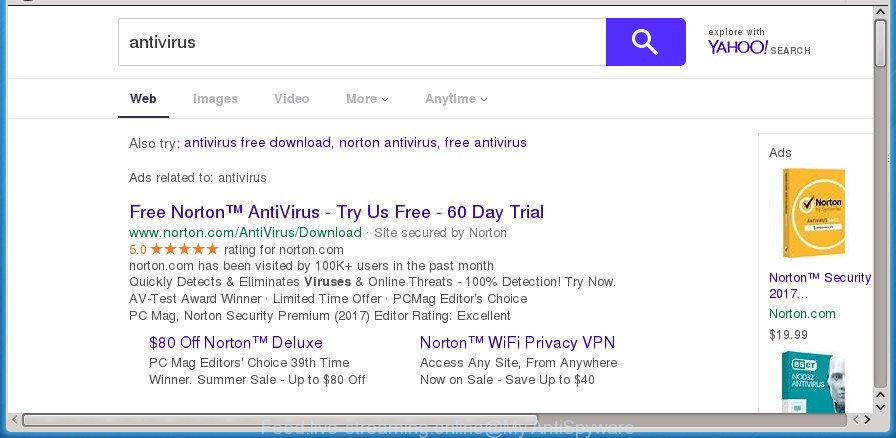
In order to force you to use Feed.live-streaming.online as often as possible this hijacker can modify your internet browsers’ search provider. You may even find that your machine’s internet browser shortcuts and MS Windows HOSTS file are hijacked without your knowledge and conscious permission. The developers of this hijacker do so in order to generate money via Google AdSense or another third-party ad network. Thus every your click on advertisements that placed on the Feed.live-streaming.online generates revenue for them.
Also, adware (also known as ‘ad-supported’ software) may be installed on the personal computer together with Feed.live-streaming.online browser hijacker infection. It will insert a large amount of ads directly to the sites which you view, creating a sense that advertisements has been added by the developers of the web-page. Moreover, legal advertisements may be replaced on fake ads that will offer to download and install various unnecessary and malicious programs. Moreover, the Feed.live-streaming.online hijacker has the ability to collect lots of personal information which can be later sold to third parties.
The hijacker such as Feed.live-streaming.online often alter all browser shortcuts which located on your Desktop to force you visit various annoying pages and open annoying advertisements. As a result, your internet browser can still redirect you to an undesired web site despite your browser is actually free of browser hijacker.
The guidance below explaining steps to remove Feed.live-streaming.online start page problem. Feel free to use it for removal of the browser hijacker that may attack Google Chrome, Mozilla Firefox, Internet Explorer and Microsoft Edge and other popular web browsers. The step by step instructions will help you restore your settings of all your typical browsers which previously modified by hijacker.
How to remove Feed.live-streaming.online
The following step by step tutorial will help you to get rid of Feed.live-streaming.online from the Chrome, Mozilla Firefox, Internet Explorer and Microsoft Edge. Moreover, the steps below will allow you to delete malicious software such as potentially unwanted applications, adware and toolbars that your PC may be infected. Please do the tutorial step by step. If you need assist or have any questions, then ask for our assistance or type a comment below. Read it once, after doing so, please print this page as you may need to close your web browser or reboot your computer.
Remove Feed.live-streaming.online redirect without any tools
Steps to delete Feed.live-streaming.online hijacker infection without any software are presented below. Be sure to carry out the step-by-step tutorial completely to fully delete this intrusive Feed.live-streaming.online .
Delete PUPs through the Microsoft Windows Control Panel
In order to remove Feed.live-streaming.online, first thing you need to do is to uninstall unknown and suspicious programs from your personal computer using Microsoft Windows control panel. When uninstalling this hijacker, check the list of installed programs and try to find suspicious programs and delete them all. Pay special attention to recently installed applications, as it is most likely that the Feed.live-streaming.online browser hijacker infection сame along with it.
Windows 8, 8.1, 10
First, press the Windows button
Windows XP, Vista, 7
First, press “Start” and select “Control Panel”.
It will open the Windows Control Panel as shown below.

Next, press “Uninstall a program” ![]()
It will display a list of all applications installed on your system. Scroll through the all list, and delete any suspicious and unknown applications. To quickly find the latest installed applications, we recommend sort programs by date in the Control panel.
Disinfect the web-browser’s shortcuts to remove Feed.live-streaming.online
When the browser hijacker infection is started, it can also alter the web-browser’s shortcuts, adding an argument like “http://site.address” into the Target field. Due to this, every time you start the internet browser, it will open an intrusive web-site.
Right click to a desktop shortcut for your internet browser. Choose the “Properties” option. It will open the Properties window. Select the “Shortcut” tab here, after that, look at the “Target” field. The hijacker infection can modify it. If you are seeing something like “…exe http://site.address” then you need to remove “http…” and leave only, depending on the web-browser you are using:
- Google Chrome: chrome.exe
- Opera: opera.exe
- Firefox: firefox.exe
- Internet Explorer: iexplore.exe
Look at the example as on the image below.

Once is done, press the “OK” button to save the changes. Please repeat this step for internet browser shortcuts which redirects to an intrusive web sites. When you have completed, go to next step.
Delete Feed.live-streaming.online home page from Internet Explorer
First, open the Internet Explorer, then click ‘gear’ icon ![]() . It will display the Tools drop-down menu on the right part of the internet browser, then press the “Internet Options” as on the image below.
. It will display the Tools drop-down menu on the right part of the internet browser, then press the “Internet Options” as on the image below.

In the “Internet Options” screen, select the “Advanced” tab, then click the “Reset” button. The Microsoft Internet Explorer will open the “Reset Internet Explorer settings” prompt. Further, click the “Delete personal settings” check box to select it. Next, click the “Reset” button as shown on the image below.

When the task is finished, press “Close” button. Close the Internet Explorer and reboot your machine for the changes to take effect. This step will help you to restore your internet browser’s startpage, newtab and search provider by default to default state.
Get rid of Feed.live-streaming.online from Chrome
In order to be sure that there is nothing left behind, we recommend you to reset Google Chrome web-browser. It’ll restore Chrome settings including startpage, new tab and search engine by default to defaults.
First run the Google Chrome. Next, click the button in the form of three horizontal stripes (![]() ). It will display the main menu. Further, click the option named “Settings”. Another way to display the Chrome’s settings – type chrome://settings in the web browser adress bar and press Enter.
). It will display the main menu. Further, click the option named “Settings”. Another way to display the Chrome’s settings – type chrome://settings in the web browser adress bar and press Enter.

The browser will show the settings screen. Scroll down to the bottom of the page and click the “Show advanced settings” link. Now scroll down until the “Reset settings” section is visible, as on the image below and click the “Reset settings” button.

The Google Chrome will open the confirmation dialog box. You need to confirm your action, click the “Reset” button. The internet browser will start the task of cleaning. Once it is finished, the browser’s settings including new tab, startpage and search provider by default back to the values that have been when the Google Chrome was first installed on your system.
Get rid of Feed.live-streaming.online from FF by resetting web browser settings
The Firefox reset will keep your personal information like bookmarks, passwords, web form auto-fill data and remove unwanted search engine and homepage like Feed.live-streaming.online, modified preferences, extensions and security settings.
First, run the FF. Next, press the button in the form of three horizontal stripes (![]() ). It will open the drop-down menu. Next, click the Help button (
). It will open the drop-down menu. Next, click the Help button (![]() ).
).

In the Help menu click the “Troubleshooting Information”. In the upper-right corner of the “Troubleshooting Information” page click on “Refresh Firefox” button like below.

Confirm your action, click the “Refresh Firefox”.
How to remove Feed.live-streaming.online with free programs
There are not many good free anti malware programs with high detection ratio. The effectiveness of malware removal utilities depends on various factors, mostly on how often their virus/malware signatures DB are updated in order to effectively detect modern malicious software, adware, browser hijackers and other potentially unwanted software. We recommend to run several programs, not just one. These applications that listed below will help you get rid of all components of the hijacker from your disk and Windows registry and thereby remove Feed.live-streaming.online redirect.
Run Zemana to remove Feed.live-streaming.online redirect
We suggest using the Zemana Anti-Malware (ZAM) that are completely clean your computer of the browser hijacker. The utility is an advanced malicious software removal application made by (c) Zemana lab. It is able to help you remove PUPs, browser hijacker infections, ad-supported software, malicious software, toolbars, ransomware and other security threats from your PC system for free.
Now you can setup and run Zemana to remove Feed.live-streaming.online startpage from your browser by following the steps below:
Click the following link to download Zemana Anti Malware setup file called Zemana.AntiMalware.Setup on your personal computer.
164813 downloads
Author: Zemana Ltd
Category: Security tools
Update: July 16, 2019
Run the setup file after it has been downloaded successfully and then follow the prompts to install this tool on your computer.

During installation you can change some settings, but we recommend you don’t make any changes to default settings.
When installation is finished, this malware removal utility will automatically start and update itself. You will see its main window as shown on the screen below.

Now click the “Scan” button for scanning your machine for the Feed.live-streaming.online browser hijacker and other internet browser’s malicious plugins.

After the system scan is complete, you can check all threats detected on your personal computer. You may move items to Quarantine (all selected by default) by simply click “Next” button.

The Zemana will begin to delete hijacker infection which alters internet browser settings to replace your new tab, homepage and search provider by default with Feed.live-streaming.online web-page. After the procedure is finished, you can be prompted to restart your PC to make the change take effect.
Scan and free your personal computer of browser hijacker with Malwarebytes
We suggest using the Malwarebytes Free. You can download and install Malwarebytes to scan for and get rid of Feed.live-streaming.online from your PC. When installed and updated, the free malicious software remover will automatically scan and detect all threats present on the PC.

Download MalwareBytes AntiMalware by clicking on the following link. Save it on your MS Windows desktop.
327070 downloads
Author: Malwarebytes
Category: Security tools
Update: April 15, 2020
When downloading is finished, run it and follow the prompts. Once installed, the MalwareBytes will try to update itself and when this process is done, press the “Scan Now” button to start checking your computer for the Feed.live-streaming.online browser hijacker and other web browser’s malicious add-ons. A system scan can take anywhere from 5 to 30 minutes, depending on your PC. Next, you need to click “Quarantine Selected” button.
The MalwareBytes Anti-Malware is a free program that you can use to remove all detected folders, files, services, registry entries and so on. To learn more about this malware removal tool, we recommend you to read and follow the instructions or the video guide below.
Use AdwCleaner to get rid of Feed.live-streaming.online from the computer
AdwCleaner is a free portable program that scans your computer for ‘ad supported’ software, PUPs and hijacker infections like Feed.live-streaming.online and helps remove them easily. Moreover, it’ll also help you remove any harmful web browser extensions and add-ons.

- Download AdwCleaner from the link below. Save it on your Windows desktop.
AdwCleaner download
225545 downloads
Version: 8.4.1
Author: Xplode, MalwareBytes
Category: Security tools
Update: October 5, 2024
- Once the downloading process is finished, double click the AdwCleaner icon. Once this tool is started, click “Scan” button to start checking your computer for the browser hijacker infection which cause a redirect to Feed.live-streaming.online page. Depending on your machine, the scan may take anywhere from a few minutes to close to an hour. When a threat is found, the count of the security threats will change accordingly. Wait until the the checking is complete.
- After AdwCleaner completes the scan, you’ll be displayed the list of all found items on your PC. Review the results once the utility has finished the system scan. If you think an entry should not be quarantined, then uncheck it. Otherwise, simply click “Clean” button. It will open a prompt, press “OK”.
These few simple steps are shown in detail in the following video guide.
How to block Feed.live-streaming.online redirect
It is important to use adblocker programs like AdGuard to protect your PC from malicious web-pages. Most security experts says that it is okay to stop ads. You should do so just to stay safe! And, of course, the AdGuard can to block Feed.live-streaming.online and other unwanted sites.
Installing the AdGuard ad-blocker program is simple. First you’ll need to download AdGuard on your Microsoft Windows Desktop by clicking on the following link.
26842 downloads
Version: 6.4
Author: © Adguard
Category: Security tools
Update: November 15, 2018
After downloading is done, double-click the downloaded file to launch it. The “Setup Wizard” window will show up on the computer screen as displayed below.

Follow the prompts. AdGuard will then be installed and an icon will be placed on your desktop. A window will show up asking you to confirm that you want to see a quick tutorial as shown below.

Click “Skip” button to close the window and use the default settings, or press “Get Started” to see an quick guidance that will help you get to know AdGuard better.
Each time, when you start your machine, AdGuard will start automatically and stop pop up ads, pages such Feed.live-streaming.online, as well as other malicious or misleading web-sites. For an overview of all the features of the program, or to change its settings you can simply double-click on the AdGuard icon, which can be found on your desktop.
Tips to prevent Feed.live-streaming.online and other unwanted programs
Most often, the Feed.live-streaming.online browser hijacker infection spreads as a part of the install packages from a free hosting and file sharing web sites. So, install a free applications is a a good chance that you will find a bundled browser hijacker infection. If you don’t know how to avoid it, then use a simple trick. During the installation, choose the Custom or Advanced install option. Next, click ‘Decline’ button and clear all checkboxes on offers that ask you to install third-party programs. Moreover, please carefully read Term of use and User agreement before installing any software or otherwise you can end up with another unwanted program on your computer such as this browser hijacker.
To sum up
Now your system should be free of the browser hijacker infection which reroutes your web-browser to annoying Feed.live-streaming.online web site. Remove AdwCleaner. We suggest that you keep AdGuard (to help you block unwanted popup advertisements and intrusive harmful web-pages) and Zemana (to periodically scan your personal computer for new hijackers and other malicious software). Probably you are running an older version of Java or Adobe Flash Player. This can be a security risk, so download and install the latest version right now.
If you are still having problems while trying to get rid of Feed.live-streaming.online search from the Firefox, Google Chrome, Microsoft Internet Explorer and Microsoft Edge, then ask for help in our Spyware/Malware removal forum.


















