If your internet browser’s home page or search engine are being rerouted to the web site named Search.hmynewswire.co, then you most likely have a hijacker installed on your PC system. The browser hijacker will change your web-browser’s homepage, newtab and default search provider so that they automatically open the Search.hmynewswire.co site and use it for searches. If you would like to remove Search.hmynewswire.co and are unable to do so, you can use the guide below to scan for and delete this browser hijacker and any other malicious software for free.
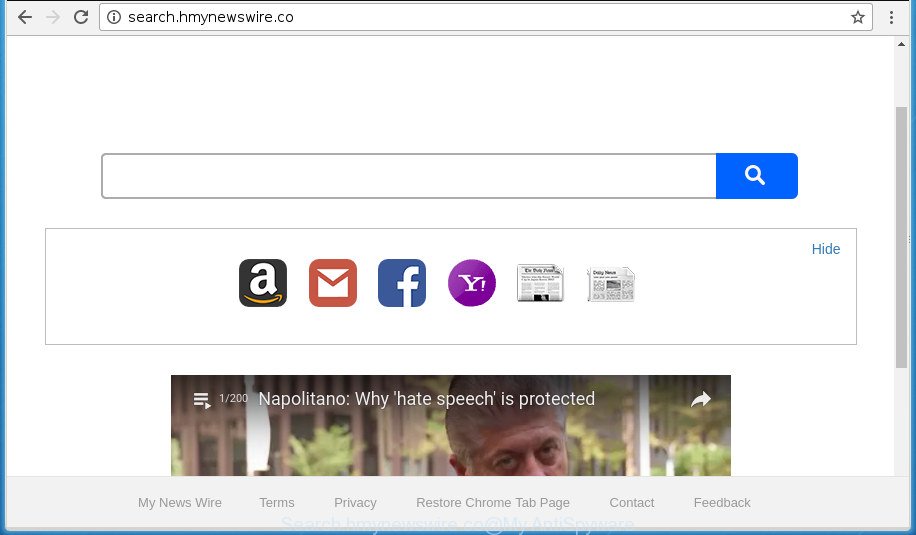
http://search.hmynewswire.co/
The browser hijacker infection, which set the Search.hmynewswire.co start page as your home page can also set this unwanted web-page as your search engine. You will encounter the fact that the search in the web browser has become uncomfortable to use, because the search results will consist of a ton of advertisements, links to ad and unwanted pages and a small amount of regular links, which are obtained from a search in the major search providers. Therefore, look for something using Search.hmynewswire.co web page would be a waste of time or worse, it may lead to even more infected personal computer.
It is not a good idea to have an unwanted program like Search.hmynewswire.co hijacker on your PC. The reason for this is simple, it doing things you don’t know about. The browser hijacker infection can also be used to collect a wide variety of personal information which may be later transferred to third parties. You don’t know if your home address, account names and passwords are safe. And of course you completely don’t know what will happen when you click on any advertisements on the Search.hmynewswire.co web-site.
We recommend you to free your PC system of browser hijacker ASAP. Use the guidance below that will assist to get rid of Search.hmynewswire.co and adware, which can be installed onto your computer along with it.
How to remove Search.hmynewswire.co redirect
Fortunately, it is not hard to delete the Search.hmynewswire.co hijacker. In the following guidance, we will provide two solutions to clean your computer of this hijacker. One is the manual removal method and the other is automatic removal solution. You can choose the way that best fits you. Please follow the removal guidance below to remove Search.hmynewswire.co right now!
How to manually get rid of Search.hmynewswire.co
The following instructions is a step-by-step guide, which will help you manually get rid of Search.hmynewswire.co startpage from the Google Chrome, Internet Explorer, Mozilla Firefox and Microsoft Edge.
Remove Search.hmynewswire.co associated software by using Microsoft Windows Control Panel
First, go to MS Windows Control Panel and uninstall suspicious applications, all programs you do not remember installing. It’s important to pay the most attention to applications you installed just before Search.hmynewswire.co browser hijacker infection appeared on your internet browser. If you don’t know what a program does, look for the answer on the Internet.
Windows 10, 8.1, 8
Click the Windows logo, and then click Search ![]() . Type ‘Control panel’and press Enter as on the image below.
. Type ‘Control panel’and press Enter as on the image below.

When the ‘Control Panel’ opens, press the ‘Uninstall a program’ link under Programs category as on the image below.

Windows 7, Vista, XP
Open Start menu and select the ‘Control Panel’ at right as shown on the screen below.

Then go to ‘Add/Remove Programs’ or ‘Uninstall a program’ (Windows 7 or Vista) as shown in the figure below.

Carefully browse through the list of installed programs and remove all programs that has the name like “Search.hmynewswire.co”. We recommend to press ‘Installed programs’ and even sorts all installed software by date. After you have found anything suspicious that may be the hijacker, adware or potentially unwanted software, then select this program and click ‘Uninstall’ in the upper part of the window. If the suspicious program blocked from removal, then run Revo Uninstaller Freeware to fully get rid of it from your system.
Get rid of Search.hmynewswire.co redirect from Microsoft Internet Explorer
By resetting Microsoft Internet Explorer web-browser you revert back your internet browser settings to its default state. This is basic when troubleshooting problems that might have been caused by browser hijacker such as Search.hmynewswire.co.
First, start the Internet Explorer. Next, click the button in the form of gear (![]() ). It will display the Tools drop-down menu, click the “Internet Options” like below.
). It will display the Tools drop-down menu, click the “Internet Options” like below.

In the “Internet Options” window click on the Advanced tab, then press the Reset button. The Microsoft Internet Explorer will show the “Reset Internet Explorer settings” window as on the image below. Select the “Delete personal settings” check box, then click “Reset” button.

You will now need to restart your PC for the changes to take effect.
Get rid of Search.hmynewswire.co from Mozilla Firefox by resetting web-browser settings
The Firefox reset will keep your personal information like bookmarks, passwords, web form auto-fill data and remove unwanted search provider and start page like Search.hmynewswire.co, modified preferences, extensions and security settings.
Click the Menu button (looks like three horizontal lines), and click the blue Help icon located at the bottom of the drop down menu as shown below.

A small menu will appear, click the “Troubleshooting Information”. On this page, press “Refresh Firefox” button as displayed in the figure below.

Follow the onscreen procedure to restore your Firefox internet browser settings to its original state.
Delete Search.hmynewswire.co from Google Chrome
If your Google Chrome web browser is rerouted to annoying Search.hmynewswire.co page, it may be necessary to completely reset your browser program to its default settings.
Open the Google Chrome menu by clicking on the button in the form of three horizontal stripes (![]() ). It will show the drop-down menu. Next, click to “Settings” option.
). It will show the drop-down menu. Next, click to “Settings” option.

Scroll down to the bottom of the page and click on the “Show advanced settings” link. Now scroll down until the Reset settings section is visible, as shown below and click the “Reset settings” button.

Confirm your action, press the “Reset” button.
Scan your personal computer and remove Search.hmynewswire.co with free tools
Manual removal is not always as effective as you might think. Often, even the most experienced users can not completely delete hijacker infection from the infected PC system. So, we advise to check your PC system for any remaining malicious components with free browser hijacker removal programs below.
Automatically get rid of Search.hmynewswire.co redirect with Zemana
Zemana Anti Malware highly recommended, because it can detect security threats such ‘ad supported’ software and hijackers that most ‘classic’ antivirus programs fail to pick up on. Moreover, if you have any Search.hmynewswire.co hijacker infection removal problems which cannot be fixed by this utility automatically, then Zemana AntiMalware provides 24X7 online assistance from the highly experienced support staff.
Download Zemana Anti Malware (ZAM) from the following link. Save it on your Desktop.
164813 downloads
Author: Zemana Ltd
Category: Security tools
Update: July 16, 2019
After the downloading process is complete, launch it and follow the prompts. Once installed, the Zemana will try to update itself and when this process is done, press the “Scan” button for checking your PC system for the browser hijacker which cause a redirect to Search.hmynewswire.co web-page.

While the Zemana utility is checking, you can see how many objects it has identified as being infected by malware. Next, you need to press “Next” button.

The Zemana Anti-Malware (ZAM) will remove hijacker that causes web-browsers to display undesired Search.hmynewswire.co web-site and move threats to the program’s quarantine.
Scan and free your PC system of browser hijacker infection with Malwarebytes
We advise using the Malwarebytes Free. You may download and install Malwarebytes to scan for and get rid of Search.hmynewswire.co homepage from your PC system. When installed and updated, the free malicious software remover will automatically scan and detect all threats present on the PC system.

Download MalwareBytes from the link below. Save it on your Windows desktop or in any other place.
327070 downloads
Author: Malwarebytes
Category: Security tools
Update: April 15, 2020
Once the downloading process is complete, run it and follow the prompts. Once installed, the MalwareBytes Free will try to update itself and when this process is complete, press the “Scan Now” button . MalwareBytes tool will start scanning the whole computer to find out hijacker infection that causes browsers to open undesired Search.hmynewswire.co site. Depending on your system, the scan can take anywhere from a few minutes to close to an hour. While the MalwareBytes Free application is scanning, you can see number of objects it has identified as threat. Next, you need to click “Quarantine Selected” button.
The MalwareBytes is a free program that you can use to get rid of all detected folders, files, services, registry entries and so on. To learn more about this malicious software removal utility, we advise you to read and follow the steps or the video guide below.
Double-check for potentially unwanted software with AdwCleaner
If MalwareBytes anti-malware or Zemana Free cannot remove this browser hijacker, then we recommends to run the AdwCleaner. AdwCleaner is a free removal tool for malicious software, adware, PUPs, toolbars as well as Search.hmynewswire.co hijacker and other web browser’s harmful addons.

- Download AdwCleaner from the link below. Save it on your Microsoft Windows desktop.
AdwCleaner download
225545 downloads
Version: 8.4.1
Author: Xplode, MalwareBytes
Category: Security tools
Update: October 5, 2024
- After the download is complete, double click the AdwCleaner icon. Once this utility is launched, press “Scan” button for checking your machine for the browser hijacker which alters internet browser settings to replace your new tab, startpage and search provider by default with Search.hmynewswire.co page. When a malicious software, ad-supported software or PUPs are detected, the count of the security threats will change accordingly. Wait until the the checking is finished.
- After AdwCleaner has completed scanning, AdwCleaner will display a screen which contains a list of malware that has been found. You may move items to Quarantine (all selected by default) by simply click “Clean” button. It will display a prompt, click “OK”.
These few simple steps are shown in detail in the following video guide.
Run AdBlocker to block Search.hmynewswire.co and stay safe online
It is also critical to protect your web-browsers from harmful pages and ads by using an ad blocking application such as AdGuard. Security experts says that it’ll greatly reduce the risk of malware, and potentially save lots of money. Additionally, the AdGuard can also protect your privacy by blocking almost all trackers.
- Download AdGuard program by clicking on the following link and save it directly to your Windows Desktop.
Adguard download
26842 downloads
Version: 6.4
Author: © Adguard
Category: Security tools
Update: November 15, 2018
- After downloading is complete, launch the downloaded file. You will see the “Setup Wizard” program window. Follow the prompts.
- After the installation is done, click “Skip” to close the setup program and use the default settings, or press “Get Started” to see an quick tutorial which will help you get to know AdGuard better.
- In most cases, the default settings are enough and you don’t need to change anything. Each time, when you launch your personal computer, AdGuard will launch automatically and block advertisements, web pages such Search.hmynewswire.co, as well as other malicious or misleading sites. For an overview of all the features of the program, or to change its settings you can simply double-click on the icon named AdGuard, which may be found on your desktop.
Prevent Search.hmynewswire.co browser hijacker from installing
The Search.hmynewswire.co browser hijacker usually is bundled with certain free software that you download off of the Net. Once started, it will infect your system and change web browser’s settings such as start page, new tab and search engine by default without your permission. To avoid infection, in the Setup wizard, you should be be proactive and carefully read the ‘Terms of use’, the ‘license agreement’ and other installation screens, as well as to always select the ‘Manual’ or ‘Advanced’ install mode, when installing anything downloaded from the World Wide Web.
To sum up
Once you have done the guide above, your system should be clean from this hijacker and other malware. The Google Chrome, Mozilla Firefox, Microsoft Edge and IE will no longer show annoying Search.hmynewswire.co home page on startup. Unfortunately, if the step by step tutorial does not help you, then you have caught a new browser hijacker, and then the best way – ask for help.
Please start a new thread by using the “New Topic” button in the Spyware Removal forum. When posting your HJT log, try to give us some details about your problems, so we can try to help you more accurately. Wait for one of our trained “Security Team” or Site Administrator to provide you with knowledgeable assistance tailored to your problem with the annoying Search.hmynewswire.co .


















