The Search.searchttab.com is a PUP (potentially unwanted program) from the category of browser hijackers. It’s a type of unwanted software that changes your personal computer’s web browser settings like new tab, startpage and search engine by default. Once started, this hijacker will change current settings of all your typical internet browsers to Search.searchttab.com home page. Please ignore this web page and refrain from clicking to any links on it and going to any web-pages mentioned on it. We advise you to clean your personal computer of hijacker and thereby return your homepage as quickly as possible , you need to follow the steps below. The detailed removal tutorial will help you remove the Search.searchttab.com startpage and protect your personal computer from more dangerous malicious software and trojans.
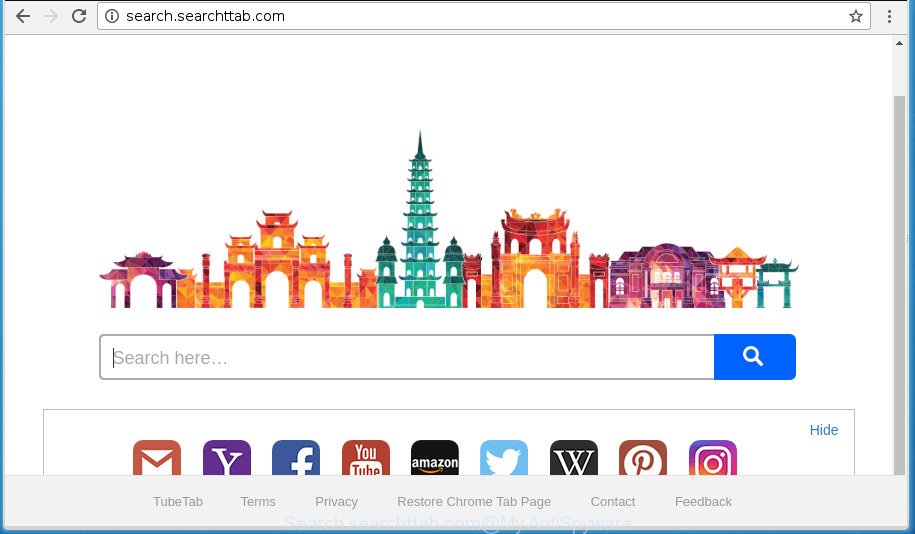
http://search.searchttab.com/
Besides the fact that Search.searchttab.com hijacker modifies your home page, this undesired web page may set yourself as your search engine. But, obviously, it does not give you a good search results, as they will consist of lots of ads, links to unwanted and ad web sites and only the remaining part is search results for your query from the major search providers. Of course, the very fact that you encounter with the inability to properly search the Internet, is an unpleasant moment. Moreover, the Search.searchttab.com hijacker may gather lots of personal information, and in the future to transfer it to third parties. What creates the risk of theft of your personal data.
While redirecting, your web-browser’s status bar may show the following messages: ‘Waiting for Search.searchttab.com’, ‘Transferring data from Search.searchttab.com’, ‘Looking up Search.searchttab.com’, ‘Read Search.searchttab.com’, ‘Connected to Search.searchttab.com’.
In addition to that, as was mentioned earlier, certain hijackers like Search.searchttab.com to also alter all browsers shortcuts which located on your Desktop or Start menu. So, every infected shortcut will try to redirect your browser to annoying sites, some of which might be harmful. It can make the whole system more vulnerable to hacker attacks.
We recommend you to clean your personal computer of hijacker as quickly as possible. Use the tutorial below which will assist to remove Search.searchttab.com start page and unwanted applications, that may be installed onto your PC along with it.
How to remove Search.searchttab.com from computer
As with removing ‘ad supported’ software, malicious software or potentially unwanted software, there are few steps you can do. We advise trying them all. If you do only one part of the tutorial, then it should be run malicious software removal utility, because it should delete hijacker and block any further infection. But to completely get rid of the Search.searchttab.com you’ll have to at least reset your web-browser settings such as home page, new tab page and search engine by default to default state, disinfect browsers shortcuts, delete all unwanted and suspicious software, and remove hijacker with malicious software removal tools. Some of the steps below will require you to exit this site. So, please read the steps carefully, after that bookmark or print it for later reference.
Manual Search.searchttab.com removal
Steps to delete Search.searchttab.com browser hijacker infection without any software are presented below. Be sure to carry out the step-by-step instructions completely to fully remove this annoying Search.searchttab.com start page.
Uninstall suspicious software using MS Windows Control Panel
We recommend that you start the PC cleaning process by checking the list of installed applications and uninstall all unknown or suspicious programs. This is a very important step, as mentioned above, very often the malicious software such as adware and browser hijacker infections may be bundled with free programs. Delete the unwanted software can get rid of the annoying advertisements or web browser redirect.
Press Windows button ![]() , then press Search
, then press Search ![]() . Type “Control panel”and press Enter. If you using Windows XP or Windows 7, then click “Start” and select “Control Panel”. It will display the Windows Control Panel as displayed in the figure below.
. Type “Control panel”and press Enter. If you using Windows XP or Windows 7, then click “Start” and select “Control Panel”. It will display the Windows Control Panel as displayed in the figure below.

Further, click “Uninstall a program” ![]()
It will display a list of all applications installed on your PC. Scroll through the all list, and uninstall any suspicious and unknown software.
Disinfect the browser’s shortcuts to delete Search.searchttab.com
A browser hijacker can hijack various Windows shortcuts on your desktop (most often, all web browsers shortcuts), so in this step you need to check and clean them by removing the argument like http://site.address/.
Right click on the shortcut of infected internet browser like below.

Select the “Properties” option and it’ll show a shortcut’s properties. Next, click the “Shortcut” tab and then delete the “http://site.address” string from Target field like below.

Then click OK to save changes. Repeat the step for all browsers that are redirected to the Search.searchttab.com unwanted web page.
Remove Search.searchttab.com homepage from Google Chrome
Reset Google Chrome settings is a simple way to delete the browser hijacker, harmful and ‘ad-supported’ extensions, as well as to restore the browser’s start page, newtab page and default search provider that have been replaced by Search.searchttab.com hijacker.

- First run the Google Chrome and click Menu button (small button in the form of three horizontal stripes).
- It will open the Chrome main menu. Select “Settings” option.
- You will see the Chrome’s settings page. Scroll down and click “Show advanced settings” link.
- Scroll down again and click the “Reset settings” button.
- The Chrome will display the reset profile settings page as shown on the screen above.
- Next click the “Reset” button.
- Once this task is done, your web browser’s new tab, start page and search engine by default will be restored to their original defaults.
- To learn more, read the blog post How to reset Google Chrome settings to default.
Delete Search.searchttab.com from FF by resetting browser settings
If the Firefox internet browser program is hijacked, then resetting its settings can help. The Reset feature is available on all modern version of Firefox. A reset can fix many issues by restoring Mozilla Firefox settings such as startpage, newtab and default search provider to its default state. It will save your personal information such as saved passwords, bookmarks, and open tabs.
Click the Menu button (looks like three horizontal lines), and click the blue Help icon located at the bottom of the drop down menu as shown in the figure below.

A small menu will appear, click the “Troubleshooting Information”. On this page, click “Refresh Firefox” button like below.

Follow the onscreen procedure to revert back your Mozilla Firefox web browser settings to its original state.
Delete Search.searchttab.com from IE
In order to restore all web-browser homepage, newtab and search provider by default you need to reset the Internet Explorer to the state, that was when the Windows was installed on your system.
First, open the Internet Explorer, click ![]() ) button. Next, click “Internet Options” as shown below.
) button. Next, click “Internet Options” as shown below.

In the “Internet Options” screen select the Advanced tab. Next, click Reset button. The Internet Explorer will show the Reset Internet Explorer settings prompt. Select the “Delete personal settings” check box and click Reset button.

You will now need to restart your PC for the changes to take effect. It will remove hijacker that redirects your internet browser to intrusive Search.searchttab.com web-site, disable malicious and ad-supported internet browser’s extensions and restore the Microsoft Internet Explorer’s settings such as new tab page, homepage and search provider by default to default state.
Use free malware removal tools to completely delete Search.searchttab.com home page
There are not many good free anti-malware programs with high detection ratio. The effectiveness of malicious software removal tools depends on various factors, mostly on how often their virus/malware signatures DB are updated in order to effectively detect modern malicious software, adware, browser hijacker infections and other potentially unwanted programs. We advise to run several applications, not just one. These applications that listed below will allow you get rid of all components of the browser hijacker infection from your disk and Windows registry and thereby remove Search.searchttab.com homepage.
How to automatically remove Search.searchttab.com with Zemana AntiMalware (ZAM)
We advise you to run the Zemana AntiMalware which are completely clean your personal computer. Moreover, the utility will allow you to delete PUPs, malicious software, toolbars and ad-supported software that your PC can be infected too.
Download Zemana Free by clicking on the link below and save it to your Desktop.
164813 downloads
Author: Zemana Ltd
Category: Security tools
Update: July 16, 2019
After the download is finished, close all windows on your personal computer. Further, run the install file named Zemana.AntiMalware.Setup. If the “User Account Control” dialog box pops up as shown on the image below, click the “Yes” button.

It will show the “Setup wizard” which will help you install Zemana Anti Malware on the computer. Follow the prompts and do not make any changes to default settings.

Once installation is done successfully, Zemana Anti Malware (ZAM) will automatically launch and you may see its main window as displayed on the screen below.

Next, click the “Scan” button to begin scanning your computer for the browser hijacker which alters web browser settings to replace your start page, newtab page and default search provider with Search.searchttab.com web page. Depending on your computer, the scan may take anywhere from a few minutes to close to an hour.

When the scan get finished, Zemana Free will open a screen that contains a list of malicious software that has been detected. When you’re ready, press “Next” button.

The Zemana AntiMalware (ZAM) will begin to remove hijacker infection that cause Search.searchttab.com page to appear. When the procedure is complete, you may be prompted to restart your personal computer.
Scan and clean your system of browser hijacker infection with Malwarebytes
You can remove Search.searchttab.com search automatically with a help of Malwarebytes Free. We recommend this free malware removal utility because it can easily delete browser hijackers, adware, potentially unwanted programs and toolbars with all their components such as files, folders and registry entries.

- Download MalwareBytes Free from the link below. Save it to your Desktop so that you can access the file easily.
Malwarebytes Anti-malware
327070 downloads
Author: Malwarebytes
Category: Security tools
Update: April 15, 2020
- Once the downloading process is finished, close all software and windows on your system. Open a folder in which you saved it. Double-click on the icon that’s named mb3-setup.
- Further, press Next button and follow the prompts.
- Once installation is done, click the “Scan Now” button to perform a system scan with this utility for the browser hijacker that cause Search.searchttab.com web-page to appear. This process can take some time, so please be patient. When a malicious software, adware or potentially unwanted applications are detected, the number of the security threats will change accordingly.
- Once MalwareBytes Anti Malware completes the scan, you can check all items found on your personal computer. All found threats will be marked. You can delete them all by simply press “Quarantine Selected”. When finished, you can be prompted to reboot your computer.
The following video offers a steps on how to remove browser hijacker infections, ad supported software and other malware with MalwareBytes Anti Malware (MBAM).
Get rid of Search.searchttab.com browser hijacker infection and malicious extensions with AdwCleaner
The AdwCleaner tool is free and easy to use. It can scan and delete browser hijacker which designed to redirect your web-browser to the Search.searchttab.com site, malicious software, PUPs and adware from system (Microsoft Windows 10, 8, 7, XP) and thereby restore web-browsers default settings (homepage, new tab and search engine by default). AdwCleaner is powerful enough to find and delete malicious registry entries and files that are hidden on the computer.
Download AdwCleaner tool by clicking on the link below. Save it to your Desktop so that you can access the file easily.
225545 downloads
Version: 8.4.1
Author: Xplode, MalwareBytes
Category: Security tools
Update: October 5, 2024
When the downloading process is done, open the file location and double-click the AdwCleaner icon. It will run the AdwCleaner utility and you will see a screen as shown on the screen below. If the User Account Control dialog box will ask you want to launch the program, click Yes button to continue.

Next, click “Scan” for checking your PC system for the browser hijacker infection which designed to redirect your web-browser to the Search.searchttab.com site. This procedure may take quite a while, so please be patient. During the scan AdwCleaner will detect all threats present on your computer.

Once AdwCleaner has completed scanning, AdwCleaner will show a screen which contains a list of malicious software that has been found as displayed in the following example.

In order to remove all items, simply click “Clean” button. It will show a dialog box. Click “OK” button. The AdwCleaner will start to remove browser hijacker infection which changes web browser settings to replace your newtab, homepage and search provider by default with Search.searchttab.com page. When disinfection is finished, the utility may ask you to restart your PC. After restart, the AdwCleaner will show the log file.
All the above steps are shown in detail in the following video instructions.
Use AdBlocker to stop Search.searchttab.com and stay safe online
We advise to install an ad blocking application that can block Search.searchttab.com and other undesired sites. The ad blocking tool like AdGuard is a application which basically removes advertising from the Net and stops access to malicious web-pages. Moreover, security experts says that using ad blocker programs is necessary to stay safe when surfing the Internet.
Download AdGuard program from the link below.
26842 downloads
Version: 6.4
Author: © Adguard
Category: Security tools
Update: November 15, 2018
After downloading is complete, start the downloaded file. You will see the “Setup Wizard” screen like below.

Follow the prompts. When the setup is finished, you will see a window as displayed on the image below.

You can press “Skip” to close the setup application and use the default settings, or click “Get Started” button to see an quick tutorial that will help you get to know AdGuard better.
In most cases, the default settings are enough and you don’t need to change anything. Each time, when you run your computer, AdGuard will start automatically and block pop up ads, web pages such Search.searchttab.com, as well as other malicious or misleading web pages. For an overview of all the features of the program, or to change its settings you can simply double-click on the AdGuard icon, that is located on your desktop.
How can you prevent your computer from the attack of Search.searchttab.com hijacker
Many browser hijackers such as Search.searchttab.com are included in the free applications install package. In many cases, a user have a chance to disable all included “offers”, but some installers are made to confuse the average users, in order to trick them into installing an adware or PUPs. Anyway, easier to prevent the hijacker rather than clean up your personal computer after one. So, keep the internet browser updated (turn on automatic updates), run a good antivirus programs, double check a freeware before you run it (do a google search, scan a downloaded file with VirusTotal), avoid malicious and unknown web-pages.
Finish words
Now your PC should be clean of the Search.searchttab.com browser hijacker infection and other web-browser’s malicious extensions. Uninstall AdwCleaner. We suggest that you keep Zemana Anti-Malware (to periodically scan your machine for new browser hijackers and other malware) and AdGuard (to help you stop unwanted ads and harmful pages). Moreover, to prevent hijackers, please stay clear of unknown and third party applications, make sure that your antivirus program, turn on the option to scan for PUPs (potentially unwanted programs).
If you need more help with Search.searchttab.com start page related issues, go to our Spyware/Malware removal forum.


















