Searchererr.website is a browser hijacker. It changes a homepage, new tab page and search engine by default of your installed internet browsers such as FF, Google Chrome, Internet Explorer and Microsoft Edge. When this hijacker infection is installed, it will modify the browser’s settings so that they automatically being rerouted to the Searchererr.website as your homepage and use it for Web searches. So, every time, when your browser opens, it will open Searchererr.website web page. Furthermore, when you try to search via affected browser, it will redirect your queries first to Searchererr.website, and then on to Bing or Yahoo or Google Custom Search.
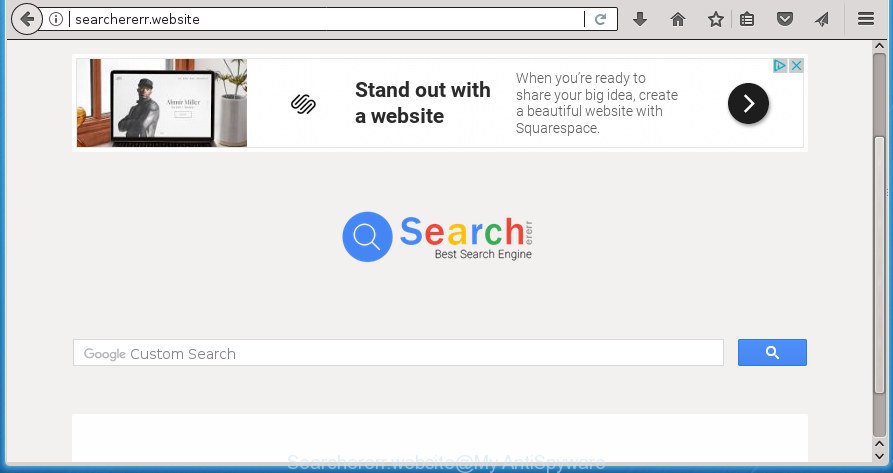
http://searchererr.website/
Besides the fact that Searchererr.website hijacker changes your startpage, this unwanted site may set yourself as your search provider. But, obviously, it does not give you a good search results, as they will consist of a lot of advertisements, links to unwanted and ad web-pages and only the remaining part is search results for your query from the major search providers. Of course, the very fact that you encounter with the inability to properly search the Internet, is an unpleasant moment. Moreover, the Searchererr.website hijacker infection may gather lots of user info, and in the future to transfer it to third parties. What creates the risk of theft of your personal data.
It’s not a good idea to have an unwanted application such as Searchererr.website hijacker on your machine. The reason for this is simple, it doing things you do not know about. The hijacker can also be used to collect lots of user data that can be later transferred to third parties. You don’t know if your home address, account names and passwords are safe. And of course you completely don’t know what will happen when you click on any advertisements on the Searchererr.website web-page.
In addition to that, as was mentioned earlier, some browser hijackers such as Searchererr.website to also alter all web browsers shortcuts that located on your Desktop or Start menu. So, every infected shortcut will try to reroute your web browser to unwanted web-pages, certain of which might be harmful. It can make the whole personal computer more vulnerable to hacker attacks.
Thus, it is clear that the presence of browser hijacker on your computer is not desirable, and you need to clean up your PC as quickly as possible. Follow the tutorial below in order to remove Searchererr.website from Firefox, Google Chrome, IE and Edge.
How to remove Searchererr.website redirect
There are a simple manual steps below which will help you to delete Searchererr.website from your Microsoft Windows PC. The most effective solution to delete this browser hijacker is to follow the manual removal steps and then run Zemana Free, Malwarebytes or AdwCleaner automatic tools (all are free). The manual solution will assist to weaken this browser hijacker infection and these malicious software removal utilities will completely get rid of Searchererr.website and revert back the Google Chrome, Mozilla Firefox, IE and Edge settings to default.
How to manually remove Searchererr.website
Most common hijackers may be uninstalled without any antivirus applications. The manual hijacker infection removal is few simple steps that will teach you how to remove the Searchererr.website .
Delete potentially unwanted software using MS Windows Control Panel
The process of browser hijacker infection removal is generally the same across all versions of Microsoft Windows OS from 10 to XP. To start with, it’s necessary to check the list of installed applications on your PC and delete all unused, unknown and suspicious programs.
Press Windows button ![]() , then click Search
, then click Search ![]() . Type “Control panel”and press Enter. If you using Windows XP or Windows 7, then click “Start” and select “Control Panel”. It will open the Windows Control Panel as displayed on the image below.
. Type “Control panel”and press Enter. If you using Windows XP or Windows 7, then click “Start” and select “Control Panel”. It will open the Windows Control Panel as displayed on the image below.

Further, click “Uninstall a program” ![]()
It will open a list of all applications installed on your machine. Scroll through the all list, and uninstall any suspicious and unknown software.
Delete Searchererr.website from Microsoft Internet Explorer
In order to recover all browser new tab, homepage and search provider by default you need to reset the Internet Explorer to the state, which was when the Windows was installed on your personal computer.
First, open the IE, click ![]() ) button. Next, click “Internet Options” as displayed in the figure below.
) button. Next, click “Internet Options” as displayed in the figure below.

In the “Internet Options” screen select the Advanced tab. Next, press Reset button. The Internet Explorer will show the Reset Internet Explorer settings prompt. Select the “Delete personal settings” check box and click Reset button.

You will now need to restart your system for the changes to take effect. It will get rid of hijacker infection which redirects your browser to annoying Searchererr.website site, disable malicious and ad-supported web browser’s extensions and restore the Internet Explorer’s settings like new tab, homepage and search provider by default to default state.
Remove Searchererr.website from Chrome
In order to be sure that there is nothing left behind, we recommend you to reset Google Chrome browser. It will return Chrome settings including newtab, homepage and search provider by default to defaults.
First run the Chrome. Next, press the button in the form of three horizontal stripes (![]() ). It will display the main menu. Further, click the option named “Settings”. Another way to show the Chrome’s settings – type chrome://settings in the web browser adress bar and press Enter.
). It will display the main menu. Further, click the option named “Settings”. Another way to show the Chrome’s settings – type chrome://settings in the web browser adress bar and press Enter.

The web browser will display the settings screen. Scroll down to the bottom of the page and press the “Show advanced settings” link. Now scroll down until the “Reset settings” section is visible, as shown on the screen below and press the “Reset settings” button.

The Google Chrome will show the confirmation dialog box. You need to confirm your action, press the “Reset” button. The browser will launch the procedure of cleaning. Once it is finished, the web browser’s settings including home page, newtab and search provider by default back to the values that have been when the Google Chrome was first installed on your personal computer.
Remove Searchererr.website home page from Mozilla Firefox
Resetting your Firefox is basic troubleshooting step for any issues with your internet browser program, including the reroute to Searchererr.website site.
First, run the Firefox and press ![]() button. It will show the drop-down menu on the right-part of the browser. Further, click the Help button (
button. It will show the drop-down menu on the right-part of the browser. Further, click the Help button (![]() ) as on the image below
) as on the image below
.

In the Help menu, select the “Troubleshooting Information” option. Another way to open the “Troubleshooting Information” screen – type “about:support” in the web browser adress bar and press Enter. It will show the “Troubleshooting Information” page as shown on the image below. In the upper-right corner of this screen, press the “Refresh Firefox” button.

It will display the confirmation prompt. Further, press the “Refresh Firefox” button. The Firefox will begin a procedure to fix your problems that caused by the Searchererr.website hijacker and other internet browser’s malicious plugins. Once, it is complete, press the “Finish” button.
Disinfect the web-browser’s shortcuts to remove Searchererr.website redirect
After the hijacker infection is started, it can also alter the web-browser’s shortcuts, adding an argument like “http://site.address” into the Target field. Due to this, every time you launch the internet browser, it will show an unwanted web-site.
To clear the web browser shortcut, right-click to it and select Properties. On the Shortcut tab, locate the Target field. Click inside, you will see a vertical line – arrow pointer, move it (using -> arrow key on your keyboard) to the right as possible. You will see a text like “http://site.address” which has been added here. You need to delete it.

When the text is removed, press the OK button. You need to clean all shortcuts of all your web browsers, as they may be infected too.
Scan your personal computer and get rid of Searchererr.website with free tools
Run malicious software removal utilities to get rid of Searchererr.website automatically. The free software tools specially designed for browser hijacker infection, adware and other potentially unwanted software removal. These tools may get rid of most of browser hijacker from Chrome, FF, MS Edge and Internet Explorer. Moreover, it may remove all components of Searchererr.website from Windows registry and system drives.
How to delete Searchererr.website with Zemana Free
Zemana Anti Malware highly recommended, because it can find security threats such adware and hijackers that most ‘classic’ antivirus applications fail to pick up on. Moreover, if you have any Searchererr.website browser hijacker infection removal problems which cannot be fixed by this utility automatically, then Zemana Anti-Malware provides 24X7 online assistance from the highly experienced support staff.

- Please download Zemana Free by clicking on the following link. Save it to your Desktop so that you can access the file easily.
Zemana AntiMalware
164813 downloads
Author: Zemana Ltd
Category: Security tools
Update: July 16, 2019
- At the download page, click on the Download button. Your internet browser will show the “Save as” prompt. Please save it onto your Windows desktop.
- Once downloading is done, please close all programs and open windows on your machine. Next, run a file called Zemana.AntiMalware.Setup.
- This will start the “Setup wizard” of Zemana Free onto your PC. Follow the prompts and do not make any changes to default settings.
- When the Setup wizard has finished installing, the Zemana will start and display the main window.
- Further, press the “Scan” button .Zemana Free application will scan through the whole PC for the Searchererr.website browser hijacker and other browser’s malicious extensions. Depending on your PC, the scan may take anywhere from a few minutes to close to an hour. While the Zemana Free application is scanning, you can see number of objects it has identified as threat.
- Once the scan is finished, Zemana Free will open you the results.
- You may move threats to Quarantine (all selected by default) by simply click the “Next” button. The tool will get rid of hijacker that made to redirect your browser to the Searchererr.website web-site and move items to the program’s quarantine. When that process is done, you may be prompted to restart the computer.
- Close the Zemana Anti Malware (ZAM) and continue with the next step.
Automatically remove Searchererr.website home page with Malwarebytes
We suggest using the Malwarebytes Free. You may download and install Malwarebytes to find and get rid of Searchererr.website homepage from your system. When installed and updated, the free malicious software remover will automatically scan and detect all threats exist on the system.

Download MalwareBytes by clicking on the following link and save it to your Desktop.
327070 downloads
Author: Malwarebytes
Category: Security tools
Update: April 15, 2020
After the download is finished, run it and follow the prompts. Once installed, the MalwareBytes AntiMalware (MBAM) will try to update itself and when this procedure is done, press the “Scan Now” button to perform a system scan with this utility for the hijacker that causes internet browsers to open annoying Searchererr.website web page. During the scan MalwareBytes AntiMalware (MBAM) will detect all threats exist on your computer. When you are ready, click “Quarantine Selected” button.
The MalwareBytes Anti-Malware (MBAM) is a free program that you can use to get rid of all detected folders, files, services, registry entries and so on. To learn more about this malware removal tool, we recommend you to read and follow the steps or the video guide below.
Scan your PC system and get rid of Searchererr.website with AdwCleaner
AdwCleaner is a free portable program that scans your computer for adware, potentially unwanted applications and hijacker infections like Searchererr.website and allows remove them easily. Moreover, it will also help you remove any harmful web browser extensions and add-ons.
Download AdwCleaner tool on your computer by clicking on the following link.
225545 downloads
Version: 8.4.1
Author: Xplode, MalwareBytes
Category: Security tools
Update: October 5, 2024
After the download is done, open the file location and double-click the AdwCleaner icon. It will start the AdwCleaner utility and you will see a screen as shown on the image below. If the User Account Control dialog box will ask you want to start the program, click Yes button to continue.

Next, press “Scan” to perform a system scan with this tool for the Searchererr.website browser hijacker and other browser’s malicious add-ons. This task can take quite a while, so please be patient.

After the system scan is finished, AdwCleaner will open a scan report like below.

When you’re ready, click “Clean” button. It will open a prompt. Click “OK” button. The AdwCleaner will start to get rid of Searchererr.website browser hijacker and other web browser’s harmful extensions. After finished, the utility may ask you to restart your personal computer. After reboot, the AdwCleaner will open the log file.
All the above steps are shown in detail in the following video instructions.
Block Searchererr.website search and other undesired sites
It’s important to use ad blocker software like AdGuard to protect your machine from harmful pages. Most security experts says that it’s okay to stop ads. You should do so just to stay safe! And, of course, the AdGuard can to block Searchererr.website and other intrusive web-pages.
Download AdGuard application from the following link. Save it on your Windows desktop or in any other place.
26842 downloads
Version: 6.4
Author: © Adguard
Category: Security tools
Update: November 15, 2018
After the downloading process is finished, launch the downloaded file. You will see the “Setup Wizard” screen like below.

Follow the prompts. After the installation is done, you will see a window as shown on the screen below.

You can press “Skip” to close the setup application and use the default settings, or click “Get Started” button to see an quick tutorial that will assist you get to know AdGuard better.
In most cases, the default settings are enough and you don’t need to change anything. Each time, when you start your computer, AdGuard will run automatically and stop popups, web-pages such Searchererr.website, as well as other harmful or misleading sites. For an overview of all the features of the application, or to change its settings you can simply double-click on the AdGuard icon, that is located on your desktop.
Tips to prevent Searchererr.website and other unwanted applications
Many hijacker infections such as Searchererr.website come from web browser toolbars, browser extensions, BHOs (browser helper objects) and optional programs. Most commonly, these items claim itself as applications that improve your experience on the Internet by providing a fast and interactive start page or a search engine that does not track you. Remember, how to avoid the unwanted programs. Be cautious, start only reputable applications which download from reputable sources. NEVER install an unknown and suspicious program.
Finish words
Now your PC system should be free of the hijacker which developed to redirect your browser to the Searchererr.website web site. Remove AdwCleaner. We suggest that you keep AdGuard (to help you stop unwanted pop up advertisements and unwanted malicious web-pages) and Zemana Free (to periodically scan your PC for new malware, browser hijackers and adware). Make sure that you have all the Critical Updates recommended for Windows OS. Without regular updates you WILL NOT be protected when new hijacker infections, malicious programs and ‘ad supported’ software are released.
If you are still having problems while trying to get rid of Searchererr.website from your web-browser, then ask for help in our Spyware/Malware removal forum.


















