The “Your Windows 10 PC is being tracked” is an one of the many advertising web sites offering install an unwanted software. If the internet browser opens automatically to this web site, then your PC system can be infected by an ‘ad-supported’ software (also known as adware), which was set on your personal computer without your consent. Because, the adware is often used to display lots of annoying popups within the Firefox, Google Chrome, Internet Explorer and Edge’s screen. As, the advertisers do not disdain to use any methods to promote their web pages and attract new users. Below we explain how to get rid of ad-supported software and thereby get rid of “Your Windows 10 PC is being tracked” annoying ads from your web browser.
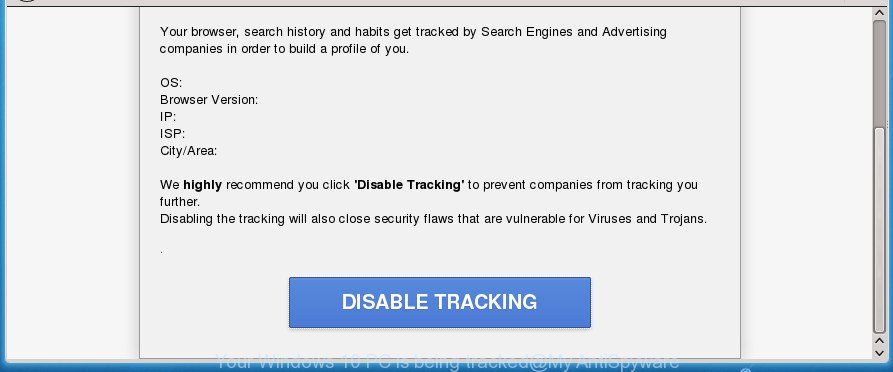
Technically, the adware is not a virus, but it does bad things, it generates a huge number of popups. It may download and install on to your computer other harmful and unwanted applications without your permission, force you to visit misleading or harmful web sites. Moreover, the ad supported software can install internet browser hijacker. Once installed, it will rewrite your web-browser setting like start page, new tab and default search engine with an unwanted web page.
The adware can change the settings of the Google Chrome, FF, Microsoft Internet Explorer and Microsoft Edge, but often that a harmful software such as this can also infect all types of web browsers by changing their desktop shortcuts. Thus forcing the user each time start the web-browser to see “Your Windows 10 PC is being tracked” undesired advertisements.
We suggest to get rid of the ad-supported software that causes unwanted “Your Windows 10 PC is being tracked” pop ups, as soon as you found this problem, as it can direct you to web-resources which may load other harmful software on your personal computer.
“Your Windows 10 PC is being tracked” popups removal guide
Without a doubt, the adware is harmful to your computer. So you need to quickly and completely remove this adware that causes a ton of undesired “Your Windows 10 PC is being tracked” pop ups. To remove this ‘ad supported’ software, you can use the manual removal instructions which are given below or free malware removal tool like Zemana Anti-Malware (ZAM), MalwareBytes or AdwCleaner (all are free). We advise you use automatic removal solution that will help you to remove “Your Windows 10 PC is being tracked” popup ads easily and safely. Manual removal is best used only if you are well versed in personal computer or in the case where adware is not deleted automatically. Read it once, after doing so, please print this page as you may need to close your internet browser or restart your system.
Manual “Your Windows 10 PC is being tracked” redirect removal
The useful removal guidance for the “Your Windows 10 PC is being tracked” advertisements. The detailed procedure can be followed by anyone as it really does take you step-by-step. If you follow this process to get rid of “Your Windows 10 PC is being tracked” popup ads let us know how you managed by sending us your comments please.
Delete potentially unwanted software through the Microsoft Windows Control Panel
First, go to MS Windows Control Panel and uninstall suspicious software, all applications you don’t remember installing. It is important to pay the most attention to applications you installed just before “Your Windows 10 PC is being tracked” pop-up advertisements appeared on your web-browser. If you do not know what a program does, look for the answer on the Web.
Windows 8, 8.1, 10
First, click the Windows button
Windows XP, Vista, 7
First, press “Start” and select “Control Panel”.
It will show the Windows Control Panel as displayed below.

Next, click “Uninstall a program” ![]()
It will display a list of all applications installed on your PC. Scroll through the all list, and delete any suspicious and unknown applications. To quickly find the latest installed applications, we recommend sort applications by date in the Control panel.
Fix infected web browsers shortcuts to remove “Your Windows 10 PC is being tracked” redirect
Unfortunately, the adware can also hijack Windows shortcuts (mostly, your web-browsers shortcuts), so that the “Your Windows 10 PC is being tracked” ad web-page will be opened when you run the Chrome, Mozilla Firefox, Internet Explorer and MS Edge or another browser.
Right click on the web browser’s shortcut, click Properties option. On the Shortcut tab, locate the Target field. Click inside, you will see a vertical line – arrow pointer, move it (using -> arrow key on your keyboard) to the right as possible. You will see a text “http://site.address” that has been added here. Remove everything after .exe. An example, for Google Chrome you should remove everything after chrome.exe.

To save changes, press OK . You need to clean all browser’s shortcuts. So, repeat this step for the Google Chrome, Mozilla Firefox, Microsoft Edge and Internet Explorer.
Remove “Your Windows 10 PC is being tracked” from FF by resetting internet browser settings
If the Firefox web-browser application is hijacked, then resetting its settings can help. The Reset feature is available on all modern version of FF. A reset can fix many issues by restoring FF settings like homepage, new tab page and search provider by default to its default state. It will save your personal information like saved passwords, bookmarks, and open tabs.
Click the Menu button (looks like three horizontal lines), and press the blue Help icon located at the bottom of the drop down menu as shown on the screen below.

A small menu will appear, press the “Troubleshooting Information”. On this page, press “Refresh Firefox” button as displayed in the following example.

Follow the onscreen procedure to revert back your FF browser settings to its original state.
Remove “Your Windows 10 PC is being tracked” pop ups from Chrome
Reset Google Chrome settings is a easy way to delete the ‘ad supported’ software, malicious and adware extensions, as well as to recover the internet browser’s newtab page, homepage and search engine by default that have been replaced by ad supported software which reroutes your internet browser to unwanted “Your Windows 10 PC is being tracked” web-site.

- First run the Chrome and click Menu button (small button in the form of three horizontal stripes).
- It will show the Google Chrome main menu. Select “Settings” option.
- You will see the Chrome’s settings page. Scroll down and press “Show advanced settings” link.
- Scroll down again and click the “Reset settings” button.
- The Google Chrome will show the reset profile settings page as shown on the screen above.
- Next press the “Reset” button.
- Once this procedure is complete, your web-browser’s startpage, newtab page and default search engine will be restored to their original defaults.
- To learn more, read the post How to reset Chrome settings to default.
Remove “Your Windows 10 PC is being tracked” popup ads from Microsoft Internet Explorer
In order to recover all web browser home page, new tab page and search engine by default you need to reset the Internet Explorer to the state, which was when the MS Windows was installed on your computer.
First, run the Microsoft Internet Explorer. Next, press the button in the form of gear (![]() ). It will display the Tools drop-down menu, press the “Internet Options” as shown on the image below.
). It will display the Tools drop-down menu, press the “Internet Options” as shown on the image below.

In the “Internet Options” window click on the Advanced tab, then press the Reset button. The Internet Explorer will show the “Reset Internet Explorer settings” window like below. Select the “Delete personal settings” check box, then click “Reset” button.

You will now need to restart your personal computer for the changes to take effect.
Delete unwanted Scheduled Tasks
Once installed, the adware can add a task in to the Windows Task Scheduler Library. Due to this, every time when you start your computer, it will open “Your Windows 10 PC is being tracked” undesired page. So, you need to check the Task Scheduler Library and get rid of all harmful tasks which have been created by ‘ad-supported’ software.
Press Windows and R keys on the keyboard at the same time. This opens a prompt that titled with Run. In the text field, type “taskschd.msc” (without the quotes) and press OK. Task Scheduler window opens. In the left-hand side, click “Task Scheduler Library”, as shown below.

Task scheduler
In the middle part you will see a list of installed tasks. Please choose the first task, its properties will be show just below automatically. Next, press the Actions tab. Pay attention to that it launches on your PC. Found something like “explorer.exe http://site.address” or “chrome.exe http://site.address”, then delete this harmful task. If you are not sure that executes the task, check it through a search engine. If it’s a component of the ‘ad-supported’ program, then this task also should be removed.
Having defined the task that you want to get rid of, then click on it with the right mouse button and choose Delete as shown below.

Delete a task
Repeat this step, if you have found a few tasks which have been created by ‘ad-supported’ software. Once is done, close the Task Scheduler window.
How to delete “Your Windows 10 PC is being tracked” redirect with free programs
Run malicious software removal utilities to delete “Your Windows 10 PC is being tracked” ads automatically. The freeware utilities specially developed for hijacker infections, ad supported software and other potentially unwanted applications removal. These tools may get rid of most of ad supported software from Chrome, IE, Firefox and Edge. Moreover, it can remove all components of adware from Windows registry and system drives.
Scan and free your web-browser of “Your Windows 10 PC is being tracked” redirect with Zemana Anti-malware
You can delete “Your Windows 10 PC is being tracked” redirect automatically with a help of Zemana Anti-malware. We suggest this malicious software removal utility because it can easily remove hijacker infections, PUPs, adware which redirects your browser to “Your Windows 10 PC is being tracked” page with all their components such as folders, files and registry entries.
Download Zemana from the link below.
164813 downloads
Author: Zemana Ltd
Category: Security tools
Update: July 16, 2019
Once the download is finished, close all software and windows on your PC. Open a directory in which you saved it. Double-click on the icon that’s called Zemana.AntiMalware.Setup as shown in the figure below.
![]()
When the installation starts, you will see the “Setup wizard” that will allow you install Zemana on your system.

Once setup is finished, you will see window as displayed on the image below.

Now click the “Scan” button to perform a system scan with this utility for the adware which created to redirect your browser to various ad sites like “Your Windows 10 PC is being tracked”. A system scan can take anywhere from 5 to 30 minutes, depending on your PC. While the Zemana Anti Malware (ZAM) is checking, you can see how many objects it has identified either as being malware.

Once the system scan is done, Zemana will display you the results. Review the results once the tool has finished the system scan. If you think an entry should not be quarantined, then uncheck it. Otherwise, simply press “Next” button.

The Zemana Anti-Malware (ZAM) will begin to get rid of ad-supported software that causes intrusive “Your Windows 10 PC is being tracked” advertisements.
Delete “Your Windows 10 PC is being tracked” redirect with Malwarebytes
Manual “Your Windows 10 PC is being tracked” pop-ups removal requires some computer skills. Some files and registry entries that created by the ‘ad supported’ software may be not completely removed. We advise that use the Malwarebytes Free that are completely free your machine of ‘ad supported’ software. Moreover, the free program will help you to get rid of malicious software, PUPs, hijackers and toolbars that your computer may be infected too.

- Please download MalwareBytes Anti-Malware by clicking on the link below. Save it to your Desktop so that you can access the file easily.
Malwarebytes Anti-malware
327070 downloads
Author: Malwarebytes
Category: Security tools
Update: April 15, 2020
- At the download page, click on the Download button. Your web browser will show the “Save as” dialog box. Please save it onto your Windows desktop.
- After downloading is done, please close all applications and open windows on your computer. Double-click on the icon that’s named mb3-setup.
- This will start the “Setup wizard” of MalwareBytes onto your machine. Follow the prompts and don’t make any changes to default settings.
- When the Setup wizard has finished installing, the MalwareBytes Free will launch and show the main window.
- Further, click the “Scan Now” button to perform a system scan with this utility for the adware which designed to redirect your internet browser to various ad sites like “Your Windows 10 PC is being tracked”. A scan can take anywhere from 10 to 30 minutes, depending on the number of files on your system and the speed of your machine. While the tool is checking, you can see number of objects and files has already scanned.
- Once that process is complete, you’ll be displayed the list of all detected items on your system.
- Review the scan results and then click the “Quarantine Selected” button. After that process is finished, you may be prompted to reboot the PC.
- Close the Anti Malware and continue with the next step.
Video instruction, which reveals in detail the steps above.
Scan your machine and delete “Your Windows 10 PC is being tracked” popup advertisements with AdwCleaner
AdwCleaner is a free removal tool that can be downloaded and use to remove ad-supported software which redirects your browser to annoying “Your Windows 10 PC is being tracked” web-site, hijackers, malware, potentially unwanted programs, toolbars and other threats from your system. You can use this utility to scan for threats even if you have an antivirus or any other security program.

- Download AdwCleaner on your personal computer from the following link.
AdwCleaner download
225545 downloads
Version: 8.4.1
Author: Xplode, MalwareBytes
Category: Security tools
Update: October 5, 2024
- Select the folder in which you saved it as Desktop, and then press Save.
- When the download is finished, start the AdwCleaner, double-click the adwcleaner_xxx.exe file.
- If the “User Account Control” prompts, click Yes to continue.
- Read the “Terms of use”, and click Accept.
- In the AdwCleaner window, click the “Scan” . AdwCleaner utility will begin scanning the whole computer to find out adware that causes browsers to display unwanted “Your Windows 10 PC is being tracked” ads. This process can take some time, so please be patient. While the AdwCleaner is scanning, you may see how many objects it has identified either as being malicious software.
- When AdwCleaner has completed scanning, AdwCleaner will show a screen that contains a list of malware that has been found. Make sure all threats have ‘checkmark’ and click “Clean”. If the AdwCleaner will ask you to restart your computer, click “OK”.
The step by step guide shown in detail in the following video.
Stop “Your Windows 10 PC is being tracked” pop up ads and other unwanted web-sites
Enabling an ad blocking program such as AdGuard is an effective way to alleviate the risks. Additionally, adblocker applications will also protect you from harmful ads and sites, and, of course, stop redirection chain to “Your Windows 10 PC is being tracked” and similar web pages.
Installing the AdGuard ad blocking application is simple. First you will need to download AdGuard from the following link. Save it on your Microsoft Windows desktop.
26842 downloads
Version: 6.4
Author: © Adguard
Category: Security tools
Update: November 15, 2018
When the downloading process is finished, double-click the downloaded file to start it. The “Setup Wizard” window will show up on the computer screen as shown on the screen below.

Follow the prompts. AdGuard will then be installed and an icon will be placed on your desktop. A window will show up asking you to confirm that you want to see a quick instructions as displayed below.

Click “Skip” button to close the window and use the default settings, or click “Get Started” to see an quick tutorial that will assist you get to know AdGuard better.
Each time, when you run your personal computer, AdGuard will launch automatically and block advertisements, pages such “Your Windows 10 PC is being tracked”, as well as other malicious or misleading sites. For an overview of all the features of the application, or to change its settings you can simply double-click on the AdGuard icon, which can be found on your desktop.
Where the “Your Windows 10 PC is being tracked” popups comes from
The ad-supported software is bundled within various freeware, as a supplement, which is installed automatically. This is certainly not an honest way to get installed onto your PC. To avoid infecting of your personal computer and side effects in the form of unwanted “Your Windows 10 PC is being tracked” pop-up ads, you should always carefully read the Terms of Use and the Software license. Additionally, always select Manual, Custom or Advanced setup mode. This allows you to disable the installation of unnecessary and often harmful software. Even if you uninstall the free programs from your machine, this adware will not be fully removed. This means that you should manually get rid of adware that causes web browsers to show undesired “Your Windows 10 PC is being tracked” pop-up advertisements by follow the step-by-step tutorial above.
To sum up
Now your PC should be free of the adware that causes multiple undesired “Your Windows 10 PC is being tracked” popups. Delete AdwCleaner. We suggest that you keep AdGuard (to help you block unwanted popup ads and annoying harmful web pages) and Zemana AntiMalware (ZAM) (to periodically scan your system for new ‘ad supported’ softwares and other malware). Probably you are running an older version of Java or Adobe Flash Player. This can be a security risk, so download and install the latest version right now.
If you are still having problems while trying to delete “Your Windows 10 PC is being tracked” redirect from the Google Chrome, Firefox, Edge and Internet Explorer, then ask for help in our Spyware/Malware removal forum.


















