If your web-browser are being redirected to the web site called Adsupplyads.net, then it is possible that you have an ‘ad-supported’ software (also known as adware) installed on your system. The ‘ad supported’ software will alter your web-browser’s startpage, new tab page and default search engine or install unwanted web-browser addon so that it will automatically open a large amount of undesired Adsupplyads.net advertisements. If you would like to clean your computer of ad-supported software and thereby remove Adsupplyads.net pop-ups and are unable to do so, you can use the steps below to find and delete this adware and any other malicious software for free.
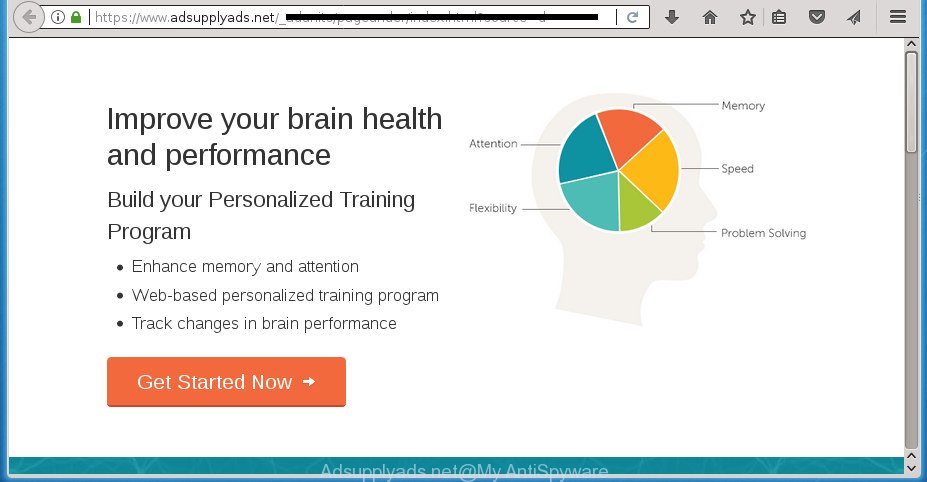
https://www.adsupplyads.net/_adunits/pageunder/ …
What is more, the adware may show advertisements depend on a web-site that you are visiting. That is, it’s clear that this adware, without your permission, steals your private information such as: your ip address, what is a web page you are viewing now, what you are looking for on the Internet, which links you are clicking, and much, much more. The ad-supported software may monetize its functionality by collecting data from your browsing sessions and selling it to third party companies. This puts your personal information at a security risk.
In addition to that, as was mentioned earlier, certain ‘ad supported’ software to also change all web browsers shortcuts which located on your Desktop or Start menu. So, every infected shortcut will try to redirect your web browser to annoying ad pages such as Adsupplyads.net, some of which might be malicious. It can make the whole computer more vulnerable to hacker attacks.
It’s important, do not use Adsupplyads.net web site and do not click on advertisements placed on it, as they can lead you to a more harmful or misleading web-sites. The best option is to use the tutorial posted below to clean your computer of adware and thereby delete Adsupplyads.net redirect.
Remove Adsupplyads.net ads
In the step by step guidance below, we will try to cover the Firefox, Google Chrome, IE and MS Edge and provide general advice to delete Adsupplyads.net popups. You may find some minor differences in your MS Windows install. No matter, you should be okay if you follow the steps outlined below: remove all suspicious and unknown applications, reset browsers settings, fix browsers shortcuts, remove malicious scheduled tasks, use free malware removal utilities. Read it once, after doing so, please print this page as you may need to close your internet browser or reboot your computer.
Remove Adsupplyads.net redirect without any utilities
The following instructions is a step-by-step guide, which will help you manually remove Adsupplyads.net popup advertisements from the Chrome, Firefox, Edge and Microsoft Internet Explorer.
Delete potentially unwanted applications using Windows Control Panel
In order to remove PUPs such as this adware, open the Windows Control Panel and click on “Uninstall a program”. Check the list of installed applications. For the ones you do not know, run an Internet search to see if they are adware, hijacker or potentially unwanted applications. If yes, uninstall them off. Even if they are just a applications that you do not use, then removing them off will increase your machine start up time and speed dramatically.
Windows 8, 8.1, 10
First, press Windows button

After the ‘Control Panel’ opens, press the ‘Uninstall a program’ link under Programs category as on the image below.

You will see the ‘Uninstall a program’ panel as shown below.

Very carefully look around the entire list of software installed on your personal computer. Most likely, one or more of them are responsible for the appearance of pop-up ads and web-browser redirect to the unwanted Adsupplyads.net web page. If you have many programs installed, you can help simplify the search of malicious programs by sort the list by date of installation. Once you have found a suspicious, unwanted or unused program, right click to it, after that click ‘Uninstall’.
Windows XP, Vista, 7
First, click ‘Start’ button and select ‘Control Panel’ at right panel like below.

Once the Windows ‘Control Panel’ opens, you need to click ‘Uninstall a program’ under ‘Programs’ as displayed in the following example.

You will see a list of programs installed on your computer. We recommend to sort the list by date of installation to quickly find the programs that were installed last. Most likely they responsibility for the appearance of pop ups and web-browser redirect. If you are in doubt, you can always check the program by doing a search for her name in Google, Yahoo or Bing. Once the application which you need to delete is found, simply press on its name, and then press ‘Uninstall’ as displayed on the image below.

Fix infected web browsers shortcuts to get rid of Adsupplyads.net redirect
Important to know, most anti malware software that are able to delete ad supported software, but unable to scan for and recover changed shortcuts. So, you need to fix the desktop shortcuts for your Google Chrome, Internet Explorer, Firefox and Microsoft Edge browsers manually.
Right click on the shortcut of infected web browser as displayed in the following example.

Select the “Properties” option and it’ll show a shortcut’s properties. Next, click the “Shortcut” tab and then delete the “http://site.address” string from Target field like below.

Then click OK to save changes. Repeat the step for all web browsers which are rerouted to the Adsupplyads.net undesired page.
Delete unwanted Scheduled Tasks
If the undesired Adsupplyads.net page opens automatically on Windows startup or at equal time intervals, then you need to check the Task Scheduler Library and get rid of all the tasks which have been created by malicious programs.
Press Windows and R keys on the keyboard together. This opens a dialog box that titled with Run. In the text field, type “taskschd.msc” (without the quotes) and press OK. Task Scheduler window opens. In the left-hand side, press “Task Scheduler Library”, as shown on the image below.

Task scheduler
In the middle part you will see a list of installed tasks. Please choose the first task, its properties will be display just below automatically. Next, press the Actions tab. Pay attention to that it launches on your personal computer. Found something like “explorer.exe http://site.address” or “chrome.exe http://site.address”, then remove this harmful task. If you are not sure that executes the task, check it through a search engine. If it is a component of the adware, then this task also should be removed.
Having defined the task that you want to delete, then press on it with the right mouse button and choose Delete like below.

Delete a task
Repeat this step, if you have found a few tasks that have been created by malicious programs. Once is finished, close the Task Scheduler window.
Remove Adsupplyads.net redirect from Google Chrome
Reset Chrome settings is a simple way to remove the ad-supported software, malicious and adware extensions, as well as to recover the web-browser’s homepage, newtab and search engine by default that have been changed by adware which causes annoying Adsupplyads.net pop up advertisements.
Open the Google Chrome menu by clicking on the button in the form of three horizontal stripes (![]() ). It will open the drop-down menu. Next, click to “Settings” option.
). It will open the drop-down menu. Next, click to “Settings” option.

Scroll down to the bottom of the page and click on the “Show advanced settings” link. Now scroll down until the Reset settings section is visible, as on the image below and press the “Reset settings” button.

Confirm your action, click the “Reset” button.
Get rid of Adsupplyads.net ads from Internet Explorer
In order to recover all internet browser newtab page, homepage and search engine by default you need to reset the Microsoft Internet Explorer to the state, that was when the MS Windows was installed on your computer.
First, open the Internet Explorer, click ![]() ) button. Next, click “Internet Options” as shown on the image below.
) button. Next, click “Internet Options” as shown on the image below.

In the “Internet Options” screen select the Advanced tab. Next, click Reset button. The Internet Explorer will show the Reset Internet Explorer settings prompt. Select the “Delete personal settings” check box and click Reset button.

You will now need to restart your personal computer for the changes to take effect. It will get rid of ‘ad supported’ software that cause undesired Adsupplyads.net ads to appear, disable malicious and ad-supported web browser’s extensions and restore the Internet Explorer’s settings such as startpage, newtab and search engine by default to default state.
Delete Adsupplyads.net advertisements from Firefox
Resetting your FF is good initial troubleshooting step for any issues with your internet browser program, including the redirect to Adsupplyads.net site.
First, launch the Firefox. Next, press the button in the form of three horizontal stripes (![]() ). It will display the drop-down menu. Next, press the Help button (
). It will display the drop-down menu. Next, press the Help button (![]() ).
).

In the Help menu click the “Troubleshooting Information”. In the upper-right corner of the “Troubleshooting Information” page press on “Refresh Firefox” button as on the image below.

Confirm your action, click the “Refresh Firefox”.
Adsupplyads.net advertisements automatic removal
Many antivirus companies have created software that help detect adware and thereby get rid of Adsupplyads.net from the Chrome, Internet Explorer, Firefox and Edge internet browsers. Below is a a few of the free programs you may want to run. Your system can have a lot of potentially unwanted software, ad-supported software and browser hijackers installed at the same time, so we suggest, if any unwanted or malicious application returns after restarting the computer, then start your computer into Safe Mode and use the antimalware utility once again.
Automatically delete Adsupplyads.net popup ads with Zemana Anti-malware
We suggest using the Zemana Anti-malware. You can download and install Zemana Anti-malware to scan for and remove Adsupplyads.net pop up advertisements from the Chrome, FF, MS Edge and IE internet browsers. When installed and updated, the malicious software remover will automatically scan and detect all threats present on your PC system.
Download Zemana Anti Malware by clicking on the link below. Save it to your Desktop so that you can access the file easily.
164814 downloads
Author: Zemana Ltd
Category: Security tools
Update: July 16, 2019
Once the download is finished, run it and follow the prompts. Once installed, the Zemana AntiMalware (ZAM) will try to update itself and when this procedure is finished, click the “Scan” button to perform a system scan for the ‘ad supported’ software which causes undesired Adsupplyads.net popup ads.

A scan may take anywhere from 10 to 30 minutes, depending on the number of files on your computer and the speed of your computer. During the scan Zemana Free will detect all threats exist on your system. Review the scan results and then press “Next” button.

The Zemana will delete ad supported software that causes multiple unwanted pop up advertisements.
Get rid of Adsupplyads.net redirect with Malwarebytes
Remove Adsupplyads.net popups manually is difficult and often the adware is not completely removed. Therefore, we recommend you to use the Malwarebytes Free which are completely clean your PC. Moreover, the free application will help you to remove malware, potentially unwanted programs, toolbars and hijacker infections that your computer can be infected too.

- Please download MalwareBytes Free by clicking on the link below. Save it on your MS Windows desktop.
Malwarebytes Anti-malware
327071 downloads
Author: Malwarebytes
Category: Security tools
Update: April 15, 2020
- At the download page, click on the Download button. Your web browser will display the “Save as” prompt. Please save it onto your Windows desktop.
- When the download is done, please close all applications and open windows on your computer. Double-click on the icon that’s named mb3-setup.
- This will run the “Setup wizard” of MalwareBytes onto your personal computer. Follow the prompts and don’t make any changes to default settings.
- When the Setup wizard has finished installing, the MalwareBytes Anti Malware will launch and show the main window.
- Further, press the “Scan Now” button to perform a system scan with this utility for the ‘ad supported’ software that causes undesired Adsupplyads.net advertisements. Depending on your machine, the scan can take anywhere from a few minutes to close to an hour. During the scan MalwareBytes will detect all threats exist on your computer.
- After the scanning is finished, MalwareBytes Free will display a screen that contains a list of malware that has been detected.
- Review the scan results and then press the “Quarantine Selected” button. Once that process is finished, you may be prompted to restart the PC.
- Close the AntiMalware and continue with the next step.
Video instruction, which reveals in detail the steps above.
Use AdwCleaner to remove Adsupplyads.net advertisements from web-browser
AdwCleaner is a free removal tool that may be downloaded and use to delete adware that causes undesired Adsupplyads.net ads, hijackers, malware, potentially unwanted software, toolbars and other threats from your system. You can use this utility to find threats even if you have an antivirus or any other security program.
Download AdwCleaner from the following link and save it directly to your Microsoft Windows Desktop.
225545 downloads
Version: 8.4.1
Author: Xplode, MalwareBytes
Category: Security tools
Update: October 5, 2024
After the downloading process is finished, open the folder in which you saved it. You will see an icon like below.
![]()
Double click the AdwCleaner desktop icon. After the tool is started, you will see a screen as displayed on the screen below.

Further, press “Scan” button to perform a system scan for the adware which designed to redirect your browser to various ad web pages like Adsupplyads.net. Depending on your system, the scan can take anywhere from a few minutes to close to an hour. After the system scan is complete, you’ll be opened the list of all found items on your PC system as shown in the figure below.

Next, you need to press “Clean” button. It will show a prompt as displayed in the following example.

You need to click “OK”. After disinfection is finished, the AdwCleaner may ask you to restart your computer. When your personal computer is started, you will see an AdwCleaner log.
These steps are shown in detail in the following video guide.
Use AdBlocker to stop Adsupplyads.net and stay safe online
Run ad-blocking program like AdGuard in order to stop advertisements, malvertisements, pop-ups and online trackers, avoid having to install malicious and adware browser plug-ins and add-ons which affect your machine performance and impact your system security. Surf the Net anonymously and stay safe online!
Installing the AdGuard ad-blocker program is simple. First you will need to download AdGuard from the link below.
26843 downloads
Version: 6.4
Author: © Adguard
Category: Security tools
Update: November 15, 2018
Once downloading is finished, double-click the downloaded file to run it. The “Setup Wizard” window will show up on the computer screen as displayed in the following example.

Follow the prompts. AdGuard will then be installed and an icon will be placed on your desktop. A window will show up asking you to confirm that you want to see a quick guidance as shown below.

Press “Skip” button to close the window and use the default settings, or press “Get Started” to see an quick guide that will assist you get to know AdGuard better.
Each time, when you start your PC system, AdGuard will run automatically and block popups, web sites such Adsupplyads.net, as well as other harmful or misleading web sites. For an overview of all the features of the program, or to change its settings you can simply double-click on the AdGuard icon, which is located on your desktop.
How did Adsupplyads.net ads get on your PC
The ‘ad supported’ software gets on your PC system along with various free programs. This means that you need to be very careful when installing software downloaded from the Internet, even from a large proven hosting. Be sure to read the Terms of Use and the Software license, select only the Manual, Advanced or Custom setup mode, switch off all additional modules and applications are offered to install.
To sum up
Now your system should be free of the ad-supported software that causes a lot of undesired Adsupplyads.net pop up advertisements. Remove AdwCleaner. We suggest that you keep AdGuard (to help you block unwanted pop ups and undesired harmful web pages) and Zemana Anti-Malware (ZAM) (to periodically scan your personal computer for new adwares and other malware). Probably you are running an older version of Java or Adobe Flash Player. This can be a security risk, so download and install the latest version right now.
If you are still having problems while trying to delete Adsupplyads.net advertisements from the Google Chrome, Firefox, Microsoft Internet Explorer and MS Edge, then ask for help in our Spyware/Malware removal forum.


















