The Porngames.adult is an unwanted page which can be loaded into your internet browser with the help of adware (also known as ‘ad-supported’ software). The ad supported software may alter the settings of web-browsers like Google Chrome, Mozilla Firefox, Microsoft Internet Explorer and Edge or install a malicious web browser add-on that developed to generate a large number of intrusive pop-ups. It’ll lead to the fact that when you launch the internet browser or browse the Web, it’ll always be forced to show Porngames.adult pop up ads, even when your browser is configured to stop advertisements or your PC has a program that blocks pop-up advertisements. On current date, the adware continues to increase the number of PC systems which have been infected.
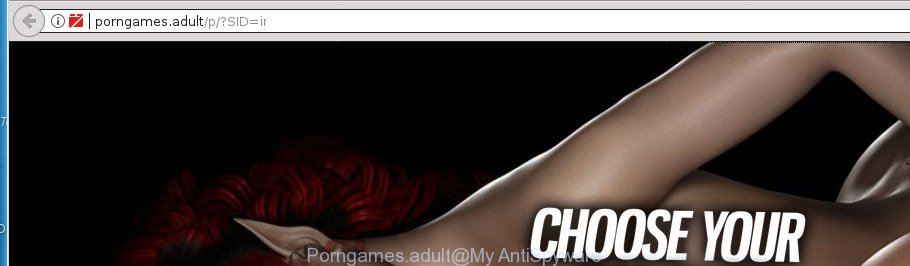
It’s not a good idea to have an unwanted program like this ‘ad supported’ software on your PC system. The reason for this is simple, it doing things you do not know about. The ‘ad supported’ software can also be used to collect personal information that can be later transferred to third parties. You don’t know if your home address, account names and passwords are safe. And of course you completely don’t know what will happen when you click on any Porngames.adult pop up ads.
The ad supported software often change all internet browser shortcuts that located on your Desktop to force you visit various intrusive ad web pages. As a result, your internet browser can still reroute you to an undesired ad site despite your personal computer is actually clean of ad-supported software and other malware.
It’s important, do not use Porngames.adult web-page and don’t click on links placed on it, as they can lead you to a more unwanted web sites. The best option is to use the step by step instructions posted below to clean your PC of adware and thereby remove Porngames.adult ads.
How to remove Porngames.adult popup advertisements
There are a simple manual tutorial below which will help you to get rid of Porngames.adult popups from your MS Windows computer. The most effective method to remove this ‘ad supported’ software is to follow the manual removal steps and then run Zemana AntiMalware, MalwareBytes Anti-Malware (MBAM) or AdwCleaner automatic tools (all are free). The manual way will assist to weaken this adware and these malware removal tools will completely remove Porngames.adult popup advertisements and return the Chrome, Mozilla Firefox, Internet Explorer and Microsoft Edge settings to default.
How to get rid of Porngames.adult pop ups without any software
Most common ‘ad supported’ software may be removed without any antivirus software. The manual ‘ad supported’ software removal is step-by-step tutorial that will teach you how to remove the Porngames.adult pop-up advertisements.
Delete Porngames.adult related programs through the Control Panel of your PC system
Some of PUPs, adware and browser hijacker infections can be removed using the Add/Remove programs tool which can be found in the Microsoft Windows Control Panel. So, if you’re running any version of MS Windows and you have noticed an unwanted application, then first try to remove it through Add/Remove programs.
- If you are using Windows 8, 8.1 or 10 then click Windows button, next click Search. Type “Control panel”and press Enter.
- If you are using Windows XP, Vista, 7, then click “Start” button and click “Control Panel”.
- It will display the Windows Control Panel.
- Further, press “Uninstall a program” under Programs category.
- It will open a list of all programs installed on the PC.
- Scroll through the all list, and uninstall suspicious and unknown applications. To quickly find the latest installed applications, we recommend sort software by date.
See more details in the video guide below.
Disinfect the web-browser’s shortcuts to remove Porngames.adult redirect
After the ‘ad supported’ software is started, it can also modify the web-browser’s shortcuts, adding an argument such as “http://site.address” into the Target field. Due to this, every time you start the browser, it will display an intrusive web page.
Open the properties of the web browser shortcut. Right click on the shortcut of infected browser and choose the “Properties” option and it’ll show the properties of the shortcut. Next, choose the “Shortcut” tab and have a look at the Target field as on the image below.

Normally, if the last word in the Target field is chrome.exe, iexplore.exe, firefox.exe. Be sure to pay attention to the extension, should be “exe”! All shortcuts that have been changed by adware such as Porngames.adult usually point to .bat, .cmd or .url files instead of .exe as shown on the screen below

Another variant, an address has been added at the end of the line. In this case the Target field looks such as …Application\chrome.exe” http://site.address as shown on the image below.

In order to fix a shortcut, you need to insert right path to the Target field or remove an address (if it has been added at the end). You can use the following information to fix your shortcuts that have been changed by adware.
| Chrome | C:\Program Files (x86)\Google\Chrome\Application\chrome.exe |
| C:\Program Files\Google\Chrome\Application\chrome.exe | |
| Mozilla Firefox | C:\Program Files\Mozilla Firefox\firefox.exe |
| Internet Explorer | C:\Program Files (x86)\Internet Explorer\iexplore.exe |
| C:\Program Files\Internet Explorer\iexplore.exe | |
| Opera | C:\Program Files (x86)\Opera\launcher.exe |
| C:\Program Files\Opera\launcher.exe |
Once is finished, click OK to save changes. Repeat the step for all browsers which are re-directed to the Porngames.adult undesired web site.
Delete unwanted Scheduled Tasks
If the annoying Porngames.adult web site opens automatically on Windows startup or at equal time intervals, then you need to check the Task Scheduler Library and get rid of all the tasks that have been created by ‘ad-supported’ software.
Press Windows and R keys on the keyboard at the same time. This shows a prompt that called Run. In the text field, type “taskschd.msc” (without the quotes) and press OK. Task Scheduler window opens. In the left-hand side, click “Task Scheduler Library”, as on the image below.

Task scheduler
In the middle part you will see a list of installed tasks. Please select the first task, its properties will be open just below automatically. Next, click the Actions tab. Pay attention to that it launches on your system. Found something like “explorer.exe http://site.address” or “chrome.exe http://site.address”, then delete this malicious task. If you are not sure that executes the task, check it through a search engine. If it’s a component of the malicious applications, then this task also should be removed.
Having defined the task that you want to delete, then click on it with the right mouse button and select Delete as shown below.

Delete a task
Repeat this step, if you have found a few tasks which have been created by malicious application. Once is done, close the Task Scheduler window.
Remove Porngames.adult popup ads from Chrome
Reset Chrome settings is a simple way to remove the browser hijackers, harmful and ‘ad-supported’ extensions, as well as to restore the browser’s startpage, newtab and default search engine that have been modified by ad supported software which causes intrusive Porngames.adult pop ups.
First run the Google Chrome. Next, click the button in the form of three horizontal stripes (![]() ). It will show the main menu. Further, click the option named “Settings”. Another way to display the Chrome’s settings – type chrome://settings in the web browser adress bar and press Enter.
). It will show the main menu. Further, click the option named “Settings”. Another way to display the Chrome’s settings – type chrome://settings in the web browser adress bar and press Enter.

The internet browser will show the settings screen. Scroll down to the bottom of the page and click the “Show advanced settings” link. Now scroll down until the “Reset settings” section is visible, as displayed in the figure below and click the “Reset settings” button.

The Chrome will open the confirmation prompt. You need to confirm your action, press the “Reset” button. The browser will start the task of cleaning. After it’s complete, the browser’s settings including home page, newtab page and search provider by default back to the values that have been when the Chrome was first installed on your PC system.
Get rid of Porngames.adult from Firefox by resetting browser settings
The Mozilla Firefox reset will keep your personal information like bookmarks, passwords, web form auto-fill data, restore preferences and security settings, remove redirections to annoying Porngames.adult web page and adware.
Click the Menu button (looks like three horizontal lines), and press the blue Help icon located at the bottom of the drop down menu as on the image below.

A small menu will appear, click the “Troubleshooting Information”. On this page, click “Refresh Firefox” button as displayed in the figure below.

Follow the onscreen procedure to restore your Firefox web-browser settings to its original state.
Remove Porngames.adult popup ads from Microsoft Internet Explorer
If you find that Internet Explorer web browser settings like start page, newtab page and search engine by default having been modified by adware which created to redirect your web-browser to various ad web sites like Porngames.adult, then you may revert back your settings, via the reset browser procedure.
First, start the Internet Explorer, click ![]() ) button. Next, click “Internet Options” as displayed in the following example.
) button. Next, click “Internet Options” as displayed in the following example.

In the “Internet Options” screen select the Advanced tab. Next, press Reset button. The Internet Explorer will show the Reset Internet Explorer settings dialog box. Select the “Delete personal settings” check box and click Reset button.

You will now need to restart your computer for the changes to take effect. It will remove ad-supported software that causes a huge count of annoying Porngames.adult advertisements, disable malicious and ad-supported browser’s extensions and restore the IE’s settings such as startpage, newtab page and search provider by default to default state.
How to get rid of Porngames.adult redirect with free programs
Manual removal tutorial does not always help to completely delete the adware, as it is not easy to identify and delete components of ad supported software and all malicious files from hard disk. Therefore, it is recommended that you run malicious software removal utility to completely delete Porngames.adult off your internet browser. Several free malware removal utilities are currently available that can be used against the adware. The optimum way would be to use Zemana Anti-malware, Malwarebytes Free and AdwCleaner.
Scan and free your internet browser of Porngames.adult redirect with Zemana Anti-malware
You can remove Porngames.adult popup ads automatically with a help of Zemana Anti-malware. We recommend this malicious software removal tool because it may easily get rid of hijackers, PUPs, ‘ad supported’ software that reroutes your web-browser to Porngames.adult web-site with all their components such as folders, files and registry entries.
Download Zemana Free by clicking on the following link. Save it on your MS Windows desktop.
164814 downloads
Author: Zemana Ltd
Category: Security tools
Update: July 16, 2019
When the downloading process is finished, close all programs and windows on your system. Double-click the set up file named Zemana.AntiMalware.Setup. If the “User Account Control” dialog box pops up as shown on the screen below, click the “Yes” button.

It will open the “Setup wizard” which will help you install Zemana AntiMalware on your machine. Follow the prompts and do not make any changes to default settings.

Once setup is done successfully, Zemana AntiMalware will automatically start and you can see its main screen as shown on the screen below.

Now press the “Scan” button . Zemana Free utility will start scanning the whole system to find out ad-supported software that causes browsers to open annoying Porngames.adult pop up ads. A system scan may take anywhere from 5 to 30 minutes, depending on your computer. While the Zemana AntiMalware program is checking, you can see how many objects it has identified as threat.

Once that process is done, Zemana Free will display a list of all items found by the scan. Next, you need to press “Next” button. The Zemana Anti-Malware will remove adware that causes multiple intrusive popup ads. When the clean-up is done, you may be prompted to restart the system.
How to delete Porngames.adult with Malwarebytes
We suggest using the Malwarebytes Free. You can download and install Malwarebytes to find adware and thereby delete Porngames.adult redirect from your internet browsers. When installed and updated, the free malicious software remover will automatically scan and detect all threats present on the machine.
Download MalwareBytes by clicking on the following link. Save it on your Desktop.
327071 downloads
Author: Malwarebytes
Category: Security tools
Update: April 15, 2020
When the downloading process is complete, close all windows on your computer. Further, open the file named mb3-setup. If the “User Account Control” prompt pops up as displayed in the figure below, press the “Yes” button.

It will show the “Setup wizard” that will assist you set up MalwareBytes AntiMalware on the computer. Follow the prompts and do not make any changes to default settings.

Once installation is finished successfully, click Finish button. Then MalwareBytes Anti-Malware will automatically start and you can see its main window as shown in the following example.

Next, click the “Scan Now” button to perform a system scan for the ad supported software that causes multiple intrusive pop ups. Depending on your machine, the scan can take anywhere from a few minutes to close to an hour. While the MalwareBytes Anti-Malware tool is scanning, you may see how many objects it has identified as being infected by malware.

When the system scan is done, MalwareBytes Anti-Malware (MBAM) will open you the results. Review the scan results and then press “Quarantine Selected” button.

The MalwareBytes Anti Malware will remove adware that cause undesired Porngames.adult pop up advertisements to appear and move items to the program’s quarantine. After that process is complete, you can be prompted to reboot your personal computer. We suggest you look at the following video, which completely explains the process of using the MalwareBytes to remove browser hijackers, adware and other malicious software.
If the problem with Porngames.adult popup advertisements is still remained
If MalwareBytes antimalware or Zemana Anti Malware (ZAM) cannot get rid of this ad supported software, then we suggests to run the AdwCleaner. AdwCleaner is a free removal tool for hijackers, potentially unwanted programs, toolbars and adware which causes intrusive Porngames.adult pop up advertisements.
Download AdwCleaner from the following link and save it directly to your MS Windows Desktop.
225545 downloads
Version: 8.4.1
Author: Xplode, MalwareBytes
Category: Security tools
Update: October 5, 2024
Once the downloading process is done, open the directory in which you saved it. You will see an icon like below.
![]()
Double click the AdwCleaner desktop icon. When the tool is launched, you will see a screen as displayed on the image below.

Further, click “Scan” button for scanning your computer for the ad-supported software that causes multiple unwanted popup advertisements. Once the system scan is finished, AdwCleaner will display a screen which contains a list of malicious software that has been found as shown on the screen below.

Make sure all items have ‘checkmark’ and click “Clean” button. It will display a dialog box as on the image below.

You need to press “OK”. Once the task is done, the AdwCleaner may ask you to reboot your PC. When your system is started, you will see an AdwCleaner log.
These steps are shown in detail in the following video guide.
How to stop Porngames.adult pop ups
If you browse the Internet, you cannot avoid malvertising. But you can protect your web browser against it. Download and run an ad-blocking program. AdGuard is an ad-blocking which can filter out tons of of the malvertising, blocking dynamic scripts from loading malicious content.
- Download AdGuard program from the link below and save it directly to your MS Windows Desktop.
Adguard download
26843 downloads
Version: 6.4
Author: © Adguard
Category: Security tools
Update: November 15, 2018
- After the download is finished, run the downloaded file. You will see the “Setup Wizard” program window. Follow the prompts.
- When the setup is complete, click “Skip” to close the installation application and use the default settings, or press “Get Started” to see an quick tutorial that will allow you get to know AdGuard better.
- In most cases, the default settings are enough and you do not need to change anything. Each time, when you run your system, AdGuard will start automatically and block ads, web-pages such Porngames.adult, as well as other malicious or misleading web pages. For an overview of all the features of the program, or to change its settings you can simply double-click on the icon named AdGuard, that is located on your desktop.
How did Porngames.adult pop-ups get on your computer
The adware usually spreads as a part of another program in the same installation package. The risk of this is especially high for the various free programs downloaded from the Web. The authors of the programs are hoping that users will use the quick installation mode, that is simply to click the Next button, without paying attention to the information on the screen and do not carefully considering every step of the installation procedure. Thus, the adware can infiltrate your computer without your knowledge. Therefore, it is very important to read all the information that tells the program during installation, including the ‘Terms of Use’ and ‘Software license’. Use only the Manual, Custom or Advanced install mode. This mode will help you to disable all optional and unwanted programs and components.
Finish words
Now your PC system should be free of the adware which reroutes your web browser to unwanted Porngames.adult web site. Uninstall AdwCleaner. We suggest that you keep AdGuard (to help you block unwanted pop-up ads and annoying malicious web-pages) and Zemana AntiMalware (ZAM) (to periodically scan your system for new malware, browser hijackers and ad supported software). Make sure that you have all the Critical Updates recommended for Windows OS. Without regular updates you WILL NOT be protected when new adwares, harmful programs and ‘ad supported’ software are released.
If you are still having problems while trying to delete Porngames.adult pop up ads from your web-browser, then ask for help in our Spyware/Malware removal forum.


















