The Putrr18.com pop up advertisements should not be underestimated, because the reason for their appearance within your internet browser can be an adware (sometimes named ‘ad-supported’ software) onto your PC. The adware can bring a security risk to your PC system. So, do not ignore any unwanted Putrr18.com pop-up ads! Of course, the Putrr18.com is just a site, but the ad supported software uses it to open intrusive and undesired ads, even without your permission and desire to see it. The undesired ads can be just the beginning, because your computer is hijacked by harmful software, so the amount of advertisements in the future may increase. Its appearance will prevent you normally browse the Internet, and more, can lead to crash the web browser.
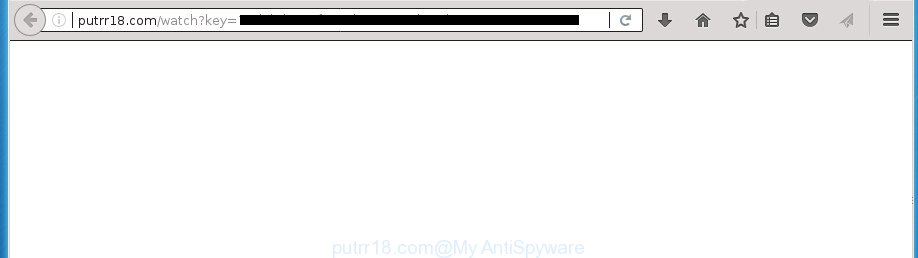
http://putrr18.com/watch?key= …
It’s not a good idea to have an unwanted application such as this ad supported software on your system. The reason for this is simple, it doing things you don’t know about. The ad-supported software can also be used to gather personal data that can be later transferred to third parties. You don’t know if your home address, account names and passwords are safe. And of course you completely do not know what will happen when you click on any Putrr18.com pop-up advertisements.
The malicious programs from the ad-supported software family that changes the settings of browsers usually affects only the Chrome, Firefox, Edge and Microsoft Internet Explorer. However, possible situations, when any other web browsers will be affected too. The ad supported software may change the Target property of a web-browser’s shortcut, so every time you start the browser, instead of your homepage, you will see the unwanted Putrr18.com ads.
Therefore it’s very important to follow the few simple steps below as soon as possible. The step by step tutorial will assist you to remove adware as well as clean your PC system from the Putrr18.com popup ads. What is more, the steps below will help you remove other harmful programs like unwanted toolbars and browser hijackers, that could penetrate into computer along with the ‘ad supported’ software.
Remove Putrr18.com pop ups (removal guide)
The answer is right here on this web-page. We have put together simplicity and efficiency. It will allow you easily to clean your machine of ‘ad supported’ software that causes a huge number of annoying Putrr18.com ads. Moreover, you can choose manual or automatic removal solution. If you are familiar with the system then use manual removal, otherwise use the free anti malware tool designed specifically to remove ‘ad supported’ software. Of course, you can combine both methods. Read it once, after doing so, please print this page as you may need to close your web browser or reboot your PC.
How to get rid of Putrr18.com pop ups without any software
These steps to delete Putrr18.com popup advertisements without any software are presented below. Be sure to carry out the step-by-step steps completely to fully get rid of this adware that causes browsers to open intrusive Putrr18.com popup ads.
Delete Putrr18.com associated software by using Microsoft Windows Control Panel
First of all, check the list of installed applications on your computer and remove all unknown and recently installed software. If you see an unknown program with incorrect spelling or varying capital letters, it have most likely been installed by malicious software and you should clean it off first with malicious software removal utility such as Zemana Anti-malware.
Windows 8, 8.1, 10
First, click Windows button

After the ‘Control Panel’ opens, press the ‘Uninstall a program’ link under Programs category as displayed in the figure below.

You will see the ‘Uninstall a program’ panel as displayed in the following example.

Very carefully look around the entire list of programs installed on your machine. Most likely, one or more of them are responsible for the appearance of popup ads and internet browser redirect to the unwanted Putrr18.com page. If you have many programs installed, you can help simplify the search of harmful applications by sort the list by date of installation. Once you have found a suspicious, unwanted or unused program, right click to it, after that click ‘Uninstall’.
Windows XP, Vista, 7
First, click ‘Start’ button and select ‘Control Panel’ at right panel as on the image below.

After the Windows ‘Control Panel’ opens, you need to press ‘Uninstall a program’ under ‘Programs’ as on the image below.

You will see a list of software installed on your personal computer. We recommend to sort the list by date of installation to quickly find the programs that were installed last. Most likely they responsibility for the appearance of popup ads and web-browser redirect. If you are in doubt, you can always check the program by doing a search for her name in Google, Yahoo or Bing. After the program which you need to remove is found, simply press on its name, and then click ‘Uninstall’ as displayed below.

Remove unwanted Scheduled Tasks
If the annoying Putrr18.com web page opens automatically on Windows startup or at equal time intervals, then you need to check the Task Scheduler Library and remove all the tasks which have been created by unwanted programs.
Press Windows and R keys on your keyboard at the same time. It will display a dialog box that titled as Run. In the text field, type “taskschd.msc” (without the quotes) and click OK. Task Scheduler window opens. In the left-hand side, click “Task Scheduler Library”, as shown on the screen below.

Task scheduler, list of tasks
In the middle part you will see a list of installed tasks. Select the first task, its properties will be display just below automatically. Next, click the Actions tab. Necessary to look at the text which is written under Details. Found something such as “explorer.exe http://site.address” or “chrome.exe http://site.address” or “firefox.exe http://site.address”, then you need delete this task. If you are not sure that executes the task, then google it. If it’s a component of the adware, then this task also should be removed.
Further press on it with the right mouse button and select Delete as shown in the figure below.

Task scheduler, delete a task
Repeat this step, if you have found a few tasks that have been created by malicious applications. Once is done, close the Task Scheduler window.
Disinfect the web-browser’s shortcuts to get rid of Putrr18.com redirect
Once installed, this adware may add an argument like “http://site.address” into the Target property of the desktop shortcut for the Firefox, Chrome, Microsoft Internet Explorer and MS Edge. Due to this, every time you run the internet browser, it will show an intrusive ad page.
Right click on the shortcut of infected web browser like below.

Select the “Properties” option and it will display a shortcut’s properties. Next, press the “Shortcut” tab and then delete the “http://site.address” string from Target field as shown in the following example.

Then press OK to save changes. Repeat the step for all internet browsers which are redirected to the Putrr18.com unwanted page.
Remove Putrr18.com popup advertisements from IE
If you find that Internet Explorer internet browser settings such as homepage, newtab page and default search provider having been modified by adware which causes annoying Putrr18.com pop ups, then you may return your settings, via the reset web-browser procedure.
First, run the Internet Explorer. Next, click the button in the form of gear (![]() ). It will display the Tools drop-down menu, click the “Internet Options” as shown on the image below.
). It will display the Tools drop-down menu, click the “Internet Options” as shown on the image below.

In the “Internet Options” window click on the Advanced tab, then click the Reset button. The IE will show the “Reset Internet Explorer settings” window like below. Select the “Delete personal settings” check box, then click “Reset” button.

You will now need to reboot your system for the changes to take effect.
Remove Putrr18.com popup ads from Chrome
If your Chrome internet browser is redirected to undesired Putrr18.com web-page, it may be necessary to completely reset your web browser application to its default settings.

- First, start the Chrome and press the Menu icon (icon in the form of three horizontal stripes).
- It will open the Google Chrome main menu, press the “Settings” menu.
- Next, click “Show advanced settings” link, which located at the bottom of the Settings page.
- On the bottom of the “Advanced settings” page, press the “Reset settings” button.
- The Chrome will display the reset settings prompt as shown on the image above.
- Confirm the browser’s reset by clicking on the “Reset” button.
- To learn more, read the article How to reset Chrome settings to default.
Remove Putrr18.com redirect from Firefox
If the FF settings such as newtab, start page and search engine by default have been changed by the adware, then resetting it to the default state can help.
First, open the Firefox. Next, click the button in the form of three horizontal stripes (![]() ). It will display the drop-down menu. Next, click the Help button (
). It will display the drop-down menu. Next, click the Help button (![]() ).
).

In the Help menu click the “Troubleshooting Information”. In the upper-right corner of the “Troubleshooting Information” page press on “Refresh Firefox” button as shown on the image below.

Confirm your action, click the “Refresh Firefox”.
Run free malware removal utilities to completely remove Putrr18.com advertisements
There are not many good free antimalware programs with high detection ratio. The effectiveness of malware removal tools depends on various factors, mostly on how often their virus/malware signatures DB are updated in order to effectively detect modern malware, adware, hijackers and other potentially unwanted programs. We suggest to use several programs, not just one. These programs which listed below will help you get rid of all components of the ‘ad supported’ software from your disk and Windows registry and thereby get rid of Putrr18.com popup ads.
How to automatically get rid of Putrr18.com pop-up ads with Zemana Anti-malware
We suggest using the Zemana Anti-malware. You may download and install Zemana Anti-malware to scan for and delete Putrr18.com advertisements from the Chrome, Mozilla Firefox, Internet Explorer and Edge web browsers. When installed and updated, the malware remover will automatically scan and detect all threats present on your PC.
Download Zemana Free from the following link and save it to your Desktop.
164813 downloads
Author: Zemana Ltd
Category: Security tools
Update: July 16, 2019
When downloading is done, close all windows on your personal computer. Further, open the install file called Zemana.AntiMalware.Setup. If the “User Account Control” dialog box pops up as shown on the screen below, press the “Yes” button.

It will show the “Setup wizard” which will assist you install Zemana Free on the computer. Follow the prompts and do not make any changes to default settings.

Once setup is finished successfully, Zemana Anti-Malware will automatically start and you may see its main window like below.

Next, click the “Scan” button to perform a system scan with this tool for the adware that causes web browsers to open annoying Putrr18.com pop-up advertisements. A scan can take anywhere from 10 to 30 minutes, depending on the count of files on your PC system and the speed of your PC.

Once finished, Zemana Anti-Malware (ZAM) will show you the results. In order to delete all items, simply press “Next” button.

The Zemana Free will begin to delete adware that cause intrusive Putrr18.com popup ads to appear. When disinfection is finished, you can be prompted to reboot your computer.
Remove Putrr18.com ads with Malwarebytes
Manual Putrr18.com popups removal requires some computer skills. Some files and registry entries that created by the ad-supported software can be not completely removed. We suggest that use the Malwarebytes Free that are completely clean your computer of ad supported software. Moreover, the free application will help you to remove malware, PUPs, hijackers and toolbars that your computer can be infected too.
Download MalwareBytes by clicking on the following link and save it directly to your Windows Desktop.
327070 downloads
Author: Malwarebytes
Category: Security tools
Update: April 15, 2020
After the downloading process is done, close all programs and windows on your computer. Open a directory in which you saved it. Double-click on the icon that’s named mb3-setup as shown on the image below.
![]()
When the install begins, you will see the “Setup wizard” that will help you set up Malwarebytes on your personal computer.

Once installation is finished, you will see window as on the image below.

Now click the “Scan Now” button to perform a system scan for the adware that causes multiple intrusive pop up ads. A system scan can take anywhere from 5 to 30 minutes, depending on your PC. When a threat is detected, the count of the security threats will change accordingly. Wait until the the checking is done.

Once MalwareBytes Anti-Malware (MBAM) has finished scanning your personal computer, a list of all threats found is produced. Make sure all threats have ‘checkmark’ and click “Quarantine Selected” button.

The Malwarebytes will now get rid of adware which causes annoying Putrr18.com pop-up advertisements. After the task is done, you may be prompted to restart your machine.
The following video explains step by step guide on how to get rid of browser hijacker, adware and other malware with MalwareBytes.
Run AdwCleaner to remove Putrr18.com advertisements
AdwCleaner is a free portable program that scans your PC system for ad-supported software that cause undesired Putrr18.com pop-ups to appear, potentially unwanted software and hijackers and allows remove them easily. Moreover, it’ll also help you delete any malicious internet browser extensions and add-ons.

- Download AdwCleaner by clicking on the link below. Save it on your Desktop.
AdwCleaner download
225545 downloads
Version: 8.4.1
Author: Xplode, MalwareBytes
Category: Security tools
Update: October 5, 2024
- Select the file location as Desktop, and then click Save.
- When the downloading process is finished, launch the AdwCleaner, double-click the adwcleaner_xxx.exe file.
- If the “User Account Control” prompts, press Yes to continue.
- Read the “Terms of use”, and click Accept.
- In the AdwCleaner window, click the “Scan” for checking your system for the adware that causes browsers to display unwanted Putrr18.com ads. A system scan can take anywhere from 5 to 30 minutes, depending on your machine. While the AdwCleaner application is scanning, you can see number of objects it has identified as threat.
- When the scan get completed, AdwCleaner will display a list of detected items. Review the results once the tool has finished the system scan. If you think an entry should not be quarantined, then uncheck it. Otherwise, simply click “Clean”. If the AdwCleaner will ask you to restart your PC, press “OK”.
The instructions shown in detail in the following video.
How to stop Putrr18.com redirect
We suggest to install an ad-blocking program that can block Putrr18.com and other intrusive web pages. The ad-blocking utility like AdGuard is a program which basically removes advertising from the Internet and stops access to malicious web pages. Moreover, security experts says that using ad-blocking programs is necessary to stay safe when surfing the Web.
- Download AdGuard program by clicking on the link below. Save it on your MS Windows desktop.
Adguard download
26842 downloads
Version: 6.4
Author: © Adguard
Category: Security tools
Update: November 15, 2018
- After the download is finished, launch the downloaded file. You will see the “Setup Wizard” program window. Follow the prompts.
- Once the installation is complete, click “Skip” to close the install application and use the default settings, or click “Get Started” to see an quick tutorial which will allow you get to know AdGuard better.
- In most cases, the default settings are enough and you don’t need to change anything. Each time, when you launch your machine, AdGuard will start automatically and stop advertisements, web-sites such Putrr18.com, as well as other harmful or misleading pages. For an overview of all the features of the program, or to change its settings you can simply double-click on the icon named AdGuard, that is located on your desktop.
Where the Putrr18.com popup ads comes from
Usually, ‘ad supported’ software gets into your PC as part of a bundle with free applications, sharing files and other unsafe programs which you downloaded from the Net. The creators of this ad supported software pays software makers for distributing adware within their programs. So, additional software is often included as part of the setup file. In order to avoid the setup of any adware that redirects your web-browser to undesired Putrr18.com page: select only Manual, Custom or Advanced installation method and uncheck all additional software in which you are unsure.
To sum up
After completing the steps shown above, your personal computer should be free from adware which cause intrusive Putrr18.com popup ads to appear and other malicious software. The Chrome, IE, Firefox and MS Edge will no longer reroute you to various unwanted sites such as Putrr18.com. Unfortunately, if the steps does not help you, then you have caught a new adware, and then the best way – ask for help in our Spyware/Malware removal forum.


















