If your web-browser are being redirected to the site named Vistaoffers.info, then you most likely have an ‘ad-supported’ software (also known as adware) installed on your machine. The adware will alter your web browser’s new tab page, home page and search engine by default or install unwanted internet browser addon so that it will automatically open a ton of annoying Vistaoffers.info advertisements. If you would like to clean your PC system of ‘ad supported’ software and thereby remove Vistaoffers.info pop-ups and are unable to do so, you can use the steps below to scan for and delete this adware and any other malware for free.
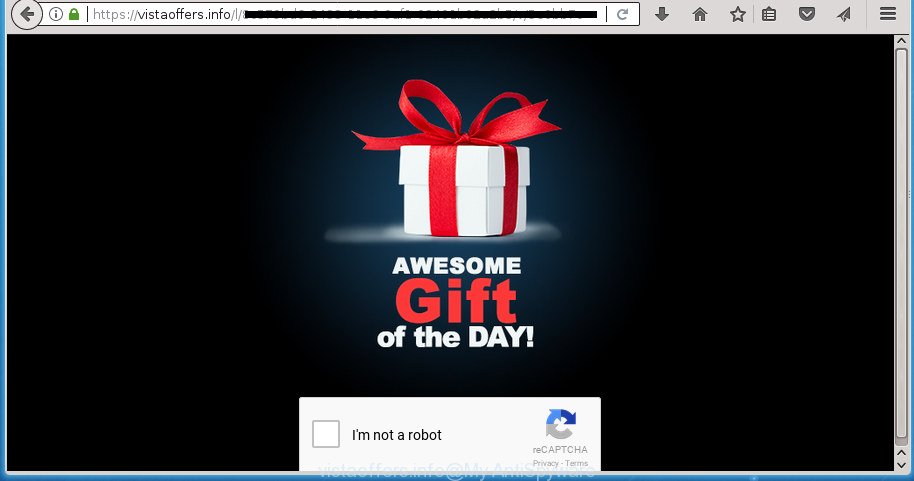
https://vistaoffers.info/l/ …
While your PC is infected with the adware, the Google Chrome, Firefox, MS Edge and IE may be redirected to Vistaoffers.info intrusive page. Of course, the adware may not cause damages to your files or Windows system, but it may open a lot of undesired advertisements. These advertisements will be injected within the content of web-sites that are you opening in your browser and can be varied: pop-up ads, in-text ads, different sized banners, offers to install an questionable software.
Most often, the ad supported software affects the most common internet browsers such as the Chrome, Internet Explorer, Mozilla Firefox and Edge. But such the harmful software as well may infect another web-browsers by changing its shortcuts (adding an argument such as ‘http://site.address’ into Target field of a internet browser’s shortcut). So every time you run the web browser, it will reroute to the undesired Vistaoffers.info web page. Even if you setup a new home page, an intrusive web-site will be the first thing you see when you start the Google Chrome, Firefox, Edge and Internet Explorer.
We advise to delete the adware that causes lots of intrusive Vistaoffers.info pop-ups, as soon as you found this problem, as it can direct you to web-resources which may load other malicious software on your computer.
Remove Vistaoffers.info pop up advertisements (removal guidance)
There are a few ways which can be used to delete Vistaoffers.info ads. But, not all potentially unwanted software such as this ad-supported software can be completely removed utilizing only manual ways. Most commonly you’re not able to delete any adware using standard Microsoft Windows options. In order to remove Vistaoffers.info pop-up ads you need complete a few manual steps and use reliable removal utilities. Most IT security researchers states that Zemana Anti-Malware (ZAM), MalwareBytes Free or AdwCleaner utilities are a right choice. These free applications are able to scan for and delete Vistaoffers.info pop up ads from your PC and revert back your web browser settings to defaults.
How to get rid of Vistaoffers.info pop-ups without any software
The tutorial will help you get rid of Vistaoffers.info advertisements. These Vistaoffers.info removal steps work for the Firefox, Google Chrome, Microsoft Internet Explorer and Microsoft Edge, as well as every version of Windows operating system.
Uninstall potentially unwanted programs through the Windows Control Panel
Some PUPs, browser hijacking programs and adware may be uninstalled by uninstalling the freeware they came with. If this way does not succeed, then looking them up in the list of installed programs in MS Windows Control Panel. Use the “Uninstall” command in order to remove them.
Windows 10, 8.1, 8
Click the Microsoft Windows logo, and then click Search ![]() . Type ‘Control panel’and press Enter as displayed in the following example.
. Type ‘Control panel’and press Enter as displayed in the following example.

After the ‘Control Panel’ opens, click the ‘Uninstall a program’ link under Programs category as shown in the following example.

Windows 7, Vista, XP
Open Start menu and choose the ‘Control Panel’ at right as displayed in the figure below.

Then go to ‘Add/Remove Programs’ or ‘Uninstall a program’ (Windows 7 or Vista) as displayed in the following example.

Carefully browse through the list of installed programs and delete all applications which has the name like “Vistaoffers.info”. We recommend to press ‘Installed programs’ and even sorts all installed software by date. When you have found anything suspicious that may be the ad supported software, ad-supported software or potentially unwanted software, then choose this program and click ‘Uninstall’ in the upper part of the window. If the suspicious program blocked from removal, then use Revo Uninstaller Freeware to fully remove it from your PC.
Remove Vistaoffers.info popup advertisements from Chrome
Reset Google Chrome settings is a simple way to remove the adware, malicious and adware extensions, as well as to recover the web-browser’s start page, new tab page and search engine by default that have been replaced by adware which cause unwanted Vistaoffers.info ads to appear.
Open the Chrome menu by clicking on the button in the form of three horizontal stripes (![]() ). It will open the drop-down menu. Next, click to “Settings” option.
). It will open the drop-down menu. Next, click to “Settings” option.

Scroll down to the bottom of the page and click on the “Show advanced settings” link. Now scroll down until the Reset settings section is visible, as shown in the figure below and press the “Reset settings” button.

Confirm your action, click the “Reset” button.
Remove Vistaoffers.info from Firefox by resetting web-browser settings
If the Firefox web browser program is hijacked, then resetting its settings can help. The Reset feature is available on all modern version of Firefox. A reset can fix many issues by restoring Firefox settings like start page, newtab and search provider by default to its default state. It will save your personal information such as saved passwords, bookmarks, and open tabs.
Click the Menu button (looks like three horizontal lines), and press the blue Help icon located at the bottom of the drop down menu like below.

A small menu will appear, click the “Troubleshooting Information”. On this page, press “Refresh Firefox” button as shown on the screen below.

Follow the onscreen procedure to return your FF browser settings to its original state.
Remove Vistaoffers.info ads from Internet Explorer
If you find that Internet Explorer web browser settings such as homepage, newtab and default search engine having been changed by ad-supported software that causes multiple unwanted pop-ups, then you may restore your settings, via the reset web-browser procedure.
First, open the Internet Explorer, click ![]() ) button. Next, click “Internet Options” like below.
) button. Next, click “Internet Options” like below.

In the “Internet Options” screen select the Advanced tab. Next, click Reset button. The Internet Explorer will display the Reset Internet Explorer settings prompt. Select the “Delete personal settings” check box and click Reset button.

You will now need to restart your personal computer for the changes to take effect. It will get rid of ad supported software which causes annoying Vistaoffers.info popup advertisements, disable malicious and ad-supported browser’s extensions and restore the Microsoft Internet Explorer’s settings like new tab page, startpage and search provider by default to default state.
Disinfect the internet browser’s shortcuts to remove Vistaoffers.info redirect
The adware can hijack various Windows shortcuts on your desktop (most often, all web browsers shortcuts), so in this step you need to check and clean them by removing the argument like http://site.address/.
Right click on the web-browser’s shortcut, click Properties option. On the Shortcut tab, locate the Target field. Click inside, you will see a vertical line – arrow pointer, move it (using -> arrow key on your keyboard) to the right as possible. You will see a text “http://site.address” that has been added here. Remove everything after .exe. An example, for Google Chrome you should remove everything after chrome.exe.

To save changes, click OK . You need to clean all internet browser’s shortcuts. So, repeat this step for the Mozilla Firefox, Google Chrome, Microsoft Internet Explorer and MS Edge.
Get rid of unwanted Scheduled Tasks
Once installed, the ad-supported software can add a task in to the Windows Task Scheduler Library. Due to this, every time when you run your personal computer, it will show Vistaoffers.info intrusive web-site. So, you need to check the Task Scheduler Library and remove all harmful tasks which have been created by ‘ad-supported’ software.
Press Windows and R keys on your keyboard at the same time. It will show a prompt which titled with Run. In the text field, type “taskschd.msc” (without the quotes) and click OK. Task Scheduler window opens. In the left-hand side, press “Task Scheduler Library”, like below.

Task scheduler, list of tasks
In the middle part you will see a list of installed tasks. Select the first task, its properties will be display just below automatically. Next, click the Actions tab. Necessary to look at the text which is written under Details. Found something like “explorer.exe http://site.address” or “chrome.exe http://site.address” or “firefox.exe http://site.address”, then you need delete this task. If you are not sure that executes the task, then google it. If it’s a component of the ‘ad-supported’ programs, then this task also should be removed.
Further click on it with the right mouse button and select Delete as displayed on the image below.

Task scheduler, delete a task
Repeat this step, if you have found a few tasks that have been created by adware. Once is finished, close the Task Scheduler window.
Use free malware removal tools to completely remove Vistaoffers.info redirect
Use malicious software removal utilities to remove Vistaoffers.info redirect automatically. The free applications tools specially made for browser hijackers, adware and other potentially unwanted applications removal. These tools can remove most of adware from Google Chrome, FF, Edge and IE. Moreover, it can remove all components of ‘ad supported’ software from Windows registry and system drives.
How to automatically remove Vistaoffers.info pop-up ads with Zemana Anti-malware
Zemana Anti-malware is a utility which can get rid of adware, PUPs, hijackers and other malicious software from your PC system easily and for free. Zemana Anti-malware is compatible with most antivirus software. It works under Windows (10 – XP, 32 and 64 bit) and uses minimum of machine resources.
Download Zemana Anti-Malware (ZAM) by clicking on the link below and save it directly to your MS Windows Desktop.
164813 downloads
Author: Zemana Ltd
Category: Security tools
Update: July 16, 2019
After the downloading process is done, start it and follow the prompts. Once installed, the Zemana Free will try to update itself and when this procedure is done, click the “Scan” button to perform a system scan with this tool for the ad-supported software that cause intrusive Vistaoffers.info pop up ads to appear.

This process may take quite a while, so please be patient. While the utility is checking, you can see how many objects and files has already scanned. When you’re ready, click “Next” button.

The Zemana Anti Malware will begin to remove adware which causes intrusive Vistaoffers.info advertisements.
Automatically delete Vistaoffers.info redirect with Malwarebytes
Manual Vistaoffers.info redirect removal requires some computer skills. Some files and registry entries that created by the adware may be not completely removed. We suggest that run the Malwarebytes Free that are completely free your computer of ad-supported software. Moreover, the free program will help you to remove malicious software, potentially unwanted programs, browser hijacker infections and toolbars that your system can be infected too.

- Download MalwareBytes Free by clicking on the link below.
Malwarebytes Anti-malware
327070 downloads
Author: Malwarebytes
Category: Security tools
Update: April 15, 2020
- When the downloading process is complete, close all applications and windows on your PC system. Open a file location. Double-click on the icon that’s named mb3-setup.
- Further, press Next button and follow the prompts.
- Once setup is finished, click the “Scan Now” button .MalwareBytes Free program will scan through the whole PC for the adware that causes multiple undesired pop-up ads. When a malicious software, adware or PUPs are found, the number of the security threats will change accordingly.
- As the scanning ends, MalwareBytes Anti Malware (MBAM) will open a list of found threats. All detected items will be marked. You can get rid of them all by simply click “Quarantine Selected”. Once the process is done, you can be prompted to reboot your computer.
The following video offers a step-by-step instructions on how to remove browser hijackers, adware and other malicious software with MalwareBytes.
Scan your personal computer and remove Vistaoffers.info pop-up advertisements with AdwCleaner
AdwCleaner is a free removal utility which can scan your PC system for a wide range of security threats such as malware, ‘ad supported’ softwares, PUPs as well as ad-supported software that causes web browsers to show intrusive Vistaoffers.info ads. It will perform a deep scan of your system including hard drives and Windows registry. Once a malware is detected, it will help you to delete all detected threats from your personal computer by a simple click.
Download AdwCleaner by clicking on the link below. Save it on your Windows desktop or in any other place.
225545 downloads
Version: 8.4.1
Author: Xplode, MalwareBytes
Category: Security tools
Update: October 5, 2024
After downloading is finished, open the file location. You will see an icon like below.
![]()
Double click the AdwCleaner desktop icon. Once the tool is started, you will see a screen as shown in the following example.

Further, press “Scan” button to perform a system scan with this utility for the adware that causes intrusive Vistaoffers.info pop ups. This procedure can take quite a while, so please be patient. After finished, AdwCleaner will show you the results as on the image below.

In order to delete all threats, simply press “Clean” button. It will display a dialog box as displayed in the figure below.

You need to click “OK”. Once that process is done, the AdwCleaner may ask you to reboot your PC. When your machine is started, you will see an AdwCleaner log.
These steps are shown in detail in the following video guide.
How to block Vistaoffers.info advertisements
It’s also critical to protect your browsers from malicious pages and ads by using an ad-blocker program like AdGuard. Security experts says that it will greatly reduce the risk of malware, and potentially save lots of money. Additionally, the AdGuard can also protect your privacy by blocking almost all trackers.
- Download AdGuard application by clicking on the link below.
Adguard download
26842 downloads
Version: 6.4
Author: © Adguard
Category: Security tools
Update: November 15, 2018
- After the downloading process is done, start the downloaded file. You will see the “Setup Wizard” program window. Follow the prompts.
- Once the installation is finished, click “Skip” to close the setup application and use the default settings, or press “Get Started” to see an quick tutorial that will allow you get to know AdGuard better.
- In most cases, the default settings are enough and you don’t need to change anything. Each time, when you start your machine, AdGuard will run automatically and block pop-up advertisements, web sites such Vistaoffers.info, as well as other harmful or misleading web-pages. For an overview of all the features of the application, or to change its settings you can simply double-click on the icon named AdGuard, which is located on your desktop.
How to Vistaoffers.info redirect get installed onto PC system
The ad-supported software gets onto computer by being attached to some freeware. So always read carefully the installation screens, disclaimers, ‘Terms of Use’ and ‘Software license’ appearing during the install process. Additionally pay attention for additional software that are being installed along with the main program. Ensure that you unchecked all of them! Also, run an ad blocker program that will allow to stop malicious, misleading, illegitimate or untrustworthy sites.
Finish words
Now your personal computer should be clean of the adware that causes browsers to show intrusive Vistaoffers.info pop-up ads. Uninstall AdwCleaner. We suggest that you keep AdGuard (to help you stop unwanted advertisements and annoying harmful web-pages) and Zemana AntiMalware (to periodically scan your system for new ad supported softwares and other malicious software). Probably you are running an older version of Java or Adobe Flash Player. This can be a security risk, so download and install the latest version right now.
If you are still having problems while trying to remove Vistaoffers.info pop up ads from the Chrome, Firefox, Edge and IE, then ask for help in our Spyware/Malware removal forum.


















