The appearance Webstartsearch.com instead of your startpage or search provider is a classic sign of hijacker which installed on your personal computer. Moreover, the hijacker can lead to weird browser behavior (freezing/crash), delays when starting a new web browser window or delays when searching for anything on the Internet. We think you definitely want to solve this problem. For this purpose, necessity to perform cleanup of your computer. You need to follow the few simple steps below that will help you to get rid of Webstartsearch.com search and clean your web-browser from the hijacker infection using the standard features of Microsoft Windows and some proven free programs.
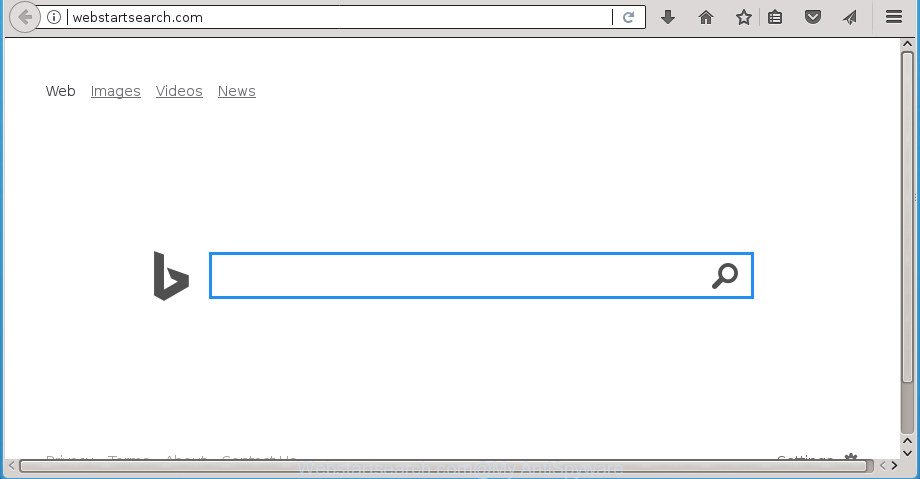
http://webstartsearch.com/
As mentioned above, the Webstartsearch.com hijacker infection also changes the web-browser’s search engine. So, your web-browser, when searching something, will open a hodgepodge of advertisements, links to unwanted and ad web-pages and search results from the big search engines like Google or Bing. As a result, actual use of a web-browser’s search becomes uncomfortable. Moreover, it may also lead to slowing or even freeze your browser.
While redirecting, your web-browser’s status bar may show the following messages: ‘Waiting for Webstartsearch.com’, ‘Transferring data from Webstartsearch.com’, ‘Looking up Webstartsearch.com’, ‘Read Webstartsearch.com’, ‘Connected to Webstartsearch.com’.
In addition to that, as was mentioned earlier, certain hijacker infections such as Webstartsearch.com to also modify all web-browsers shortcuts that located on your Desktop or Start menu. So, every infected shortcut will try to redirect your web-browser to annoying sites, certain of which might be harmful. It can make the whole PC more vulnerable to hacker attacks.
We recommend you to delete Webstartsearch.com homepage and free your machine of browser hijacker infection ASAP, until the presence of the hijacker has not led to even worse consequences. You need to follow the step by step tutorial below that will help you to completely remove Webstartsearch.com redirect, using only the built-in Windows features and a few of specialized free utilities.
Remove Webstartsearch.com redirect
The answer is right here on this page. We have put together simplicity and efficiency. It will help you easily to free your computer of browser hijacker. Moreover, you can choose manual or automatic removal way. If you are familiar with the PC then use manual removal, otherwise use the free anti-malware utility designed specifically to get rid of browser hijacker like Webstartsearch.com. Of course, you can combine both methods. Read it once, after doing so, please print this page as you may need to close your web-browser or restart your PC.
How to manually get rid of Webstartsearch.com
If you perform exactly the guidance below you should be able to delete the Webstartsearch.com startpage from the Google Chrome, Mozilla Firefox, Internet Explorer and Edge browsers.
Delete potentially unwanted software through the MS Windows Control Panel
First method for manual browser hijacker removal is to go into the MS Windows “Control Panel”, then “Uninstall a program” console. Take a look at the list of software on your computer and see if there are any suspicious and unknown software. If you see any, you need to uninstall them. Of course, before doing so, you can do an Web search to find details on the program. If it is a potentially unwanted application, ad supported software or malicious software, you will likely find information that says so.
Windows 10, 8.1, 8
Click the Windows logo, and then press Search ![]() . Type ‘Control panel’and press Enter as displayed in the figure below.
. Type ‘Control panel’and press Enter as displayed in the figure below.

After the ‘Control Panel’ opens, click the ‘Uninstall a program’ link under Programs category as displayed in the figure below.

Windows 7, Vista, XP
Open Start menu and select the ‘Control Panel’ at right as on the image below.

Then go to ‘Add/Remove Programs’ or ‘Uninstall a program’ (Windows 7 or Vista) as on the image below.

Carefully browse through the list of installed applications and remove all programs that has the name such as “Webstartsearch.com”. We suggest to click ‘Installed programs’ and even sorts all installed applications by date. Once you have found anything suspicious that may be the hijacker, ‘ad supported’ software or potentially unwanted software, then choose this program and click ‘Uninstall’ in the upper part of the window. If the suspicious program blocked from removal, then use Revo Uninstaller Freeware to fully get rid of it from your machine.
Delete Webstartsearch.com from FF by resetting internet browser settings
The Mozilla Firefox reset will keep your personal information such as bookmarks, passwords, web form auto-fill data and remove unwanted search provider and home page like Webstartsearch.com, modified preferences, extensions and security settings.
First, open the Firefox and press ![]() button. It will show the drop-down menu on the right-part of the web-browser. Further, press the Help button (
button. It will show the drop-down menu on the right-part of the web-browser. Further, press the Help button (![]() ) as shown below
) as shown below
.

In the Help menu, select the “Troubleshooting Information” option. Another way to open the “Troubleshooting Information” screen – type “about:support” in the internet browser adress bar and press Enter. It will display the “Troubleshooting Information” page as on the image below. In the upper-right corner of this screen, click the “Refresh Firefox” button.

It will show the confirmation prompt. Further, click the “Refresh Firefox” button. The Firefox will begin a procedure to fix your problems that caused by the browser hijacker which cause Webstartsearch.com web site to appear. After, it’s done, press the “Finish” button.
Remove Webstartsearch.com search from Chrome
Reset Google Chrome settings is a simple way to get rid of the hijacker, harmful and ‘ad-supported’ extensions, as well as to recover the web-browser’s startpage, new tab and default search engine that have been replaced by Webstartsearch.com browser hijacker infection.

- First launch the Chrome and click Menu button (small button in the form of three horizontal stripes).
- It will display the Google Chrome main menu. Select “Settings” option.
- You will see the Google Chrome’s settings page. Scroll down and click “Show advanced settings” link.
- Scroll down again and press the “Reset settings” button.
- The Chrome will show the reset profile settings page as on the image above.
- Next press the “Reset” button.
- Once this process is done, your web-browser’s start page, new tab and search provider by default will be restored to their original defaults.
- To learn more, read the post How to reset Google Chrome settings to default.
Get rid of Webstartsearch.com from Internet Explorer
In order to restore all internet browser newtab page, startpage and search engine by default you need to reset the Microsoft Internet Explorer to the state, that was when the Microsoft Windows was installed on your computer.
First, start the Internet Explorer, press ![]() ) button. Next, press “Internet Options” as shown on the image below.
) button. Next, press “Internet Options” as shown on the image below.

In the “Internet Options” screen select the Advanced tab. Next, press Reset button. The Internet Explorer will open the Reset Internet Explorer settings dialog box. Select the “Delete personal settings” check box and click Reset button.

You will now need to reboot your computer for the changes to take effect. It will remove browser hijacker that cause a redirect to Webstartsearch.com page, disable malicious and ad-supported browser’s extensions and restore the IE’s settings like home page, new tab page and search engine by default to default state.
Disinfect the web-browser’s shortcuts to remove Webstartsearch.com startpage
A hijacker can hijack various Windows shortcuts on your desktop (most often, all browsers shortcuts), so in this step you need to check and clean them by removing the argument like http://site.address/.
Right click to a desktop shortcut for your browser. Choose the “Properties” option. It will open the Properties window. Select the “Shortcut” tab here, after that, look at the “Target” field. The browser hijacker infection can rewrite it. If you are seeing something such as “…exe http://site.address” then you need to remove “http…” and leave only, depending on the web browser you are using:
- Google Chrome: chrome.exe
- Opera: opera.exe
- Firefox: firefox.exe
- Internet Explorer: iexplore.exe
Look at the example as shown on the screen below.

Once is complete, press the “OK” button to save the changes. Please repeat this step for web-browser shortcuts which redirects to an unwanted web-sites. When you have completed, go to next step.
How to delete Webstartsearch.com with freeware
The easiest method to delete Webstartsearch.com browser hijacker is to use an anti-malware program capable of detecting browser hijackers including Webstartsearch.com. We suggest try Zemana or another free malicious software remover that listed below. It has excellent detection rate when it comes to ad-supported software, browser hijackers and other PUPs.
How to automatically remove Webstartsearch.com with Zemana
We advise using the Zemana Anti Malware which are completely clean your computer of the hijacker. The utility is an advanced malicious software removal program made by (c) Zemana lab. It’s able to help you remove potentially unwanted applications, browser hijackers, adware, malicious software, toolbars, ransomware and other security threats from your PC for free.

- Please download Zemana AntiMalware (ZAM) by clicking on the link below. Save it on your Microsoft Windows desktop or in any other place.
Zemana AntiMalware
164813 downloads
Author: Zemana Ltd
Category: Security tools
Update: July 16, 2019
- At the download page, click on the Download button. Your web-browser will display the “Save as” dialog box. Please save it onto your Windows desktop.
- After downloading is done, please close all programs and open windows on your computer. Next, start a file named Zemana.AntiMalware.Setup.
- This will launch the “Setup wizard” of Zemana AntiMalware onto your PC system. Follow the prompts and don’t make any changes to default settings.
- When the Setup wizard has finished installing, the Zemana Free will launch and display the main window.
- Further, click the “Scan” button to perform a system scan for the browser hijacker that developed to reroute your browser to the Webstartsearch.com site. A scan can take anywhere from 10 to 30 minutes, depending on the count of files on your PC and the speed of your computer. While the tool is checking, you may see number of objects and files has already scanned.
- After Zemana Free completes the scan, you will be displayed the list of all found threats on your PC.
- Review the scan results and then press the “Next” button. The tool will delete browser hijacker which cause Webstartsearch.com web page to appear and move items to the program’s quarantine. Once finished, you may be prompted to restart the machine.
- Close the Zemana Anti Malware and continue with the next step.
Scan and clean your system of hijacker with Malwarebytes
We suggest using the Malwarebytes Free which are completely clean your PC of the hijacker. The free utility is an advanced malware removal application developed by (c) Malwarebytes lab. This program uses the world’s most popular antimalware technology. It’s able to help you get rid of hijackers, PUPs, malware, ad-supported software, toolbars, ransomware and other security threats from your PC for free.
Download MalwareBytes Free on your MS Windows Desktop by clicking on the following link.
327071 downloads
Author: Malwarebytes
Category: Security tools
Update: April 15, 2020
When the downloading process is done, close all windows on your PC system. Further, run the file called mb3-setup. If the “User Account Control” dialog box pops up as displayed on the screen below, press the “Yes” button.

It will show the “Setup wizard” which will assist you install MalwareBytes AntiMalware (MBAM) on the PC. Follow the prompts and do not make any changes to default settings.

Once install is done successfully, click Finish button. Then MalwareBytes Free will automatically run and you may see its main window as displayed in the figure below.

Next, click the “Scan Now” button to perform a system scan with this tool for the browser hijacker that developed to reroute your browser to the Webstartsearch.com site. A system scan can take anywhere from 5 to 30 minutes, depending on your machine. When a threat is found, the number of the security threats will change accordingly.

Once that process is finished, MalwareBytes AntiMalware will open you the results. In order to get rid of all items, simply click “Quarantine Selected” button.

The MalwareBytes AntiMalware (MBAM) will get rid of hijacker that designed to redirect your web browser to the Webstartsearch.com site and move items to the program’s quarantine. Once the clean up is finished, you can be prompted to reboot your PC system. We suggest you look at the following video, which completely explains the procedure of using the MalwareBytes to get rid of hijackers, adware and other malware.
Remove Webstartsearch.com hijacker infection and malicious extensions with AdwCleaner
AdwCleaner is a free portable program that scans your personal computer for adware, PUPs and hijackers like Webstartsearch.com and allows remove them easily. Moreover, it’ll also help you remove any malicious web browser extensions and add-ons.

- Download AdwCleaner on your Microsoft Windows Desktop by clicking on the link below.
AdwCleaner download
225545 downloads
Version: 8.4.1
Author: Xplode, MalwareBytes
Category: Security tools
Update: October 5, 2024
- After downloading is finished, double click the AdwCleaner icon. Once this tool is started, press “Scan” button to start checking your system for the browser hijacker infection that cause a redirect to Webstartsearch.com web-site. While the AdwCleaner program is checking, you may see number of objects it has identified as threat.
- Once the scan get completed, AdwCleaner will show a list of all threats detected by the scan. All found items will be marked. You can delete them all by simply press “Clean” button. It will show a prompt, press “OK”.
These few simple steps are shown in detail in the following video guide.
Use AdBlocker to block Webstartsearch.com and stay safe online
If you surf the Internet, you can’t avoid malvertising. But you can protect your browser against it. Download and use an ad blocking application. AdGuard is an ad blocker which can filter out a large number of of the malvertising, stoping dynamic scripts from loading malicious content.
Installing the AdGuard ad blocking application is simple. First you’ll need to download AdGuard from the following link. Save it on your Microsoft Windows desktop or in any other place.
26843 downloads
Version: 6.4
Author: © Adguard
Category: Security tools
Update: November 15, 2018
When the downloading process is finished, double-click the downloaded file to start it. The “Setup Wizard” window will show up on the computer screen as displayed in the figure below.

Follow the prompts. AdGuard will then be installed and an icon will be placed on your desktop. A window will show up asking you to confirm that you want to see a quick tutorial as shown in the following example.

Click “Skip” button to close the window and use the default settings, or click “Get Started” to see an quick guidance which will help you get to know AdGuard better.
Each time, when you run your system, AdGuard will start automatically and block advertisements, web pages such Webstartsearch.com, as well as other malicious or misleading pages. For an overview of all the features of the application, or to change its settings you can simply double-click on the AdGuard icon, which is located on your desktop.
Where the Webstartsearch.com hijacker comes from
Many programs used to hijack a PC system’s internet browser. So, when you installing free programs, carefully read the disclaimers, choose the Custom or Advanced installation mode to watch for optional software that are being installed, because some of the programs are ad-supported software and PUPs.
To sum up
After completing the instructions above, your PC system should be free from hijacker that made to reroute your internet browser to the Webstartsearch.com web page and other malicious software. The Google Chrome, Firefox, Internet Explorer and MS Edge will no longer open intrusive Webstartsearch.com home page on startup. Unfortunately, if the step by step tutorial does not help you, then you have caught a new browser hijacker, and then the best way – ask for help in our Spyware/Malware removal forum.


















