The 585kickst.com is an ‘ad’ web-page, already at the first sight of which there are various doubts. This site is created only for one purpose – display advertisements or redirect to other ‘ad’ web pages. Its appearance in your web browser means that your computer is infected with ‘ad-supported’ software (also known as adware). This type of malicious software does not delete files or infect them, but like a virus can modify PC system settings like the home page, newtab page and default search engine and download and install harmful addons which generates a huge count of ads. All the time, while the adware is running, your web browser will be fill with intrusive advertisements. Moreover, this ‘ad supported’ software will be able to collect lots of information about you, everything related to what are you doing on the Web.
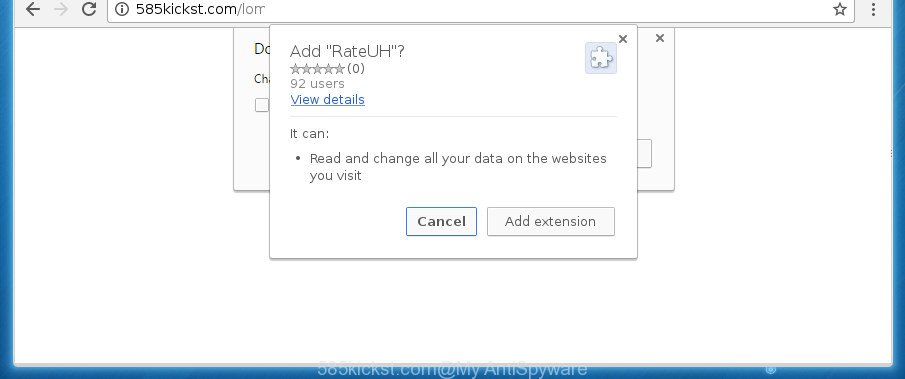
The adware is not a virus, but the virus behaves similarly. As a rootkit hides in the system, alters internet browser settings and blocks them from changing. Also the ‘ad supported’ software can install additional web browser plugins and modules that will inject advertising banners within the Chrome, Internet Explorer, Mozilla Firefox and MS Edge’s screen. Moreover, the ad supported software may install web browser hijacker that once started, will alter the web browser’s startpage and search engine. And finally, the adware can collect a wide variety of personal information such as what web pages you are opening, what you are looking for the Web and so on. This information, in the future, may be transferred to third parties.
The malicious applications from the ad supported software family that alters the settings of internet browsers usually affects only the Chrome, IE, Firefox and MS Edge. However, possible situations, when any other web-browsers will be affected too. The ‘ad supported’ software may change the Target property of a internet browser’s shortcut, so every time you open the internet browser, instead of your home page, you will see the undesired 585kickst.com page.
We recommend to remove the ad supported software which made to reroute your web-browser to various ad sites like 585kickst.com, as soon as you found this problem, as it can direct you to web-resources that may load other harmful software on your PC.
How to remove 585kickst.com popup
As with removing adware, malicious software or PUPs, there are few steps you may do. We advise trying them all. If you do only one part of the guide, then it should be use malware removal tool, because it should remove ad-supported software and block any further infection. But to completely delete 585kickst.com popups you’ll have to at least reset your web-browser settings such as home page, new tab page and search engine by default to default state, disinfect computer’s web browsers shortcuts, delete all unwanted and suspicious applications, and delete adware with malware removal utilities. Read it once, after doing so, please print this page as you may need to exit your browser or reboot your system.
How to delete 585kickst.com pop ups without any software
If you perform exactly the tutorial below you should be able to remove the 585kickst.com popups from the FF, Google Chrome, Internet Explorer and MS Edge web browsers.
Uninstall 585kickst.com associated software by using Windows Control Panel
The best way to begin the PC cleanup is to delete unknown and suspicious programs. Using the Windows Control Panel you can do this quickly and easily. This step, in spite of its simplicity, should not be ignored, because the removing of unneeded applications can clean up the Google Chrome, Microsoft Internet Explorer, FF and Edge from pop-up hijackers and so on.
- If you are using Windows 8, 8.1 or 10 then click Windows button, next press Search. Type “Control panel”and press Enter.
- If you are using Windows XP, Vista, 7, then press “Start” button and click “Control Panel”.
- It will show the Windows Control Panel.
- Further, click “Uninstall a program” under Programs category.
- It will display a list of all applications installed on the computer.
- Scroll through the all list, and delete suspicious and unknown software. To quickly find the latest installed applications, we recommend sort programs by date.
See more details in the video guide below.
Delete 585kickst.com popups from IE
By resetting Internet Explorer browser you return your internet browser settings to its default state. This is first when troubleshooting problems that might have been caused by adware which causes unwanted 585kickst.com pop-up.
First, run the IE. Next, click the button in the form of gear (![]() ). It will open the Tools drop-down menu, click the “Internet Options” like below.
). It will open the Tools drop-down menu, click the “Internet Options” like below.

In the “Internet Options” window click on the Advanced tab, then press the Reset button. The Internet Explorer will display the “Reset Internet Explorer settings” window as shown below. Select the “Delete personal settings” check box, then click “Reset” button.

You will now need to restart your computer for the changes to take effect.
Remove 585kickst.com popups from Chrome
Reset Chrome settings is a simple way to remove the ad-supported software, malicious and adware extensions, as well as to recover the browser’s start page, newtab page and default search provider that have been modified by adware that causes unwanted 585kickst.com pop-ups.
First launch the Chrome. Next, click the button in the form of three horizontal stripes (![]() ). It will show the main menu. Further, press the option named “Settings”. Another way to open the Chrome’s settings – type chrome://settings in the web-browser adress bar and press Enter.
). It will show the main menu. Further, press the option named “Settings”. Another way to open the Chrome’s settings – type chrome://settings in the web-browser adress bar and press Enter.

The web-browser will show the settings screen. Scroll down to the bottom of the page and press the “Show advanced settings” link. Now scroll down until the “Reset settings” section is visible, as shown in the figure below and click the “Reset settings” button.

The Chrome will open the confirmation prompt. You need to confirm your action, click the “Reset” button. The web-browser will run the procedure of cleaning. After it’s done, the browser’s settings including newtab page, start page and search engine by default back to the values that have been when the Chrome was first installed on your PC system.
Delete 585kickst.com from Firefox by resetting browser settings
If the Mozilla Firefox browser program is hijacked, then resetting its settings can help. The Reset feature is available on all modern version of Firefox. A reset can fix many issues by restoring FF settings like startpage, new tab and search provider by default to its default state. It will save your personal information like saved passwords, bookmarks, and open tabs.
First, run the Firefox. Next, press the button in the form of three horizontal stripes (![]() ). It will show the drop-down menu. Next, click the Help button (
). It will show the drop-down menu. Next, click the Help button (![]() ).
).

In the Help menu click the “Troubleshooting Information”. In the upper-right corner of the “Troubleshooting Information” page click on “Refresh Firefox” button as shown on the image below.

Confirm your action, click the “Refresh Firefox”.
Fix browser shortcuts, altered by ad supported software
Unfortunately, the adware can also hijack Windows shortcuts (mostly, your web-browsers shortcuts), so that the 585kickst.com ad page will be shown when you launch the FF, Chrome, IE and Edge or another web browser.
Click the right mouse button to a desktop shortcut which you use to open your web browser. Next, select the “Properties” option. Important: necessary to click on the desktop shortcut for the web-browser which is redirected to the 585kickst.com or other annoying page.
Further, necessary to look at the text that is written in the “Target” field. The adware can change the contents of this field, which describes the file to be launch when you run your internet browser. Depending on the web-browser you are using, there should be:
- Google Chrome: chrome.exe
- Opera: opera.exe
- Firefox: firefox.exe
- Internet Explorer: iexplore.exe
If you are seeing an unknown text like “http://site.addres” that has been added here, then you should remove it, as displayed in the figure below.

Next, click the “OK” button to save the changes. Now, when you start the browser from this desktop shortcut, it does not occur automatically reroute on the 585kickst.com web page or any other undesired sites. Once the step is done, we recommend to go to the next step.
Remove unwanted Scheduled Tasks
If the undesired 585kickst.com page opens automatically on Windows startup or at equal time intervals, then you need to check the Task Scheduler Library and remove all the tasks that have been created by adware.
Press Windows and R keys on the keyboard simultaneously. This opens a prompt that called Run. In the text field, type “taskschd.msc” (without the quotes) and click OK. Task Scheduler window opens. In the left-hand side, click “Task Scheduler Library”, as displayed on the screen below.

Task scheduler
In the middle part you will see a list of installed tasks. Please choose the first task, its properties will be show just below automatically. Next, press the Actions tab. Pay attention to that it launches on your computer. Found something like “explorer.exe http://site.address” or “chrome.exe http://site.address”, then get rid of this harmful task. If you are not sure that executes the task, check it through a search engine. If it’s a component of the adware, then this task also should be removed.
Having defined the task that you want to remove, then click on it with the right mouse button and select Delete as shown on the image below.

Delete a task
Repeat this step, if you have found a few tasks which have been created by malicious applications. Once is finished, close the Task Scheduler window.
Scan your system and remove 585kickst.com pop-up with free utilities
If your system is still infected with adware that causes multiple unwanted pop up, then the best solution of detection and removal is to use an antimalware scan on the system. Download free malicious software removal tools below and launch a full system scan. It will allow you remove all components of the ad-supported software from hardisk and Windows registry.
Use Zemana Anti-malware to remove 585kickst.com pop ups
We suggest using the Zemana Anti-malware. You can download and install Zemana Anti-malware to find and remove 585kickst.com pop ups from the Chrome, Firefox, MS Edge and IE web-browsers. When installed and updated, the malicious software remover will automatically check and detect all threats exist on your computer.
Now you can install and run Zemana Anti Malware (ZAM) to delete 585kickst.com pop-ups from your web browser by following the steps below:
Click the following link to download Zemana installation package called Zemana.AntiMalware.Setup on your PC system.
164813 downloads
Author: Zemana Ltd
Category: Security tools
Update: July 16, 2019
Start the installation package after it has been downloaded successfully and then follow the prompts to setup this utility on your computer.

During install you can change some settings, but we suggest you do not make any changes to default settings.
When setup is complete, this malware removal utility will automatically launch and update itself. You will see its main window like below.

Now click the “Scan” button to perform a system scan for the ad supported software that causes unwanted 585kickst.com pop-ups. A scan can take anywhere from 10 to 30 minutes, depending on the number of files on your system and the speed of your PC. While the tool is checking, you can see number of objects and files has already scanned.

After Zemana AntiMalware (ZAM) has completed scanning, Zemana Free will show a list of detected threats. You may move items to Quarantine (all selected by default) by simply press “Next” button.

The Zemana AntiMalware (ZAM) will remove ‘ad supported’ software that causes multiple intrusive pop-ups. After the cleaning procedure is done, you can be prompted to reboot your system to make the change take effect.
How to automatically remove 585kickst.com with Malwarebytes
Delete 585kickst.com pop-ups manually is difficult and often the adware is not completely removed. Therefore, we recommend you to run the Malwarebytes Free that are completely clean your PC system. Moreover, the free program will allow you to delete malware, potentially unwanted software, toolbars and hijackers that your system can be infected too.
Download MalwareBytes AntiMalware from the link below and save it to your Desktop.
327071 downloads
Author: Malwarebytes
Category: Security tools
Update: April 15, 2020
When downloading is done, close all software and windows on your machine. Open a directory in which you saved it. Double-click on the icon that’s called mb3-setup as shown in the figure below.
![]()
When the install begins, you will see the “Setup wizard” which will help you set up Malwarebytes on your personal computer.

Once installation is complete, you will see window as displayed below.

Now press the “Scan Now” button for scanning your PC system for the adware that causes web-browsers to show undesired 585kickst.com pop-up. Depending on your machine, the scan can take anywhere from a few minutes to close to an hour. When a threat is detected, the count of the security threats will change accordingly. Wait until the the scanning is finished.

When the scan is finished, MalwareBytes will open a scan report. When you’re ready, press “Quarantine Selected” button.

The Malwarebytes will now remove adware that causes a lot of annoying 585kickst.com pop up and add threats to the Quarantine. After the cleaning process is finished, you may be prompted to reboot your computer.
The following video explains few simple steps on how to remove browser hijacker, adware and other malicious software with MalwareBytes AntiMalware.
Scan your personal computer and remove 585kickst.com redirect with AdwCleaner
AdwCleaner is a free portable program that scans your machine for adware that causes web browsers to display unwanted 585kickst.com popup, potentially unwanted applications and hijacker infections and allows remove them easily. Moreover, it’ll also allow you get rid of any malicious web-browser extensions and add-ons.
Download AdwCleaner tool on your Microsoft Windows Desktop from the link below.
225545 downloads
Version: 8.4.1
Author: Xplode, MalwareBytes
Category: Security tools
Update: October 5, 2024
When downloading is complete, open the directory in which you saved it and double-click the AdwCleaner icon. It will start the AdwCleaner utility and you will see a screen as displayed in the figure below. If the User Account Control prompt will ask you want to open the program, click Yes button to continue.

Next, click “Scan” to start scanning your PC for the ad-supported software that causes web-browsers to display intrusive 585kickst.com popup. Depending on your PC system, the scan can take anywhere from a few minutes to close to an hour. During the scan AdwCleaner will detect all threats present on your machine.

As the scanning ends, AdwCleaner will display a list of all items detected by the scan as shown in the following example.

Review the report and then click “Clean” button. It will display a prompt. Click “OK” button. The AdwCleaner will start to delete ad-supported software which redirects your internet browser to unwanted 585kickst.com web page. Once disinfection is finished, the tool may ask you to restart your personal computer. After restart, the AdwCleaner will open the log file.
All the above steps are shown in detail in the following video instructions.
Use AdBlocker to block 585kickst.com and stay safe online
Run an ad blocking tool like AdGuard will protect you from malicious advertisements and content. Moreover, you can find that the AdGuard have an option to protect your privacy and stop phishing and spam pages. Additionally, adblocker programs will help you to avoid unwanted pop up and unverified links that also a good way to stay safe online.
Download AdGuard program from the link below and save it to your Desktop.
26843 downloads
Version: 6.4
Author: © Adguard
Category: Security tools
Update: November 15, 2018
After downloading is finished, run the downloaded file. You will see the “Setup Wizard” screen as on the image below.

Follow the prompts. Once the installation is finished, you will see a window as displayed below.

You can click “Skip” to close the installation program and use the default settings, or click “Get Started” button to see an quick tutorial which will allow you get to know AdGuard better.
In most cases, the default settings are enough and you don’t need to change anything. Each time, when you launch your system, AdGuard will start automatically and block pop-ups, web pages such 585kickst.com, as well as other malicious or misleading sites. For an overview of all the features of the program, or to change its settings you can simply double-click on the AdGuard icon, that can be found on your desktop.
How was popup adware installed on computer
The ad supported software spreads bundled with various freeware. This means that you need to be very careful when installing programs downloaded from the Internet, even from a large proven hosting. Be sure to read the Terms of Use and the Software license, select only the Manual, Advanced or Custom installation mode, switch off all additional modules and programs are offered to install.
Finish words
Now your PC should be clean of the ad supported software that causes browsers to display intrusive 585kickst.com pop-up. Remove AdwCleaner. We suggest that you keep Zemana Anti Malware (ZAM) (to periodically scan your PC for new adwares and other malicious software) and AdGuard (to help you block unwanted pop ups and harmful web sites). Moreover, to prevent adwares, please stay clear of unknown and third party programs, make sure that your antivirus program, turn on the option to scan for PUPs (potentially unwanted programs).
If you need more help with 585kickst.com pop-ups related issues, go to our Spyware/Malware removal forum.


















