If the Firefox, Chrome, IE and Edge opens Haveagreatday.bid web-page then most likely that your system is infected with an ‘ad-supported’ software (also known as adware). The ad-supported software is an unwanted software that is going to show you tons of popup advertisements and deals. Of course, it’s not a malware or virus in the “general meaning” of this word. It’ll not delete or damage your files, but it can change some computer’s settings or download and install other malicious applications. So, you’d better to remove ‘ad supported’ software using the guidance below and thereby delete Haveagreatday.bid pop-up deals.
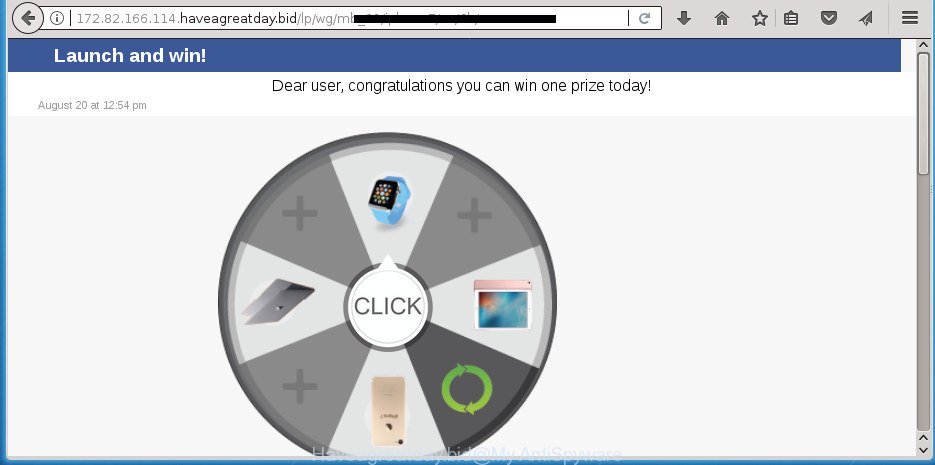
The ‘ad supported’ software may insert lots of advertisements directly to the sites that you visit, creating a sense that the advertising links has been added by the creators of the web-page. Moreover, a legal advertising banners may be replaced on the fake ads, that will offer to download and install various unnecessary and malicious programs. Moreover, the adware has the ability to collect lots of personal information about you (your ip address, what is a web page you are viewing now, what you are looking for on the Internet, which links you are clicking), which can later transfer to third parties.
The ad-supported software often change all web browser shortcuts which located on your Desktop to force you visit various unwanted ad web sites. As a result, your web browser can still redirect you to an unwanted ad web-page despite your PC system is actually free of adware and other malicious software.
The instructions below explaining steps to remove Haveagreatday.bid redirect problem. Feel free to use it for removal of the adware that may attack Google Chrome, Firefox, Internet Explorer and Edge and other popular browsers. The steps will help you remove adware and thereby clean your browser from all unwanted advertisements.
How to remove Haveagreatday.bid advertisements
Even if you have the up-to-date classic antivirus installed, and you have checked your PC system for malicious software and removed anything found, you need to do the guide below. The Haveagreatday.bid popup ads removal is not simple as installing another antivirus. Classic antivirus applications are not developed to run together and will conflict with each other, or possibly crash Windows. Instead we advise complete the manual steps below after that use Zemana Anti-Malware, MalwareBytes AntiMalware or AdwCleaner, which are free applications dedicated to detect and delete adware that causes multiple unwanted pop-ups. Run these tools to ensure the adware is removed.
Manual Haveagreatday.bid ads removal
The step by step guide will help you remove Haveagreatday.bid pop up advertisements. These Haveagreatday.bid removal steps work for the Google Chrome, Firefox, Microsoft Internet Explorer and Microsoft Edge, as well as every version of Microsoft Windows operating system.
Uninstall Haveagreatday.bid related applications through the Control Panel of your computer
First, go to MS Windows Control Panel and remove suspicious applications, all programs you do not remember installing. It’s important to pay the most attention to software you installed just before Haveagreatday.bid pop-up advertisements appeared on your browser. If you do not know what a program does, look for the answer on the Internet.
Press Windows button ![]() , then press Search
, then press Search ![]() . Type “Control panel”and press Enter. If you using Windows XP or Windows 7, then press “Start” and select “Control Panel”. It will show the Windows Control Panel as shown below.
. Type “Control panel”and press Enter. If you using Windows XP or Windows 7, then press “Start” and select “Control Panel”. It will show the Windows Control Panel as shown below.

Further, press “Uninstall a program” ![]()
It will show a list of all programs installed on your machine. Scroll through the all list, and uninstall any suspicious and unknown programs.
Remove unwanted Scheduled Tasks
If the undesired Haveagreatday.bid page opens automatically on Windows startup or at equal time intervals, then you need to check the Task Scheduler Library and remove all the tasks that have been created by unwanted programs.
Press Windows and R keys on the keyboard simultaneously. This displays a dialog box that titled with Run. In the text field, type “taskschd.msc” (without the quotes) and click OK. Task Scheduler window opens. In the left-hand side, click “Task Scheduler Library”, as shown below.

Task scheduler
In the middle part you will see a list of installed tasks. Please choose the first task, its properties will be show just below automatically. Next, click the Actions tab. Pay attention to that it launches on your computer. Found something like “explorer.exe http://site.address” or “chrome.exe http://site.address”, then remove this harmful task. If you are not sure that executes the task, check it through a search engine. If it is a component of the adware, then this task also should be removed.
Having defined the task that you want to delete, then click on it with the right mouse button and choose Delete as shown below.

Delete a task
Repeat this step, if you have found a few tasks which have been created by ‘ad-supported’ software. Once is complete, close the Task Scheduler window.
Clean up the internet browsers shortcuts that have been hijacked by adware
Once installed, this ‘ad supported’ software may add an argument similar to “http://site.address” into the Target property of the desktop shortcut for the Google Chrome, Firefox, MS Edge and Internet Explorer. Due to this, every time you open the internet browser, it will show an undesired ad site.
Right click on the internet browser’s shortcut, click Properties option. On the Shortcut tab, locate the Target field. Click inside, you will see a vertical line – arrow pointer, move it (using -> arrow key on your keyboard) to the right as possible. You will see a text “http://site.address” that has been added here. Remove everything after .exe. An example, for Google Chrome you should remove everything after chrome.exe.

To save changes, click OK . You need to clean all web-browser’s shortcuts. So, repeat this step for the Chrome, Internet Explorer, Firefox and MS Edge.
Get rid of Haveagreatday.bid ads from Internet Explorer
In order to restore all web browser new tab, start page and search provider by default you need to reset the IE to the state, that was when the MS Windows was installed on your computer.
First, run the Internet Explorer, then press ‘gear’ icon ![]() . It will show the Tools drop-down menu on the right part of the browser, then press the “Internet Options” as shown in the following example.
. It will show the Tools drop-down menu on the right part of the browser, then press the “Internet Options” as shown in the following example.

In the “Internet Options” screen, select the “Advanced” tab, then press the “Reset” button. The Internet Explorer will open the “Reset Internet Explorer settings” prompt. Further, click the “Delete personal settings” check box to select it. Next, click the “Reset” button like below.

Once the task is finished, click “Close” button. Close the Internet Explorer and restart your PC system for the changes to take effect. This step will help you to restore your browser’s homepage, new tab page and search provider by default to default state.
Delete Haveagreatday.bid from FF by resetting web-browser settings
The Firefox reset will keep your personal information like bookmarks, passwords, web form auto-fill data, recover preferences and security settings, remove redirections to unwanted Haveagreatday.bid web page and ad-supported software.
First, run the Mozilla Firefox and press ![]() button. It will display the drop-down menu on the right-part of the web-browser. Further, click the Help button (
button. It will display the drop-down menu on the right-part of the web-browser. Further, click the Help button (![]() ) as shown in the figure below
) as shown in the figure below
.

In the Help menu, select the “Troubleshooting Information” option. Another way to open the “Troubleshooting Information” screen – type “about:support” in the internet browser adress bar and press Enter. It will show the “Troubleshooting Information” page as on the image below. In the upper-right corner of this screen, press the “Refresh Firefox” button.

It will show the confirmation prompt. Further, press the “Refresh Firefox” button. The Firefox will start a process to fix your problems that caused by the adware that designed to reroute your browser to various ad web-sites like Haveagreatday.bid. After, it’s finished, click the “Finish” button.
Remove Haveagreatday.bid popups from Google Chrome
Use the Reset browser tool of the Chrome to reset all its settings such as home page, new tab page and search provider by default to original defaults. This is a very useful tool to use, in the case of browser redirects to annoying ad pages such as Haveagreatday.bid.

- First start the Google Chrome and click Menu button (small button in the form of three horizontal stripes).
- It will display the Chrome main menu. Select “Settings” option.
- You will see the Chrome’s settings page. Scroll down and click “Show advanced settings” link.
- Scroll down again and click the “Reset settings” button.
- The Google Chrome will open the reset profile settings page as on the image above.
- Next press the “Reset” button.
- Once this task is finished, your internet browser’s startpage, new tab page and search engine by default will be restored to their original defaults.
- To learn more, read the post How to reset Google Chrome settings to default.
Haveagreatday.bid advertisements automatic removal
If your system is still infected with adware which created to redirect your web-browser to various ad web-sites like Haveagreatday.bid, then the best way of detection and removal is to run an antimalware scan on the computer. Download free malware removal utilities below and start a full system scan. It will allow you remove all components of the ad-supported software from hardisk and Windows registry.
How to automatically get rid of Haveagreatday.bid redirect with Zemana Anti-malware
Zemana Anti-malware is a utility that can remove adware, PUPs, hijacker infections and other malicious software from your system easily and for free. Zemana Anti-malware is compatible with most antivirus software. It works under Windows (10 – XP, 32 and 64 bit) and uses minimum of machine resources.
Now you can install and run Zemana Anti Malware to remove Haveagreatday.bid pop-ups from your browser by following the steps below:
Click the link below to download Zemana Free setup file named Zemana.AntiMalware.Setup on your machine.
164813 downloads
Author: Zemana Ltd
Category: Security tools
Update: July 16, 2019
Start the installer after it has been downloaded successfully and then follow the prompts to install this tool on your personal computer.

During setup you can change some settings, but we suggest you do not make any changes to default settings.
When install is complete, this malicious software removal tool will automatically launch and update itself. You will see its main window as displayed in the following example.

Now click the “Scan” button to perform a system scan with this tool for the ad-supported software that causes undesired Haveagreatday.bid popup advertisements. A scan can take anywhere from 10 to 30 minutes, depending on the number of files on your computer and the speed of your personal computer. While the Zemana utility is checking, you can see number of objects it has identified as being infected by malware.

After finished, you will be displayed the list of all detected threats on your personal computer. When you’re ready, click “Next” button.

The Zemana Anti-Malware will get rid of adware which redirects your web-browser to unwanted Haveagreatday.bid web page and move threats to the program’s quarantine. Once that process is finished, you can be prompted to restart your personal computer to make the change take effect.
Scan and free your personal computer of ‘ad supported’ software with Malwarebytes
We advise using the Malwarebytes Free which are completely clean your personal computer of the ad-supported software. The free tool is an advanced malware removal program designed by (c) Malwarebytes lab. This program uses the world’s most popular anti malware technology. It is able to help you delete annoying Haveagreatday.bid popup advertisements from your web-browsers, PUPs, malicious software, browser hijackers, toolbars, ransomware and other security threats from your system for free.
Download MalwareBytes from the following link. Save it to your Desktop so that you can access the file easily.
327070 downloads
Author: Malwarebytes
Category: Security tools
Update: April 15, 2020
After the downloading process is finished, close all software and windows on your computer. Double-click the setup file named mb3-setup. If the “User Account Control” dialog box pops up as on the image below, click the “Yes” button.

It will open the “Setup wizard” that will help you setup MalwareBytes Free on your computer. Follow the prompts and don’t make any changes to default settings.

Once install is done successfully, click Finish button. MalwareBytes AntiMalware (MBAM) will automatically start and you can see its main screen as on the image below.

Now press the “Scan Now” button . MalwareBytes tool will start scanning the whole PC to find out adware which causes intrusive Haveagreatday.bid pop up advertisements. This process can take quite a while, so please be patient. While the MalwareBytes utility is checking, you can see how many objects it has identified as being infected by malicious software.

After MalwareBytes Anti Malware has completed scanning, you will be shown the list of all detected threats on your computer. Review the scan results and then press “Quarantine Selected” button. The MalwareBytes Free will delete adware that cause undesired Haveagreatday.bid pop-up ads to appear and add threats to the Quarantine. Once the clean up is finished, you may be prompted to reboot the computer.
We recommend you look at the following video, which completely explains the procedure of using the MalwareBytes Free to get rid of ad-supported software, browser hijacker and other malicious software.
If the problem with Haveagreatday.bid popup ads is still remained
AdwCleaner is a free removal tool which can check your personal computer for a wide range of security threats such as malware, adwares, potentially unwanted software as well as ‘ad supported’ software which causes intrusive Haveagreatday.bid advertisements. It will perform a deep scan of your personal computer including hard drives and MS Windows registry. Once a malicious software is detected, it will help you to remove all found threats from your machine by a simple click.

- Download AdwCleaner from the following link and save it directly to your Microsoft Windows Desktop.
AdwCleaner download
225545 downloads
Version: 8.4.1
Author: Xplode, MalwareBytes
Category: Security tools
Update: October 5, 2024
- When the downloading process is done, double click the AdwCleaner icon. Once this tool is opened, click “Scan” button .AdwCleaner program will scan through the whole machine for the adware that causes web browsers to display intrusive Haveagreatday.bid advertisements. A system scan can take anywhere from 5 to 30 minutes, depending on your computer.
- After AdwCleaner has finished scanning your computer, AdwCleaner will show a list of detected threats. You may move threats to Quarantine (all selected by default) by simply press “Clean” button. It will display a prompt, press “OK”.
These few simple steps are shown in detail in the following video guide.
Use AdBlocker to stop Haveagreatday.bid and stay safe online
Run an ad-blocker tool such as AdGuard will protect you from harmful advertisements and content. Moreover, you can find that the AdGuard have an option to protect your privacy and block phishing and spam pages. Additionally, ad-blocker software will help you to avoid annoying popup advertisements and unverified links that also a good way to stay safe online.
Download AdGuard application by clicking on the link below and save it to your Desktop.
26842 downloads
Version: 6.4
Author: © Adguard
Category: Security tools
Update: November 15, 2018
After the downloading process is complete, start the downloaded file. You will see the “Setup Wizard” screen like below.

Follow the prompts. After the installation is complete, you will see a window like below.

You can press “Skip” to close the setup application and use the default settings, or click “Get Started” button to see an quick tutorial which will assist you get to know AdGuard better.
In most cases, the default settings are enough and you don’t need to change anything. Each time, when you launch your machine, AdGuard will start automatically and block advertisements, web-pages such Haveagreatday.bid, as well as other harmful or misleading sites. For an overview of all the features of the application, or to change its settings you can simply double-click on the AdGuard icon, which is located on your desktop.
How does your PC system get infected with Haveagreatday.bid pop up ads
Many software created to show tons of undesired ads within your system’s web-browser. So, when you installing free programs, carefully read the disclaimers, select the Custom or Advanced install mode to watch for optional applications that are being installed, because some of the programs are PUPs such as this adware which causes intrusive Haveagreatday.bid popup ads.
Finish words
Now your personal computer should be clean of the adware which causes unwanted Haveagreatday.bid pop ups. Uninstall AdwCleaner. We suggest that you keep AdGuard (to help you stop unwanted ads and unwanted malicious web sites) and Zemana Anti Malware (to periodically scan your computer for new malware, browser hijackers and adware). Make sure that you have all the Critical Updates recommended for Windows OS. Without regular updates you WILL NOT be protected when new adwares, harmful software and ‘ad supported’ software are released.
If you are still having problems while trying to delete Haveagreatday.bid redirect from your web-browser, then ask for help in our Spyware/Malware removal forum.


















