The Search.cubokit.com is a harmful browser hijacker infection which could bring various problems to your PC system. Once installed, it may make some unwanted changes to your browser’s settings, making your newtab, startpage and search engine by default to become its own web-page. You may have certain problems such as being re-directed to undesired web sites, receiving a ton of undesired popups, and personal information about you being collected without any knowledge, while this browser hijacker is installed on your PC system. We strongly suggest you to free your machine of browser hijacker infection and delete Search.cubokit.com as quickly as possible.
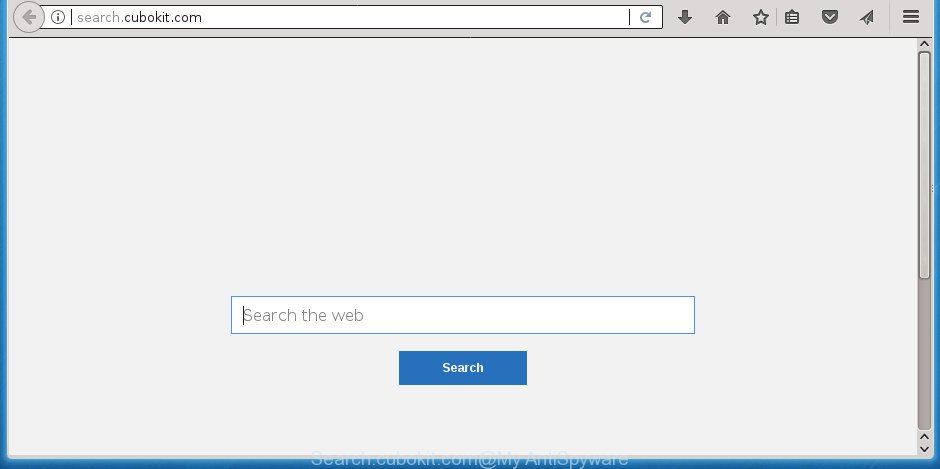
http://search.cubokit.com/
The hijacker infection can also set up the Search.cubokit.com web-page as the Google Chrome, FF, Edge and Internet Explorer default search engine that cause search redirects via the site. In this way, makers of the browser hijacker infection have an opportunity to show various ads together with the search results for your query. These unwanted ads will be summarized in the redirected web page. This can bring a ton of revenue for developers of the browser hijacker.
Often, the PC system that has been infected by Search.cubokit.com hijacker infection, will be also infected with adware (also known as ‘ad-supported’ software) that displays a lot of various ads. It can be pop-ups, text links in the web pages, banners where they never had. What is more, the adware may replace the legitimate ads with malicious ads which will offer to download and install malware and unwanted applications or visit the various dangerous and misleading web-pages.
In addition to that, as was mentioned earlier, certain hijackers such as Search.cubokit.com to also alter all web browsers shortcuts which located on your Desktop or Start menu. So, every infected shortcut will try to redirect your web-browser to undesired web-sites, some of which might be harmful. It can make the whole PC more vulnerable to hacker attacks.
We suggest you to remove Search.cubokit.com and free your computer of browser hijacker infection as soon as possible, until the presence of the browser hijacker infection has not led to even worse consequences. Complete the guide below that will allow you to completely delete Search.cubokit.com startpage, using only the built-in Windows features and a few of specialized free tools.
How to remove Search.cubokit.com home page
The following step-by-step guide will help you to remove Search.cubokit.com homepage from the Google Chrome, Internet Explorer, FF and MS Edge. Moreover, the few simple steps below will help you to delete malware such as PUPs, ad supported software and toolbars that your PC system may be infected. Please do the instructions step by step. If you need assist or have any questions, then ask for our assistance or type a comment below. Some of the steps will require you to restart your computer or exit this web site. So, read this instructions carefully, then bookmark or print it for later reference.
Remove Search.cubokit.com without any tools
The instructions will help you delete Search.cubokit.com search. These Search.cubokit.com removal steps work for the Chrome, Firefox, Microsoft Edge and Microsoft Internet Explorer, as well as every version of Windows operating system.
Uninstall suspicious applications using Windows Control Panel
In order to remove potentially unwanted programs such as this hijacker, open the Windows Control Panel and click on “Uninstall a program”. Check the list of installed programs. For the ones you do not know, run an Internet search to see if they are adware, hijacker infection or PUPs. If yes, remove them off. Even if they are just a applications which you do not use, then deleting them off will increase your computer start up time and speed dramatically.
Press Windows button ![]() , then press Search
, then press Search ![]() . Type “Control panel”and press Enter. If you using Windows XP or Windows 7, then press “Start” and select “Control Panel”. It will open the Windows Control Panel as on the image below.
. Type “Control panel”and press Enter. If you using Windows XP or Windows 7, then press “Start” and select “Control Panel”. It will open the Windows Control Panel as on the image below.

Further, click “Uninstall a program” ![]()
It will display a list of all programs installed on your PC system. Scroll through the all list, and uninstall any suspicious and unknown programs.
Fix infected web browsers shortcuts to remove Search.cubokit.com
Now you need to clean up the internet browser shortcuts. Check that the shortcut referring to the right exe-file of the web-browser, and not on any unknown file.
Open the properties of the browser shortcut. Right click on the shortcut of infected browser and select the “Properties” option and it will open the properties of the shortcut. Next, choose the “Shortcut” tab and have a look at the Target field as shown in the figure below.

Normally, if the last word in the Target field is chrome.exe, iexplore.exe, firefox.exe. Be sure to pay attention to the extension, should be “exe”! All shortcuts that have been changed by hijacker like Search.cubokit.com usually point to .bat, .cmd or .url files instead of .exe as displayed on the screen below

Another variant, an address has been added at the end of the line. In this case the Target field looks like …Application\chrome.exe” http://site.address as displayed in the following example.

In order to fix a shortcut, you need to insert right path to the Target field or remove an address (if it has been added at the end). You can use the following information to fix your shortcuts that have been modified by browser hijacker.
| Chrome | C:\Program Files (x86)\Google\Chrome\Application\chrome.exe |
| C:\Program Files\Google\Chrome\Application\chrome.exe | |
| Firefox | C:\Program Files\Mozilla Firefox\firefox.exe |
| Microsoft Internet Explorer | C:\Program Files (x86)\Internet Explorer\iexplore.exe |
| C:\Program Files\Internet Explorer\iexplore.exe | |
| Opera | C:\Program Files (x86)\Opera\launcher.exe |
| C:\Program Files\Opera\launcher.exe |
Once is done, press OK to save changes. Repeat the step for all internet browsers that are redirected to the Search.cubokit.com undesired web-site.
Get rid of Search.cubokit.com from Mozilla Firefox by resetting web-browser settings
Click the Menu button (looks like three horizontal lines), and press the blue Help icon located at the bottom of the drop down menu as shown on the image below.

A small menu will appear, press the “Troubleshooting Information”. On this page, click “Refresh Firefox” button as displayed in the following example.

Follow the onscreen procedure to revert back your Firefox browser settings to its original state.
Delete Search.cubokit.com from Internet Explorer
By resetting IE web browser you restore your web browser settings to its default state. This is basic when troubleshooting problems that might have been caused by hijacker like Search.cubokit.com.
First, run the IE, click ![]() ) button. Next, click “Internet Options” as shown in the following example.
) button. Next, click “Internet Options” as shown in the following example.

In the “Internet Options” screen select the Advanced tab. Next, click Reset button. The Internet Explorer will display the Reset Internet Explorer settings dialog box. Select the “Delete personal settings” check box and click Reset button.

You will now need to restart your system for the changes to take effect. It will delete hijacker that causes web browsers to show intrusive Search.cubokit.com web site, disable malicious and ad-supported web-browser’s extensions and restore the IE’s settings like new tab page, home page and search provider by default to default state.
Remove Search.cubokit.com from Chrome
Like other modern web-browsers, the Google Chrome has the ability to reset the settings to their default values and thereby restore the browser start page, newtab page and default search engine that have been changed by the Search.cubokit.com browser hijacker.

- First launch the Google Chrome and press Menu button (small button in the form of three horizontal stripes).
- It will display the Google Chrome main menu. Select “Settings” option.
- You will see the Chrome’s settings page. Scroll down and click “Show advanced settings” link.
- Scroll down again and click the “Reset settings” button.
- The Google Chrome will show the reset profile settings page as on the image above.
- Next press the “Reset” button.
- Once this process is complete, your web-browser’s startpage, newtab page and default search provider will be restored to their original defaults.
- To learn more, read the blog post How to reset Chrome settings to default.
How to automatically get rid of Search.cubokit.com browser hijacker
After completing the manual removal steps above all unwanted software and web browser’s addons which causes web browser redirects to the Search.cubokit.com site should be deleted. If the problem with Search.cubokit.com browser hijacker is still remained, then we suggest to check your PC system for any remaining malicious components. Run recommended free hijacker removal applications below.
How to automatically remove Search.cubokit.com with Zemana Free
We advise using the Zemana Free which are completely clean your computer of the browser hijacker infection. The tool is an advanced malware removal program made by (c) Zemana lab. It’s able to help you get rid of potentially unwanted software, browser hijackers, adware, malicious software, toolbars, ransomware and other security threats from your PC for free.
Download Zemana Anti-Malware from the following link and save it to your Desktop.
164813 downloads
Author: Zemana Ltd
Category: Security tools
Update: July 16, 2019
Once downloading is complete, close all windows on your system. Further, open the set up file called Zemana.AntiMalware.Setup. If the “User Account Control” prompt pops up as shown in the figure below, click the “Yes” button.

It will display the “Setup wizard” which will help you install Zemana Free on the computer. Follow the prompts and do not make any changes to default settings.

Once installation is complete successfully, Zemana Anti-Malware will automatically run and you may see its main window as shown in the figure below.

Next, click the “Scan” button to start checking your PC for the browser hijacker infection which redirects your web-browser to intrusive Search.cubokit.com web site. A scan may take anywhere from 10 to 30 minutes, depending on the count of files on your personal computer and the speed of your computer. When a threat is detected, the number of the security threats will change accordingly. Wait until the the checking is done.

After Zemana completes the scan, Zemana AntiMalware (ZAM) will show a list of all threats detected by the scan. In order to remove all items, simply click “Next” button.

The Zemana will remove Search.cubokit.com browser hijacker and other browser’s malicious add-ons and add items to the Quarantine. When the process is done, you may be prompted to reboot your machine.
How to remove Search.cubokit.com with Malwarebytes
We recommend using the Malwarebytes Free. You may download and install Malwarebytes to scan for and remove Search.cubokit.com start page from your machine. When installed and updated, the free malware remover will automatically scan and detect all threats present on the computer.
Download MalwareBytes Anti Malware from the following link. Save it on your MS Windows desktop or in any other place.
327071 downloads
Author: Malwarebytes
Category: Security tools
Update: April 15, 2020
Once downloading is finished, close all software and windows on your PC. Open a directory in which you saved it. Double-click on the icon that’s named mb3-setup as shown below.
![]()
When the setup begins, you will see the “Setup wizard” which will help you set up Malwarebytes on your personal computer.

Once installation is finished, you’ll see window as displayed on the image below.

Now click the “Scan Now” button . MalwareBytes Anti Malware (MBAM) utility will begin scanning the whole PC to find out Search.cubokit.com browser hijacker and other web browser’s malicious plugins. This procedure can take quite a while, so please be patient.

After the scanning is finished, MalwareBytes will display a list of all threats detected by the scan. Review the scan results and then click “Quarantine Selected” button.

The Malwarebytes will now delete browser hijacker which cause Search.cubokit.com web-page to appear and move items to the program’s quarantine. When finished, you may be prompted to reboot your system.
The following video explains steps on how to delete hijacker, adware and other malware with MalwareBytes Free.
If the problem with Search.cubokit.com startpage is still remained
The AdwCleaner utility is free and easy to use. It can scan and remove Search.cubokit.com hijacker and other web browser’s malicious add-ons, malware, PUPs and ‘ad supported’ software from PC system (Microsoft Windows 10, 8, 7, XP) and thereby revert back web-browsers default settings (homepage, newtab page and search provider by default). AdwCleaner is powerful enough to find and delete malicious registry entries and files that are hidden on the machine.

- Download AdwCleaner on your machine by clicking on the following link.
AdwCleaner download
225545 downloads
Version: 8.4.1
Author: Xplode, MalwareBytes
Category: Security tools
Update: October 5, 2024
- Select the file location as Desktop, and then click Save.
- Once the downloading process is complete, start the AdwCleaner, double-click the adwcleaner_xxx.exe file.
- If the “User Account Control” prompts, click Yes to continue.
- Read the “Terms of use”, and click Accept.
- In the AdwCleaner window, click the “Scan” .AdwCleaner program will scan through the whole machine for the browser hijacker that causes web-browsers to display undesired Search.cubokit.com web-site. Depending on your computer, the scan can take anywhere from a few minutes to close to an hour. While the AdwCleaner utility is scanning, you may see number of objects it has identified as being infected by malware.
- When that process is finished, AdwCleaner will open a scan report. Review the scan results and then click “Clean”. If the AdwCleaner will ask you to restart your system, press “OK”.
The instructions shown in detail in the following video.
How to block Search.cubokit.com
In order to increase your security and protect your system against new annoying advertisements and malicious web-pages, you need to use ad blocker program that stops an access to malicious ads and sites. Moreover, the application may block the open of intrusive advertising, which also leads to faster loading of web pages and reduce the consumption of web traffic.
Download AdGuard program on your PC by clicking on the following link.
26843 downloads
Version: 6.4
Author: © Adguard
Category: Security tools
Update: November 15, 2018
Once the download is done, start the downloaded file. You will see the “Setup Wizard” screen like below.

Follow the prompts. Once the setup is finished, you will see a window as shown in the figure below.

You can click “Skip” to close the installation program and use the default settings, or click “Get Started” button to see an quick tutorial which will allow you get to know AdGuard better.
In most cases, the default settings are enough and you do not need to change anything. Each time, when you start your PC, AdGuard will start automatically and block ads, pages such Search.cubokit.com, as well as other harmful or misleading web-pages. For an overview of all the features of the application, or to change its settings you can simply double-click on the AdGuard icon, that can be found on your desktop.
How to avoid install of Search.cubokit.com browser hijacker
Many programs used to hijack a computer’s internet browser. So, when you installing free software, carefully read the disclaimers, select the Custom or Advanced setup mode to watch for optional software that are being installed, because some of the programs are adware and potentially unwanted applications.
Finish words
Now your computer should be clean of the hijacker which cause Search.cubokit.com page to appear. Remove AdwCleaner. We suggest that you keep Zemana AntiMalware (to periodically scan your computer for new hijackers and other malware) and AdGuard (to help you stop unwanted pop up ads and harmful web sites). Moreover, to prevent hijackers, please stay clear of unknown and third party programs, make sure that your antivirus program, turn on the option to detect PUPs (potentially unwanted programs).
If you need more help with Search.cubokit.com related issues, go to our Spyware/Malware removal forum.


















