The Csrss.exe file also known as “Client Server Runtime Process” that located in the C:\Windows\System32 is a legitimate Microsoft Windows 10 (8, 7, XP) component. If you have found this file in the AppData, Local, LocalLow, Roaming or other folder then this file is a virus, trojan or adware from the very big family of malicious sofware. The Csrss.exe virus can change settings of all installed browsers like Chrome, Firefox, Edge and Internet Explorer or install a malicious browser plugin which developed to generate lots of unwanted pop-up ads.
Most often, Csrss.exe virus will not delete or damage your files, but it can modify some personal computer’s settings or download and install other harmful programs. So, you’d better to remove Csrss.exe using the guide below.
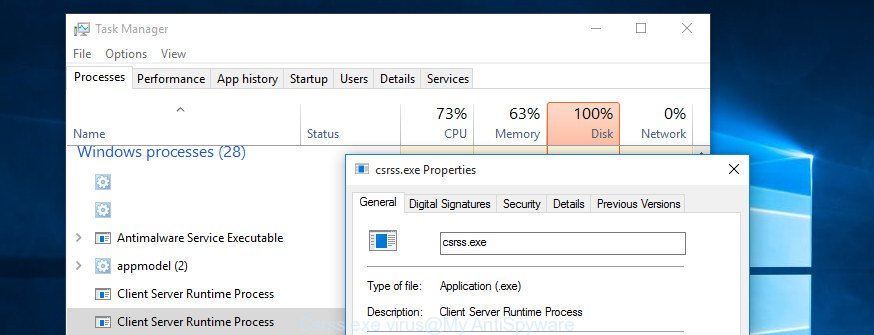
The Csrss.exe virus can hide itself in the system, change certain browser settings and block them from changing. Also this virus can download and install additional web browser extensions and modules that will inject advertising banners within the Chrome, Firefox, Edge and Microsoft Internet Explorer’s screen. Moreover, the Csrss.exe virus may install a browser hijacker that once started, will alter the web browser’s homepage and search engine. And finally, the fake Csrss.exe can collect a wide variety of personal information such as what web sites you are opening, what you are looking for the World Wide Web and so on. This information, in the future, may be transferred to third parties.
The Csrss.exe virus usually affects only the Chrome, Microsoft Internet Explorer, Firefox and Microsoft Edge by changing the browser’s settings or installing a harmful plugins. Moreover, possible situations, when any other browsers will be affected too. The Csrss.exe will perform a scan of the computer for web browser shortcuts and modify them without your permission. When it infects the web browser shortcuts, it’ll add the argument like ‘http://site.address’ into Target property. So, each time you run the web-browser, you will see an unwanted web-site.
Therefore it is very important to follow the guide below as quickly as possible. The few simple steps will assist you to remove Csrss.exe virus as well as clean your PC system from other malware. What is more, the tutorial below will help you remove other harmful applications such as unwanted toolbars and browser hijackers, which could penetrate into personal computer along with the Csrss.exe virus.
Remove Csrss.exe virus from Windows 10, 8, 7, XP
Most often, a malware like Csrss.exe virus requires more than a simple uninstall through the use of Microsoft Windows Control panel in order to be fully removed. For that reason, our team made several removal solutions which we have summarized in a detailed tutorial. Therefore, if you’ve the Csrss.exe virus on your PC and are currently trying to have it removed then feel free to follow the steps below in order to resolve your problem. Certain of the steps will require you to reboot your machine or exit this site. So, read this guidance carefully, then bookmark or print it for later reference.
Remove Csrss.exe associated software by using MS Windows Control Panel
Some potentially unwanted applications, browser hijacking programs and adware can be deleted by uninstalling the free software they came with. If this way does not succeed, then looking them up in the list of installed applications in Microsoft Windows Control Panel. Use the “Uninstall” command in order to remove them.
Windows 8, 8.1, 10
First, click Windows button

When the ‘Control Panel’ opens, click the ‘Uninstall a program’ link under Programs category as displayed on the image below.

You will see the ‘Uninstall a program’ panel as shown below.

Very carefully look around the entire list of programs installed on your personal computer. Most likely, one or more of them are responsible for the appearance of pop-ups and browser redirects. If you have many programs installed, you can help simplify the search of malicious software by sort the list by date of installation. Once you have found a suspicious, unwanted or unused program, right click to it, after that press ‘Uninstall’.
Windows XP, Vista, 7
First, click ‘Start’ button and select ‘Control Panel’ at right panel as displayed below.

Once the Windows ‘Control Panel’ opens, you need to click ‘Uninstall a program’ under ‘Programs’ as on the image below.

You will see a list of programs installed on your machine. We recommend to sort the list by date of installation to quickly find the software that were installed last. Most likely they responsibility for the appearance of advertisements and internet browser redirect. If you are in doubt, you can always check the program by doing a search for her name in Google, Yahoo or Bing. When the program which you need to delete is found, simply press on its name, and then press ‘Uninstall’ as displayed in the following example.

Fix infected web-browsers shortcuts which have been hijacked by Csrss.exe virus
After the Csrss.exe virus is started, it can also change the internet browser’s shortcuts, adding an argument like “http://site.address” into the Target field. Due to this, every time you launch the web browser, it will show an unwanted web page.
Right click to a desktop shortcut for your internet browser. Choose the “Properties” option. It will open the Properties window. Select the “Shortcut” tab here, after that, look at the “Target” field. The adware virus can change it. If you are seeing something similar to “…exe http://site.address” then you need to remove “http…” and leave only, depending on the web browser you are using:
- Google Chrome: chrome.exe
- Opera: opera.exe
- Firefox: firefox.exe
- Internet Explorer: iexplore.exe
Look at the example as displayed on the image below.

Once is finished, click the “OK” button to save the changes. Please repeat this step for web-browser shortcuts which redirects to intrusive web-pages. When you have completed, go to next step.
Remove unwanted Scheduled Tasks
If an annoying web site opens automatically on Windows startup or at equal time intervals, then you need to check the Task Scheduler Library and remove all Scheduled tasks which have been created by the Csrss.exe virus.
Press Windows and R keys on the keyboard simultaneously. This opens a prompt that titled with Run. In the text field, type “taskschd.msc” (without the quotes) and press OK. Task Scheduler window opens. In the left-hand side, click “Task Scheduler Library”, as displayed on the image below.

Task scheduler
In the middle part you will see a list of installed tasks. Please select the first task, its properties will be open just below automatically. Next, press the Actions tab. Pay attention to that it launches on your machine. Found something like “explorer.exe http://site.address” or “chrome.exe http://site.address”, then delete this malicious task. If you are not sure that executes the task, check it through a search engine. If it’s a component of the malicious software, then this task also should be removed.
Having defined the task that you want to remove, then press on it with the right mouse button and select Delete like below.

Delete a task
Repeat this step, if you have found a few tasks which have been created by the Csrss.exe virus. Once is complete, close the Task Scheduler window.
Remove Csrss.exe virus with Zemana Anti-malware
You can remove Csrss.exe virus automatically with a help of Zemana Anti-malware. We recommend this malware removal utility because it can easily remove hijacker infections, PUPs, adware with all their components such as folders, files and registry entries.

- Download Zemana Anti Malware by clicking on the link below.
Zemana AntiMalware
164810 downloads
Author: Zemana Ltd
Category: Security tools
Update: July 16, 2019
- When the download is complete, close all software and windows on your machine. Open a file location. Double-click on the icon that’s named Zemana.AntiMalware.Setup.
- Further, click Next button and follow the prompts.
- Once install is complete, press the “Scan” button for scanning your PC system for the Csrss.exe virus and other malware. A scan can take anywhere from 10 to 30 minutes, depending on the count of files on your computer and the speed of your PC system. When a threat is detected, the count of the security threats will change accordingly.
- When the scan is done, the results are displayed in the scan report. Review the report and then press “Next”. Once disinfection is complete, you can be prompted to reboot your PC system.
Use Malwarebytes to get rid of Csrss.exe virus
We suggest using the Malwarebytes Free. You can download and install Malwarebytes to scan for ‘ad supported’ software and thereby get rid of Csrss.exe virus from your computer. When installed and updated, the free malware remover will automatically check and detect all threats exist on the system.

Download MalwareBytes Anti-Malware on your machine by clicking on the following link.
327067 downloads
Author: Malwarebytes
Category: Security tools
Update: April 15, 2020
After the download is finished, run it and follow the prompts. Once installed, the MalwareBytes Free will try to update itself and when this procedure is complete, press the “Scan Now” button . MalwareBytes tool will start scanning the whole computer to find out Csrss.exe virus and other malicious software. This process can take quite a while, so please be patient. While the utility is checking, you can see how many objects and files has already scanned. In order to delete all threats, simply click “Quarantine Selected” button.
The MalwareBytes Anti-Malware is a free application that you can use to delete all detected folders, files, services, registry entries and so on. To learn more about this malicious software removal utility, we advise you to read and follow the step by step guidance or the video guide below.
Run AdwCleaner to delete Csrss.exe virus
AdwCleaner is a free removal utility which can check your computer for a wide range of security threats like malware, viruss, potentially unwanted applications as well as Csrss.exe virus. It will perform a deep scan of your computer including hard drives and Microsoft Windows registry. Once a malicious software is detected, it will allow you to get rid of all found threats from your computer with a simple click.
Download AdwCleaner on your computer from the following link.
225544 downloads
Version: 8.4.1
Author: Xplode, MalwareBytes
Category: Security tools
Update: October 5, 2024
Once the download is finished, open the directory in which you saved it. You will see an icon like below.
![]()
Double click the AdwCleaner desktop icon. When the utility is started, you will see a screen as shown in the following example.

Further, press “Scan” button for scanning your PC system for the Csrss.exe virus and other malware. This task can take some time, so please be patient. Once AdwCleaner has completed scanning your personal computer, the results are displayed in the scan report like below.

Review the report and then press “Clean” button. It will open a prompt like below.

You need to click “OK”. After disinfection is finished, the AdwCleaner may ask you to reboot your computer. When your PC is started, you will see an AdwCleaner log.
These steps are shown in detail in the following video guide.
How to stay safe online
If you browse the Web, you cannot avoid malvertising. But you can protect your browser against it. Download and use an ad-blocker application. AdGuard is an ad-blocker which can filter out a huge count of of the malvertising, stoping dynamic scripts from loading malicious content.
Installing the AdGuard ad-blocker program is simple. First you will need to download AdGuard from the link below. Save it on your Desktop.
26841 downloads
Version: 6.4
Author: © Adguard
Category: Security tools
Update: November 15, 2018
When downloading is finished, double-click the downloaded file to start it. The “Setup Wizard” window will show up on the computer screen as displayed on the screen below.

Follow the prompts. AdGuard will then be installed and an icon will be placed on your desktop. A window will show up asking you to confirm that you want to see a quick guide as displayed below.

Click “Skip” button to close the window and use the default settings, or click “Get Started” to see an quick guidance which will help you get to know AdGuard better.
Each time, when you launch your machine, AdGuard will run automatically and block popups, as well as other harmful or misleading web sites. For an overview of all the features of the program, or to change its settings you can simply double-click on the AdGuard icon, that can be found on your desktop.
Tips to prevent Csrss.exe virus and other unwanted programs
The Csrss.exe virus usually spreads along with another program in the same installation package. The risk of this is especially high for the various free applications downloaded from the Internet. The authors of the software are hoping that users will use the quick install mode, that is simply to click the Next button, without paying attention to the information on the screen and do not carefully considering every step of the installation procedure. Thus, the Csrss.exe virus can infiltrate your computer without your knowledge. Therefore, it is very important to read all the information that tells the program during installation, including the ‘Terms of Use’ and ‘Software license’. Use only the Manual, Custom or Advanced install mode. This mode will help you to disable all optional and unwanted applications and components.
Finish words
Now your Windows 10 (8, 7, XP) should be clean of the Csrss.exe virus, PUPs and other malicious software. Uninstall AdwCleaner and MalwareBytes. We suggest that you keep AdGuard (to help you block unwanted pop-up ads and annoying harmful web-sites) and Zemana Anti-Malware (to periodically scan your computer for new malware, browser hijackers and adware). Make sure that you have all the Critical Updates recommended for Windows OS. Without regular updates you WILL NOT be protected when new adwares, harmful programs and ‘ad supported’ software are released.
If you are still having problems while trying to remove Csrss.exe from your personal computer, then ask for help in our Spyware/Malware removal forum.


















