If the Google Chrome, IE, FF and Edge shows the Diane.tnctrx.com annoying web page then you need to know that your personal computer is infected with an ‘ad-supported’ software (also known as adware). This ‘ad supported’ software modifies the Mozilla Firefox, Google Chrome, Microsoft Internet Explorer and MS Edge settings to display tons of undesired popup advertisements on all sites, including web-sites where previously you ads have never seen. These ads can be varied: pop-up windows, boxes, in-text ads, different sized banners and so on. What is more, the ad supported software, that opens the Diane.tnctrx.com advertisements, can cause your Internet connection to be slow or freeze your web-browser so that the interface is not updated anymore.
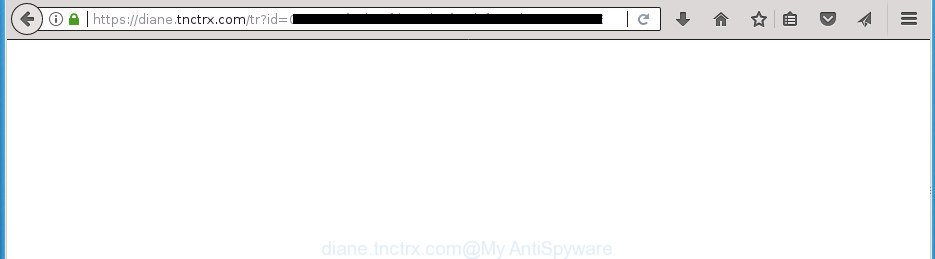
https://diane.tnctrx.com/tr?id= …
While your system is infected with the adware, the Google Chrome, Internet Explorer, Mozilla Firefox and Microsoft Edge may be redirected to Diane.tnctrx.com intrusive web-site. Of course, the adware may not cause damages to your files or Windows system, but it may show lots of annoying ads. These ads will be injected within the content of web sites that are you opening in your browser and can be varied: pop-up ads, in-text ads, different sized banners, offers to install an questionable software. The advertisements will appear on all sites, including pages where previously you have never seen any advertising banners.
Most often, the ‘ad supported’ software affects the most common internet browsers like the Chrome, Mozilla Firefox, Internet Explorer and Edge. But such the harmful software as well may infect another browsers by changing its shortcuts (adding an argument such as ‘http://site.address’ into Target field of a internet browser’s shortcut). So every time you launch the browser, it’ll redirect to the annoying Diane.tnctrx.com web-page. Even if you setup a new home page, an annoying page will be the first thing you see when you run the Google Chrome, Firefox, Internet Explorer and Microsoft Edge.
We suggest you to remove ad supported software and clean your computer from Diane.tnctrx.com popup ads as soon as possible, until the presence of the adware has not led to even worse consequences. You need to follow the step-by-step tutorial below that will help you to completely remove the reroute to Diane.tnctrx.com annoying web-site, using only the built-in MS Windows features and a few of specialized free malicious software removal tools.
How to remove Diane.tnctrx.com pop up ads
Fortunately, it is not hard to remove ‘ad supported’ software which cause unwanted Diane.tnctrx.com ads to appear. In the following steps, we will provide two methods to free your PC of this ad-supported software. One is the manual removal solution and the other is automatic removal solution. You can select the method that best fits you. Please follow the removal instructions below to delete Diane.tnctrx.com advertisements right now!
How to delete Diane.tnctrx.com pop up ads without any software
The following instructions is a step-by-step guide, which will help you manually get rid of Diane.tnctrx.com pop ups from the Chrome, Mozilla Firefox, Microsoft Internet Explorer and MS Edge.
Remove PUPs through the Microsoft Windows Control Panel
The process of adware removal is generally the same across all versions of Windows OS from 10 to XP. To start with, it is necessary to check the list of installed software on your machine and uninstall all unused, unknown and suspicious software.
Windows 10, 8.1, 8
Click the Windows logo, and then click Search ![]() . Type ‘Control panel’and press Enter as shown on the screen below.
. Type ‘Control panel’and press Enter as shown on the screen below.

Once the ‘Control Panel’ opens, click the ‘Uninstall a program’ link under Programs category as displayed in the figure below.

Windows 7, Vista, XP
Open Start menu and select the ‘Control Panel’ at right as shown in the figure below.

Then go to ‘Add/Remove Programs’ or ‘Uninstall a program’ (Windows 7 or Vista) as shown on the image below.

Carefully browse through the list of installed applications and delete all applications which has the name similar to “Diane.tnctrx.com”. We advise to click ‘Installed programs’ and even sorts all installed programs by date. When you have found anything suspicious that may be the adware, ad-supported software or potentially unwanted software, then select this application and press ‘Uninstall’ in the upper part of the window. If the suspicious program blocked from removal, then run Revo Uninstaller Freeware to fully remove it from your computer.
Remove unwanted Scheduled Tasks
Once installed, the adware can add a task in to the Windows Task Scheduler Library. Due to this, every time when you launch your PC system, it will open Diane.tnctrx.com annoying page. So, you need to check the Task Scheduler Library and delete all harmful tasks which have been created by unwanted software.
Press Windows and R keys on the keyboard simultaneously. This displays a prompt that titled as Run. In the text field, type “taskschd.msc” (without the quotes) and click OK. Task Scheduler window opens. In the left-hand side, click “Task Scheduler Library”, as displayed below.

Task scheduler
In the middle part you will see a list of installed tasks. Please select the first task, its properties will be show just below automatically. Next, click the Actions tab. Pay attention to that it launches on your system. Found something like “explorer.exe http://site.address” or “chrome.exe http://site.address”, then delete this harmful task. If you are not sure that executes the task, check it through a search engine. If it’s a component of the adware, then this task also should be removed.
Having defined the task that you want to remove, then click on it with the right mouse button and select Delete as displayed on the image below.

Delete a task
Repeat this step, if you have found a few tasks that have been created by adware. Once is done, close the Task Scheduler window.
Remove Diane.tnctrx.com redirect from Chrome
Reset Google Chrome settings is a simple way to remove the ad-supported software, malicious and adware extensions, as well as to recover the internet browser’s homepage, new tab and search engine by default that have been replaced by ‘ad supported’ software that causes a large amount of intrusive Diane.tnctrx.com ads.

- First run the Google Chrome and click Menu button (small button in the form of three horizontal stripes).
- It will show the Google Chrome main menu. Select “Settings” option.
- You will see the Chrome’s settings page. Scroll down and click “Show advanced settings” link.
- Scroll down again and click the “Reset settings” button.
- The Chrome will open the reset profile settings page as shown on the screen above.
- Next click the “Reset” button.
- Once this task is finished, your internet browser’s homepage, new tab and search engine by default will be restored to their original defaults.
- To learn more, read the post How to reset Chrome settings to default.
Get rid of Diane.tnctrx.com pop up ads from Internet Explorer
The IE reset is great if your web browser is hijacked or you have unwanted addo-ons or toolbars on your web-browser, which installed by an malware.
First, open the Internet Explorer, click ![]() ) button. Next, click “Internet Options” as on the image below.
) button. Next, click “Internet Options” as on the image below.

In the “Internet Options” screen select the Advanced tab. Next, press Reset button. The IE will open the Reset Internet Explorer settings prompt. Select the “Delete personal settings” check box and press Reset button.

You will now need to reboot your PC system for the changes to take effect. It will remove adware that causes web-browsers to show unwanted Diane.tnctrx.com pop-up ads, disable malicious and ad-supported web-browser’s extensions and restore the Internet Explorer’s settings such as startpage, newtab page and search provider by default to default state.
Get rid of Diane.tnctrx.com ads from Firefox
The FF reset will keep your personal information like bookmarks, passwords, web form auto-fill data, recover preferences and security settings, get rid of redirects to unwanted Diane.tnctrx.com web page and adware.
Start the Mozilla Firefox and click the menu button (it looks like three stacked lines) at the top right of the web-browser screen. Next, press the question-mark icon at the bottom of the drop-down menu. It will open the slide-out menu.

Select the “Troubleshooting information”. If you are unable to access the Help menu, then type “about:support” in your address bar and press Enter. It bring up the “Troubleshooting Information” page as displayed on the image below.

Click the “Refresh Firefox” button at the top right of the Troubleshooting Information page. Select “Refresh Firefox” in the confirmation prompt. The Firefox will start a task to fix your problems that caused by the adware that cause undesired Diane.tnctrx.com popups to appear. When, it is finished, press the “Finish” button.
Fix infected browsers shortcuts to remove Diane.tnctrx.com redirect
Now you need to clean up the internet browser shortcuts. Check that the shortcut referring to the right exe-file of the browser, and not on any unknown file.
Open the properties of the web browser shortcut. Right click on the shortcut of infected internet browser and choose the “Properties” option and it’ll show the properties of the shortcut. Next, choose the “Shortcut” tab and have a look at the Target field as displayed below.

Normally, if the last word in the Target field is chrome.exe, iexplore.exe, firefox.exe. Be sure to pay attention to the extension, should be “exe”! All shortcuts that have been modified by ad supported software such as Diane.tnctrx.com usually point to .bat, .cmd or .url files instead of .exe like below

Another variant, an address has been added at the end of the line. In this case the Target field looks such as …Application\chrome.exe” http://site.address as shown on the image below.

In order to fix a shortcut, you need to insert right path to the Target field or remove an address (if it has been added at the end). You can use the following information to fix your shortcuts which have been changed by ad-supported software.
| Google Chrome | C:\Program Files (x86)\Google\Chrome\Application\chrome.exe |
| C:\Program Files\Google\Chrome\Application\chrome.exe | |
| FF | C:\Program Files\Mozilla Firefox\firefox.exe |
| Internet Explorer | C:\Program Files (x86)\Internet Explorer\iexplore.exe |
| C:\Program Files\Internet Explorer\iexplore.exe | |
| Opera | C:\Program Files (x86)\Opera\launcher.exe |
| C:\Program Files\Opera\launcher.exe |
Once is done, press OK to save changes. Repeat the step for all internet browsers that are re-directed to the Diane.tnctrx.com annoying web-site.
Use free malware removal tools to completely get rid of Diane.tnctrx.com pop up advertisements
Manual removal guidance does not always help to completely remove the adware, as it is not easy to identify and remove components of adware and all malicious files from hard disk. Therefore, it’s recommended that you use malicious software removal tool to completely remove Diane.tnctrx.com off your web-browser. Several free malware removal utilities are currently available that can be used against the ad supported software. The optimum way would be to use Zemana Anti-malware, Malwarebytes Free and AdwCleaner.
Automatically remove Diane.tnctrx.com pop ups with Zemana Anti-malware
We recommend using the Zemana Anti-malware. You may download and install Zemana Anti-malware to find and get rid of Diane.tnctrx.com ads from the Chrome, Firefox, Microsoft Edge and IE web browsers. When installed and updated, the malware remover will automatically scan and detect all threats exist on your computer.
Download Zemana Anti-Malware (ZAM) from the link below. Save it on your Desktop.
164813 downloads
Author: Zemana Ltd
Category: Security tools
Update: July 16, 2019
After downloading is done, close all windows on your personal computer. Further, run the set up file named Zemana.AntiMalware.Setup. If the “User Account Control” dialog box pops up like below, click the “Yes” button.

It will show the “Setup wizard” which will allow you install Zemana AntiMalware (ZAM) on the PC. Follow the prompts and do not make any changes to default settings.

Once installation is complete successfully, Zemana Anti-Malware (ZAM) will automatically run and you can see its main window like below.

Next, click the “Scan” button to begin scanning your personal computer for the adware which causes unwanted Diane.tnctrx.com ads. While the Zemana is scanning, you can see number of objects it has identified either as being malicious software.

After Zemana Anti-Malware (ZAM) completes the scan, a list of all items detected is produced. Review the scan results and then click “Next” button.

The Zemana Anti-Malware will delete ‘ad supported’ software that reroutes your web browser to annoying Diane.tnctrx.com site and add items to the Quarantine. After the cleaning procedure is finished, you can be prompted to restart your system.
Remove Diane.tnctrx.com redirect with Malwarebytes
Manual Diane.tnctrx.com popup advertisements removal requires some computer skills. Some files and registry entries that created by the adware may be not completely removed. We suggest that run the Malwarebytes Free that are completely free your personal computer of adware. Moreover, the free program will help you to remove malware, PUPs, hijacker infections and toolbars that your computer may be infected too.
Download MalwareBytes Free by clicking on the link below and save it to your Desktop.
327071 downloads
Author: Malwarebytes
Category: Security tools
Update: April 15, 2020
After downloading is finished, close all software and windows on your PC. Double-click the set up file called mb3-setup. If the “User Account Control” dialog box pops up as shown in the following example, click the “Yes” button.

It will open the “Setup wizard” that will help you install MalwareBytes on your computer. Follow the prompts and don’t make any changes to default settings.

Once setup is finished successfully, click Finish button. MalwareBytes AntiMalware will automatically start and you can see its main screen like below.

Now press the “Scan Now” button to perform a system scan for the ad supported software that made to reroute your web browser to various ad web-pages such as Diane.tnctrx.com. A scan may take anywhere from 10 to 30 minutes, depending on the number of files on your system and the speed of your PC. While the MalwareBytes application is scanning, you can see how many objects it has identified as threat.

After the scan is finished, MalwareBytes will show a screen that contains a list of malicious software that has been found. All detected items will be marked. You can remove them all by simply click “Quarantine Selected” button. The MalwareBytes Free will delete adware that cause undesired Diane.tnctrx.com advertisements to appear and add items to the Quarantine. Once the cleaning process is complete, you may be prompted to reboot the machine.
We recommend you look at the following video, which completely explains the process of using the MalwareBytes to remove ‘ad supported’ software, hijacker infection and other malware.
Scan your PC and remove Diane.tnctrx.com advertisements with AdwCleaner
The AdwCleaner utility is free and easy to use. It can scan and delete malware, PUPs and ad-supported software in Google Chrome, Internet Explorer, FF and MS Edge web-browsers and thereby get rid of all undesired Diane.tnctrx.com pop up ads. AdwCleaner is powerful enough to find and delete harmful registry entries and files that are hidden on the PC.
Download AdwCleaner tool from the link below. Save it on your Desktop.
225545 downloads
Version: 8.4.1
Author: Xplode, MalwareBytes
Category: Security tools
Update: October 5, 2024
Once the downloading process is complete, open the file location and double-click the AdwCleaner icon. It will run the AdwCleaner tool and you will see a screen as displayed below. If the User Account Control dialog box will ask you want to open the program, press Yes button to continue.

Next, click “Scan” to perform a system scan for the adware that reroutes your browser to annoying Diane.tnctrx.com web page. While the AdwCleaner application is checking, you may see how many objects it has identified as threat.

After AdwCleaner has finished scanning, AdwCleaner will open a list of all items found by the scan as displayed on the image below.

Make sure all items have ‘checkmark’ and click “Clean” button. It will open a prompt. Click “OK” button. The AdwCleaner will delete adware which created to redirect your browser to various ad web-pages such as Diane.tnctrx.com. When the clean up is finished, the utility may ask you to restart your computer. After reboot, the AdwCleaner will open the log file.
All the above steps are shown in detail in the following video instructions.
Use AdBlocker to block Diane.tnctrx.com and stay safe online
In order to increase your security and protect your personal computer against new intrusive ads and harmful pages, you need to run ad blocker program that blocks an access to malicious ads and web-sites. Moreover, the program may stop the open of intrusive advertising, which also leads to faster loading of web-pages and reduce the consumption of web traffic.
Download AdGuard program on your Windows Desktop by clicking on the link below.
26843 downloads
Version: 6.4
Author: © Adguard
Category: Security tools
Update: November 15, 2018
After the downloading process is finished, run the downloaded file. You will see the “Setup Wizard” screen like below.

Follow the prompts. Once the install is complete, you will see a window like below.

You can press “Skip” to close the setup program and use the default settings, or click “Get Started” button to see an quick tutorial which will allow you get to know AdGuard better.
In most cases, the default settings are enough and you don’t need to change anything. Each time, when you start your personal computer, AdGuard will start automatically and block pop-up ads, sites such Diane.tnctrx.com, as well as other malicious or misleading web pages. For an overview of all the features of the application, or to change its settings you can simply double-click on the AdGuard icon, that is located on your desktop.
How was popup advertisements ‘ad supported’ software installed on computer
The ad supported software usually spreads bundled with freeware which downloaded from the World Wide Web. Which means that you need to be proactive and carefully read the Terms of use and the License agreement properly. For the most part, the adware will be clearly described, so take the time to carefully read all the information about the software that you downloaded and want to install on your machine. In the Setup wizard, you should select the Advanced, Custom or Manual setup mode to control what components and additional programs to be installed, otherwise you run the risk of infecting your PC system with an adware like the adware that causes multiple annoying pop-up ads.
Finish words
Now your computer should be clean of the ad supported software that causes web browsers to open annoying Diane.tnctrx.com pop ups. Delete AdwCleaner. We suggest that you keep Zemana Anti Malware (to periodically scan your system for new adwares and other malware) and AdGuard (to help you block annoying pop up advertisements and malicious web pages). Moreover, to prevent adwares, please stay clear of unknown and third party applications, make sure that your antivirus program, turn on the option to scan for PUPs (potentially unwanted programs).
If you need more help with Diane.tnctrx.com advertisements related issues, go to our Spyware/Malware removal forum.


















