If the Firefox, Google Chrome, Internet Explorer and Microsoft Edge displays the Adv-mydarkness.ggcorp.me unwanted web-site then it could mean that your personal computer is infected with an ‘ad-supported’ software (also known as adware). This adware alters the Google Chrome, Internet Explorer, Firefox and Edge settings to open a large number of annoying pop-ups on all web pages, including web-sites where previously you advertisements have never seen. These advertisements can be varied: pop-up windows, boxes, in-text ads, different sized banners and so on. What is more, the ‘ad supported’ software, that shows the Adv-mydarkness.ggcorp.me ads, can cause your Internet connection to be slow or freeze your web-browser so that the interface is not updated anymore.
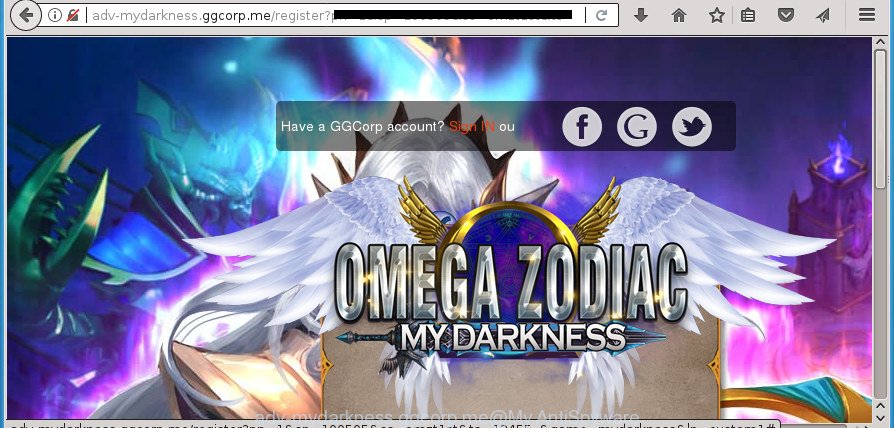
http://adv-mydarkness.ggcorp.me/register?pn=1&sp= …
The adware may insert a lot of ads directly to the web sites that you visit, creating a sense that the advertising links has been added by the creators of the web page. Moreover, the adware has the ability to collect a large amount of personal information about you (your ip address, what is a web page you are viewing now, what you are looking for on the World Wide Web, which links you are clicking), which can later transfer to third parties.
The adware often change all browser shortcuts that located on your Desktop to force you visit various intrusive ad pages. As a result, your web-browser can still redirect you to an annoying ad web-site despite your machine is actually clean of adware and other malicious software.
The guide below explaining steps to get rid of Adv-mydarkness.ggcorp.me pop-ups problem. Feel free to use it for removal of the adware that may attack Google Chrome, FF, Edge and Internet Explorer and other popular web browsers. The step-by-step tutorial will help you remove ad-supported software and thereby clean your web browser from all undesired advertisements.
Remove Adv-mydarkness.ggcorp.me pop-ups
Without a doubt, the ‘ad supported’ software is harmful to your computer. So you need to quickly and completely delete this ad-supported software which cause annoying Adv-mydarkness.ggcorp.me popup advertisements to appear. To delete this adware, you may use the manual removal guide that are given below or free malicious software removal utility like Zemana, MalwareBytes Anti Malware or AdwCleaner (all are free). We advise you use automatic removal method that will help you to delete Adv-mydarkness.ggcorp.me pop up advertisements easily and safely. Manual removal is best used only if you’re well versed in system or in the case where adware is not deleted automatically. Read this manual carefully, bookmark or print it, because you may need to close your browser or reboot your machine.
Manual Adv-mydarkness.ggcorp.me pop ups removal
The steps will help you get rid of Adv-mydarkness.ggcorp.me pop up ads. These Adv-mydarkness.ggcorp.me removal steps work for the Firefox, Chrome, Internet Explorer and MS Edge, as well as every version of Microsoft Windows operating system.
Remove Adv-mydarkness.ggcorp.me associated software by using Microsoft Windows Control Panel
Some of potentially unwanted applications, ad supported software and hijackers can be removed using the Add/Remove programs tool that can be found in the Windows Control Panel. So, if you’re using any version of Microsoft Windows and you have noticed an unwanted program, then first try to remove it through Add/Remove programs.
Windows 10, 8.1, 8
Click the Microsoft Windows logo, and then click Search ![]() . Type ‘Control panel’and press Enter as shown in the following example.
. Type ‘Control panel’and press Enter as shown in the following example.

After the ‘Control Panel’ opens, click the ‘Uninstall a program’ link under Programs category like below.

Windows 7, Vista, XP
Open Start menu and select the ‘Control Panel’ at right like below.

Then go to ‘Add/Remove Programs’ or ‘Uninstall a program’ (Windows 7 or Vista) as displayed in the figure below.

Carefully browse through the list of installed programs and delete all programs that has the name similar to “Adv-mydarkness.ggcorp.me”. We suggest to press ‘Installed programs’ and even sorts all installed programs by date. When you have found anything suspicious that may be the adware, ‘ad supported’ software or potentially unwanted programs, then choose this application and press ‘Uninstall’ in the upper part of the window. If the suspicious program blocked from removal, then run Revo Uninstaller Freeware to fully remove it from your computer.
Remove Adv-mydarkness.ggcorp.me pop-up ads from FF
If your Firefox web browser is redirected to Adv-mydarkness.ggcorp.me without your permission or an unknown search engine shows results for your search, then it may be time to perform the internet browser reset.
Click the Menu button (looks like three horizontal lines), and press the blue Help icon located at the bottom of the drop down menu as shown in the following example.

A small menu will appear, click the “Troubleshooting Information”. On this page, press “Refresh Firefox” button as displayed below.

Follow the onscreen procedure to restore your Firefox browser settings to its original state.
Remove Adv-mydarkness.ggcorp.me pop up advertisements from Chrome
Reset Chrome settings is a simple way to remove the ‘ad supported’ software, malicious and adware extensions, as well as to recover the web-browser’s newtab, start page and search provider by default that have been modified by adware that causes internet browsers to display intrusive Adv-mydarkness.ggcorp.me pop up ads.
Open the Chrome menu by clicking on the button in the form of three horizontal stripes (![]() ). It will open the drop-down menu. Next, click to “Settings” option.
). It will open the drop-down menu. Next, click to “Settings” option.

Scroll down to the bottom of the page and click on the “Show advanced settings” link. Now scroll down until the Reset settings section is visible, as on the image below and click the “Reset settings” button.

Confirm your action, click the “Reset” button.
Delete Adv-mydarkness.ggcorp.me pop up ads from IE
By resetting Internet Explorer browser you revert back your web browser settings to its default state. This is first when troubleshooting problems that might have been caused by adware that causes internet browsers to display annoying Adv-mydarkness.ggcorp.me pop up advertisements.
First, launch the Microsoft Internet Explorer, then press ‘gear’ icon ![]() . It will open the Tools drop-down menu on the right part of the web browser, then click the “Internet Options” as displayed on the image below.
. It will open the Tools drop-down menu on the right part of the web browser, then click the “Internet Options” as displayed on the image below.

In the “Internet Options” screen, select the “Advanced” tab, then click the “Reset” button. The Internet Explorer will display the “Reset Internet Explorer settings” prompt. Further, click the “Delete personal settings” check box to select it. Next, press the “Reset” button as shown in the following example.

After the task is finished, click “Close” button. Close the IE and restart your machine for the changes to take effect. This step will help you to restore your web-browser’s newtab, startpage and search provider by default to default state.
Get rid of unwanted Scheduled Tasks
If the undesired Adv-mydarkness.ggcorp.me site opens automatically on Windows startup or at equal time intervals, then you need to check the Task Scheduler Library and remove all the tasks which have been created by adware.
Press Windows and R keys on your keyboard together. It will show a prompt which titled as Run. In the text field, type “taskschd.msc” (without the quotes) and click OK. Task Scheduler window opens. In the left-hand side, click “Task Scheduler Library”, as shown in the following example.

Task scheduler, list of tasks
In the middle part you will see a list of installed tasks. Select the first task, its properties will be show just below automatically. Next, click the Actions tab. Necessary to look at the text which is written under Details. Found something such as “explorer.exe http://site.address” or “chrome.exe http://site.address” or “firefox.exe http://site.address”, then you need remove this task. If you are not sure that executes the task, then google it. If it is a component of the malicious program, then this task also should be removed.
Further press on it with the right mouse button and select Delete as shown on the screen below.

Task scheduler, delete a task
Repeat this step, if you have found a few tasks that have been created by unwanted software. Once is complete, close the Task Scheduler window.
Clean up the web-browsers shortcuts that have been hijacked by adware
Unfortunately, the adware can also hijack Windows shortcuts (mostly, your web browsers shortcuts), so that the Adv-mydarkness.ggcorp.me ad web-page will be shown when you start the Chrome, Firefox, IE and Edge or another web browser.
Right click on the internet browser’s shortcut, click Properties option. On the Shortcut tab, locate the Target field. Click inside, you will see a vertical line – arrow pointer, move it (using -> arrow key on your keyboard) to the right as possible. You will see a text “http://site.address” that has been added here. Remove everything after .exe. An example, for Google Chrome you should remove everything after chrome.exe.

To save changes, click OK . You need to clean all web browser’s shortcuts. So, repeat this step for the Chrome, Firefox, Edge and Internet Explorer.
Scan your system and remove Adv-mydarkness.ggcorp.me popup ads with free tools
After completing the manual removal instructions above all unwanted software, malicious internet browser’s add-ons and ad supported software that causes multiple undesired pop up ads should be removed. If the problem with Adv-mydarkness.ggcorp.me popups is still remained, then we advise to scan your computer for any remaining malicious components. Use recommended free ad supported software removal programs below.
Use Zemana Anti-malware to get rid of Adv-mydarkness.ggcorp.me pop-up advertisements
Zemana Anti-malware is a utility that can get rid of ad-supported software, potentially unwanted software, browser hijacker infections and other malicious software from your personal computer easily and for free. Zemana Anti-malware is compatible with most antivirus software. It works under Windows (10 – XP, 32 and 64 bit) and uses minimum of system resources.

- Please download Zemana from the following link. Save it to your Desktop so that you can access the file easily.
Zemana AntiMalware
164813 downloads
Author: Zemana Ltd
Category: Security tools
Update: July 16, 2019
- At the download page, click on the Download button. Your internet browser will display the “Save as” dialog box. Please save it onto your Windows desktop.
- When the download is done, please close all programs and open windows on your computer. Next, launch a file named Zemana.AntiMalware.Setup.
- This will open the “Setup wizard” of Zemana AntiMalware (ZAM) onto your PC. Follow the prompts and don’t make any changes to default settings.
- When the Setup wizard has finished installing, the Zemana Anti-Malware (ZAM) will launch and open the main window.
- Further, click the “Scan” button to perform a system scan with this tool for the adware that causes lots of annoying Adv-mydarkness.ggcorp.me popup ads. A scan can take anywhere from 10 to 30 minutes, depending on the count of files on your computer and the speed of your PC. While the Zemana is checking, you can see count of objects it has identified either as being malicious software.
- When the checking is complete, Zemana will show a scan report.
- Review the scan results and then press the “Next” button. The tool will remove ad-supported software that causes undesired Adv-mydarkness.ggcorp.me pop-ups. After the task is complete, you may be prompted to restart the computer.
- Close the Zemana Free and continue with the next step.
How to automatically remove Adv-mydarkness.ggcorp.me with Malwarebytes
We recommend using the Malwarebytes Free. You can download and install Malwarebytes to scan for adware and thereby delete Adv-mydarkness.ggcorp.me redirect from your web browsers. When installed and updated, the free malware remover will automatically check and detect all threats present on the computer.
Download MalwareBytes Free from the following link. Save it on your Windows desktop or in any other place.
327070 downloads
Author: Malwarebytes
Category: Security tools
Update: April 15, 2020
Once downloading is finished, close all applications and windows on your personal computer. Open a directory in which you saved it. Double-click on the icon that’s called mb3-setup as shown below.
![]()
When the setup begins, you will see the “Setup wizard” that will help you setup Malwarebytes on your system.

Once install is done, you’ll see window as displayed on the screen below.

Now click the “Scan Now” button . MalwareBytes Anti-Malware utility will begin scanning the whole system to find out ‘ad supported’ software that redirects your internet browser to intrusive Adv-mydarkness.ggcorp.me web-site. A scan may take anywhere from 10 to 30 minutes, depending on the number of files on your personal computer and the speed of your PC. When a threat is found, the number of the security threats will change accordingly. Wait until the the checking is complete.

Once the scanning is complete, MalwareBytes Free will show a list of detected items. Review the results once the tool has finished the system scan. If you think an entry should not be quarantined, then uncheck it. Otherwise, simply click “Quarantine Selected” button.

The Malwarebytes will now start to remove adware which redirects your web browser to unwanted Adv-mydarkness.ggcorp.me web-page. Once that process is finished, you may be prompted to reboot your personal computer.
The following video explains instructions on how to remove browser hijacker infection, ad-supported software and other malware with MalwareBytes Free.
Double-check for potentially unwanted applications with AdwCleaner
If MalwareBytes anti malware or Zemana Anti-Malware cannot remove this ad supported software, then we suggests to use the AdwCleaner. AdwCleaner is a free removal utility for browser hijackers, PUPs, toolbars and adware that causes multiple intrusive pop ups.
Download AdwCleaner tool from the following link. Save it on your MS Windows desktop.
225545 downloads
Version: 8.4.1
Author: Xplode, MalwareBytes
Category: Security tools
Update: October 5, 2024
When the download is finished, open the folder in which you saved it and double-click the AdwCleaner icon. It will run the AdwCleaner utility and you will see a screen as displayed on the image below. If the User Account Control prompt will ask you want to launch the program, press Yes button to continue.

Next, press “Scan” .AdwCleaner program will scan through the whole system for the ad-supported software that causes web-browsers to display undesired Adv-mydarkness.ggcorp.me pop-up ads. A system scan can take anywhere from 5 to 30 minutes, depending on your PC.

Once finished, AdwCleaner will open a scan report like below.

All detected threats will be marked. You can remove them all by simply click “Clean” button. It will open a dialog box. Click “OK” button. The AdwCleaner will begin to remove adware that causes unwanted Adv-mydarkness.ggcorp.me pop ups. After the procedure is finished, the utility may ask you to reboot your system. After restart, the AdwCleaner will display the log file.
All the above steps are shown in detail in the following video instructions.
Use AdBlocker to stop Adv-mydarkness.ggcorp.me and stay safe online
Running an adblocker program such as AdGuard is an effective way to alleviate the risks. Additionally, ad-blocker programs will also protect you from malicious ads and sites, and, of course, block redirection chain to Adv-mydarkness.ggcorp.me and similar web pages.
Download AdGuard program from the link below. Save it on your MS Windows desktop or in any other place.
26842 downloads
Version: 6.4
Author: © Adguard
Category: Security tools
Update: November 15, 2018
After the downloading process is finished, run the downloaded file. You will see the “Setup Wizard” screen as shown in the following example.

Follow the prompts. When the install is finished, you will see a window as on the image below.

You can click “Skip” to close the install application and use the default settings, or click “Get Started” button to see an quick tutorial that will allow you get to know AdGuard better.
In most cases, the default settings are enough and you do not need to change anything. Each time, when you start your computer, AdGuard will start automatically and stop advertisements, web-pages such Adv-mydarkness.ggcorp.me, as well as other harmful or misleading web-pages. For an overview of all the features of the program, or to change its settings you can simply double-click on the AdGuard icon, that is located on your desktop.
How did Adv-mydarkness.ggcorp.me redirect get on your system
Most often, the adware come as a part of the installation packages from a free hosting and file sharing web-sites. So, install a free programs is a a good chance that you will find a bundled ad supported software. If you don’t know how to avoid it, then use a simple trick. During the installation, select the Custom or Advanced installation option. Next, click ‘Decline’ button and clear all checkboxes on offers that ask you to install optional applications. Moreover, please carefully read Term of use and User agreement before installing any applications or otherwise you can end up with another unwanted program on your computer such as this adware that redirects your internet browser to intrusive Adv-mydarkness.ggcorp.me web site.
Finish words
Now your computer should be free of the adware that causes intrusive Adv-mydarkness.ggcorp.me pop-up advertisements. Delete AdwCleaner. We suggest that you keep Zemana Anti Malware (ZAM) (to periodically scan your system for new ad-supported softwares and other malicious software) and AdGuard (to help you stop unwanted popup advertisements and malicious web sites). Moreover, to prevent ad-supported softwares, please stay clear of unknown and third party applications, make sure that your antivirus application, turn on the option to scan for PUPs (potentially unwanted programs).
If you need more help with Adv-mydarkness.ggcorp.me pop-up ads related issues, go to our Spyware/Malware removal forum.


















