If you turn on your computer and your browser is launched automatically, after that immediately display the undesired Gamereleasedate.info web-page or your internet browser began to open a lot of ads, then most probably your computer has become a victim of adware (also known as ‘ad-supported’ software) that usually gets installed as a part of some free applications. Do not be surprised, it happens, especially if you are an active Internet user. But this does not mean that you should reconcile with these unwanted redirects and pop up ads. Perform the instructions below to clean your computer ASAP, as the adware can be a way to infect your system with more dangerous malicious applications like viruses and trojans. The step-by-step tutorial which follow, I’ll show you how to delete ‘ad supported’ software and thereby get rid of Gamereleasedate.info annoying popup ads from your machine forever.
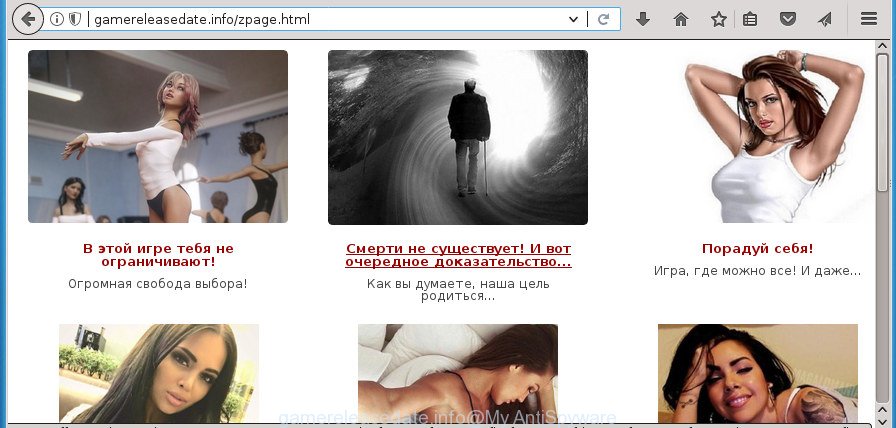
http://gamereleasedate.info/zpage.html
It is not a good idea to have an unwanted program like this ad supported software on your PC. The reason for this is simple, it doing things you don’t know about. The adware can also be used to collect lots of personal information about you which may be later transferred to third parties. You do not know if your home address, account names and passwords are safe. And of course you completely don’t know what will happen when you click on any Gamereleasedate.info popups.
The adware often modify all web browser shortcuts which located on your Desktop to force you visit some intrusive ad pages. As a result, your web-browser can still redirect you to an unwanted ad page despite your computer is actually clean of ad-supported software and other malicious software.
Thus, it is clear that the presence of ad supported software on your personal computer is not desirable, and you need to clean up your computer ASAP. Follow the step by step tutorial below in order to remove Gamereleasedate.info ads.
How to remove Gamereleasedate.info pop ups
The answer is right here on this page. We have put together simplicity and efficiency. It will help you easily to free your system of adware which cause undesired Gamereleasedate.info popups to appear. Moreover, you can select manual or automatic removal way. If you are familiar with the system then use manual removal, otherwise run the free anti malware tool made specifically to remove adware. Of course, you may combine both methods. Read it once, after doing so, please print this page as you may need to close your browser or reboot your computer.
How to manually delete Gamereleasedate.info
If you perform exactly the step-by-step instructions below you should be able to delete the Gamereleasedate.info ads from the Chrome, Firefox, Edge and Internet Explorer internet browsers.
Delete Gamereleasedate.info related programs through the Control Panel of your computer
First of all, check the list of installed programs on your system and uninstall all unknown and recently installed software. If you see an unknown application with incorrect spelling or varying capital letters, it have most likely been installed by malicious software and you should clean it off first with malware removal tool like Zemana Anti-malware.
Windows 10, 8.1, 8
Click the MS Windows logo, and then click Search ![]() . Type ‘Control panel’and press Enter as shown in the figure below.
. Type ‘Control panel’and press Enter as shown in the figure below.

When the ‘Control Panel’ opens, click the ‘Uninstall a program’ link under Programs category as displayed in the figure below.

Windows 7, Vista, XP
Open Start menu and select the ‘Control Panel’ at right as displayed on the screen below.

Then go to ‘Add/Remove Programs’ or ‘Uninstall a program’ (Windows 7 or Vista) as displayed below.

Carefully browse through the list of installed software and remove all programs which has the name like “Gamereleasedate.info”. We suggest to click ‘Installed programs’ and even sorts all installed software by date. Once you have found anything suspicious that may be the ad-supported software, adware or PUPs, then select this program and click ‘Uninstall’ in the upper part of the window. If the suspicious program blocked from removal, then use Revo Uninstaller Freeware to fully delete it from your machine.
Delete Gamereleasedate.info from Mozilla Firefox by resetting web browser settings
If the Firefox settings like home page, newtab page and default search engine have been changed by the ad supported software, then resetting it to the default state can help.
First, launch the Firefox and click ![]() button. It will display the drop-down menu on the right-part of the browser. Further, click the Help button (
button. It will display the drop-down menu on the right-part of the browser. Further, click the Help button (![]() ) like below
) like below
.

In the Help menu, select the “Troubleshooting Information” option. Another way to open the “Troubleshooting Information” screen – type “about:support” in the web browser adress bar and press Enter. It will show the “Troubleshooting Information” page like below. In the upper-right corner of this screen, click the “Refresh Firefox” button.

It will show the confirmation dialog box. Further, click the “Refresh Firefox” button. The Firefox will start a procedure to fix your problems that caused by the adware which designed to reroute your internet browser to various ad web-sites such as Gamereleasedate.info. After, it’s finished, press the “Finish” button.
Remove Gamereleasedate.info pop ups from Internet Explorer
The IE reset is great if your web-browser is hijacked or you have unwanted addo-ons or toolbars on your browser, which installed by an malicious software.
First, run the IE, then press ‘gear’ icon ![]() . It will display the Tools drop-down menu on the right part of the internet browser, then click the “Internet Options” like below.
. It will display the Tools drop-down menu on the right part of the internet browser, then click the “Internet Options” like below.

In the “Internet Options” screen, select the “Advanced” tab, then click the “Reset” button. The Internet Explorer will open the “Reset Internet Explorer settings” prompt. Further, click the “Delete personal settings” check box to select it. Next, press the “Reset” button as displayed below.

When the task is finished, press “Close” button. Close the Internet Explorer and reboot your PC for the changes to take effect. This step will help you to restore your browser’s homepage, newtab and default search provider to default state.
Remove Gamereleasedate.info pop-up advertisements from Google Chrome
If your Google Chrome web browser is redirected to undesired Gamereleasedate.info web page, it may be necessary to completely reset your internet browser program to its default settings.

- First, start the Google Chrome and press the Menu icon (icon in the form of three horizontal stripes).
- It will open the Chrome main menu, click the “Settings” menu.
- Next, click “Show advanced settings” link, which located at the bottom of the Settings page.
- On the bottom of the “Advanced settings” page, click the “Reset settings” button.
- The Chrome will display the reset settings dialog box as shown on the screen above.
- Confirm the web-browser’s reset by clicking on the “Reset” button.
- To learn more, read the article How to reset Google Chrome settings to default.
Get rid of unwanted Scheduled Tasks
If the undesired Gamereleasedate.info web-site opens automatically on Windows startup or at equal time intervals, then you need to check the Task Scheduler Library and remove all the tasks which have been created by malicious program.
Press Windows and R keys on the keyboard at the same time. This shows a prompt that called Run. In the text field, type “taskschd.msc” (without the quotes) and click OK. Task Scheduler window opens. In the left-hand side, click “Task Scheduler Library”, as displayed on the image below.

Task scheduler
In the middle part you will see a list of installed tasks. Please choose the first task, its properties will be display just below automatically. Next, click the Actions tab. Pay attention to that it launches on your personal computer. Found something like “explorer.exe http://site.address” or “chrome.exe http://site.address”, then remove this harmful task. If you are not sure that executes the task, check it through a search engine. If it’s a component of the unwanted software, then this task also should be removed.
Having defined the task that you want to remove, then press on it with the right mouse button and select Delete as displayed on the image below.

Delete a task
Repeat this step, if you have found a few tasks that have been created by malicious program. Once is finished, close the Task Scheduler window.
Fix infected web-browsers shortcuts to remove Gamereleasedate.info redirect
The adware can hijack various Windows shortcuts on your desktop (most often, all internet browsers shortcuts), so in this step you need to check and clean them by removing the argument such as http://site.address/.
Right click on the web browser’s shortcut, click Properties option. On the Shortcut tab, locate the Target field. Click inside, you will see a vertical line – arrow pointer, move it (using -> arrow key on your keyboard) to the right as possible. You will see a text “http://site.address” that has been added here. Remove everything after .exe. An example, for Google Chrome you should remove everything after chrome.exe.

To save changes, click OK . You need to clean all web browser’s shortcuts. So, repeat this step for the Chrome, Firefox, Microsoft Internet Explorer and MS Edge.
How to automatically remove Gamereleasedate.info advertisements
Use malware removal utilities to delete Gamereleasedate.info pop-up advertisements automatically. The free applications utilities specially created for browser hijacker infections, adware and other potentially unwanted software removal. These utilities may remove most of adware from FF, Google Chrome, Internet Explorer and Microsoft Edge. Moreover, it can remove all components of adware from Windows registry and system drives.
How to get rid of Gamereleasedate.info popup advertisements with Zemana Anti-malware
Zemana Anti-malware is a tool which can remove ad-supported software, potentially unwanted software, hijackers and other malicious software from your PC system easily and for free. Zemana Anti-malware is compatible with most antivirus software. It works under Windows (10 – XP, 32 and 64 bit) and uses minimum of PC resources.
Download Zemana Free from the following link. Save it on your MS Windows desktop or in any other place.
164814 downloads
Author: Zemana Ltd
Category: Security tools
Update: July 16, 2019
After downloading is finished, launch it and follow the prompts. Once installed, the Zemana will try to update itself and when this process is finished, click the “Scan” button to start scanning your machine for the adware that redirects your internet browser to intrusive Gamereleasedate.info web-site.

Depending on your PC, the scan may take anywhere from a few minutes to close to an hour. When a malware, adware or potentially unwanted programs are found, the count of the security threats will change accordingly. In order to get rid of all threats, simply click “Next” button.

The Zemana AntiMalware will begin to delete adware that causes multiple intrusive advertisements.
Run Malwarebytes to remove Gamereleasedate.info popups
You can remove Gamereleasedate.info pop-ups automatically with a help of Malwarebytes Free. We suggest this free malware removal tool because it can easily get rid of browser hijackers, ad supported software, potentially unwanted software and toolbars with all their components such as files, folders and registry entries.

Download MalwareBytes Free by clicking on the following link and save it to your Desktop.
327071 downloads
Author: Malwarebytes
Category: Security tools
Update: April 15, 2020
When downloading is complete, run it and follow the prompts. Once installed, the MalwareBytes will try to update itself and when this task is finished, press the “Scan Now” button for checking your machine for the adware that designed to reroute your internet browser to various ad sites like Gamereleasedate.info. A scan can take anywhere from 10 to 30 minutes, depending on the count of files on your PC and the speed of your machine. When a threat is detected, the number of the security threats will change accordingly. Review the scan results and then press “Quarantine Selected” button.
The MalwareBytes AntiMalware is a free program that you can use to delete all detected folders, files, services, registry entries and so on. To learn more about this malware removal tool, we advise you to read and follow the step-by-step tutorial or the video guide below.
Use AdwCleaner to remove Gamereleasedate.info pop-ups
AdwCleaner is a free removal utility that can scan your computer for a wide range of security threats such as malicious software, ad supported softwares, PUPs as well as ‘ad supported’ software which cause unwanted Gamereleasedate.info advertisements to appear. It will perform a deep scan of your personal computer including hard drives and MS Windows registry. Once a malware is detected, it will help you to remove all detected threats from your PC system with a simple click.
Download AdwCleaner from the following link. Save it to your Desktop so that you can access the file easily.
225545 downloads
Version: 8.4.1
Author: Xplode, MalwareBytes
Category: Security tools
Update: October 5, 2024
When the download is finished, open the directory in which you saved it. You will see an icon like below.
![]()
Double click the AdwCleaner desktop icon. Once the utility is started, you will see a screen as on the image below.

Further, click “Scan” button to begin scanning your machine for the ad supported software which designed to redirect your web browser to various ad web sites like Gamereleasedate.info. This task may take quite a while, so please be patient. Once AdwCleaner has finished scanning your computer, a list of all threats detected is produced like below.

Next, you need to click “Clean” button. It will display a dialog box as shown in the following example.

You need to press “OK”. Once disinfection is done, the AdwCleaner may ask you to restart your PC. When your computer is started, you will see an AdwCleaner log.
These steps are shown in detail in the following video guide.
Stop Gamereleasedate.info pop up ads and other intrusive web pages
It’s also critical to protect your web browsers from harmful web-pages and advertisements by using an ad blocking application like AdGuard. Security experts says that it will greatly reduce the risk of malicious software, and potentially save lots of money. Additionally, the AdGuard can also protect your privacy by blocking almost all trackers.
Download AdGuard application by clicking on the following link and save it to your Desktop.
26843 downloads
Version: 6.4
Author: © Adguard
Category: Security tools
Update: November 15, 2018
After downloading is complete, run the downloaded file. You will see the “Setup Wizard” screen as on the image below.

Follow the prompts. When the install is finished, you will see a window like below.

You can press “Skip” to close the install application and use the default settings, or click “Get Started” button to see an quick tutorial which will assist you get to know AdGuard better.
In most cases, the default settings are enough and you don’t need to change anything. Each time, when you run your computer, AdGuard will start automatically and stop pop-up ads, web sites such Gamereleasedate.info, as well as other malicious or misleading web-pages. For an overview of all the features of the program, or to change its settings you can simply double-click on the AdGuard icon, that may be found on your desktop.
Don’t know how your web-browser has been hijacked by Gamereleasedate.info advertisements?
The ad supported software spreads with a simple but quite effective way. It is integrated into the installer of various free programs. Thus on the process of setup, it will be installed onto your personal computer. In order to avoid adware, you just need to follow a few simple rules: carefully read the Terms of Use and the license, select only a Manual, Custom or Advanced installation mode, which enables you to make sure that the application you want to install, thereby protect your computer from the ad-supported software which reroutes your browser to annoying Gamereleasedate.info site.
To sum up
Once you’ve done the step-by-step tutorial outlined above, your PC system should be clean from this adware and other malware. The FF, Google Chrome, Microsoft Internet Explorer and Edge will no longer display unwanted Gamereleasedate.info web-site when you surf the Web. Unfortunately, if the tutorial does not help you, then you have caught a new adware, and then the best way – ask for help.
Please start a new thread by using the “New Topic” button in the Spyware Removal forum. When posting your HJT log, try to give us some details about your problems, so we can try to help you more accurately. Wait for one of our trained “Security Team” or Site Administrator to provide you with knowledgeable assistance tailored to your problem with the annoying Gamereleasedate.info pop ups.


















