If you’ve ever found your browser start page inexplicably modifying to Horoscopes New Tab Search, or notice that the default search engine in your web-browser has replaced, then you could say that your PC has been a victim of the browser hijacker infection. The authors of Horoscopes New Tab Search do so in order to make revenue via Google, Yahoo or Bing search provider. Thus, in order to force you to use Horoscopes search services as often as possible the hijacker may alter your internet browsers settings like homepage, new tab and default search engine.
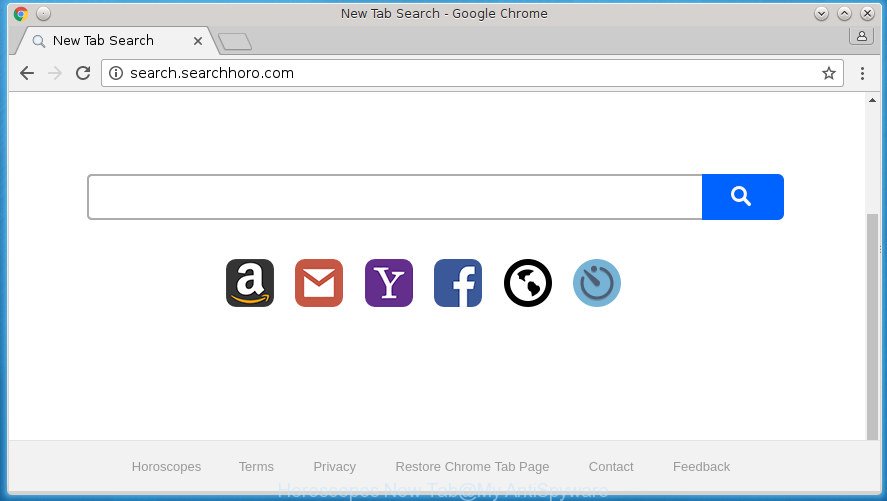
Horoscopes New Tab Search
In order to force you to use Horoscopes as often as possible this browser hijacker can alter your browsers’ search provider. You may even find that your computer’s web-browser shortcuts and Windows HOSTS file are hijacked without your knowledge and conscious permission. The makers of this hijacker infection do so in order to generate money via Google AdSense or another third-party ad network. Thus every your click on advertisements which placed on the Horoscopes generates money for them.
Some hijackers also contain adware (sometimes called ‘ad-supported’ software) which can be used to open intrusive ads and or gather personal information that may be transferred to third parties. These unwanted advertisements can be displayed as pop-unders, pop-ups, in-text ads, video advertisements, text links or banners or even massive full page ads. Most of the ad supported software is designed to show ads, but some adware is form of spyware that often used to track users to collect a wide variety of user info.
A malware that alters current settings of installed internet browsers on Horoscopes usually affects only Mozilla Firefox, Google Chrome, Microsoft Internet Explorer and MS Edge. However, possible situations, when any other web browsers will be affected too. The Horoscopes browser hijacker can alter the Target property of browser’s shortcuts, so every time you run the web browser, instead of your start page, you will see a completely different web-site.
Therefore it’s very important to clean your PC system of browser hijacker as quickly as possible. Follow the step-by-step guide below to remove Horoscopes startpage, as well as other malicious software and adware, which can be installed onto your computer along with it.
Remove Horoscopes New Tab Search (removal steps)
Even if you have the up-to-date classic antivirus installed, and you’ve checked your PC system for malware and removed anything found, you need to do the instructions below. The Horoscopes hijacker removal is not simple as installing another antivirus. Classic antivirus applications are not created to run together and will conflict with each other, or possibly crash Microsoft Windows. Instead we advise complete the manual steps below after that run Zemana, Malwarebytes or AdwCleaner, which are free software dedicated to scan for and remove malware like Horoscopes hijacker. Run these utilities to ensure the browser hijacker is removed.
Manual Horoscopes search removal
Most common hijackers may be deleted without any antivirus applications. The manual browser hijacker removal is steps that will teach you how to get rid of the Horoscopes redirect.
Remove Horoscopes related software through the Control Panel of your computer
First of all, check the list of installed programs on your computer and uninstall all unknown and recently installed programs. If you see an unknown application with incorrect spelling or varying capital letters, it have most likely been installed by malicious software and you should clean it off first with malware removal tool like Zemana Anti-malware.
Windows 8, 8.1, 10
First, press the Windows button
Windows XP, Vista, 7
First, click “Start” and select “Control Panel”.
It will show the Windows Control Panel as shown on the screen below.

Next, click “Uninstall a program” ![]()
It will open a list of all applications installed on your PC system. Scroll through the all list, and uninstall any suspicious and unknown programs. To quickly find the latest installed programs, we recommend sort software by date in the Control panel.
Remove Horoscopes homepage from IE
In order to recover all internet browser home page, newtab page and default search provider you need to reset the Internet Explorer to the state, which was when the Microsoft Windows was installed on your PC system.
First, open the Internet Explorer. Next, click the button in the form of gear (![]() ). It will open the Tools drop-down menu, click the “Internet Options” as shown below.
). It will open the Tools drop-down menu, click the “Internet Options” as shown below.

In the “Internet Options” window click on the Advanced tab, then press the Reset button. The Internet Explorer will display the “Reset Internet Explorer settings” window as shown in the following example. Select the “Delete personal settings” check box, then press “Reset” button.

You will now need to reboot your computer for the changes to take effect.
Remove Horoscopes from Mozilla Firefox
First, open the FF. Next, click the button in the form of three horizontal stripes (![]() ). It will show the drop-down menu. Next, click the Help button (
). It will show the drop-down menu. Next, click the Help button (![]() ).
).

In the Help menu click the “Troubleshooting Information”. In the upper-right corner of the “Troubleshooting Information” page press on “Refresh Firefox” button like below.

Confirm your action, click the “Refresh Firefox”.
Remove Horoscopes redirect from Google Chrome
In order to be sure that there is nothing left behind, we suggest you to reset Chrome internet browser. It’ll restore Chrome settings including newtab page, start page and search provider by default to defaults.

- First, launch the Google Chrome and click the Menu icon (icon in the form of three horizontal stripes).
- It will display the Google Chrome main menu, press the “Settings” menu.
- Next, click “Show advanced settings” link, which located at the bottom of the Settings page.
- On the bottom of the “Advanced settings” page, press the “Reset settings” button.
- The Google Chrome will open the reset settings dialog box as shown on the screen above.
- Confirm the internet browser’s reset by clicking on the “Reset” button.
- To learn more, read the blog post How to reset Chrome settings to default.
Clean up the web-browsers shortcuts that have been hijacked by Horoscopes
A browser hijacker can hijack various Windows shortcuts on your desktop (most often, all internet browsers shortcuts), so in this step you need to check and clean them by removing the argument such as http://site.address/.
To clear the internet browser shortcut, right-click to it and select Properties. On the Shortcut tab, locate the Target field. Click inside, you will see a vertical line – arrow pointer, move it (using -> arrow key on your keyboard) to the right as possible. You will see a text like “http://site.address” which has been added here. You need to delete it.

When the text is removed, click the OK button. You need to clean all shortcuts of all your internet browsers, as they may be infected too.
How to remove Horoscopes with free software
The easiest solution to get rid of Horoscopes browser hijacker infection is to use an antimalware program capable of detecting hijackers including Horoscopes. We suggest try Zemana Free or another free malicious software remover that listed below. It has excellent detection rate when it comes to adware, hijackers and other potentially unwanted applications.
Automatically remove Horoscopes homepage with Zemana
We recommend using the Zemana. You can download and install Zemana AntiMalware to find and get rid of Horoscopes redirect from your PC. When installed and updated, the malware remover will automatically scan and detect all threats exist on the computer.
Download Zemana Anti Malware (ZAM) on your computer by clicking on the link below.
165499 downloads
Author: Zemana Ltd
Category: Security tools
Update: July 16, 2019
Once the download is done, start it and follow the prompts. Once installed, the Zemana Anti-Malware (ZAM) will try to update itself and when this procedure is complete, click the “Scan” button to start checking your computer for the browser hijacker which made to reroute your internet browser to the Horoscopes web site.

A system scan may take anywhere from 5 to 30 minutes, depending on your PC system. While the Zemana is scanning, you can see number of objects it has identified either as being malware. Next, you need to press “Next” button.

The Zemana Anti Malware (ZAM) will remove hijacker which made to redirect your browser to the Horoscopes web site.
Automatically delete Horoscopes search with Malwarebytes
You can remove Horoscopes search automatically with a help of Malwarebytes Free. We suggest this free malicious software removal tool because it can easily delete browser hijackers, ‘ad supported’ software, PUPs and toolbars with all their components such as files, folders and registry entries.
Download MalwareBytes AntiMalware from the following link. Save it on your Windows desktop.
327717 downloads
Author: Malwarebytes
Category: Security tools
Update: April 15, 2020
After the download is finished, close all software and windows on your system. Open a directory in which you saved it. Double-click on the icon that’s called mb3-setup like below.
![]()
When the install begins, you’ll see the “Setup wizard” which will help you install Malwarebytes on your PC system.

Once setup is finished, you will see window as displayed below.

Now click the “Scan Now” button .MalwareBytes AntiMalware program will scan through the whole system for the browser hijacker which redirects your internet browser to intrusive Horoscopes web-page. A scan can take anywhere from 10 to 30 minutes, depending on the number of files on your PC system and the speed of your personal computer. While the MalwareBytes AntiMalware (MBAM) program is scanning, you can see how many objects it has identified as threat.

As the scanning ends, you can check all items found on your computer. Review the scan results and then click “Quarantine Selected” button.

The Malwarebytes will now delete hijacker which redirects your web-browser to unwanted Horoscopes web page and add threats to the Quarantine. After the process is done, you may be prompted to reboot your personal computer.
The following video explains instructions on how to remove browser hijacker infection, ad supported software and other malware with MalwareBytes Free.
Remove Horoscopes from web browsers with AdwCleaner
AdwCleaner is a free removal utility that can be downloaded and use to remove hijackers, ‘ad supported’ software, malicious software, potentially unwanted programs, toolbars and other threats from your PC system. You can run this tool to scan for threats even if you have an antivirus or any other security program.
Download AdwCleaner utility from the following link. Save it to your Desktop so that you can access the file easily.
225788 downloads
Version: 8.4.1
Author: Xplode, MalwareBytes
Category: Security tools
Update: October 5, 2024
When downloading is done, open the file location and double-click the AdwCleaner icon. It will start the AdwCleaner tool and you will see a screen as displayed on the screen below. If the User Account Control prompt will ask you want to start the application, click Yes button to continue.

Next, click “Scan” to perform a system scan for the Horoscopes hijacker infection and other internet browser’s malicious extensions. Depending on your machine, the scan can take anywhere from a few minutes to close to an hour. When a threat is detected, the number of the security threats will change accordingly. Wait until the the scanning is complete.

As the scanning ends, AdwCleaner will show you the results like below.

Review the scan results and then press “Clean” button. It will open a prompt. Click “OK” button. The AdwCleaner will remove hijacker that cause Horoscopes web-site to appear. After the cleaning process is complete, the tool may ask you to restart your system. After restart, the AdwCleaner will display the log file.
All the above steps are shown in detail in the following video instructions.
How to stop Horoscopes redirect
If you browse the World Wide Web, you can’t avoid malvertising. But you can protect your web-browser against it. Download and use an ad blocking program. AdGuard is an adblocker that can filter out a ton of of the malvertising, stoping dynamic scripts from loading malicious content.
- Download AdGuard application from the link below.
Adguard download
27035 downloads
Version: 6.4
Author: © Adguard
Category: Security tools
Update: November 15, 2018
- After the download is finished, start the downloaded file. You will see the “Setup Wizard” program window. Follow the prompts.
- After the installation is finished, click “Skip” to close the install application and use the default settings, or press “Get Started” to see an quick tutorial that will help you get to know AdGuard better.
- In most cases, the default settings are enough and you don’t need to change anything. Each time, when you start your personal computer, AdGuard will launch automatically and stop pop-ups, web-sites such Horoscopes, as well as other malicious or misleading pages. For an overview of all the features of the program, or to change its settings you can simply double-click on the icon named AdGuard, which is located on your desktop.
How did Horoscopes browser hijacker get on your PC system
Usually, Horoscopes hijacker gets into your PC as part of a bundle with free software, sharing files and other unsafe programs which you downloaded from the Internet. The creators of this hijacker infection pays software authors for distributing Horoscopes hijacker within their software. So, additional software is often included as part of the installation package. In order to avoid the install of any hijackers like Horoscopes: select only Manual, Custom or Advanced installation method and uncheck all third-party applications in which you are unsure.
To sum up
Now your machine should be free of the hijacker infection which cause a redirect to Horoscopes web site. Uninstall AdwCleaner. We suggest that you keep Zemana Anti Malware (to periodically scan your PC system for new hijackers and other malware) and AdGuard (to help you block intrusive pop-ups and harmful web-pages). Moreover, to prevent browser hijacker infections, please stay clear of unknown and third party applications, make sure that your antivirus program, turn on the option to scan for PUPs (potentially unwanted programs).
If you need more help with Horoscopes search related issues, go to our Spyware/Malware removal forum.


















