If you’ve ever found your browser home page inexplicably modifying to Mystartshield.com web page, or notice that the default search engine in your web browser has replaced, then you could say that your PC system has been a victim of the browser hijacker. The makers of hijacker infection do so in order to make revenue via Google, Yahoo or Bing search engine. Thus, in order to force you to use Mystartshield.com search services as often as possible the hijacker infection can modify your web browsers settings such as startpage, new tab page and default search provider.
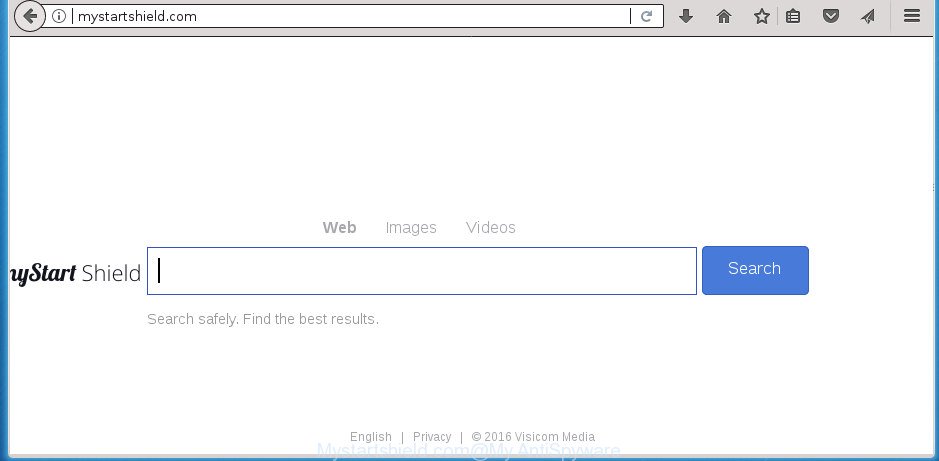
http://mystartshield.com/
If your machine has been infected with Mystartshield.com hijacker you will be forced to use its own search engine. It could seem not to be dangerous, but you still should be very careful, since it may show unwanted and harmful ads designed to mislead you into buying some questionable software or products, provide search results that may redirect your web browser to certain deceptive, misleading or malicious web-pages. We suggest that you use only the reliable search engine such as Google, Yahoo or Bing.
Often, the system that has been infected by Mystartshield.com browser hijacker, will be also infected with ‘ad-supported’ software (also known as adware) that opens tons of various ads. It can be pop-ups, text links in the pages, banners where they never had. What is more, the adware may replace the legitimate ads with malicious advertisements which will offer to download and install malware and unwanted software or visit the various dangerous and misleading pages.
Most often, the Mystartshield.com hijacker infection affects most common internet browsers like Chrome, Firefox, Internet Explorer and MS Edge. But such hijackers as well can infect other internet browsers by modifying its shortcuts (adding ‘http://site.address’ into Target field of web browser’s shortcut). So every time you open the internet browser, it will open Mystartshield.com web-page. Even if you setup your start page again, the annoying Mystartshield.com page will be the first thing that you see when you run the web browser.
The guide below explaining steps to get rid of Mystartshield.com problem. Feel free to use it for removal of the hijacker that may attack Google Chrome, Firefox, Microsoft Edge and IE and other popular internet browsers. The steps will help you revert back your current settings of all your typical web-browsers which previously modified by hijacker.
Remove Mystartshield.com search (removal tutorial)
Without a doubt, the browser hijacker is harmful to your PC system. So you need to quickly and completely get rid of this malware. To get rid of this hijacker infection, you can use the manual removal tutorial that are given below or free malicious software removal utility such as Zemana Anti-Malware, Malwarebytes or AdwCleaner (all are free). We recommend you use automatic removal method which will help you to remove Mystartshield.com easily and safely. Manual removal is best used only if you’re well versed in PC system or in the case where hijacker is not uninstalled automatically. Some of the steps will require you to reboot your computer or close this web page. So, read this tutorial carefully, then bookmark or print it for later reference.
Remove Mystartshield.com startpage without any utilities
If you perform exactly the step-by-step guide below you should be able to delete the Mystartshield.com from the FF, Google Chrome, Microsoft Internet Explorer and Edge internet browsers.
Delete Mystartshield.com associated software by using MS Windows Control Panel
We recommend that you begin the PC system cleaning process by checking the list of installed programs and uninstall all unknown or suspicious programs. This is a very important step, as mentioned above, very often the malicious programs such as ‘ad supported’ software and hijackers may be bundled with freeware. Delete the unwanted applications can get rid of the undesired ads or web-browser redirect.
Press Windows button ![]() , then click Search
, then click Search ![]() . Type “Control panel”and press Enter. If you using Windows XP or Windows 7, then click “Start” and select “Control Panel”. It will display the Windows Control Panel as displayed on the image below.
. Type “Control panel”and press Enter. If you using Windows XP or Windows 7, then click “Start” and select “Control Panel”. It will display the Windows Control Panel as displayed on the image below.

Further, click “Uninstall a program” ![]()
It will show a list of all programs installed on your personal computer. Scroll through the all list, and uninstall any suspicious and unknown programs.
Disinfect the web browser’s shortcuts to remove Mystartshield.com startpage
Now you need to clean up the internet browser shortcuts. Check that the shortcut referring to the right exe-file of the internet browser, and not on any unknown file.
To clear the browser shortcut, right-click to it and select Properties. On the Shortcut tab, locate the Target field. Click inside, you will see a vertical line – arrow pointer, move it (using -> arrow key on your keyboard) to the right as possible. You will see a text such as “http://site.address” that has been added here. You need to delete it.

When the text is removed, press the OK button. You need to clean all shortcuts of all your web browsers, as they may be infected too.
Remove Mystartshield.com redirect from Google Chrome
Reset Chrome settings is a simple way to remove the browser hijacker, harmful and ‘ad-supported’ extensions, as well as to restore the browser’s newtab page, startpage and search provider by default that have been replaced by Mystartshield.com hijacker infection.

- First, start the Chrome and click the Menu icon (icon in the form of three horizontal stripes).
- It will show the Google Chrome main menu, click the “Settings” menu.
- Next, click “Show advanced settings” link, which located at the bottom of the Settings page.
- On the bottom of the “Advanced settings” page, click the “Reset settings” button.
- The Chrome will show the reset settings prompt as shown on the image above.
- Confirm the web browser’s reset by clicking on the “Reset” button.
- To learn more, read the post How to reset Chrome settings to default.
Delete Mystartshield.com search from IE
If you find that Internet Explorer web browser settings like homepage, newtab and default search engine having been hijacked, then you may revert back your settings, via the reset internet browser process.
First, open the IE, click ![]() ) button. Next, click “Internet Options” as on the image below.
) button. Next, click “Internet Options” as on the image below.

In the “Internet Options” screen select the Advanced tab. Next, click Reset button. The Microsoft Internet Explorer will open the Reset Internet Explorer settings prompt. Select the “Delete personal settings” check box and press Reset button.

You will now need to reboot your PC for the changes to take effect. It will get rid of Mystartshield.com browser hijacker and other web-browser’s harmful extensions, disable malicious and ad-supported web-browser’s extensions and restore the Internet Explorer’s settings like newtab, home page and search provider by default to default state.
Delete Mystartshield.com startpage from FF
First, start the Firefox and click ![]() button. It will show the drop-down menu on the right-part of the web browser. Further, press the Help button (
button. It will show the drop-down menu on the right-part of the web browser. Further, press the Help button (![]() ) as shown in the following example
) as shown in the following example
.

In the Help menu, select the “Troubleshooting Information” option. Another way to open the “Troubleshooting Information” screen – type “about:support” in the web-browser adress bar and press Enter. It will open the “Troubleshooting Information” page as on the image below. In the upper-right corner of this screen, click the “Refresh Firefox” button.

It will open the confirmation dialog box. Further, click the “Refresh Firefox” button. The FF will start a process to fix your problems that caused by the Mystartshield.com hijacker infection and other internet browser’s malicious addons. When, it’s done, click the “Finish” button.
How to remove Mystartshield.com with free software
In order to completely get rid of Mystartshield.com, you not only need to delete it from the web-browsers, but also remove all its components in your personal computer including Windows registry entries. We suggest to download and use free removal tools to automatically clean your PC of Mystartshield.com hijacker.
Run Zemana Anti Malware to delete hijacker infection
Zemana Free is a utility that can remove adware, potentially unwanted applications, browser hijackers and other malware from your computer easily and for free. Zemana Free is compatible with most antivirus software. It works under Windows (10 – XP, 32 and 64 bit) and uses minimum of machine resources.

- Please download Zemana Free from the link below and save it to your Desktop.
Zemana AntiMalware
164813 downloads
Author: Zemana Ltd
Category: Security tools
Update: July 16, 2019
- At the download page, click on the Download button. Your internet browser will open the “Save as” dialog box. Please save it onto your Windows desktop.
- When downloading is done, please close all applications and open windows on your PC. Next, start a file named Zemana.AntiMalware.Setup.
- This will open the “Setup wizard” of Zemana Anti Malware (ZAM) onto your computer. Follow the prompts and do not make any changes to default settings.
- When the Setup wizard has finished installing, the Zemana Free will launch and open the main window.
- Further, click the “Scan” button to perform a system scan with this tool for the browser hijacker that causes web browsers to open annoying Mystartshield.com web site. This procedure may take some time, so please be patient. During the scan Zemana will detect all threats present on your system.
- After Zemana AntiMalware has completed scanning your personal computer, Zemana Anti Malware (ZAM) will display you the results.
- In order to get rid of all items, simply click the “Next” button. The utility will remove Mystartshield.com browser hijacker infection and other browser’s malicious extensions. When that process is done, you may be prompted to restart the PC.
- Close the Zemana Free and continue with the next step.
Use Malwarebytes to get rid of hijacker
We recommend using the Malwarebytes Free. You can download and install Malwarebytes to scan for and remove Mystartshield.com start page from your system. When installed and updated, the free malicious software remover will automatically scan and detect all threats exist on the computer.

- Please download MalwareBytes AntiMalware on your machine from the link below.
Malwarebytes Anti-malware
327070 downloads
Author: Malwarebytes
Category: Security tools
Update: April 15, 2020
- At the download page, click on the Download button. Your internet browser will show the “Save as” prompt. Please save it onto your Windows desktop.
- When downloading is complete, please close all applications and open windows on your computer. Double-click on the icon that’s called mb3-setup.
- This will run the “Setup wizard” of MalwareBytes Free onto your personal computer. Follow the prompts and don’t make any changes to default settings.
- When the Setup wizard has finished installing, the MalwareBytes Free will launch and show the main window.
- Further, press the “Scan Now” button .MalwareBytes Anti-Malware program will scan through the whole system for the hijacker which designed to reroute your internet browser to the Mystartshield.com web-page. While the MalwareBytes Anti-Malware program is checking, you can see how many objects it has identified as threat.
- Once the system scan is finished, MalwareBytes will display a list of all threats found by the scan.
- You may move items to Quarantine (all selected by default) by simply press the “Quarantine Selected” button. Once the cleaning procedure is done, you may be prompted to reboot the computer.
- Close the Anti-Malware and continue with the next step.
Video instruction, which reveals in detail the steps above.
If the problem with Mystartshield.com is still remained
AdwCleaner is a free removal tool that can be downloaded and run to remove browser hijacker infections, adware, malware, potentially unwanted programs, toolbars and other threats from your computer. You can use this tool to scan for threats even if you have an antivirus or any other security application.

- Download AdwCleaner by clicking on the following link and save it directly to your Microsoft Windows Desktop.
AdwCleaner download
225545 downloads
Version: 8.4.1
Author: Xplode, MalwareBytes
Category: Security tools
Update: October 5, 2024
- Once the downloading process is finished, double click the AdwCleaner icon. Once this tool is started, click “Scan” button for scanning your computer for the browser hijacker that reroutes your web browser to intrusive Mystartshield.com web page. This process can take some time, so please be patient. During the scan AdwCleaner will detect all threats present on your computer.
- When AdwCleaner has finished scanning, AdwCleaner will display a scan report. All detected items will be marked. You can get rid of them all by simply click “Clean” button. It will show a prompt, click “OK”.
These few simple steps are shown in detail in the following video guide.
Run AdBlocker to stop Mystartshield.com and stay safe online
In order to increase your security and protect your personal computer against new unwanted ads and malicious sites, you need to run ad-blocker program that blocks an access to malicious advertisements and sites. Moreover, the program may block the show of intrusive advertising, which also leads to faster loading of web pages and reduce the consumption of web traffic.
Installing the AdGuard ad blocking application is simple. First you’ll need to download AdGuard by clicking on the link below and save it directly to your MS Windows Desktop.
26842 downloads
Version: 6.4
Author: © Adguard
Category: Security tools
Update: November 15, 2018
After the downloading process is done, double-click the downloaded file to run it. The “Setup Wizard” window will show up on the computer screen as shown on the image below.

Follow the prompts. AdGuard will then be installed and an icon will be placed on your desktop. A window will show up asking you to confirm that you want to see a quick guidance like below.

Press “Skip” button to close the window and use the default settings, or press “Get Started” to see an quick tutorial that will allow you get to know AdGuard better.
Each time, when you start your PC, AdGuard will start automatically and block ads, pages such Mystartshield.com, as well as other malicious or misleading pages. For an overview of all the features of the application, or to change its settings you can simply double-click on the AdGuard icon, which can be found on your desktop.
How to Mystartshield.com browser hijacker get installed onto computer
The Mystartshield.com hijacker infection usually come bundled with some free software that you download off of the Internet. Once started, it will infect your system and alter web-browser’s settings like new tab, home page and search provider by default without your permission. To avoid infection, in the Setup wizard, you should be be proactive and carefully read the ‘Terms of use’, the ‘license agreement’ and other installation screens, as well as to always choose the ‘Manual’ or ‘Advanced’ setup mode, when installing anything downloaded from the Net.
Finish words
Once you’ve finished the steps shown above, your PC should be free from browser hijacker which cause Mystartshield.com site to appear and other malware. The Google Chrome, Firefox, Edge and IE will no longer open intrusive Mystartshield.com start page on startup. Unfortunately, if the steps does not help you, then you have caught a new browser hijacker, and then the best way – ask for help in our Spyware/Malware removal forum.

















