The Tabs2Grid is a malicious browser extension from the adware (sometimes named ‘ad-supported’ software) family. It makes changes to the Google Chrome settings such as homepage, new tab page, search engine and configures itself so as to run automatically each time the Chrome browser is turned on. Immediately after startup, the Tabs2Grid begins to monitor the your’s actions and insert ads directly into the open windows of the Google Chrome. If you would like to clean your computer of malicious software and thereby remove Tabs2Grid Chrome extension and are unable to do so, you can follow the guide below to detect and get rid of this harmful add-on and any other malware for free.
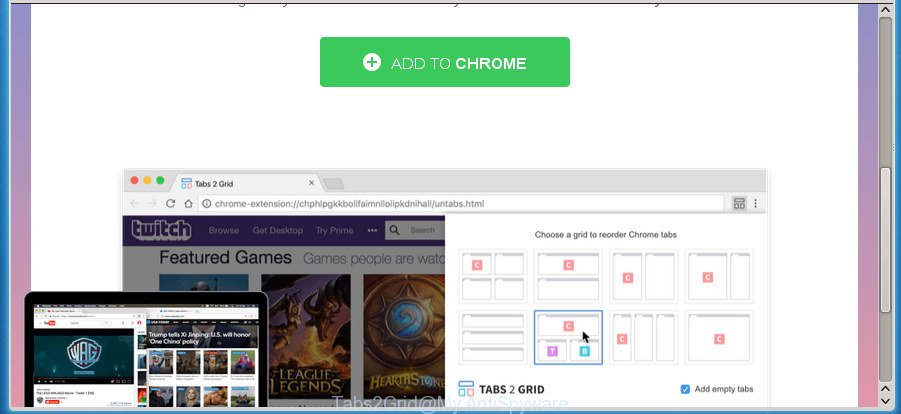
Tabs2Grid Google Chrome extension
It’s not a good idea to have an unwanted program such as the Tabs2Grid extension on your PC system. The reason for this is simple, it doing things you don’t know about. The virus can also be used to collect lots of user data that can be later sold to third parties. You do not know if your home address, account names and passwords are safe. And of course you completely do not know what will happen when you click on any Tabs2Grid ads.
We suggest to delete the Tabs2Grid extension that causes internet browsers to show undesired advertisements, as soon as you found this problem, as it can direct you to web-resources which may load other malicious software on your machine.
Remove Tabs2Grid malicious extension (removal tutorial)
The answer is right here on this web page. We have put together simplicity and efficiency. It will allow you easily to clean your PC system of Tabs2Grid extension that made to redirect your web-browser to various ad web-sites. Moreover, you can select manual or automatic removal way. If you are familiar with the PC system then use manual removal, otherwise run the free anti malware utility designed specifically to remove virus. Of course, you can combine both methods. Read it once, after doing so, please print this page as you may need to close your internet browser or reboot your computer.
Manual Tabs2Grid extension removal
The useful removal tutorial for the Tabs2Grid malicious plugin. The detailed procedure can be followed by anyone as it really does take you step-by-step. If you follow this process to delete Tabs2Grid malicious plugin let us know how you managed by sending us your comments please.
Delete Tabs2Grid related applications through the Control Panel of your machine
First, you should try to identify and remove the program that causes the appearance of undesired ads or browser redirect, using the ‘Uninstall a program’ which is located in the ‘Control panel’.
Windows 8, 8.1, 10
First, click the Windows button
Windows XP, Vista, 7
First, click “Start” and select “Control Panel”.
It will show the Windows Control Panel as displayed in the following example.

Next, press “Uninstall a program” ![]()
It will display a list of all programs installed on your computer. Scroll through the all list, and uninstall any suspicious and unknown applications. To quickly find the latest installed software, we recommend sort applications by date in the Control panel.
Reset Group Policy settings to defaults to remove Tabs2Grid
If in the list of Google Chrome extensions, near the trash bin icon, you see a message that states “Installed by enterprise policy” or “Installed by your administrator” then you need to complete this step to reset Group Policy settings to defaults.
Press Windows and X keys together. It will open a menu. Click Command prompt (Administrator). You will see a “black box” – Command prompt as shown below.
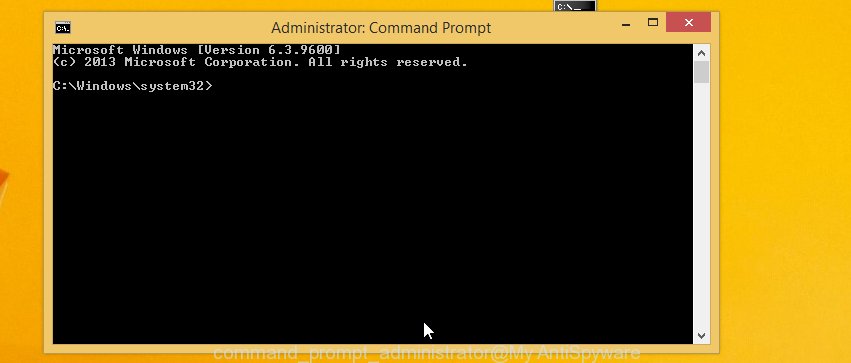
In the command prompt type
rd /S /Q "%WinDir%\System32\GroupPolicyUsers"
Press Enter.
Type
rd /S /Q "%WinDir%\System32\GroupPolicy"
Press Enter.
Type
gpupdate /force
Press Enter. Close command prompt and reboot your machine.
Remove Tabs2Grid addon from Google Chrome
If your Chrome web browser is infected with Tabs2Grid, it may be necessary to completely reset your web-browser program to its default settings.
First run the Chrome. Next, click the button in the form of three horizontal stripes (![]() ). It will show the main menu. Further, click the option named “Settings”. Another way to open the Google Chrome’s settings – type chrome://settings in the browser adress bar and press Enter.
). It will show the main menu. Further, click the option named “Settings”. Another way to open the Google Chrome’s settings – type chrome://settings in the browser adress bar and press Enter.

The internet browser will display the settings screen. Scroll down to the bottom of the page and click the “Show advanced settings” link. Now scroll down until the “Reset settings” section is visible, like below and click the “Reset settings” button.

The Chrome will show the confirmation prompt. You need to confirm your action, press the “Reset” button. The web-browser will run the procedure of cleaning. After it’s finished, the internet browser’s settings including startpage, newtab page and default search provider back to the values that have been when the Google Chrome was first installed on your PC system.
Tabs2Grid automatic removal
Manual removal is not always as effective as you might think. Often, even the most experienced users may not completely get rid of Tabs2Grid extension which causes undesired popup ads. So, we recommend to scan your system for any remaining harmful components with free harmful addon removal software below.
Use Zemana Anti-malware to get rid of Tabs2Grid
You can delete any unwanted software such as Tabs2Grid Google Chrome extension automatically with a help of Zemana Anti-malware. We recommend this malware removal utility because it can easily get rid of browser hijacker infections, potentially unwanted programs, adware that redirects your web-browser to Tabs2Grid web-site with all their components such as folders, files and registry entries.
Download Zemana AntiMalware by clicking on the following link and save it to your Desktop.
164814 downloads
Author: Zemana Ltd
Category: Security tools
Update: July 16, 2019
When the downloading process is finished, start it and follow the prompts. Once installed, the Zemana Anti Malware will try to update itself and when this procedure is done, press the “Scan” button . Zemana tool will begin scanning the whole personal computer to find out Tabs2Grid that causes internet browsers to display unwanted advertisements.

This procedure can take quite a while, so please be patient. While the Zemana AntiMalware (ZAM) program is checking, you can see how many objects it has identified as threat. Make sure all items have ‘checkmark’ and click “Next” button.

The Zemana AntiMalware (ZAM) will delete Tabs2Grid malicious extension that causes a huge count of annoying popup advertisements and add threats to the Quarantine.
Scan and free your system of malicious extension with Malwarebytes
Remove Tabs2Grid harmful add-on manually is difficult and often the harmful plugin is not completely removed. Therefore, we recommend you to run the Malwarebytes Free which are completely clean your personal computer. Moreover, the free program will help you to remove malware, PUPs, toolbars and browser hijackers that your computer may be infected too.
Download MalwareBytes Anti-Malware from the link below and save it directly to your Windows Desktop.
327071 downloads
Author: Malwarebytes
Category: Security tools
Update: April 15, 2020
When the downloading process is complete, close all windows on your computer. Further, open the file called mb3-setup. If the “User Account Control” prompt pops up like below, click the “Yes” button.

It will show the “Setup wizard” that will assist you install MalwareBytes on the personal computer. Follow the prompts and don’t make any changes to default settings.

Once setup is finished successfully, click Finish button. Then MalwareBytes will automatically run and you can see its main window as shown in the following example.

Next, press the “Scan Now” button for checking your computer for the Tabs2Grid malicious plugin that causes a large number of intrusive pop ups. This task can take quite a while, so please be patient.

Once the scan get completed, MalwareBytes Free will open a scan report. Make sure all items have ‘checkmark’ and click “Quarantine Selected” button.

The MalwareBytes Free will remove Tabs2Grid harmful extension that causes multiple annoying advertisements and pop ups and add threats to the Quarantine. When disinfection is done, you can be prompted to restart your personal computer. We suggest you look at the following video, which completely explains the procedure of using the MalwareBytes Free to remove hijackers, adware and other malware.
Use AdwCleaner to delete Tabs2Grid from internet browser
The AdwCleaner tool is free and easy to use. It may check and get rid of malicious software, potentially unwanted programs and ad supported software in Chrome, Internet Explorer, FF and Edge browsers and thereby get rid of all undesired Tabs2Grid pop-up ads. AdwCleaner is powerful enough to find and remove malicious registry entries and files that are hidden on the personal computer.

- Download AdwCleaner from the following link. Save it on your Desktop.
AdwCleaner download
225545 downloads
Version: 8.4.1
Author: Xplode, MalwareBytes
Category: Security tools
Update: October 5, 2024
- Select the file location as Desktop, and then click Save.
- Once the downloading process is finished, start the AdwCleaner, double-click the adwcleaner_xxx.exe file.
- If the “User Account Control” prompts, click Yes to continue.
- Read the “Terms of use”, and click Accept.
- In the AdwCleaner window, click the “Scan” to perform a system scan with this utility for the Tabs2Grid and other adware which cause unwanted popups to appear. Depending on your computer, the scan may take anywhere from a few minutes to close to an hour. While the utility is checking, you can see how many objects and files has already scanned.
- Once AdwCleaner has finished scanning, AdwCleaner will show a list of all threats detected by the scan. All detected items will be marked. You can remove them all by simply click “Clean”. If the AdwCleaner will ask you to restart your PC, click “OK”.
The guide shown in detail in the following video.
How to stay safe online
Running an ad blocking application such as AdGuard is an effective way to alleviate the risks. Additionally, adblocker software will also protect you from harmful advertisements and web-sites, and, of course, stop redirection chain to annoying ads and other unwanted web sites.
Installing the AdGuard ad-blocker program is simple. First you will need to download AdGuard by clicking on the following link. Save it on your MS Windows desktop.
26843 downloads
Version: 6.4
Author: © Adguard
Category: Security tools
Update: November 15, 2018
When the download is finished, double-click the downloaded file to start it. The “Setup Wizard” window will show up on the computer screen as shown in the following example.

Follow the prompts. AdGuard will then be installed and an icon will be placed on your desktop. A window will show up asking you to confirm that you want to see a quick guide like below.

Click “Skip” button to close the window and use the default settings, or click “Get Started” to see an quick tutorial which will allow you get to know AdGuard better.
Each time, when you start your personal computer, AdGuard will launch automatically and block pop-ups, as well as other harmful or misleading pages. For an overview of all the features of the program, or to change its settings you can simply double-click on the AdGuard icon, which is located on your desktop.
How to avoid install of Tabs2Grid
The majority of malicious addons come along with free programs or even paid applications which World Wide Web users can easily download online. The installation packages of such software, most often, clearly indicate that they will install optional programs. The option is given to users to stop the installation of any additional applications. So, in order to avoid the install of any virus: read all disclaimers and install screens very carefully, choose only Custom or Advanced installation method and uncheck all third-party applications in which you are unsure.
To sum up
Now your personal computer should be free of the Tabs2Grid harmful add-on that causes intrusive advertisements. Remove AdwCleaner. We suggest that you keep AdGuard (to help you stop unwanted pop-up advertisements and intrusive harmful web-sites) and Zemana AntiMalware (ZAM) (to periodically scan your machine for new viruses and other malware). Probably you are running an older version of Java or Adobe Flash Player. This can be a security risk, so download and install the latest version right now.
If you are still having problems while trying to remove Tabs2Grid extension from the Google Chrome or other internet browsers, then ask for help in our Spyware/Malware removal forum.


















