Computer security researchers has determined that Adult Filter is a browser extension that falls under the category of potentially unwanted programs (PUPs). The so-called PUP is created to manipulate your web browser’s settings like newtab page, home page and search provider by default, to alter your homepage or search engine, so that the affected browser visits an annoying web-site instead of your selected one. In the instructions below, we will explain all the general features of the Adult Filter addon and it’s typical behavior on the PC system, as well as effective methods for manually removing Adult Filter from your Firefox, Chrome, Microsoft Internet Explorer and Edge.
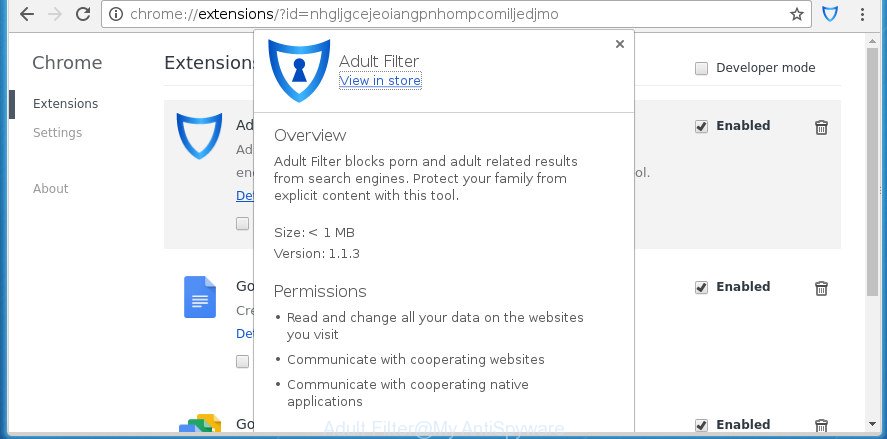
Adult Filter is a potentially unwanted application
If your browser has been affected by Adult Filter add-on, every time you start your web browser you can see an unknown site. Of course you may setup your start page again, but next time you start a web-browser you will see that an unwanted site return. As mentioned above, the Adult Filter addon can modify the default search provider on this unwanted web site too, so all your search queries will be redirected via Adult Filter. Thus the authors of the extension may collect the search terms of your queries, and redirect you to intrusive web-pages.
Also, adware (sometimes called ‘ad-supported’ software) may be installed on the PC system together with Adult Filter extension. It will insert a huge number of ads directly to the pages that you view, creating a sense that ads has been added by the creators of the web page. Moreover, legal ads can be replaced on fake ads which will offer to download and install various unnecessary and harmful programs. Moreover, the Adult Filter extension has the ability to gather user info that can be later transferred to third parties.
Thus, it is clear that the presence of add-on on your computer is not desirable, and you need to clean up your personal computer ASAP. Follow the guidance below in order to remove Adult Filter from Google Chrome, Firefox, Internet Explorer and Microsoft Edge.
How to remove Adult Filter add-on
There are a few ways that can be used to get rid of Adult Filter. But, not all PUPs like this addon can be completely removed utilizing only manual ways. In many cases you are not able to uninstall any extension utilizing standard Microsoft Windows options. In order to delete Adult Filter you need complete a few manual steps and use reliable removal tools. Most IT security researchers states that Zemana, Malwarebytes or AdwCleaner utilities are a right choice. These free applications are able to find and get rid of Adult Filter from your PC and return your web browser settings to defaults.
Manual Adult Filter add-on removal
If you perform exactly the step by step guidance below you should be able to delete the Adult Filter extension from the Google Chrome, Firefox, IE and MS Edge web-browsers.
Remove Adult Filter related programs through the Control Panel of your PC
First method for manual extension removal is to go into the Windows “Control Panel”, then “Uninstall a program” console. Take a look at the list of programs on your PC and see if there are any suspicious and unknown programs. If you see any, you need to uninstall them. Of course, before doing so, you can do an Internet search to find details on the program. If it is a potentially unwanted program, ad supported software or malware, you will likely find information that says so.
Windows 8, 8.1, 10
First, click the Windows button
Windows XP, Vista, 7
First, click “Start” and select “Control Panel”.
It will open the Windows Control Panel like below.

Next, click “Uninstall a program” ![]()
It will show a list of all software installed on your personal computer. Scroll through the all list, and delete any suspicious and unknown applications. To quickly find the latest installed programs, we recommend sort programs by date in the Control panel.
Remove Adult Filter from FF by resetting web-browser settings
First, open the FF. Next, press the button in the form of three horizontal stripes (![]() ). It will show the drop-down menu. Next, click the Help button (
). It will show the drop-down menu. Next, click the Help button (![]() ).
).

In the Help menu click the “Troubleshooting Information”. In the upper-right corner of the “Troubleshooting Information” page press on “Refresh Firefox” button as shown in the following example.

Confirm your action, click the “Refresh Firefox”.
Delete Adult Filter plugin from Internet Explorer
First, launch the IE, click ![]() ) button. Next, click “Internet Options” as displayed below.
) button. Next, click “Internet Options” as displayed below.

In the “Internet Options” screen select the Advanced tab. Next, click Reset button. The Internet Explorer will open the Reset Internet Explorer settings prompt. Select the “Delete personal settings” check box and click Reset button.

You will now need to reboot your personal computer for the changes to take effect. It will remove Adult Filter plugin and other malicious software and ad-supported software, disable malicious and ad-supported web browser’s extensions and restore the Microsoft Internet Explorer’s settings like new tab page, homepage and search engine by default to default state.
Remove Adult Filter extension from Google Chrome
Like other modern web browsers, the Chrome has the ability to reset the settings to their default values and thereby restore the internet browser home page, newtab and default search engine that have been changed by the Adult Filter extension.

- First launch the Chrome and click Menu button (small button in the form of three horizontal stripes).
- It will display the Chrome main menu. Select “Settings” option.
- You will see the Chrome’s settings page. Scroll down and press “Show advanced settings” link.
- Scroll down again and click the “Reset settings” button.
- The Chrome will display the reset profile settings page as shown on the image above.
- Next press the “Reset” button.
- Once this task is finished, your web-browser’s newtab, homepage and search engine by default will be restored to their original defaults.
- To learn more, read the post How to reset Google Chrome settings to default.
Use free malware removal utilities to completely get rid of PUPs
Manual removal guidance does not always help to completely remove the extension, as it’s not easy to identify and delete components of extension and all malicious files from hard disk. Therefore, it’s recommended that you run malicious software removal utility to completely delete potentially unwanted programs like Adult Filter off your computer. Several free malware removal utilities are currently available that can be used against the extension. The optimum method would be to use Zemana Free, Malwarebytes Free and AdwCleaner.
How to delete PUPs with Zemana Free
Zemana Free is a utility which can remove ad-supported software, potentially unwanted programs, hijackers and other malicious software from your PC system easily and for free. Zemana Anti-Malware is compatible with most antivirus software. It works under Windows (10 – XP, 32 and 64 bit) and uses minimum of PC system resources.
Download Zemana AntiMalware (ZAM) by clicking on the following link. Save it on your MS Windows desktop.
164790 downloads
Author: Zemana Ltd
Category: Security tools
Update: July 16, 2019
After downloading is finished, close all software and windows on your PC system. Double-click the set up file named Zemana.AntiMalware.Setup. If the “User Account Control” prompt pops up as displayed in the figure below, click the “Yes” button.

It will open the “Setup wizard” that will help you set up Zemana Anti-Malware (ZAM) on your computer. Follow the prompts and don’t make any changes to default settings.

Once setup is finished successfully, Zemana Anti Malware will automatically start and you can see its main screen as displayed on the screen below.

Now click the “Scan” button . Zemana Free utility will start scanning the whole PC to find out PUPS such as Adult Filter add-on which cause an intrusive web site to appear. A scan can take anywhere from 10 to 30 minutes, depending on the count of files on your system and the speed of your personal computer. While the utility is checking, you can see count of objects and files has already scanned.

Once that process is finished, Zemana will open a screen which contains a list of malware that has been detected. Review the report and then click “Next” button. The Zemana Anti Malware will begin to remove all unwanted software such Adult Filter extension which made to redirect your web browser to an unwanted web-page. When that process is complete, you may be prompted to restart the system.
Automatically remove unwanted extensions with Malwarebytes
We advise using the Malwarebytes Free that are completely clean your computer of the add-on. The free tool is an advanced malicious software removal program designed by (c) Malwarebytes lab. This program uses the world’s most popular anti malware technology. It’s able to help you remove plugins, PUPs, malware, ad-supported software, toolbars, ransomware and other security threats from your PC system for free.
Download MalwareBytes Anti-Malware on your MS Windows Desktop by clicking on the link below.
327048 downloads
Author: Malwarebytes
Category: Security tools
Update: April 15, 2020
When the downloading process is done, close all applications and windows on your machine. Double-click the install file called mb3-setup. If the “User Account Control” dialog box pops up as displayed below, click the “Yes” button.

It will open the “Setup wizard” that will help you install MalwareBytes Anti-Malware (MBAM) on your computer. Follow the prompts and don’t make any changes to default settings.

Once setup is finished successfully, press Finish button. MalwareBytes AntiMalware (MBAM) will automatically start and you can see its main screen as on the image below.

Now press the “Scan Now” button to perform a system scan for potentially unwanted software like the Adult Filter plugin which cause a redirect to an annoying web page. A scan can take anywhere from 10 to 30 minutes, depending on the number of files on your computer and the speed of your personal computer. While the MalwareBytes application is checking, you can see how many objects it has identified as threat.

When MalwareBytes Anti-Malware (MBAM) has completed scanning, MalwareBytes Anti Malware will show a scan report. When you are ready, click “Quarantine Selected” button. The MalwareBytes Free will get rid of unwanted extensions that cause an undesired site to appear and add threats to the Quarantine. When disinfection is complete, you may be prompted to restart the personal computer.
We advise you look at the following video, which completely explains the process of using the MalwareBytes Anti-Malware (MBAM) to get rid of adware, hijacker and other malware.
Use AdwCleaner to remove unwanted addons
AdwCleaner is a free portable program that scans your PC for adware, potentially unwanted software and plugins like Adult Filter and helps delete them easily. Moreover, it’ll also help you delete any harmful browser extensions and add-ons.

- Download AdwCleaner by clicking on the link below and save it to your Desktop.
AdwCleaner download
225536 downloads
Version: 8.4.1
Author: Xplode, MalwareBytes
Category: Security tools
Update: October 5, 2024
- Select the file location as Desktop, and then click Save.
- When the download is done, start the AdwCleaner, double-click the adwcleaner_xxx.exe file.
- If the “User Account Control” prompts, click Yes to continue.
- Read the “Terms of use”, and press Accept.
- In the AdwCleaner window, press the “Scan” to start checking your personal computer for unwanted software, related files, folders and registry keys. Depending on your computer, the scan may take anywhere from a few minutes to close to an hour. During the scan AdwCleaner will detect all threats present on your personal computer.
- When the system scan is finished, AdwCleaner will display you the results. Review the report and then press “Clean”. If the AdwCleaner will ask you to restart your PC system, click “OK”.
The few simple steps shown in detail in the following video.
How to stay safe online
It is also critical to protect your internet browsers from harmful web-sites and advertisements by using an ad-blocker application like AdGuard. Security experts says that it’ll greatly reduce the risk of malicious software, and potentially save lots of money. Additionally, the AdGuard may also protect your privacy by blocking almost all trackers.
- Download AdGuard program from the following link. Save it on your Desktop.
Adguard download
26840 downloads
Version: 6.4
Author: © Adguard
Category: Security tools
Update: November 15, 2018
- When the download is finished, run the downloaded file. You will see the “Setup Wizard” program window. Follow the prompts.
- When the install is finished, click “Skip” to close the installation program and use the default settings, or click “Get Started” to see an quick tutorial that will help you get to know AdGuard better.
- In most cases, the default settings are enough and you don’t need to change anything. Each time, when you start your computer, AdGuard will start automatically and stop popup advertisements, as well as other malicious or misleading web pages. For an overview of all the features of the application, or to change its settings you can simply double-click on the icon named AdGuard, that can be found on your desktop.
Do not know how your browser has been affected by Adult Filter add-on?
Most often, the extension such as Adult Filter gets on your computer along with certain freeware. Many authors of free applications include third-party applications in their setup file. Sometimes it is possible to avoid the installation of any addons such as Adult Filter: carefully read the Terms of Use and the Software license, choose only Manual, Custom or Advanced installation method, unset all checkboxes before clicking Install or Next button while installing new freeware.
To sum up
Once you’ve finished the few simple steps above, your computer should be clean from Adult Filter extension that cause an undesired site to appear and other malicious software. The Chrome, Mozilla Firefox, IE and Edge will no longer show annoying an unwanted home page on startup. Unfortunately, if the tutorial does not help you, then you have caught a new add-on, and then the best way – ask for help in our Spyware/Malware removal forum.



















