You ran your browser such as Mozilla Firefox, Google Chrome, Internet Explorer and Microsoft Edge, but somehow, for some reason, you didn’t get your favorite start page you wanted after running it. This is sign of browser hijacker infection, potentially unwanted application made to redirect your internet browser to Effectivelocalsearch.com web page. The Effectivelocalsearch.com hijacker changing the internet browsers settings like new tab, home page and search provider by default with its own data.
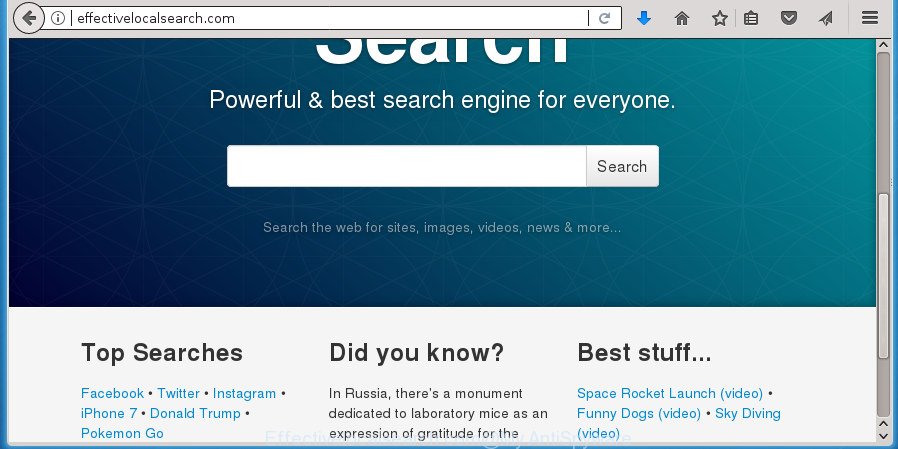
http://effectivelocalsearch.com/
When you’re performing searches using the web browser that has been affected with Effectivelocalsearch.com, the search results will be returned from Bing, Yahoo or Google Custom Search. The devs behind Effectivelocalsearch.com hijacker infection are most likely doing this to make advertisement money from the ads displayed in the search results.
Also, adware (also known as ‘ad-supported’ software) can be installed on the system together with Effectivelocalsearch.com hijacker. It will insert a large amount of advertisements directly to the web pages which you view, creating a sense that advertisements has been added by the creators of the page. Moreover, legal advertisements can be replaced on fake advertisements that will offer to download and install various unnecessary and malicious software. Moreover, the Effectivelocalsearch.com browser hijacker has the ability to collect lots of personal information that can be later used for marketing purposes.
Most often, the Effectivelocalsearch.com hijacker infection affects most common browsers such as Google Chrome, Microsoft Internet Explorer, FF and Edge. But such hijacker infections as well can infect other web-browsers by modifying its shortcuts (adding ‘http://site.address’ into Target field of internet browser’s shortcut). So every time you run the web-browser, it will open Effectivelocalsearch.com site. Even if you setup your homepage again, the unwanted Effectivelocalsearch.com web site will be the first thing that you see when you launch the web-browser.
We recommend you to remove Effectivelocalsearch.com homepage and free your PC of hijacker as quickly as possible, until the presence of the browser hijacker has not led to even worse consequences. Perform the steps below that will assist you to completely delete Effectivelocalsearch.com startpage, using only the built-in Windows features and a few of specialized free utilities.
Remove Effectivelocalsearch.com
There are several steps to deleting Effectivelocalsearch.com redirect, because it installs itself so deeply into MS Windows. You need to uninstall all suspicious and unknown applications, then delete harmful plugins from the Chrome, Firefox, Internet Explorer and Edge and other internet browsers you have installed. Finally, you need to reset your browser settings to remove any changes Effectivelocalsearch.com hijacker has made, and then scan your PC system with Zemana Anti Malware, Malwarebytes or AdwCleaner to ensure the hijacker infection is fully removed. It will take a while.
How to get rid of Effectivelocalsearch.com redirect without any software
The step-by-step guide will help you delete Effectivelocalsearch.com redirect. These Effectivelocalsearch.com removal steps work for the Google Chrome, Mozilla Firefox, Internet Explorer and Edge, as well as every version of Windows operating system.
Removing the Effectivelocalsearch.com, check the list of installed programs first
Check out the Microsoft Windows Control Panel (Programs and Features section) to see all installed programs. We recommend to click on the “Date Installed” in order to sort the list of programs by the date you installed them. If you see any unknown and suspicious programs, they are the ones you need to delete.
Press Windows button ![]() , then press Search
, then press Search ![]() . Type “Control panel”and press Enter. If you using Windows XP or Windows 7, then press “Start” and select “Control Panel”. It will show the Windows Control Panel as displayed below.
. Type “Control panel”and press Enter. If you using Windows XP or Windows 7, then press “Start” and select “Control Panel”. It will show the Windows Control Panel as displayed below.

Further, press “Uninstall a program” ![]()
It will open a list of all software installed on your system. Scroll through the all list, and uninstall any suspicious and unknown programs.
Clean up the internet browsers shortcuts that have been hijacked by Effectivelocalsearch.com
Now you need to clean up the web browser shortcuts. Check that the shortcut referring to the right exe-file of the web browser, and not on any unknown file.
Right click to a desktop shortcut for your browser. Choose the “Properties” option. It will open the Properties window. Select the “Shortcut” tab here, after that, look at the “Target” field. The hijacker infection can replace it. If you are seeing something similar to “…exe http://site.address” then you need to remove “http…” and leave only, depending on the internet browser you are using:
- Google Chrome: chrome.exe
- Opera: opera.exe
- Firefox: firefox.exe
- Internet Explorer: iexplore.exe
Look at the example like below.

Once is finished, click the “OK” button to save the changes. Please repeat this step for internet browser shortcuts which redirects to an annoying sites. When you have completed, go to next step.
Remove Effectivelocalsearch.com search from IE
By resetting IE browser you revert back your browser settings to its default state. This is good initial when troubleshooting problems that might have been caused by browser hijacker like Effectivelocalsearch.com.
First, run the Microsoft Internet Explorer. Next, click the button in the form of gear (![]() ). It will open the Tools drop-down menu, click the “Internet Options” as displayed below.
). It will open the Tools drop-down menu, click the “Internet Options” as displayed below.

In the “Internet Options” window click on the Advanced tab, then click the Reset button. The IE will show the “Reset Internet Explorer settings” window as on the image below. Select the “Delete personal settings” check box, then click “Reset” button.

You will now need to restart your personal computer for the changes to take effect.
Delete Effectivelocalsearch.com from Google Chrome
If your Chrome web browser is redirected to unwanted Effectivelocalsearch.com page, it may be necessary to completely reset your internet browser program to its default settings.

- First start the Chrome and press Menu button (small button in the form of three horizontal stripes).
- It will show the Chrome main menu. Select “Settings” option.
- You will see the Google Chrome’s settings page. Scroll down and click “Show advanced settings” link.
- Scroll down again and click the “Reset settings” button.
- The Chrome will display the reset profile settings page as shown on the screen above.
- Next click the “Reset” button.
- Once this process is complete, your web-browser’s home page, newtab and search provider by default will be restored to their original defaults.
- To learn more, read the blog post How to reset Chrome settings to default.
Remove Effectivelocalsearch.com from Mozilla Firefox by resetting browser settings
If the Firefox settings such as homepage, new tab page and search engine by default have been modified by the hijacker, then resetting it to the default state can help.
First, open the Firefox and click ![]() button. It will show the drop-down menu on the right-part of the internet browser. Further, press the Help button (
button. It will show the drop-down menu on the right-part of the internet browser. Further, press the Help button (![]() ) as on the image below
) as on the image below
.

In the Help menu, select the “Troubleshooting Information” option. Another way to open the “Troubleshooting Information” screen – type “about:support” in the web-browser adress bar and press Enter. It will open the “Troubleshooting Information” page as shown on the image below. In the upper-right corner of this screen, click the “Refresh Firefox” button.

It will show the confirmation dialog box. Further, click the “Refresh Firefox” button. The Mozilla Firefox will begin a task to fix your problems that caused by the Effectivelocalsearch.com hijacker infection and other web-browser’s malicious plugins. After, it is finished, press the “Finish” button.
Run free malware removal utilities to completely remove Effectivelocalsearch.com
The easiest way to remove Effectivelocalsearch.com hijacker infection is to use an anti-malware program capable of detecting browser hijacker infections including Effectivelocalsearch.com. We advise try Zemana Anti Malware (ZAM) or another free malicious software remover that listed below. It has excellent detection rate when it comes to adware, browser hijackers and other PUPs.
How to automatically remove Effectivelocalsearch.com with Zemana Anti Malware
We recommend you to use the Zemana Anti Malware (ZAM) which are completely clean your PC system. Moreover, the utility will help you to get rid of PUPs, malware, toolbars and ad supported software that your PC system can be infected too.
Download Zemana Anti-Malware from the link below and save it to your Desktop.
164783 downloads
Author: Zemana Ltd
Category: Security tools
Update: July 16, 2019
Once the downloading process is finished, close all applications and windows on your PC system. Double-click the install file named Zemana.AntiMalware.Setup. If the “User Account Control” dialog box pops up as shown in the following example, click the “Yes” button.

It will open the “Setup wizard” which will help you install Zemana Free on your computer. Follow the prompts and do not make any changes to default settings.

Once install is complete successfully, Zemana will automatically start and you can see its main screen as displayed in the following example.

Now click the “Scan” button for scanning your computer for the browser hijacker infection which redirects your web browser to intrusive Effectivelocalsearch.com web site. While the tool is checking, you can see number of objects and files has already scanned.

As the scanning ends, Zemana AntiMalware will open you the results. Review the results once the tool has complete the system scan. If you think an entry should not be quarantined, then uncheck it. Otherwise, simply press “Next” button. The Zemana Free will begin to delete browser hijacker which reroutes your web-browser to annoying Effectivelocalsearch.com site. Once that process is complete, you may be prompted to restart the computer.
How to delete Effectivelocalsearch.com with Malwarebytes
We suggest using the Malwarebytes Free. You may download and install Malwarebytes to find and delete Effectivelocalsearch.com startpage from your personal computer. When installed and updated, the free malware remover will automatically scan and detect all threats exist on the system.

- Download MalwareBytes Free on your Windows Desktop by clicking on the following link.
Malwarebytes Anti-malware
327040 downloads
Author: Malwarebytes
Category: Security tools
Update: April 15, 2020
- Once the downloading process is finished, close all software and windows on your PC. Open a folder in which you saved it. Double-click on the icon that’s named mb3-setup.
- Further, press Next button and follow the prompts.
- Once installation is done, click the “Scan Now” button to perform a system scan with this tool for the hijacker infection that redirects your web browser to undesired Effectivelocalsearch.com web site. A system scan can take anywhere from 5 to 30 minutes, depending on your PC system. While the MalwareBytes Free program is scanning, you can see number of objects it has identified as threat.
- After the scanning is done, you can check all threats detected on your system. All found items will be marked. You can remove them all by simply click “Quarantine Selected”. Once the procedure is complete, you can be prompted to restart your PC.
The following video offers a step-by-step guidance on how to get rid of hijackers, adware and other malware with MalwareBytes Anti Malware (MBAM).
Run AdwCleaner to get rid of Effectivelocalsearch.com from the PC system
AdwCleaner is a free removal tool that can scan your PC system for a wide range of security threats like adware, malware, PUPs as well as browser hijacker infection which cause a redirect to Effectivelocalsearch.com site. It will perform a deep scan of your PC including hard drives and MS Windows registry. Once a malicious software is detected, it will allow you to get rid of all detected threats from your PC with a simple click.

- Download AdwCleaner from the following link and save it directly to your Windows Desktop.
AdwCleaner download
225534 downloads
Version: 8.4.1
Author: Xplode, MalwareBytes
Category: Security tools
Update: October 5, 2024
- Select the folder in which you saved it as Desktop, and then click Save.
- When downloading is finished, start the AdwCleaner, double-click the adwcleaner_xxx.exe file.
- If the “User Account Control” prompts, click Yes to continue.
- Read the “Terms of use”, and press Accept.
- In the AdwCleaner window, click the “Scan” . AdwCleaner tool will start scanning the whole computer to find out Effectivelocalsearch.com hijacker infection and other internet browser’s malicious plugins. This process can take some time, so please be patient. While the AdwCleaner is checking, you may see how many objects it has identified either as being malicious software.
- Once AdwCleaner completes the scan, the results are displayed in the scan report. Review the results once the utility has finished the system scan. If you think an entry should not be quarantined, then uncheck it. Otherwise, simply press “Clean”. If the AdwCleaner will ask you to reboot your PC system, click “OK”.
The step by step guide shown in detail in the following video.
Stop Effectivelocalsearch.com search and other unwanted web-sites
Running an ad-blocking program such as AdGuard is an effective way to alleviate the risks. Additionally, ad blocking software will also protect you from malicious ads and pages, and, of course, block redirection chain to Effectivelocalsearch.com and similar web sites.
Download AdGuard program by clicking on the following link and save it directly to your Windows Desktop.
26839 downloads
Version: 6.4
Author: © Adguard
Category: Security tools
Update: November 15, 2018
When the downloading process is done, start the downloaded file. You will see the “Setup Wizard” screen as shown on the image below.

Follow the prompts. Once the installation is complete, you will see a window as displayed in the figure below.

You can press “Skip” to close the installation program and use the default settings, or click “Get Started” button to see an quick tutorial that will allow you get to know AdGuard better.
In most cases, the default settings are enough and you don’t need to change anything. Each time, when you start your PC system, AdGuard will start automatically and stop popup advertisements, web sites such Effectivelocalsearch.com, as well as other harmful or misleading sites. For an overview of all the features of the program, or to change its settings you can simply double-click on the AdGuard icon, which is located on your desktop.
How to Effectivelocalsearch.com browser hijacker get installed onto computer
In many cases Effectivelocalsearch.com hijacker gets on your machine as a part of various free applications, as a bonus. Therefore it is very important at the stage of installing programs downloaded from the Internet carefully review the Terms of use and the License agreement, as well as to always choose the Advanced, Custom or Manual setup mode. In this method, you can turn off all unwanted add-ons, including the Effectivelocalsearch.com browser hijacker, which will be installed along with the desired application. Of course, if you uninstall the freeware from your PC system, your favorite web browser’s settings will not be restored. So, to revert back the Firefox, Chrome, Microsoft Internet Explorer and Edge’s startpage, newtab and default search provider you need to follow the step-by-step instructions above.
Finish words
Now your PC system should be free of the hijacker that made to redirect your web browser to the Effectivelocalsearch.com page. Remove AdwCleaner. We suggest that you keep AdGuard (to help you stop unwanted pop-ups and intrusive malicious web-sites) and Zemana Anti-Malware (ZAM) (to periodically scan your PC for new hijackers and other malicious software). Probably you are running an older version of Java or Adobe Flash Player. This can be a security risk, so download and install the latest version right now.
If you are still having problems while trying to delete Effectivelocalsearch.com from the Chrome, Microsoft Internet Explorer, Firefox and MS Edge, then ask for help in our Spyware/Malware removal forum.




















