The Proceedingwinners.trade is a site that opens misleading ads and can reroute to other unwanted web sites. If the Google Chrome, FF, MS Edge and IE displays this web page then most probably that your PC is infected with an ‘ad-supported’ software (also known as adware). The ‘ad supported’ software is an unwanted software that is going to open you a ton of popup ads and deals. Of course, it is not a malware or virus in the “general meaning” of this word. It’ll not delete or damage your files, but it can alter some machine’s settings or download and install other malicious software. So, you’d better to delete ad supported software using the step-by-step guide below and thereby remove Proceedingwinners.trade ads.
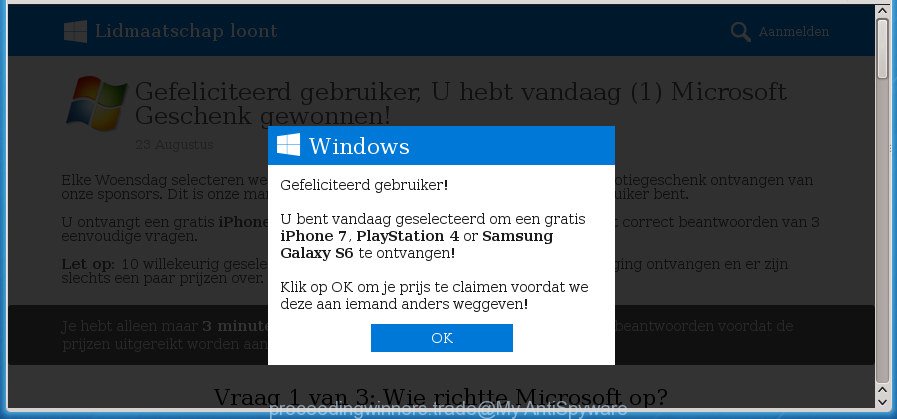
What is more, the ad supported software may show advertisements depend on a web site that you are visiting. That is, it’s clear that this adware, without your permission, steals your private information such as: your ip address, what is a web page you are viewing now, what you are looking for on the Internet, which links you are clicking, and much, much more. The adware may monetize its functionality by collecting data from your browsing sessions and selling it to third party companies. This puts your personal information at a security risk.
The ‘ad supported’ software usually affects only the Mozilla Firefox, Chrome, Microsoft Internet Explorer and MS Edge by changing the web browser’s settings or installing a harmful plugins. Moreover, possible situations, when any other internet browsers will be affected too. The adware will perform a scan of the personal computer for web-browser shortcuts and modify them without your permission. When it infects the web-browser shortcuts, it’ll add the argument such as ‘http://site.address’ into Target property. So, each time you open the web-browser, you will see an undesired Proceedingwinners.trade site.
Thus, it is clear that the presence of adware on your system is not desirable, and you need to clean up your PC as soon as possible. Follow the few simple steps below in order to delete Proceedingwinners.trade pop-up advertisements.
Remove Proceedingwinners.trade pop-up ads (removal instructions)
The following few simple steps will help you to remove Proceedingwinners.trade popup ads from the Chrome, Firefox, Edge and Internet Explorer. Moreover, the guidance below will help you to remove malicious software, browser hijackers, PUPs and toolbars that your computer may be infected. Please do the tutorial step by step. If you need assist or have any questions, then ask for our assistance or type a comment below. Some of the steps will require you to restart your machine or close this site. So, read this guide carefully, then bookmark or print it for later reference.
Remove Proceedingwinners.trade pop-up ads without any utilities
Read this “How to remove” section to know how to manually get rid of adware which developed to reroute your browser to various ad web-sites such as Proceedingwinners.trade. Even if the few simple steps does not work for you, there are several free malicious software removers below that can easily handle such adware that redirects your internet browser to unwanted Proceedingwinners.trade web page.
Uninstalling the Proceedingwinners.trade, check the list of installed software first
First method for manual adware removal is to go into the Microsoft Windows “Control Panel”, then “Uninstall a program” console. Take a look at the list of programs on your personal computer and see if there are any suspicious and unknown applications. If you see any, you need to delete them. Of course, before doing so, you can do an World Wide Web search to find details on the application. If it is a potentially unwanted program, adware or malicious software, you will likely find information that says so.
Windows 10, 8.1, 8
Click the Windows logo, and then click Search ![]() . Type ‘Control panel’and press Enter as shown below.
. Type ‘Control panel’and press Enter as shown below.

After the ‘Control Panel’ opens, click the ‘Uninstall a program’ link under Programs category as on the image below.

Windows 7, Vista, XP
Open Start menu and select the ‘Control Panel’ at right as shown on the image below.

Then go to ‘Add/Remove Programs’ or ‘Uninstall a program’ (Windows 7 or Vista) as shown in the following example.

Carefully browse through the list of installed software and get rid of all programs that has the name like “Proceedingwinners.trade”. We suggest to press ‘Installed programs’ and even sorts all installed programs by date. Once you have found anything suspicious that may be the adware, ‘ad supported’ software or PUPs, then select this program and click ‘Uninstall’ in the upper part of the window. If the suspicious program blocked from removal, then run Revo Uninstaller Freeware to fully delete it from your computer.
Fix infected web-browsers shortcuts to remove Proceedingwinners.trade redirect
The adware can hijack various Windows shortcuts on your desktop (most often, all web-browsers shortcuts), so in this step you need to check and clean them by removing the argument like http://site.address/.
Right click on the browser’s shortcut, click Properties option. On the Shortcut tab, locate the Target field. Click inside, you will see a vertical line – arrow pointer, move it (using -> arrow key on your keyboard) to the right as possible. You will see a text “http://site.address” that has been added here. Remove everything after .exe. An example, for Google Chrome you should remove everything after chrome.exe.

To save changes, press OK . You need to clean all web browser’s shortcuts. So, repeat this step for the Firefox, Chrome, Internet Explorer and Microsoft Edge.
Remove Proceedingwinners.trade pop up ads from Chrome
If your Google Chrome web browser is re-directed to undesired Proceedingwinners.trade web page, it may be necessary to completely reset your web browser program to its default settings.

- First start the Google Chrome and press Menu button (small button in the form of three horizontal stripes).
- It will open the Chrome main menu. Select “Settings” option.
- You will see the Chrome’s settings page. Scroll down and press “Show advanced settings” link.
- Scroll down again and click the “Reset settings” button.
- The Google Chrome will display the reset profile settings page as shown on the screen above.
- Next press the “Reset” button.
- Once this procedure is finished, your web browser’s startpage, newtab and default search provider will be restored to their original defaults.
- To learn more, read the article How to reset Google Chrome settings to default.
Delete Proceedingwinners.trade pop-ups from Firefox
The Firefox reset will keep your personal information like bookmarks, passwords, web form auto-fill data, restore preferences and security settings, get rid of redirects to annoying Proceedingwinners.trade web-site and ‘ad supported’ software.
First, launch the FF. Next, click the button in the form of three horizontal stripes (![]() ). It will display the drop-down menu. Next, click the Help button (
). It will display the drop-down menu. Next, click the Help button (![]() ).
).

In the Help menu press the “Troubleshooting Information”. In the upper-right corner of the “Troubleshooting Information” page click on “Refresh Firefox” button as on the image below.

Confirm your action, click the “Refresh Firefox”.
Delete Proceedingwinners.trade popups from IE
By resetting Internet Explorer browser you restore your internet browser settings to its default state. This is first when troubleshooting problems that might have been caused by adware which created to reroute your internet browser to various ad pages like Proceedingwinners.trade.
First, run the Microsoft Internet Explorer. Next, click the button in the form of gear (![]() ). It will show the Tools drop-down menu, press the “Internet Options” as displayed on the image below.
). It will show the Tools drop-down menu, press the “Internet Options” as displayed on the image below.

In the “Internet Options” window click on the Advanced tab, then click the Reset button. The Internet Explorer will display the “Reset Internet Explorer settings” window as shown on the image below. Select the “Delete personal settings” check box, then click “Reset” button.

You will now need to reboot your computer for the changes to take effect.
Remove unwanted Scheduled Tasks
Once installed, the adware can add a task in to the Windows Task Scheduler Library. Due to this, every time when you run your personal computer, it will open Proceedingwinners.trade intrusive web page. So, you need to check the Task Scheduler Library and delete all malicious tasks that have been created by malicious software.
Press Windows and R keys on your keyboard together. It will display a prompt which titled as Run. In the text field, type “taskschd.msc” (without the quotes) and click OK. Task Scheduler window opens. In the left-hand side, press “Task Scheduler Library”, as shown in the figure below.

Task scheduler, list of tasks
In the middle part you will see a list of installed tasks. Select the first task, its properties will be open just below automatically. Next, press the Actions tab. Necessary to look at the text which is written under Details. Found something such as “explorer.exe http://site.address” or “chrome.exe http://site.address” or “firefox.exe http://site.address”, then you need get rid of this task. If you are not sure that executes the task, then google it. If it is a component of the malicious programs, then this task also should be removed.
Further press on it with the right mouse button and select Delete as displayed on the screen below.

Task scheduler, delete a task
Repeat this step, if you have found a few tasks that have been created by unwanted software. Once is done, close the Task Scheduler window.
How to automatically get rid of Proceedingwinners.trade redirect
There are not many good free anti malware applications with high detection ratio. The effectiveness of malware removal utilities depends on various factors, mostly on how often their virus/malware signatures DB are updated in order to effectively detect modern malicious software, adware, hijacker infections and other potentially unwanted programs. We recommend to run several programs, not just one. These programs which listed below will allow you delete all components of the adware from your disk and Windows registry and thereby remove Proceedingwinners.trade popup ads.
Run Zemana Anti-malware to remove Proceedingwinners.trade pop up ads
You can get rid of Proceedingwinners.trade popup advertisements automatically with a help of Zemana Anti-malware. We suggest this malware removal utility because it can easily remove browser hijackers, potentially unwanted programs, ad supported software which redirects your internet browser to Proceedingwinners.trade web-page with all their components such as folders, files and registry entries.

- Please download Zemana AntiMalware from the link below. Save it on your MS Windows desktop or in any other place.
Zemana AntiMalware
164815 downloads
Author: Zemana Ltd
Category: Security tools
Update: July 16, 2019
- At the download page, click on the Download button. Your web-browser will show the “Save as” prompt. Please save it onto your Windows desktop.
- After downloading is complete, please close all applications and open windows on your PC. Next, run a file called Zemana.AntiMalware.Setup.
- This will run the “Setup wizard” of Zemana onto your computer. Follow the prompts and don’t make any changes to default settings.
- When the Setup wizard has finished installing, the Zemana will open and display the main window.
- Further, click the “Scan” button to perform a system scan with this utility for the adware that causes multiple undesired pop-up advertisements. This procedure may take quite a while, so please be patient. While the utility is scanning, you can see number of objects and files has already scanned.
- Once that process is done, Zemana Anti Malware will open a screen that contains a list of malware that has been detected.
- Review the scan results and then press the “Next” button. The tool will remove ‘ad supported’ software that causes multiple unwanted pop-up ads and add threats to the Quarantine. Once the procedure is finished, you may be prompted to restart the PC.
- Close the Zemana Anti-Malware and continue with the next step.
Automatically remove Proceedingwinners.trade pop ups with Malwarebytes
We recommend using the Malwarebytes Free. You may download and install Malwarebytes to scan for adware and thereby get rid of Proceedingwinners.trade ads from your web browsers. When installed and updated, the free malware remover will automatically check and detect all threats exist on the computer.
Download MalwareBytes Free from the link below. Save it on your Windows desktop.
327072 downloads
Author: Malwarebytes
Category: Security tools
Update: April 15, 2020
When downloading is finished, close all applications and windows on your personal computer. Double-click the install file named mb3-setup. If the “User Account Control” dialog box pops up like below, click the “Yes” button.

It will open the “Setup wizard” which will help you set up MalwareBytes on your system. Follow the prompts and don’t make any changes to default settings.

Once installation is done successfully, click Finish button. MalwareBytes Anti-Malware will automatically start and you can see its main screen as on the image below.

Now click the “Scan Now” button to perform a system scan for the ad-supported software that developed to reroute your internet browser to various ad web sites such as Proceedingwinners.trade. A scan can take anywhere from 10 to 30 minutes, depending on the count of files on your computer and the speed of your PC. While the MalwareBytes AntiMalware (MBAM) utility is scanning, you can see number of objects it has identified as being infected by malicious software.

After the scanning is done, MalwareBytes will show a list of all items found by the scan. Review the results once the utility has finished the system scan. If you think an entry should not be quarantined, then uncheck it. Otherwise, simply press “Quarantine Selected” button. The MalwareBytes will delete adware that causes web browsers to open unwanted Proceedingwinners.trade popup advertisements and move items to the program’s quarantine. Once that process is complete, you may be prompted to reboot the system.
We advise you look at the following video, which completely explains the process of using the MalwareBytes Anti-Malware to remove adware, hijacker and other malware.
Get rid of Proceedingwinners.trade popup ads and malicious extensions with AdwCleaner
AdwCleaner is a free removal utility that may be downloaded and use to remove ad-supported software that causes a huge count of unwanted Proceedingwinners.trade popups, browser hijackers, malicious software, PUPs, toolbars and other threats from your computer. You may run this utility to detect threats even if you have an antivirus or any other security program.

- Download AdwCleaner on your Windows Desktop from the following link.
AdwCleaner download
225545 downloads
Version: 8.4.1
Author: Xplode, MalwareBytes
Category: Security tools
Update: October 5, 2024
- When the downloading process is finished, double click the AdwCleaner icon. Once this utility is launched, click “Scan” button to perform a system scan for the ad supported software that made to redirect your internet browser to various ad web sites such as Proceedingwinners.trade. A system scan can take anywhere from 5 to 30 minutes, depending on your machine. When a threat is found, the number of the security threats will change accordingly. Wait until the the scanning is finished.
- As the scanning ends, AdwCleaner will open a screen which contains a list of malware that has been found. All detected threats will be marked. You can delete them all by simply press “Clean” button. It will open a prompt, press “OK”.
These few simple steps are shown in detail in the following video guide.
Stop Proceedingwinners.trade redirect and other annoying web sites
Use ad-blocking program like AdGuard in order to block advertisements, malvertisements, pop-ups and online trackers, avoid having to install malicious and adware browser plug-ins and add-ons that affect your PC system performance and impact your personal computer security. Surf the Internet anonymously and stay safe online!
Download AdGuard program from the following link. Save it on your MS Windows desktop.
26843 downloads
Version: 6.4
Author: © Adguard
Category: Security tools
Update: November 15, 2018
Once the download is complete, launch the downloaded file. You will see the “Setup Wizard” screen as shown on the image below.

Follow the prompts. Once the installation is finished, you will see a window as shown on the screen below.

You can click “Skip” to close the setup program and use the default settings, or press “Get Started” button to see an quick tutorial which will assist you get to know AdGuard better.
In most cases, the default settings are enough and you do not need to change anything. Each time, when you start your PC, AdGuard will launch automatically and block popup advertisements, web sites such Proceedingwinners.trade, as well as other harmful or misleading web sites. For an overview of all the features of the program, or to change its settings you can simply double-click on the AdGuard icon, which is located on your desktop.
Where the Proceedingwinners.trade advertisements comes from
Most commonly the adware spreads along with freeware. So, think back, have you ever download and run any free programs? Because most users, in the Setup Wizard, simply click the Next button and do not read any information like ‘Terms of use’ and ‘Software license’. This leads to the fact that the computer is infected and all your browsers configured to display lots of annoying Proceedingwinners.trade pop-up advertisements. Even removing the free programs that contains this adware, the undesired pop up ads does not disappear. Therefore, you must follow the step by step guidance above to free your personal computer from the ad-supported software and thereby get rid of Proceedingwinners.trade ads.
To sum up
Now your PC system should be clean of the adware that causes lots of intrusive Proceedingwinners.trade popup ads. Remove AdwCleaner. We suggest that you keep AdGuard (to help you block unwanted pop up ads and annoying malicious web pages) and Zemana Anti Malware (to periodically scan your computer for new adwares and other malware). Probably you are running an older version of Java or Adobe Flash Player. This can be a security risk, so download and install the latest version right now.
If you are still having problems while trying to remove Proceedingwinners.trade advertisements from the Firefox, Chrome, Internet Explorer and Edge, then ask for help in our Spyware/Malware removal forum.


















