The Search.pikatika.com web page as your start page should not be underestimated, because the reason for its appearance within your web-browser is penetration of a hijacker into your computer. It can bring a security risk to your machine. So, do not ignore it! Of course, the Search.pikatika.com is just a page, but the hijacker uses it to redirect your web browser onto unwanted pages, even without your permission and desire to see it. The Search.pikatika.com as your start page or search provider can be just the beginning, because your PC system is hijacked by malware, so the amount of problems with your internet browser in the future may increase.
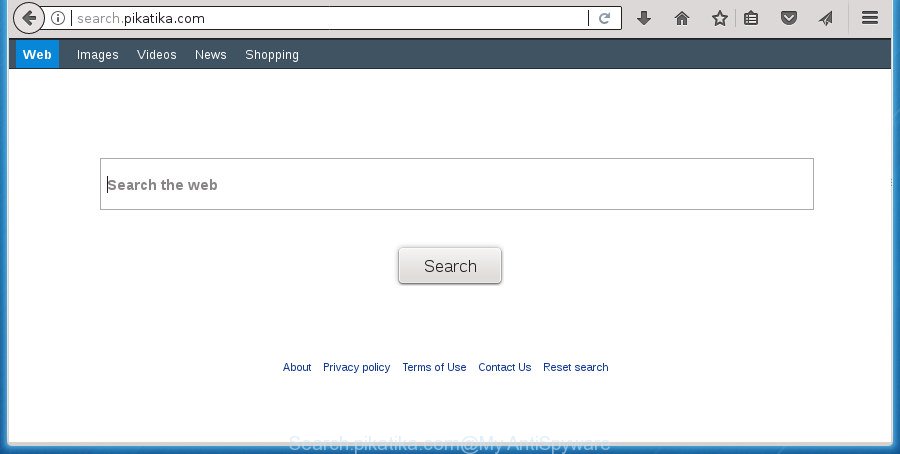
http://search.pikatika.com/
In order to force you to use Search.pikatika.com as often as possible this browser hijacker can change your browsers’ search engine. You may even find that your PC’s internet browser shortcuts and MS Windows HOSTS file are hijacked without your knowledge and conscious permission. The authors of this hijacker infection do so in order to generate revenue via Google AdSense or another third-party ad network. Thus every your click on ads which placed on the Search.pikatika.com generates money for them.
The Search.pikatika.com browser hijacker infection is not a virus, but the virus behaves similarly. As a rootkit hides in the system, may make certain unwanted changes to web-browsers settings, and blocks them from modifying. Also this browser hijacker infection may install additional internet browser extensions and modules that will display ads and popups. And finally, the Search.pikatika.com hijacker can gather lots of user info such as what web sites you’re opening, what you are looking for the Net and so on. This information, in the future, can be used for marketing purposes.
In addition to that, as was mentioned earlier, some browser hijackers like Search.pikatika.com to also change all web-browsers shortcuts that located on your Desktop or Start menu. So, every infected shortcut will try to redirect your web browser to undesired web sites, some of which might be harmful. It can make the whole system more vulnerable to hacker attacks.
We strongly advise that you perform the guide below that will assist you to get rid of Search.pikatika.com using the standard features of Windows and some proven free programs.
How to remove Search.pikatika.com from system
As with deleting adware, malware or PUPs, there are few steps you can do. We advise trying them all. If you do only one part of the guide, then it should be use malware removal utility, because it should get rid of hijacker and stop any further infection. But to completely remove the Search.pikatika.com you will have to at least reset your browser settings such as homepage, new tab and default search provider to default state, disinfect browsers shortcuts, delete all unwanted and suspicious applications, and get rid of browser hijacker with malware removal tools. Read this manual carefully, bookmark or print it, because you may need to exit your web browser or reboot your computer.
How to manually get rid of Search.pikatika.com
The step by step guide will help you remove Search.pikatika.com . These Search.pikatika.com removal steps work for the Google Chrome, Mozilla Firefox, Internet Explorer and Edge, as well as every version of MS Windows operating system.
Delete suspicious programs using Microsoft Windows Control Panel
First, go to Windows Control Panel and delete suspicious programs, all programs you don’t remember installing. It’s important to pay the most attention to software you installed just before Search.pikatika.com browser hijacker appeared on your web browser. If you don’t know what a program does, look for the answer on the Net.
- If you are using Windows 8, 8.1 or 10 then click Windows button, next click Search. Type “Control panel”and press Enter.
- If you are using Windows XP, Vista, 7, then click “Start” button and click “Control Panel”.
- It will display the Windows Control Panel.
- Further, press “Uninstall a program” under Programs category.
- It will open a list of all applications installed on the system.
- Scroll through the all list, and remove suspicious and unknown programs. To quickly find the latest installed programs, we recommend sort programs by date.
See more details in the video guidance below.
Fix infected web browsers shortcuts to remove Search.pikatika.com
Now you need to clean up the internet browser shortcuts. Check that the shortcut referring to the right exe-file of the web-browser, and not on any unknown file.
Open the properties of the browser shortcut. Right click on the shortcut of infected browser and select the “Properties” option and it’ll open the properties of the shortcut. Next, choose the “Shortcut” tab and have a look at the Target field like below.

Normally, if the last word in the Target field is chrome.exe, iexplore.exe, firefox.exe. Be sure to pay attention to the extension, should be “exe”! All shortcuts which have been modified by browser hijacker infection such as Search.pikatika.com usually point to .bat, .cmd or .url files instead of .exe like below

Another variant, an address has been added at the end of the line. In this case the Target field looks like …Application\chrome.exe” http://site.address like below.

In order to fix a shortcut, you need to insert right path to the Target field or remove an address (if it has been added at the end). You can use the following information to fix your shortcuts that have been altered by browser hijacker.
| Google Chrome | C:\Program Files (x86)\Google\Chrome\Application\chrome.exe |
| C:\Program Files\Google\Chrome\Application\chrome.exe | |
| Firefox | C:\Program Files\Mozilla Firefox\firefox.exe |
| Microsoft Internet Explorer | C:\Program Files (x86)\Internet Explorer\iexplore.exe |
| C:\Program Files\Internet Explorer\iexplore.exe | |
| Opera | C:\Program Files (x86)\Opera\launcher.exe |
| C:\Program Files\Opera\launcher.exe |
Once is finished, click OK to save changes. Repeat the step for all browsers that are re-directed to the Search.pikatika.com annoying web site.
Remove Search.pikatika.com search from Firefox
If the FF settings like startpage, new tab and default search engine have been replaced by the browser hijacker, then resetting it to the default state can help.
Start the Mozilla Firefox and click the menu button (it looks like three stacked lines) at the top right of the browser screen. Next, click the question-mark icon at the bottom of the drop-down menu. It will open the slide-out menu.

Select the “Troubleshooting information”. If you are unable to access the Help menu, then type “about:support” in your address bar and press Enter. It bring up the “Troubleshooting Information” page as shown on the screen below.

Click the “Refresh Firefox” button at the top right of the Troubleshooting Information page. Select “Refresh Firefox” in the confirmation prompt. The Firefox will begin a process to fix your problems that caused by the browser hijacker that developed to redirect your browser to the Search.pikatika.com web-page. Once, it’s finished, click the “Finish” button.
Remove Search.pikatika.com search from Google Chrome
Like other modern browsers, the Google Chrome has the ability to reset the settings to their default values and thereby recover the web-browser startpage, new tab page and default search engine that have been replaced by the Search.pikatika.com browser hijacker infection.

- First, run the Google Chrome and click the Menu icon (icon in the form of three horizontal stripes).
- It will display the Google Chrome main menu, press the “Settings” menu.
- Next, click “Show advanced settings” link, that located at the bottom of the Settings page.
- On the bottom of the “Advanced settings” page, click the “Reset settings” button.
- The Google Chrome will open the reset settings prompt as shown on the screen above.
- Confirm the browser’s reset by clicking on the “Reset” button.
- To learn more, read the article How to reset Google Chrome settings to default.
Remove Search.pikatika.com home page from Internet Explorer
The IE reset is great if your internet browser is hijacked or you’ve unwanted addons or toolbars on your browser, that installed by a malicious software.
First, launch the Microsoft Internet Explorer, then click ‘gear’ icon ![]() . It will show the Tools drop-down menu on the right part of the browser, then press the “Internet Options” as shown on the screen below.
. It will show the Tools drop-down menu on the right part of the browser, then press the “Internet Options” as shown on the screen below.

In the “Internet Options” screen, select the “Advanced” tab, then click the “Reset” button. The Internet Explorer will display the “Reset Internet Explorer settings” prompt. Further, click the “Delete personal settings” check box to select it. Next, press the “Reset” button as displayed below.

After the task is finished, press “Close” button. Close the Microsoft Internet Explorer and reboot your PC system for the changes to take effect. This step will help you to restore your web-browser’s new tab page, startpage and search provider by default to default state.
How to automatically get rid of Search.pikatika.com hijacker infection
There are not many good free antimalware applications with high detection ratio. The effectiveness of malware removal tools depends on various factors, mostly on how often their virus/malware signatures DB are updated in order to effectively detect modern malicious software, adware, hijackers and other PUPs. We advise to use several programs, not just one. These programs that listed below will help you delete all components of the hijacker from your disk and Windows registry and thereby remove Search.pikatika.com search.
Automatically remove Search.pikatika.com start page with Zemana Anti Malware (ZAM)
We advise using the Zemana Free. You may download and install Zemana Anti-Malware to scan for and delete Search.pikatika.com homepage from your PC system. When installed and updated, the malware remover will automatically scan and detect all threats present on the PC system.
Download Zemana Anti Malware (ZAM) from the following link. Save it on your Windows desktop or in any other place.
164815 downloads
Author: Zemana Ltd
Category: Security tools
Update: July 16, 2019
After the downloading process is complete, close all software and windows on your machine. Open a directory in which you saved it. Double-click on the icon that’s called Zemana.AntiMalware.Setup as shown on the screen below.
![]()
When the installation starts, you will see the “Setup wizard” which will help you install Zemana Anti-Malware on your PC system.

Once installation is done, you will see window like below.

Now click the “Scan” button for scanning your computer for the browser hijacker that made to redirect your web browser to the Search.pikatika.com web-site. This process can take quite a while, so please be patient. While the Zemana Free is checking, you can see how many objects it has identified either as being malware.

After the scan is finished, Zemana Free will show a list of all threats found by the scan. All found threats will be marked. You can get rid of them all by simply press “Next” button.

The Zemana Free will get rid of hijacker that created to redirect your web-browser to the Search.pikatika.com web-page.
Remove Search.pikatika.com redirect with Malwarebytes
Manual Search.pikatika.com homepage removal requires some computer skills. Some files and registry entries that created by the browser hijacker can be not completely removed. We suggest that run the Malwarebytes Free that are completely free your PC of browser hijacker infection. Moreover, the free program will help you to delete malware, potentially unwanted applications, ad-supported software and toolbars that your computer can be infected too.
Download MalwareBytes by clicking on the following link. Save it on your Desktop.
327072 downloads
Author: Malwarebytes
Category: Security tools
Update: April 15, 2020
After downloading is complete, close all applications and windows on your machine. Open a directory in which you saved it. Double-click on the icon that’s called mb3-setup as on the image below.
![]()
When the installation starts, you’ll see the “Setup wizard” which will help you install Malwarebytes on your machine.

Once setup is done, you’ll see window as shown on the image below.

Now click the “Scan Now” button . MalwareBytes Free tool will begin scanning the whole system to find out Search.pikatika.com browser hijacker and other web-browser’s malicious extensions. A system scan may take anywhere from 5 to 30 minutes, depending on your computer. While the MalwareBytes tool is checking, you can see how many objects it has identified as being infected by malware.

After MalwareBytes Anti Malware has finished scanning, MalwareBytes Free will show a list of all items found by the scan. All detected items will be marked. You can delete them all by simply click “Quarantine Selected” button.

The Malwarebytes will now start to remove browser hijacker that developed to reroute your web-browser to the Search.pikatika.com page. When disinfection is finished, you may be prompted to restart your system.
The following video explains few simple steps on how to get rid of browser hijacker, adware and other malware with MalwareBytes Anti Malware.
Remove Search.pikatika.com hijacker infection and malicious extensions with AdwCleaner
AdwCleaner is a free removal utility that can check your machine for a wide range of security threats such as adware, malware, potentially unwanted software as well as browser hijacker infection that reroutes your web browser to annoying Search.pikatika.com site. It will perform a deep scan of your machine including hard drives and Microsoft Windows registry. When a malware is found, it will help you to remove all detected threats from your computer with a simple click.
Download AdwCleaner utility from the following link and save it to your Desktop.
225545 downloads
Version: 8.4.1
Author: Xplode, MalwareBytes
Category: Security tools
Update: October 5, 2024
Once the download is done, open the file location and double-click the AdwCleaner icon. It will start the AdwCleaner tool and you will see a screen as on the image below. If the User Account Control prompt will ask you want to open the program, press Yes button to continue.

Next, click “Scan” .AdwCleaner program will scan through the whole machine for the Search.pikatika.com browser hijacker and other web browser’s malicious addons. When a malware, ‘ad supported’ software or PUPs are detected, the number of the security threats will change accordingly. Wait until the the checking is finished.

Once AdwCleaner has completed scanning your PC system, the results are displayed in the scan report like below.

All detected threats will be marked. You can remove them all by simply press “Clean” button. It will show a prompt. Click “OK” button. The AdwCleaner will begin to remove browser hijacker which made to redirect your internet browser to the Search.pikatika.com web site. After the cleaning procedure is complete, the tool may ask you to reboot your system. After reboot, the AdwCleaner will show the log file.
All the above steps are shown in detail in the following video instructions.
Stop Search.pikatika.com and other intrusive web-pages
By installing an ad blocker program like AdGuard, you’re able to block Search.pikatika.com, autoplaying video ads and remove a huge number of distracting and unwanted ads on pages.
- Download AdGuard application on your Windows Desktop by clicking on the following link.
Adguard download
26843 downloads
Version: 6.4
Author: © Adguard
Category: Security tools
Update: November 15, 2018
- After the download is complete, start the downloaded file. You will see the “Setup Wizard” program window. Follow the prompts.
- When the installation is finished, click “Skip” to close the installation application and use the default settings, or press “Get Started” to see an quick tutorial which will help you get to know AdGuard better.
- In most cases, the default settings are enough and you don’t need to change anything. Each time, when you run your personal computer, AdGuard will launch automatically and stop pop-up advertisements, pages such Search.pikatika.com, as well as other malicious or misleading web sites. For an overview of all the features of the application, or to change its settings you can simply double-click on the icon named AdGuard, that can be found on your desktop.
How did you get infected with Search.pikatika.com hijacker infection
Many applications used to hijack a system’s web browser. So, when you installing freeware, carefully read the disclaimers, choose the Custom or Advanced installation method to watch for third-party applications that are being installed, because some of the software are adware and potentially unwanted software.
To sum up
Now your computer should be free of the Search.pikatika.com browser hijacker and other internet browser’s harmful extensions. Delete AdwCleaner. We suggest that you keep Zemana (to periodically scan your PC system for new hijacker infections and other malicious software) and AdGuard (to help you stop unwanted popup advertisements and malicious web-sites). Moreover, to prevent hijackers, please stay clear of unknown and third party software, make sure that your antivirus application, turn on the option to find PUPs (potentially unwanted programs).
If you need more help with Search.pikatika.com redirect related issues, go to our Spyware/Malware removal forum.


















