The appearance of Adultfilter.net web-page as your homepage, new tab and search engine means that your system has become a victim of hijacker. The hijacker has received widespread in recent days. Many people are faced with the fact that when the Firefox, Chrome, Microsoft Internet Explorer and Microsoft Edge starts, it will began to show the Adultfilter.net instead of the startpage or search engine and the option to return a default web browser settings was locked. When you’re performing searches using the web browser that has been affected by Adultfilter.net, the search results will be returned from Bing, Yahoo or Google Custom Search. The devs behind Adultfilter.net hijacker are most probably doing this to earn advertisement revenue from the advertisements shown in the search results.
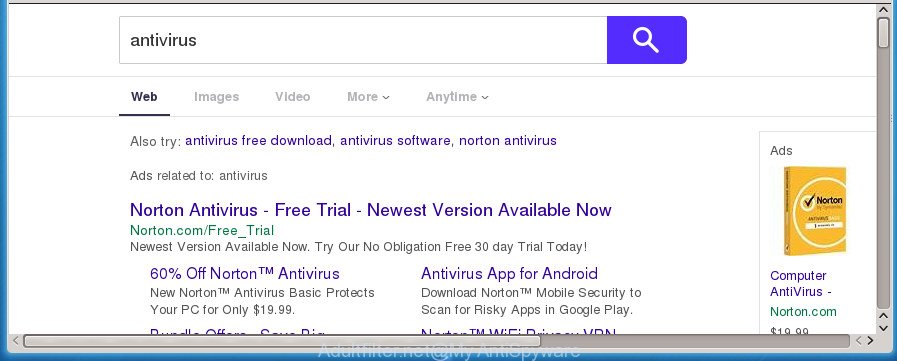
http://adultfilter.net/results.php …
Also, adware (sometimes named ‘ad-supported’ software) can be installed on the PC system together with Adultfilter.net browser hijacker infection. It will insert a large count of advertisements directly to the web-pages which you view, creating a sense that advertisements has been added by the developers of the web-page. Moreover, legal advertisements can be replaced on fake ads which will offer to download and install various unnecessary and malicious applications. Moreover, the Adultfilter.net browser hijacker has the ability to collect a wide variety of personal info that may be later sold to third parties.
We suggest you to delete Adultfilter.net redirect and clean your machine of browser hijacker infection as quickly as possible, until the presence of the browser hijacker infection has not led to even worse consequences. Use the few simple steps below that will help you to completely delete Adultfilter.net , using only the built-in Windows features and a few of specialized free utilities.
Remove Adultfilter.net
Without a doubt, the hijacker is harmful to your system. So you need to quickly and completely remove this malicious software. To delete this browser hijacker, you can use the manual removal guide which are given below or free malicious software removal tool like Zemana Anti Malware (ZAM), Malwarebytes or AdwCleaner (all are free). We recommend you use automatic removal way which will allow you to get rid of Adultfilter.net start page easily and safely. Manual removal is best used only if you’re well versed in machine or in the case where hijacker is not removed automatically. Read this manual carefully, bookmark or print it, because you may need to exit your browser or reboot your machine.
Delete Adultfilter.net redirect without any utilities
The guide will help you delete Adultfilter.net home page. These Adultfilter.net removal steps work for the Chrome, Firefox, Internet Explorer and Microsoft Edge, as well as every version of Microsoft Windows operating system.
Uninstall Adultfilter.net associated software by using Microsoft Windows Control Panel
In order to get rid of Adultfilter.net, first thing you need to do is to delete unknown and suspicious programs from your system using Microsoft Windows control panel. When removing this browser hijacker, check the list of installed applications and try to find suspicious applications and delete them all. Pay special attention to recently installed programs, as it is most likely that the Adultfilter.net hijacker сame along with it.
Press Windows button ![]() , then click Search
, then click Search ![]() . Type “Control panel”and press Enter. If you using Windows XP or Windows 7, then press “Start” and select “Control Panel”. It will open the Windows Control Panel as shown below.
. Type “Control panel”and press Enter. If you using Windows XP or Windows 7, then press “Start” and select “Control Panel”. It will open the Windows Control Panel as shown below.

Further, click “Uninstall a program” ![]()
It will display a list of all programs installed on your PC. Scroll through the all list, and uninstall any suspicious and unknown software.
Remove Adultfilter.net search from Google Chrome
Reset Google Chrome settings is a easy way to remove the browser hijacker infection, malicious and adware extensions, as well as to recover the internet browser’s startpage, new tab and search engine by default that have been modified by browser hijacker.

- First start the Chrome and press Menu button (small button in the form of three horizontal stripes).
- It will display the Google Chrome main menu. Select “Settings” option.
- You will see the Google Chrome’s settings page. Scroll down and click “Show advanced settings” link.
- Scroll down again and press the “Reset settings” button.
- The Google Chrome will display the reset profile settings page as shown on the image above.
- Next click the “Reset” button.
- Once this process is complete, your internet browser’s new tab, home page and search provider by default will be restored to their original defaults.
- To learn more, read the post How to reset Chrome settings to default.
Get rid of Adultfilter.net redirect from Internet Explorer
By resetting Internet Explorer web-browser you restore your web browser settings to its default state. This is good initial when troubleshooting problems that might have been caused by hijacker like Adultfilter.net.
First, start the Internet Explorer, then click ‘gear’ icon ![]() . It will show the Tools drop-down menu on the right part of the internet browser, then click the “Internet Options” as shown in the figure below.
. It will show the Tools drop-down menu on the right part of the internet browser, then click the “Internet Options” as shown in the figure below.

In the “Internet Options” screen, select the “Advanced” tab, then click the “Reset” button. The Microsoft Internet Explorer will display the “Reset Internet Explorer settings” dialog box. Further, press the “Delete personal settings” check box to select it. Next, click the “Reset” button as displayed below.

Once the task is finished, click “Close” button. Close the Microsoft Internet Explorer and restart your PC system for the changes to take effect. This step will help you to restore your web-browser’s startpage, newtab and search provider by default to default state.
Remove Adultfilter.net search from FF
The Mozilla Firefox reset will keep your personal information like bookmarks, passwords, web form auto-fill data and delete unwanted search provider and startpage like Adultfilter.net, modified preferences, extensions and security settings.
First, open the Firefox. Next, click the button in the form of three horizontal stripes (![]() ). It will show the drop-down menu. Next, click the Help button (
). It will show the drop-down menu. Next, click the Help button (![]() ).
).

In the Help menu click the “Troubleshooting Information”. In the upper-right corner of the “Troubleshooting Information” page click on “Refresh Firefox” button as on the image below.

Confirm your action, press the “Refresh Firefox”.
Adultfilter.net startpage automatic removal
Manual removal is not always as effective as you might think. Often, even the most experienced users can not completely remove browser hijacker infection from the infected machine. So, we recommend to check your PC system for any remaining malicious components with free hijacker removal applications below.
Scan and free your computer of Adultfilter.net with Zemana
Zemana AntiMalware (ZAM) is a tool which can remove adware, potentially unwanted applications, hijackers and other malicious software from your machine easily and for free. Zemana Anti-Malware (ZAM) is compatible with most antivirus software. It works under Windows (10 – XP, 32 and 64 bit) and uses minimum of PC resources.
Download Zemana Anti Malware (ZAM) by clicking on the following link.
164783 downloads
Author: Zemana Ltd
Category: Security tools
Update: July 16, 2019
Once the downloading process is finished, close all software and windows on your machine. Double-click the setup file called Zemana.AntiMalware.Setup. If the “User Account Control” prompt pops up as displayed in the figure below, click the “Yes” button.

It will open the “Setup wizard” which will help you install Zemana Anti Malware (ZAM) on your computer. Follow the prompts and do not make any changes to default settings.

Once install is finished successfully, Zemana Free will automatically start and you can see its main screen as displayed below.

Now click the “Scan” button to begin checking your PC for the browser hijacker infection that changes web-browser settings to replace your home page, new tab page and search provider by default with Adultfilter.net web page. A scan can take anywhere from 10 to 30 minutes, depending on the number of files on your personal computer and the speed of your computer. When a malware, adware or PUPs are found, the count of the security threats will change accordingly. Wait until the the checking is done.

After Zemana AntiMalware (ZAM) has completed scanning, the results are displayed in the scan report. Next, you need to click “Next” button. The Zemana Anti Malware (ZAM) will get rid of browser hijacker which alters internet browser settings to replace your start page, new tab page and default search engine with Adultfilter.net web page. After finished, you may be prompted to restart the system.
Automatically remove Adultfilter.net search with Malwarebytes
Manual Adultfilter.net redirect removal requires some computer skills. Some files and registry entries that created by the browser hijacker may be not completely removed. We recommend that run the Malwarebytes Free that are completely free your PC system of hijacker infection. Moreover, the free program will help you to remove malware, PUPs, ‘ad supported’ software and toolbars that your computer can be infected too.
Download MalwareBytes AntiMalware (MBAM) by clicking on the following link and save it directly to your MS Windows Desktop.
327041 downloads
Author: Malwarebytes
Category: Security tools
Update: April 15, 2020
When the download is complete, close all windows on your system. Further, open the file called mb3-setup. If the “User Account Control” dialog box pops up as on the image below, click the “Yes” button.

It will show the “Setup wizard” that will allow you set up MalwareBytes Free on the computer. Follow the prompts and do not make any changes to default settings.

Once installation is finished successfully, press Finish button. Then MalwareBytes Free will automatically start and you can see its main window as shown on the screen below.

Next, press the “Scan Now” button to begin scanning your PC system for the Adultfilter.net hijacker and other internet browser’s harmful extensions. Depending on your system, the scan can take anywhere from a few minutes to close to an hour. While the MalwareBytes Free application is scanning, you can see count of objects it has identified as threat.

When the system scan is finished, you can check all threats found on your personal computer. Review the report and then click “Quarantine Selected” button.

The MalwareBytes AntiMalware (MBAM) will get rid of Adultfilter.net browser hijacker and other browser’s malicious plugins and add threats to the Quarantine. When disinfection is finished, you may be prompted to restart your computer. We suggest you look at the following video, which completely explains the procedure of using the MalwareBytes Free to delete browser hijacker infections, ad-supported software and other malicious software.
If the problem with Adultfilter.net search is still remained
The AdwCleaner tool is free and easy to use. It can scan and delete hijacker that cause a redirect to Adultfilter.net web-page, malware, PUPs and ad supported software from system (Windows 10, 8, 7, XP) and thereby return internet browsers default settings (home page, newtab page and default search engine). AdwCleaner is powerful enough to find and remove malicious registry entries and files that are hidden on the system.
Download AdwCleaner utility by clicking on the following link. Save it on your Windows desktop or in any other place.
225535 downloads
Version: 8.4.1
Author: Xplode, MalwareBytes
Category: Security tools
Update: October 5, 2024
After the downloading process is complete, open the folder in which you saved it and double-click the AdwCleaner icon. It will start the AdwCleaner utility and you will see a screen as displayed in the figure below. If the User Account Control dialog box will ask you want to open the program, click Yes button to continue.

Next, click “Scan” to begin checking your computer for the Adultfilter.net browser hijacker and other web browser’s harmful plugins. This task can take some time, so please be patient. While the utility is checking, you may see count of objects and files has already scanned.

As the scanning ends, AdwCleaner will open a screen which contains a list of malware that has been detected as displayed in the figure below.

All found items will be marked. You can remove them all by simply click “Clean” button. It will open a dialog box. Click “OK” button. The AdwCleaner will start to delete hijacker that made to redirect your browser to the Adultfilter.net page. Once finished, the tool may ask you to restart your PC system. After reboot, the AdwCleaner will display the log file.
All the above steps are shown in detail in the following video instructions.
Run AdBlocker to block Adultfilter.net and stay safe online
If you browse the Internet, you cannot avoid malicious advertising. But you can protect your web-browser against it. Download and use an adblocker program. AdGuard is an ad-blocking which can filter out lots of of the malicious advertising, blocking dynamic scripts from loading harmful content.
- Download AdGuard application from the following link and save it directly to your Windows Desktop.
Adguard download
26839 downloads
Version: 6.4
Author: © Adguard
Category: Security tools
Update: November 15, 2018
- Once the downloading process is finished, start the downloaded file. You will see the “Setup Wizard” program window. Follow the prompts.
- When the installation is complete, press “Skip” to close the setup program and use the default settings, or click “Get Started” to see an quick tutorial which will help you get to know AdGuard better.
- In most cases, the default settings are enough and you do not need to change anything. Each time, when you run your personal computer, AdGuard will run automatically and block popup ads, web-sites such Adultfilter.net, as well as other harmful or misleading web-pages. For an overview of all the features of the application, or to change its settings you can simply double-click on the icon named AdGuard, that can be found on your desktop.
Why is my browser redirected to Adultfilter.net?
The hijacker gets on your computer as a part of certain freeware. So always read carefully the install screens, disclaimers, ‘Terms of Use’ and ‘Software license’ appearing during the install procedure. Additionally pay attention for optional programs which are being installed along with the main program. Ensure that you unchecked all of them! Also, run an ad blocking application that will help to block malicious, misleading, illegitimate or untrustworthy web pages.
To sum up
Now your PC system should be clean of the hijacker infection which cause a redirect to Adultfilter.net site. Uninstall AdwCleaner. We suggest that you keep AdGuard (to help you stop unwanted pop up ads and undesired malicious pages) and Zemana AntiMalware (ZAM) (to periodically scan your personal computer for new browser hijackers and other malware). Probably you are running an older version of Java or Adobe Flash Player. This can be a security risk, so download and install the latest version right now.
If you are still having problems while trying to delete Adultfilter.net redirect from the Firefox, Google Chrome, IE and Edge, then ask for help in our Spyware/Malware removal forum.




















