If B.clicksor.net page popping up in your internet browser then it is possible that your personal computer is infected with adware (sometimes named ‘ad-supported’ software). It’s a type of harmful software that designed to show tons of undesired ads. Unlike viruses, the adware will not delete or infect your files, but its actions will cause some problems with your web-browser. This is because, it will infect your system, get full access to your browsers like Chrome, Internet Explorer, Mozilla Firefox and MS Edge and be able to alter their settings. Of course, it did not ask you for permission and do it secretly as possible. Once your browser settings will be replaced, you will be redirected to unwanted advertisements such as B.clicksor.net ads, some of which can lead to malicious or misleading web-sites. For this reason, we suggest that you start the clean up of your PC system as quickly as possible and thereby delete B.clicksor.net redirect from your web-browser.
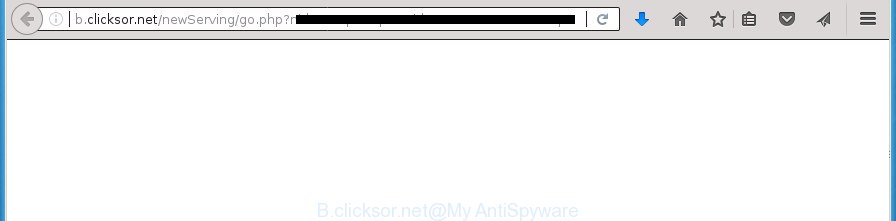
http://b.clicksor.net/newServing/go.php?nid= …
The ‘ad supported’ software may insert lots of ads directly to the sites that you visit, creating a sense that the advertisements has been added by the creators of the web page. Moreover, a legal ads may be replaced on the fake advertisements, that will offer to download and install various unnecessary and harmful software. Moreover, the ad-supported software has the ability to collect lots of personal information about you (your ip address, what is a web page you are viewing now, what you are looking for on the Internet, which links you are clicking), which can later transfer to third parties.
In addition to that, as was mentioned earlier, certain adware to also change all internet browsers shortcuts which located on your Desktop or Start menu. So, every infected shortcut will try to redirect your web browser to unwanted ad pages such as B.clicksor.net, some of which might be harmful. It can make the whole computer more vulnerable to hacker attacks.
The instructions below explaining steps to remove B.clicksor.net redirect problem. Feel free to use it for removal of the ad supported software that may attack Google Chrome, Firefox, IE and Microsoft Edge and other popular web-browsers. The few simple steps will allow you remove ad supported software and thereby clean your web browser from all intrusive ads.
Remove B.clicksor.net pop-up ads (removal tutorial)
The following instructions will help you to get rid of B.clicksor.net popup advertisements from the Firefox, Google Chrome, Internet Explorer and MS Edge. Moreover, the few simple steps below will help you to delete malware, browser hijackers, potentially unwanted applications and toolbars that your computer may be infected. Please do the tutorial step by step. If you need help or have any questions, then ask for our assistance or type a comment below. Read this manual carefully, bookmark or print it, because you may need to close your web-browser or restart your PC.
How to manually remove B.clicksor.net
Read this “How to remove” section to know how to manually remove ‘ad supported’ software that causes web browsers to open undesired B.clicksor.net pop ups. Even if the steps does not work for you, there are several free malware removers below that can easily handle such adware that causes internet browsers to display unwanted B.clicksor.net popup advertisements.
Remove PUPs through the Microsoft Windows Control Panel
The best way to begin the PC cleanup is to delete unknown and suspicious software. Using the MS Windows Control Panel you can do this quickly and easily. This step, in spite of its simplicity, should not be ignored, because the removing of unneeded programs can clean up the Google Chrome, Firefox, Internet Explorer and Microsoft Edge from pop-ups hijackers and so on.
Windows 10, 8.1, 8
Click the Windows logo, and then press Search ![]() . Type ‘Control panel’and press Enter as shown in the following example.
. Type ‘Control panel’and press Enter as shown in the following example.

When the ‘Control Panel’ opens, click the ‘Uninstall a program’ link under Programs category as displayed in the following example.

Windows 7, Vista, XP
Open Start menu and choose the ‘Control Panel’ at right as shown in the following example.

Then go to ‘Add/Remove Programs’ or ‘Uninstall a program’ (Windows 7 or Vista) as shown on the image below.

Carefully browse through the list of installed programs and remove all programs that has the name similar to “B.clicksor.net”. We suggest to click ‘Installed programs’ and even sorts all installed software by date. Once you have found anything suspicious that may be the adware, ‘ad supported’ software or potentially unwanted programs, then choose this program and press ‘Uninstall’ in the upper part of the window. If the suspicious program blocked from removal, then use Revo Uninstaller Freeware to fully remove it from your PC.
Clean up the internet browsers shortcuts that have been hijacked by ad-supported software
Important to know, most antimalware software that are able to delete ad-supported software, but unable to scan for and recover changed shortcuts. So, you need to fix the desktop shortcuts for your Chrome, Internet Explorer, FF and Microsoft Edge internet browsers manually.
Right click to a desktop shortcut for your internet browser. Choose the “Properties” option. It will open the Properties window. Select the “Shortcut” tab here, after that, look at the “Target” field. The ‘ad supported’ software can modify it. If you are seeing something like “…exe http://site.address” then you need to remove “http…” and leave only, depending on the internet browser you are using:
- Google Chrome: chrome.exe
- Opera: opera.exe
- Firefox: firefox.exe
- Internet Explorer: iexplore.exe
Look at the example as shown in the following example.

Once is finished, click the “OK” button to save the changes. Please repeat this step for browser shortcuts which redirects to an annoying web-pages. When you have completed, go to next step.
Delete B.clicksor.net pop ups from Internet Explorer
In order to recover all web browser homepage, newtab and search provider by default you need to reset the Microsoft Internet Explorer to the state, that was when the MS Windows was installed on your PC.
First, start the IE, click ![]() ) button. Next, click “Internet Options” as shown in the figure below.
) button. Next, click “Internet Options” as shown in the figure below.

In the “Internet Options” screen select the Advanced tab. Next, press Reset button. The Internet Explorer will display the Reset Internet Explorer settings dialog box. Select the “Delete personal settings” check box and click Reset button.

You will now need to reboot your computer for the changes to take effect. It will get rid of adware that cause intrusive B.clicksor.net popup advertisements to appear, disable malicious and ad-supported web browser’s extensions and restore the Internet Explorer’s settings such as home page, newtab and default search engine to default state.
Remove B.clicksor.net popups from Chrome
Reset Google Chrome settings is a easy way to remove the browser hijackers, malicious and ‘ad-supported’ extensions, as well as to restore the web-browser’s home page, new tab page and search engine by default that have been changed by adware that causes annoying B.clicksor.net pop-up ads.

- First run the Chrome and press Menu button (small button in the form of three horizontal stripes).
- It will display the Google Chrome main menu. Select “Settings” option.
- You will see the Google Chrome’s settings page. Scroll down and click “Show advanced settings” link.
- Scroll down again and click the “Reset settings” button.
- The Chrome will open the reset profile settings page as shown on the image above.
- Next press the “Reset” button.
- Once this procedure is done, your web browser’s start page, new tab page and default search engine will be restored to their original defaults.
- To learn more, read the article How to reset Google Chrome settings to default.
Remove B.clicksor.net from Mozilla Firefox by resetting browser settings
If your FF internet browser is redirected to B.clicksor.net without your permission or an unknown search provider displays results for your search, then it may be time to perform the web-browser reset.
First, launch the Mozilla Firefox. Next, click the button in the form of three horizontal stripes (![]() ). It will display the drop-down menu. Next, click the Help button (
). It will display the drop-down menu. Next, click the Help button (![]() ).
).

In the Help menu click the “Troubleshooting Information”. In the upper-right corner of the “Troubleshooting Information” page click on “Refresh Firefox” button as shown in the figure below.

Confirm your action, click the “Refresh Firefox”.
Delete unwanted Scheduled Tasks
Once installed, the adware can add a task in to the Windows Task Scheduler Library. Due to this, every time when you open your computer, it will show B.clicksor.net undesired page. So, you need to check the Task Scheduler Library and get rid of all harmful tasks that have been created by malicious programs.
Press Windows and R keys on the keyboard simultaneously. This displays a prompt that titled as Run. In the text field, type “taskschd.msc” (without the quotes) and click OK. Task Scheduler window opens. In the left-hand side, click “Task Scheduler Library”, like below.

Task scheduler
In the middle part you will see a list of installed tasks. Please select the first task, its properties will be open just below automatically. Next, click the Actions tab. Pay attention to that it launches on your computer. Found something like “explorer.exe http://site.address” or “chrome.exe http://site.address”, then get rid of this harmful task. If you are not sure that executes the task, check it through a search engine. If it is a component of the malicious application, then this task also should be removed.
Having defined the task that you want to delete, then click on it with the right mouse button and select Delete as shown on the image below.

Delete a task
Repeat this step, if you have found a few tasks that have been created by malicious program. Once is done, close the Task Scheduler window.
Scan your PC and remove B.clicksor.net pop-up advertisements with free tools
In order to completely get rid of B.clicksor.net, you not only need to uninstall adware from your PC, but also remove all its components in your computer including Windows registry entries. We suggest to download and run free removal tools to automatically clean your computer of adware that causes annoying B.clicksor.net advertisements.
Get rid of B.clicksor.net advertisements with Zemana Anti-malware
Zemana Anti-malware is a tool that can remove adware, PUPs, hijackers and other malware from your computer easily and for free. Zemana Anti-malware is compatible with most antivirus software. It works under Windows (10 – XP, 32 and 64 bit) and uses minimum of personal computer resources.
Download Zemana AntiMalware by clicking on the following link. Save it on your Desktop.
164783 downloads
Author: Zemana Ltd
Category: Security tools
Update: July 16, 2019
After downloading is done, close all windows on your PC. Further, start the setup file called Zemana.AntiMalware.Setup. If the “User Account Control” prompt pops up like below, click the “Yes” button.

It will open the “Setup wizard” that will assist you install Zemana on the machine. Follow the prompts and do not make any changes to default settings.

Once installation is finished successfully, Zemana Free will automatically start and you can see its main window like below.

Next, press the “Scan” button to begin scanning your personal computer for the adware which designed to reroute your web browser to various ad web-sites like B.clicksor.net. A scan can take anywhere from 10 to 30 minutes, depending on the number of files on your computer and the speed of your system. While the Zemana Anti Malware program is scanning, you can see number of objects it has identified as threat.

When the scan get completed, you can check all items found on your personal computer. Next, you need to click “Next” button.

The Zemana will delete ad supported software that causes multiple unwanted ads and add threats to the Quarantine. Once finished, you can be prompted to restart your computer.
Use Malwarebytes to remove B.clicksor.net advertisements
Remove B.clicksor.net popups manually is difficult and often the adware is not completely removed. Therefore, we advise you to run the Malwarebytes Free that are completely clean your system. Moreover, the free program will help you to get rid of malware, potentially unwanted programs, toolbars and browser hijacker infections that your PC can be infected too.
Download MalwareBytes Anti Malware (MBAM) from the following link and save it to your Desktop.
327041 downloads
Author: Malwarebytes
Category: Security tools
Update: April 15, 2020
After the downloading process is finished, close all software and windows on your PC system. Open a directory in which you saved it. Double-click on the icon that’s called mb3-setup as displayed in the figure below.
![]()
When the installation starts, you will see the “Setup wizard” which will help you install Malwarebytes on your system.

Once installation is done, you’ll see window as shown below.

Now press the “Scan Now” button to start scanning your PC system for the ‘ad supported’ software that cause annoying B.clicksor.net pop up ads to appear. Depending on your PC, the scan may take anywhere from a few minutes to close to an hour. When a threat is detected, the number of the security threats will change accordingly.

When the scan get completed, the results are displayed in the scan report. Review the results once the tool has finished the system scan. If you think an entry should not be quarantined, then uncheck it. Otherwise, simply click “Quarantine Selected” button.

The Malwarebytes will now get rid of adware that redirects your browser to undesired B.clicksor.net page and move threats to the program’s quarantine. Once the task is finished, you may be prompted to reboot your machine.
The following video explains step-by-step guidance on how to get rid of hijacker, ‘ad supported’ software and other malicious software with MalwareBytes Free.
Scan and free your computer of ad-supported software with AdwCleaner
AdwCleaner is a free removal utility which can check your machine for a wide range of security threats like malware, adwares, potentially unwanted programs as well as ‘ad supported’ software which reroutes your web-browser to undesired B.clicksor.net web-page. It will perform a deep scan of your personal computer including hard drives and Microsoft Windows registry. After a malicious software is found, it will help you to get rid of all detected threats from your system with a simple click.
Download AdwCleaner utility from the following link and save it to your Desktop.
225535 downloads
Version: 8.4.1
Author: Xplode, MalwareBytes
Category: Security tools
Update: October 5, 2024
When the download is finished, open the file location and double-click the AdwCleaner icon. It will start the AdwCleaner utility and you will see a screen like below. If the User Account Control prompt will ask you want to start the program, click Yes button to continue.

Next, click “Scan” for checking your personal computer for the ad supported software that causes annoying B.clicksor.net ads. A scan may take anywhere from 10 to 30 minutes, depending on the count of files on your computer and the speed of your system. While the AdwCleaner program is checking, you can see how many objects it has identified as threat.

Once the scanning is done, you will be displayed the list of all found items on your PC like below.

Make sure all items have ‘checkmark’ and press “Clean” button. It will open a prompt. Click “OK” button. The AdwCleaner will remove ad-supported software that causes tons of annoying B.clicksor.net advertisements and add threats to the Quarantine. After finished, the tool may ask you to restart your machine. After reboot, the AdwCleaner will open the log file.
All the above steps are shown in detail in the following video instructions.
Use AdBlocker to block B.clicksor.net and stay safe online
If you surf the Net, you can’t avoid malvertising. But you can protect your web-browser against it. Download and run an adblocker application. AdGuard is an ad blocking that can filter out tons of of the malvertising, stoping dynamic scripts from loading harmful content.
- Download AdGuard application by clicking on the link below. Save it on your Microsoft Windows desktop or in any other place.
Adguard download
26839 downloads
Version: 6.4
Author: © Adguard
Category: Security tools
Update: November 15, 2018
- Once downloading is done, run the downloaded file. You will see the “Setup Wizard” program window. Follow the prompts.
- When the installation is done, click “Skip” to close the setup program and use the default settings, or press “Get Started” to see an quick tutorial which will assist you get to know AdGuard better.
- In most cases, the default settings are enough and you do not need to change anything. Each time, when you start your PC, AdGuard will start automatically and block popup advertisements, web sites such B.clicksor.net, as well as other malicious or misleading web-pages. For an overview of all the features of the program, or to change its settings you can simply double-click on the icon named AdGuard, which can be found on your desktop.
How to B.clicksor.net pop-up advertisements get installed onto PC system
Most commonly the adware come as a part of various freeware, as a bonus. Therefore it is very important at the stage of installing programs downloaded from the Internet carefully review the Terms of use and the License agreement, as well as to always select the Advanced, Custom or Manual install mode. In this mode, you can turn off all unwanted add-ons, including this adware, which will be installed along with the desired program. Of course, if you uninstall the free software from your computer, your favorite browser’s settings will not be restored. So, to revert back the Chrome, Internet Explorer, Firefox and Edge’s newtab page, start page and search provider by default you need to follow the steps above.
To sum up
Now your PC system should be free of the ad supported software which made to reroute your browser to various ad web-sites like B.clicksor.net. Remove AdwCleaner. We suggest that you keep AdGuard (to help you block unwanted pop-ups and undesired harmful sites) and Zemana Anti Malware (ZAM) (to periodically scan your PC for new adwares and other malware). Probably you are running an older version of Java or Adobe Flash Player. This can be a security risk, so download and install the latest version right now.
If you are still having problems while trying to remove B.clicksor.net pop-ups from the Chrome, Mozilla Firefox, MS Edge and IE, then ask for help in our Spyware/Malware removal forum.



















