Have you tried to open a well-known web page and found that your web-browser is redirected to a previously unseen web page called Nextlnk1.com? If you answered ‘Yes’ then your need to know that your system can be infected with an adware (sometimes named ‘ad-supported’ software). The adware is a type of malicious software that modifies your computer’s internet browser settings so that you will be randomly re-directed to various intrusive ads. Complete the steps below as quickly as possible It’ll clean your PC system from the adware and thereby remove intrusive Nextlnk1.com pop-ups. Moreover, the steps will allow you to stop the ability to penetrate of more malicious viruses and trojans on your PC.
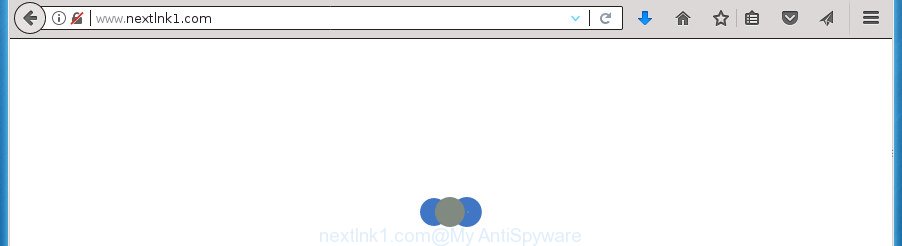
Technically, the adware is not a virus, but it does bad things, it generates a huge number of pop-ups. It may download and install on to your PC system other malicious and unwanted software without your permission, force you to visit misleading or malicious web-sites. Moreover, the adware can install browser hijacker. Once installed, it will change your web-browser setting such as startpage, newtab and default search engine with an unwanted web-site.
The ad-supported software usually affects only the Chrome, Internet Explorer, Firefox and Edge by changing the web-browser’s settings or installing a harmful addons. Moreover, possible situations, when any other browsers will be affected too. The ad supported software will perform a scan of the machine for web-browser shortcuts and modify them without your permission. When it infects the browser shortcuts, it’ll add the argument such as ‘http://site.address’ into Target property. So, each time you start the browser, you will see an unwanted Nextlnk1.com web-page.
Thus, it is clear that the presence of adware on your computer is not desirable, and you need to clean up your computer as quickly as possible. Follow the step by step guide below in order to remove Nextlnk1.com redirect.
Remove Nextlnk1.com pop up ads
In many cases adware requires more than a simple uninstall with the help of Microsoft Windows Control panel in order to be fully uninstalled. For that reason, our team made several removal ways that we’ve combined in a detailed guide. Therefore, if you have the annoying Nextlnk1.com pop-up ads on your computer and are currently trying to have it deleted then feel free to follow the steps below in order to resolve your problem. Read it once, after doing so, please print this page as you may need to close your web browser or reboot your machine.
How to delete Nextlnk1.com popups without any software
The following instructions is a step-by-step guide, which will help you manually remove Nextlnk1.com pop-up ads from the Chrome, IE, Firefox and MS Edge.
Removing the Nextlnk1.com, check the list of installed software first
The process of adware removal is generally the same across all versions of Windows OS from 10 to XP. To start with, it’s necessary to check the list of installed software on your personal computer and uninstall all unused, unknown and suspicious programs.
Windows 10, 8.1, 8
Click the MS Windows logo, and then click Search ![]() . Type ‘Control panel’and press Enter as shown on the image below.
. Type ‘Control panel’and press Enter as shown on the image below.

When the ‘Control Panel’ opens, click the ‘Uninstall a program’ link under Programs category like below.

Windows 7, Vista, XP
Open Start menu and choose the ‘Control Panel’ at right like below.

Then go to ‘Add/Remove Programs’ or ‘Uninstall a program’ (Windows 7 or Vista) as displayed on the image below.

Carefully browse through the list of installed software and get rid of all applications which has the name similar to “Nextlnk1.com”. We recommend to press ‘Installed programs’ and even sorts all installed applications by date. When you have found anything suspicious that may be the ad-supported software, ad-supported software or PUPs, then select this program and click ‘Uninstall’ in the upper part of the window. If the suspicious program blocked from removal, then run Revo Uninstaller Freeware to fully delete it from your PC.
Disinfect the web-browser’s shortcuts to get rid of Nextlnk1.com redirect
When installed, this ad-supported software may add an argument like “http://site.address” into the Target property of the desktop shortcut for the Chrome, FF, Internet Explorer and Edge. Due to this, every time you start the internet browser, it will show an unwanted ad site.
Right click on the internet browser’s shortcut, click Properties option. On the Shortcut tab, locate the Target field. Click inside, you will see a vertical line – arrow pointer, move it (using -> arrow key on your keyboard) to the right as possible. You will see a text “http://site.address” that has been added here. Remove everything after .exe. An example, for Google Chrome you should remove everything after chrome.exe.

To save changes, press OK . You need to clean all browser’s shortcuts. So, repeat this step for the Firefox, Chrome, IE and Microsoft Edge.
Remove Nextlnk1.com redirect from Internet Explorer
In order to recover all internet browser startpage, new tab and search engine by default you need to reset the Internet Explorer to the state, that was when the Windows was installed on your computer.
First, launch the Internet Explorer. Next, press the button in the form of gear (![]() ). It will open the Tools drop-down menu, click the “Internet Options” as displayed below.
). It will open the Tools drop-down menu, click the “Internet Options” as displayed below.

In the “Internet Options” window click on the Advanced tab, then click the Reset button. The Internet Explorer will open the “Reset Internet Explorer settings” window as shown on the screen below. Select the “Delete personal settings” check box, then click “Reset” button.

You will now need to restart your system for the changes to take effect.
Remove Nextlnk1.com popup advertisements from Chrome
Reset Chrome settings is a easy way to remove the hijacker infections, malicious and ‘ad-supported’ extensions, as well as to restore the browser’s homepage, new tab and default search engine that have been replaced by ‘ad supported’ software that causes multiple annoying pop ups.

- First start the Chrome and click Menu button (small button in the form of three horizontal stripes).
- It will open the Chrome main menu. Select “Settings” option.
- You will see the Chrome’s settings page. Scroll down and click “Show advanced settings” link.
- Scroll down again and click the “Reset settings” button.
- The Chrome will display the reset profile settings page as shown on the screen above.
- Next click the “Reset” button.
- Once this procedure is finished, your internet browser’s start page, newtab page and search provider by default will be restored to their original defaults.
- To learn more, read the post How to reset Google Chrome settings to default.
Delete Nextlnk1.com redirect from Firefox
If the FF web browser program is hijacked, then resetting its settings can help. The Reset feature is available on all modern version of Firefox. A reset can fix many issues by restoring FF settings such as startpage, newtab and search engine by default to its default state. It will save your personal information such as saved passwords, bookmarks, and open tabs.
Launch the Firefox and press the menu button (it looks like three stacked lines) at the top right of the browser screen. Next, press the question-mark icon at the bottom of the drop-down menu. It will display the slide-out menu.

Select the “Troubleshooting information”. If you’re unable to access the Help menu, then type “about:support” in your address bar and press Enter. It bring up the “Troubleshooting Information” page as displayed on the image below.

Click the “Refresh Firefox” button at the top right of the Troubleshooting Information page. Select “Refresh Firefox” in the confirmation dialog box. The Mozilla Firefox will start a procedure to fix your problems that caused by the ad-supported software that reroutes your internet browser to intrusive Nextlnk1.com web-site. After, it is done, click the “Finish” button.
Delete unwanted Scheduled Tasks
If the intrusive Nextlnk1.com web-site opens automatically on Windows startup or at equal time intervals, then you need to check the Task Scheduler Library and delete all the tasks that have been created by adware.
Press Windows and R keys on the keyboard together. This displays a prompt that titled with Run. In the text field, type “taskschd.msc” (without the quotes) and click OK. Task Scheduler window opens. In the left-hand side, press “Task Scheduler Library”, as displayed below.

Task scheduler
In the middle part you will see a list of installed tasks. Please choose the first task, its properties will be show just below automatically. Next, press the Actions tab. Pay attention to that it launches on your system. Found something like “explorer.exe http://site.address” or “chrome.exe http://site.address”, then get rid of this harmful task. If you are not sure that executes the task, check it through a search engine. If it is a component of the adware, then this task also should be removed.
Having defined the task that you want to remove, then click on it with the right mouse button and select Delete as displayed below.

Delete a task
Repeat this step, if you have found a few tasks that have been created by unwanted programs. Once is complete, close the Task Scheduler window.
Delete Nextlnk1.com redirect with free applications
If your computer is still infected with adware which redirects your web-browser to annoying Nextlnk1.com site, then the best method of detection and removal is to run an antimalware scan on the PC. Download free malware removal utilities below and start a full system scan. It will help you get rid of all components of the adware from hardisk and Windows registry.
How to remove Nextlnk1.com redirect with Zemana Anti-malware
We suggest using the Zemana Anti-malware. You may download and install Zemana Anti-malware to find and remove Nextlnk1.com pop up ads from the Chrome, Microsoft Internet Explorer, Firefox and Microsoft Edge internet browsers. When installed and updated, the malicious software remover will automatically scan and detect all threats present on your personal computer.

- Please download Zemana Anti Malware from the following link and save it directly to your Microsoft Windows Desktop.
Zemana AntiMalware
164783 downloads
Author: Zemana Ltd
Category: Security tools
Update: July 16, 2019
- At the download page, click on the Download button. Your browser will open the “Save as” dialog box. Please save it onto your Windows desktop.
- When the download is finished, please close all applications and open windows on your PC system. Next, start a file called Zemana.AntiMalware.Setup.
- This will run the “Setup wizard” of Zemana onto your PC. Follow the prompts and do not make any changes to default settings.
- When the Setup wizard has finished installing, the Zemana AntiMalware (ZAM) will open and show the main window.
- Further, click the “Scan” button for checking your personal computer for the ad supported software that redirects your browser to annoying Nextlnk1.com web site. This task can take quite a while, so please be patient. While the Zemana Anti-Malware (ZAM) is checking, you may see number of objects it has identified either as being malware.
- Once Zemana completes the scan, Zemana Free will display you the results.
- Review the scan results and then click the “Next” button. The utility will remove ad-supported software that causes multiple undesired advertisements. When disinfection is done, you may be prompted to reboot the computer.
- Close the Zemana and continue with the next step.
Run Malwarebytes to remove Nextlnk1.com pop up ads
Manual Nextlnk1.com redirect removal requires some computer skills. Some files and registry entries that created by the ad-supported software may be not completely removed. We recommend that run the Malwarebytes Free that are completely free your machine of ‘ad supported’ software. Moreover, the free application will help you to get rid of malicious software, potentially unwanted software, browser hijackers and toolbars that your computer can be infected too.
Download MalwareBytes Anti-Malware on your personal computer by clicking on the link below.
327041 downloads
Author: Malwarebytes
Category: Security tools
Update: April 15, 2020
Once downloading is finished, close all software and windows on your PC. Double-click the install file called mb3-setup. If the “User Account Control” prompt pops up as on the image below, click the “Yes” button.

It will open the “Setup wizard” that will help you set up MalwareBytes Free on your computer. Follow the prompts and don’t make any changes to default settings.

Once install is done successfully, click Finish button. MalwareBytes Free will automatically start and you can see its main screen as on the image below.

Now click the “Scan Now” button for scanning your PC system for the adware that causes browsers to open unwanted Nextlnk1.com advertisements. This task can take quite a while, so please be patient.

When the scan is complete, you can check all items detected on your personal computer. Review the report and then click “Quarantine Selected” button. The MalwareBytes will get rid of ad-supported software that causes lots of undesired Nextlnk1.com pop-up advertisements. When disinfection is finished, you may be prompted to restart the machine.
We suggest you look at the following video, which completely explains the procedure of using the MalwareBytes Anti-Malware to get rid of adware, browser hijacker infection and other malicious software.
Double-check for potentially unwanted software with AdwCleaner
AdwCleaner is a free portable application that scans your computer for adware that cause unwanted Nextlnk1.com pop-ups to appear, potentially unwanted software and hijacker infections and allows delete them easily. Moreover, it’ll also allow you get rid of any harmful browser extensions and add-ons.
Download AdwCleaner utility by clicking on the following link. Save it to your Desktop so that you can access the file easily.
225535 downloads
Version: 8.4.1
Author: Xplode, MalwareBytes
Category: Security tools
Update: October 5, 2024
Once the downloading process is done, open the folder in which you saved it and double-click the AdwCleaner icon. It will launch the AdwCleaner tool and you will see a screen as shown on the screen below. If the User Account Control prompt will ask you want to open the application, click Yes button to continue.

Next, press “Scan” for scanning your system for the adware that causes annoying Nextlnk1.com popup ads. This task can take some time, so please be patient. When a malware, adware or PUPs are found, the number of the security threats will change accordingly.

When finished, AdwCleaner will open a list of detected threats like below.

Review the report and then press “Clean” button. It will show a dialog box. Click “OK” button. The AdwCleaner will remove adware that causes multiple annoying popup ads and move items to the program’s quarantine. After the procedure is finished, the tool may ask you to restart your system. After reboot, the AdwCleaner will show the log file.
All the above steps are shown in detail in the following video instructions.
How to stop Nextlnk1.com pop-ups
If you surf the Internet, you cannot avoid malicious advertising. But you can protect your browser against it. Download and run an ad blocker application. AdGuard is an ad blocker that can filter out a lot of of the malvertising, blocking dynamic scripts from loading harmful content.
- Download AdGuard program by clicking on the following link. Save it on your MS Windows desktop or in any other place.
Adguard download
26839 downloads
Version: 6.4
Author: © Adguard
Category: Security tools
Update: November 15, 2018
- After the download is complete, start the downloaded file. You will see the “Setup Wizard” program window. Follow the prompts.
- When the setup is done, click “Skip” to close the install program and use the default settings, or click “Get Started” to see an quick tutorial which will help you get to know AdGuard better.
- In most cases, the default settings are enough and you do not need to change anything. Each time, when you start your PC system, AdGuard will run automatically and stop popup advertisements, web pages such Nextlnk1.com, as well as other harmful or misleading web-pages. For an overview of all the features of the program, or to change its settings you can simply double-click on the icon named AdGuard, which is located on your desktop.
How did you get infected with Nextlnk1.com popup advertisements
The adware spreads with a simple but quite effective way. It’s integrated into the installer of various free applications. Thus on the process of installation, it will be installed onto your PC. In order to avoid adware, you just need to follow a few simple rules: carefully read the Terms of Use and the license, select only a Manual, Custom or Advanced setup mode, which enables you to make sure that the program you want to install, thereby protect your computer from the adware which cause unwanted Nextlnk1.com pop-up ads to appear.
Finish words
Once you’ve complete the step-by-step instructions above, your PC system should be clean from this ‘ad supported’ software and other malicious software. The Firefox, Google Chrome, IE and MS Edge will no longer open unwanted Nextlnk1.com web page when you surf the Web. Unfortunately, if the step-by-step instructions does not help you, then you have caught a new adware, and then the best way – ask for help.
Please start a new thread by using the “New Topic” button in the Spyware Removal forum. When posting your HJT log, try to give us some details about your problems, so we can try to help you more accurately. Wait for one of our trained “Security Team” or Site Administrator to provide you with knowledgeable assistance tailored to your problem with the unwanted Nextlnk1.com pop-ups.



















