If your Google Chrome, Mozilla Firefox, Internet Explorer and Microsoft Edge web-browser startpage have modified to Pptsearchengine.net somehow, and you have tried to change home page and search provider from browser settings, but it didn’t help, then most probably that your PC system has become a victim of potentially unwanted program from the browser hijacker family. The browser hijacker infection is an one type of unwanted programs which can make changes to current settings of installed web-browsers without your’s permission, to reroute you into unwanted web-sites. The hijacker infection mostly modify the Google Chrome, IE, Firefox and Edge current new tab, homepage and search engine by default with its own.
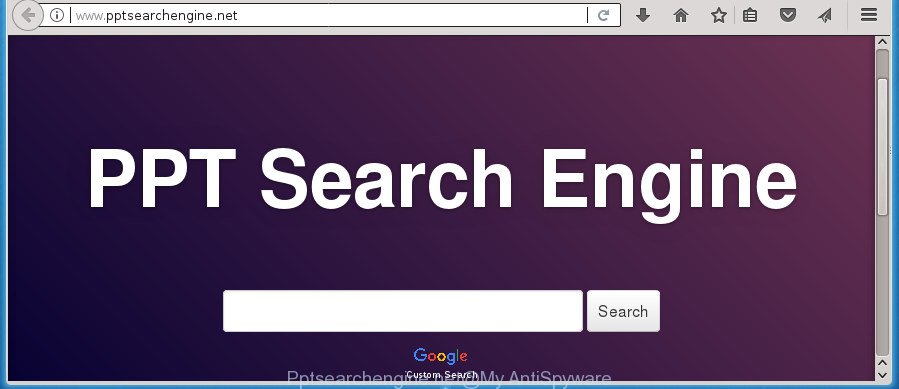
http://www.pptsearchengine.net/
The browser hijacker can also set up the Pptsearchengine.net web-site as the Google Chrome, Firefox, Internet Explorer and Microsoft Edge default search provider that cause search redirections via the site. In this way, authors of the browser hijacker infection have an opportunity to display various ads together with the search results for your query. These undesired advertisements will be summarized in the redirected web site. This can bring a large number of revenue for authors of the browser hijacker infection.
Often, the computer which has been affected by Pptsearchengine.net browser hijacker, will be also infected with adware (sometimes named ‘ad-supported’ software) that displays a huge number of various advertisements. It may be pop-ups, text links in the pages, banners where they never had. What is more, the adware may replace the legitimate advertisements with malicious advertisements that will offer to download and install malicious software and unwanted programs or visit the various dangerous and misleading web-sites.
It is important, do not use Pptsearchengine.net site and do not click on advertisements placed on it, as they can lead you to a more harmful or misleading web pages. The best option is to use the step by step guidance posted below to free your machine of hijacker, remove the Pptsearchengine.net search, and thereby return your previous startpage and search provider.
Remove Pptsearchengine.net
We can help you remove Pptsearchengine.net, without the need to take your personal computer to a professional. Simply follow the removal steps below if you currently have the annoying browser hijacker on your system and want to remove it. If you’ve any difficulty while trying to delete the browser hijacker infection, feel free to ask for our help in the comment section below. Read it once, after doing so, please print this page as you may need to close your web browser or restart your computer.
Manual Pptsearchengine.net search removal
The useful removal guide for the Pptsearchengine.net startpage. The detailed procedure can be followed by anyone as it really does take you step-by-step. If you follow this process to get rid of Pptsearchengine.net let us know how you managed by sending us your comments please.
Uninstall Pptsearchengine.net related applications through the Control Panel of your PC system
In order to remove potentially unwanted software such as this browser hijacker, open the MS Windows Control Panel and click on “Uninstall a program”. Check the list of installed software. For the ones you do not know, run an Internet search to see if they are adware, hijacker or PUPs. If yes, uninstall them off. Even if they are just a applications which you do not use, then uninstalling them off will increase your computer start up time and speed dramatically.
Windows 8, 8.1, 10
First, click Windows button

Once the ‘Control Panel’ opens, click the ‘Uninstall a program’ link under Programs category as displayed in the following example.

You will see the ‘Uninstall a program’ panel as shown on the screen below.

Very carefully look around the entire list of software installed on your PC. Most likely, one or more of them are responsible for the appearance of pop up advertisements and internet browser redirect to the intrusive Pptsearchengine.net web-page. If you have many programs installed, you can help simplify the search of harmful applications by sort the list by date of installation. Once you have found a suspicious, unwanted or unused application, right click to it, after that click ‘Uninstall’.
Windows XP, Vista, 7
First, press ‘Start’ button and select ‘Control Panel’ at right panel as displayed in the following example.

After the Windows ‘Control Panel’ opens, you need to click ‘Uninstall a program’ under ‘Programs’ as displayed on the screen below.

You will see a list of software installed on your computer. We recommend to sort the list by date of installation to quickly find the applications that were installed last. Most likely they responsibility for the appearance of pop-ups and web-browser redirect. If you are in doubt, you can always check the application by doing a search for her name in Google, Yahoo or Bing. After the application which you need to delete is found, simply click on its name, and then click ‘Uninstall’ as shown below.

Delete Pptsearchengine.net start page from Internet Explorer
If you find that Internet Explorer web browser settings like start page, newtab and search engine by default having been hijacked, then you may return your settings, via the reset internet browser process.
First, start the Internet Explorer. Next, press the button in the form of gear (![]() ). It will display the Tools drop-down menu, click the “Internet Options” as displayed below.
). It will display the Tools drop-down menu, click the “Internet Options” as displayed below.

In the “Internet Options” window click on the Advanced tab, then click the Reset button. The Internet Explorer will open the “Reset Internet Explorer settings” window as shown on the screen below. Select the “Delete personal settings” check box, then click “Reset” button.

You will now need to reboot your computer for the changes to take effect.
Remove Pptsearchengine.net startpage from FF
If the Firefox settings like newtab page, homepage and search engine by default have been replaced by the browser hijacker, then resetting it to the default state can help.
Press the Menu button (looks like three horizontal lines), and click the blue Help icon located at the bottom of the drop down menu as shown below.

A small menu will appear, click the “Troubleshooting Information”. On this page, press “Refresh Firefox” button like below.

Follow the onscreen procedure to restore your Mozilla Firefox web browser settings to its original state.
Delete Pptsearchengine.net start page from Chrome
In order to be sure that there is nothing left behind, we suggest you to reset Chrome browser. It’ll revert back Chrome settings including newtab, start page and search engine by default to defaults.

- First, run the Google Chrome and click the Menu icon (icon in the form of three horizontal stripes).
- It will show the Chrome main menu, click the “Settings” menu.
- Next, click “Show advanced settings” link, which located at the bottom of the Settings page.
- On the bottom of the “Advanced settings” page, press the “Reset settings” button.
- The Chrome will display the reset settings dialog box as shown on the image above.
- Confirm the browser’s reset by clicking on the “Reset” button.
- To learn more, read the article How to reset Google Chrome settings to default.
How to get rid of Pptsearchengine.net redirect with freeware
There are not many good free anti-malware programs with high detection ratio. The effectiveness of malware removal tools depends on various factors, mostly on how often their virus/malware signatures DB are updated in order to effectively detect modern malicious software, adware, browser hijacker infections and other PUPs. We recommend to use several applications, not just one. These programs which listed below will allow you remove all components of the hijacker from your disk and Windows registry and thereby delete Pptsearchengine.net search.
Use Zemana AntiMalware (ZAM) to get rid of Pptsearchengine.net
We suggest you to use the Zemana that are completely clean your PC. Moreover, the tool will help you to remove PUPs, malware, toolbars and ‘ad supported’ software that your PC system can be infected too.
Download Zemana by clicking on the link below.
164783 downloads
Author: Zemana Ltd
Category: Security tools
Update: July 16, 2019
Once downloading is finished, close all windows on your personal computer. Further, open the install file named Zemana.AntiMalware.Setup. If the “User Account Control” prompt pops up as displayed in the figure below, click the “Yes” button.

It will show the “Setup wizard” which will allow you install Zemana Free on the computer. Follow the prompts and do not make any changes to default settings.

Once setup is finished successfully, Zemana Free will automatically launch and you can see its main window as displayed in the figure below.

Next, press the “Scan” button to perform a system scan with this tool for the Pptsearchengine.net hijacker and other web-browser’s harmful plugins. This procedure may take quite a while, so please be patient. While the Zemana AntiMalware utility is checking, you can see how many objects it has identified as being infected by malicious software.

When the scan is finished, Zemana AntiMalware will display a scan report. Next, you need to press “Next” button.

The Zemana Anti Malware will begin to remove hijacker infection that redirects your web-browser to annoying Pptsearchengine.net web-page. Once the procedure is done, you can be prompted to reboot your computer.
Use Malwarebytes to delete Pptsearchengine.net startpage
We advise using the Malwarebytes Free. You can download and install Malwarebytes to scan for and delete Pptsearchengine.net search from your machine. When installed and updated, the free malicious software remover will automatically scan and detect all threats present on the computer.

- Please download MalwareBytes Free on your computer by clicking on the following link.
Malwarebytes Anti-malware
327040 downloads
Author: Malwarebytes
Category: Security tools
Update: April 15, 2020
- At the download page, click on the Download button. Your internet browser will open the “Save as” dialog box. Please save it onto your Windows desktop.
- Once the download is finished, please close all applications and open windows on your computer. Double-click on the icon that’s called mb3-setup.
- This will run the “Setup wizard” of MalwareBytes AntiMalware (MBAM) onto your PC. Follow the prompts and do not make any changes to default settings.
- When the Setup wizard has finished installing, the MalwareBytes Free will open and open the main window.
- Further, click the “Scan Now” button to perform a system scan with this utility for the browser hijacker that made to redirect your internet browser to the Pptsearchengine.net web site. Depending on your computer, the scan can take anywhere from a few minutes to close to an hour. When a threat is detected, the count of the security threats will change accordingly.
- After MalwareBytes has finished scanning your PC system, MalwareBytes Free will show a scan report.
- Next, you need to press the “Quarantine Selected” button. When that process is done, you may be prompted to reboot the machine.
- Close the AntiMalware and continue with the next step.
Video instruction, which reveals in detail the steps above.
Use AdwCleaner to get rid of Pptsearchengine.net from the PC system
AdwCleaner is a free removal utility that can be downloaded and use to delete browser hijacker infections, ad supported software, malware, potentially unwanted software, toolbars and other threats from your system. You can use this tool to scan for threats even if you have an antivirus or any other security program.

- Download AdwCleaner by clicking on the link below and save it to your Desktop.
AdwCleaner download
225534 downloads
Version: 8.4.1
Author: Xplode, MalwareBytes
Category: Security tools
Update: October 5, 2024
- Select the folder in which you saved it as Desktop, and then press Save.
- When the download is finished, launch the AdwCleaner, double-click the adwcleaner_xxx.exe file.
- If the “User Account Control” prompts, press Yes to continue.
- Read the “Terms of use”, and click Accept.
- In the AdwCleaner window, click the “Scan” to perform a system scan with this tool for the hijacker infection which modifies web browser settings to replace your home page, newtab page and default search engine with Pptsearchengine.net web-page. This task may take some time, so please be patient. While the AdwCleaner application is scanning, you can see number of objects it has identified as threat.
- Once AdwCleaner completes the scan, AdwCleaner will display a list of all threats detected by the scan. Review the report and then press “Clean”. If the AdwCleaner will ask you to reboot your computer, click “OK”.
The step-by-step instructions shown in detail in the following video.
Block Pptsearchengine.net redirect and other annoying web sites
Using an ad-blocking program like AdGuard is an effective way to alleviate the risks. Additionally, adblocker applications will also protect you from harmful ads and web-pages, and, of course, stop redirection chain to Pptsearchengine.net and similar web-sites.
Installing the AdGuard ad blocker application is simple. First you’ll need to download AdGuard from the following link.
26839 downloads
Version: 6.4
Author: © Adguard
Category: Security tools
Update: November 15, 2018
After the downloading process is finished, double-click the downloaded file to start it. The “Setup Wizard” window will show up on the computer screen as displayed on the screen below.

Follow the prompts. AdGuard will then be installed and an icon will be placed on your desktop. A window will show up asking you to confirm that you want to see a quick tutorial as displayed in the following example.

Press “Skip” button to close the window and use the default settings, or click “Get Started” to see an quick instructions which will allow you get to know AdGuard better.
Each time, when you launch your computer, AdGuard will start automatically and block pop up ads, Pptsearchengine.net redirect, as well as other malicious or misleading web pages. For an overview of all the features of the application, or to change its settings you can simply double-click on the AdGuard icon, that is located on your desktop.
Prevent Pptsearchengine.net browser hijacker from installing
The majority of hijackers like Pptsearchengine.net come as a part of free software or even paid applications which Web users can easily download online. The setup packages of such software, most often, clearly indicate that they will install additional programs. The option is given to users to stop the installation of any optional applications. So, in order to avoid the setup of any browser hijacker infections: read all disclaimers and install screens very carefully, choose only Custom or Advanced setup method and uncheck all optional software in which you are unsure.
To sum up
Now your personal computer should be free of the browser hijacker infection that alters web browser settings to replace your home page, newtab and default search provider with Pptsearchengine.net web page. Remove AdwCleaner. We suggest that you keep Zemana Anti-Malware (to periodically scan your system for new browser hijackers and other malicious software) and AdGuard (to help you block annoying pop-up advertisements and malicious web-sites). Moreover, to prevent browser hijackers, please stay clear of unknown and third party programs, make sure that your antivirus program, turn on the option to detect PUPs (potentially unwanted programs).
If you need more help with Pptsearchengine.net related issues, go to our Spyware/Malware removal forum.




















