If you’re reading this article, then it means that you are seeing the RecipeHub unknown web-page instead of your homepage or when you open a new tab or perform an internet search you’re automatically redirected to the RecipeHub undesired site. All of these problems with your computer caused by hijacker, which is often installs on the personal computer with some free software. You probably want to know how to get rid of this hijacker infection and delete RecipeHub as well as to return your web-browser’s new tab, homepage and search provider by default. In the few simple steps below we will tell you about how to solve your problems.
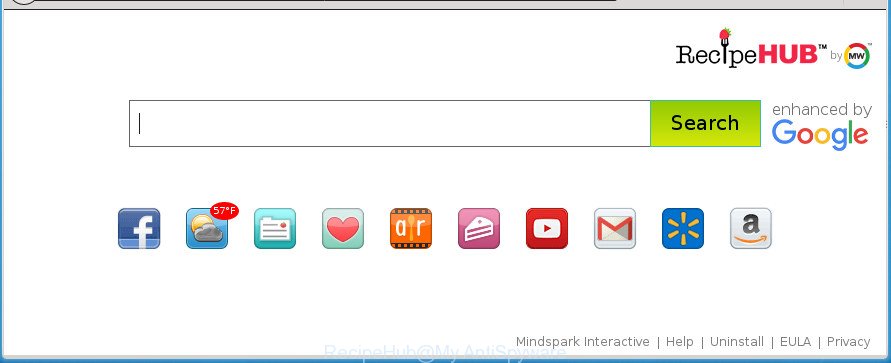
RecipeHub changes your homepage and search provider
Besides the fact that RecipeHub browser hijacker rewrites your homepage, this intrusive web-page may set yourself as your search provider. But, obviously, it does not give you a good search results, as they will consist of lots of ads, links to unwanted and ad web-sites and only the remaining part is search results for your query from the major search providers. Of course, the very fact that you encounter with the inability to properly search the World Wide Web, is an unpleasant moment. Moreover, the RecipeHub browser hijacker infection can gather lots of personal information about you, and in the future to transfer it to third parties. What creates the risk of theft of your personal data.
Also, adware (also known as ‘ad-supported’ software) can be installed on the computer together with RecipeHub hijacker. It will insert tons of advertisements directly to the web-pages which you view, creating a sense that advertisements has been added by the creators of the page. Moreover, legal advertisements can be replaced on fake ads which will offer to download and install various unnecessary and harmful applications. Moreover, the RecipeHub hijacker has the ability to collect your data that may be later used for marketing purposes.
We recommend you to get rid of RecipeHub start page and clean your computer of browser hijacker as quickly as possible, until the presence of the browser hijacker infection has not led to even worse consequences. You need to follow the guidance below that will help you to completely get rid of RecipeHub , using only the built-in Windows features and a few of specialized free utilities.
How to remove RecipeHub from personal computer
There are a simple manual guidance below which will help you to remove RecipeHub from your MS Windows machine. The most effective way to remove this hijacker is to perform the manual removal steps and then use Zemana, Malwarebytes or AdwCleaner automatic tools (all are free). The manual solution will assist to weaken this browser hijacker and these malicious software removal utilities will completely remove RecipeHub and return the Google Chrome, Firefox, Internet Explorer and Microsoft Edge settings to default.
How to remove RecipeHub without any software
Steps to delete RecipeHub browser hijacker without any software are presented below. Be sure to carry out the step-by-step tutorial completely to fully get rid of this unwanted RecipeHub homepage.
Remove RecipeHub associated software by using Microsoft Windows Control Panel
Some PUPs, browser hijacking applications and ad-supported software may be uninstalled by uninstalling the free programs they came with. If this way does not succeed, then looking them up in the list of installed applications in MS Windows Control Panel. Use the “Uninstall” command in order to delete them.
Windows 10, 8.1, 8
Click the Windows logo, and then press Search ![]() . Type ‘Control panel’and press Enter as shown below.
. Type ‘Control panel’and press Enter as shown below.

After the ‘Control Panel’ opens, press the ‘Uninstall a program’ link under Programs category as on the image below.

Windows 7, Vista, XP
Open Start menu and choose the ‘Control Panel’ at right as shown in the following example.

Then go to ‘Add/Remove Programs’ or ‘Uninstall a program’ (Windows 7 or Vista) as displayed in the following example.

Carefully browse through the list of installed applications and remove all programs that has the name similar to “RecipeHub”. We recommend to press ‘Installed programs’ and even sorts all installed applications by date. Once you have found anything suspicious that may be the hijacker infection, ‘ad supported’ software or potentially unwanted programs, then choose this program and click ‘Uninstall’ in the upper part of the window. If the suspicious application blocked from removal, then run Revo Uninstaller Freeware to fully remove it from your computer.
Remove RecipeHub redirect from Mozilla Firefox
If the FF settings like start page, newtab page and search provider by default have been modified by the browser hijacker, then resetting it to the default state can help.
Click the Menu button (looks like three horizontal lines), and press the blue Help icon located at the bottom of the drop down menu as displayed on the image below.

A small menu will appear, click the “Troubleshooting Information”. On this page, click “Refresh Firefox” button as displayed on the image below.

Follow the onscreen procedure to restore your Mozilla Firefox web browser settings to its original state.
Delete RecipeHub redirect from Chrome
In order to be sure that there is nothing left behind, we recommend you to reset Google Chrome web-browser. It’ll revert back Chrome settings including startpage, newtab page and default search provider to defaults.

- First, start the Chrome and click the Menu icon (icon in the form of three horizontal stripes).
- It will show the Chrome main menu, click the “Settings” menu.
- Next, click “Show advanced settings” link, which located at the bottom of the Settings page.
- On the bottom of the “Advanced settings” page, press the “Reset settings” button.
- The Chrome will display the reset settings prompt as on the image above.
- Confirm the internet browser’s reset by clicking on the “Reset” button.
- To learn more, read the article How to reset Chrome settings to default.
Remove RecipeHub start page from Internet Explorer
The IE reset is great if your browser is hijacked or you’ve unwanted add-ons or toolbars on your browser, which installed by a malicious software.
First, start the Internet Explorer. Next, press the button in the form of gear (![]() ). It will display the Tools drop-down menu, click the “Internet Options” as shown on the image below.
). It will display the Tools drop-down menu, click the “Internet Options” as shown on the image below.

In the “Internet Options” window click on the Advanced tab, then click the Reset button. The Internet Explorer will display the “Reset Internet Explorer settings” window as displayed below. Select the “Delete personal settings” check box, then click “Reset” button.

You will now need to restart your PC system for the changes to take effect.
Scan your computer and delete RecipeHub with free tools
After completing the manual removal guide above all unwanted applications and web browser’s plugins which causes browser redirects to the RecipeHub web-page should be deleted. If the problem with RecipeHub browser hijacker infection is still remained, then we suggest to check your computer for any remaining malicious components. Use recommended free browser hijacker infection removal software below.
Run Zemana to remove browser hijacker
We recommend using the Zemana Anti-Malware which are completely clean your computer of the hijacker. The utility is an advanced malware removal program made by (c) Zemana lab. It’s able to help you remove potentially unwanted software, browser hijacker infections, adware, malware, toolbars, ransomware and other security threats from your PC system for free.
Now you can install and use Zemana to remove RecipeHub homepage from your web browser by following the steps below:
Click the link below to download Zemana Free installer named Zemana.AntiMalware.Setup on your system.
164782 downloads
Author: Zemana Ltd
Category: Security tools
Update: July 16, 2019
Start the installer after it has been downloaded successfully and then follow the prompts to install this tool on your computer.

During installation you can change some settings, but we recommend you do not make any changes to default settings.
When installation is finished, this malicious software removal utility will automatically launch and update itself. You will see its main window as shown on the image below.

Now click the “Scan” button to perform a system scan for the browser hijacker that redirects your web browser to annoying RecipeHub web-page. When a threat is detected, the number of the security threats will change accordingly. Wait until the the scanning is complete.

When the scan is finished, you can check all items found on your computer. All found items will be marked. You can remove them all by simply click “Next” button.

The Zemana Free will remove browser hijacker that causes web browsers to open annoying RecipeHub page and move items to the program’s quarantine. When that process is done, you can be prompted to reboot your personal computer to make the change take effect.
Run Malwarebytes to get rid of RecipeHub redirect
Manual RecipeHub redirect removal requires some computer skills. Some files and registry entries that created by the hijacker infection can be not completely removed. We recommend that use the Malwarebytes Free that are completely free your machine of hijacker. Moreover, the free program will help you to remove malware, potentially unwanted software, adware and toolbars that your machine can be infected too.

Download MalwareBytes AntiMalware (MBAM) by clicking on the link below. Save it on your Desktop.
327040 downloads
Author: Malwarebytes
Category: Security tools
Update: April 15, 2020
When the download is complete, run it and follow the prompts. Once installed, the MalwareBytes AntiMalware (MBAM) will try to update itself and when this procedure is finished, click the “Scan Now” button .MalwareBytes Anti Malware (MBAM) program will scan through the whole PC for the browser hijacker infection which cause a redirect to RecipeHub web-site. A scan can take anywhere from 10 to 30 minutes, depending on the number of files on your PC and the speed of your machine. During the scan MalwareBytes Anti Malware will detect all threats exist on your system. Make sure all items have ‘checkmark’ and press “Quarantine Selected” button.
The MalwareBytes is a free program that you can use to get rid of all detected folders, files, services, registry entries and so on. To learn more about this malicious software removal tool, we advise you to read and follow the few simple steps or the video guide below.
Get rid of RecipeHub hijacker and malicious extensions with AdwCleaner
If MalwareBytes anti malware or Zemana cannot get rid of this browser hijacker, then we recommends to use the AdwCleaner. AdwCleaner is a free removal utility for malicious software, ad supported software, PUPs, toolbars as well as browser hijacker which cause RecipeHub web page to appear.

- Download AdwCleaner from the following link and save it directly to your Windows Desktop.
AdwCleaner download
225534 downloads
Version: 8.4.1
Author: Xplode, MalwareBytes
Category: Security tools
Update: October 5, 2024
- Select the file location as Desktop, and then press Save.
- When the downloading process is finished, start the AdwCleaner, double-click the adwcleaner_xxx.exe file.
- If the “User Account Control” prompts, click Yes to continue.
- Read the “Terms of use”, and click Accept.
- In the AdwCleaner window, press the “Scan” to perform a system scan for the hijacker that causes web browsers to display undesired RecipeHub page. A system scan may take anywhere from 5 to 30 minutes, depending on your PC system. When a malicious software, adware or PUPs are found, the count of the security threats will change accordingly. Wait until the the scanning is complete.
- As the scanning ends, AdwCleaner will display a list of all items found by the scan. When you are ready, press “Clean”. If the AdwCleaner will ask you to restart your machine, click “OK”.
The instructions shown in detail in the following video.
Block RecipeHub startpage and other intrusive web-sites
Using an ad-blocker application such as AdGuard is an effective way to alleviate the risks. Additionally, adblocker programs will also protect you from harmful ads and web-sites, and, of course, block redirection chain to RecipeHub and similar web sites.
- Download AdGuard program by clicking on the following link. Save it on your Microsoft Windows desktop or in any other place.
Adguard download
26839 downloads
Version: 6.4
Author: © Adguard
Category: Security tools
Update: November 15, 2018
- After the downloading process is complete, launch the downloaded file. You will see the “Setup Wizard” program window. Follow the prompts.
- After the installation is finished, press “Skip” to close the setup program and use the default settings, or press “Get Started” to see an quick tutorial which will allow you get to know AdGuard better.
- In most cases, the default settings are enough and you do not need to change anything. Each time, when you start your PC, AdGuard will launch automatically and block popup advertisements, sites such RecipeHub, as well as other malicious or misleading web-pages. For an overview of all the features of the application, or to change its settings you can simply double-click on the icon named AdGuard, that can be found on your desktop.
How was RecipeHub browser hijacker infection installed on machine
Usually, RecipeHub browser hijacker infection gets into your machine as part of a bundle with free programs, sharing files and other unsafe software that you downloaded from the Web. The developers of this browser hijacker pays software authors for distributing RecipeHub hijacker within their programs. So, third-party software is often included as part of the installation package. In order to avoid the installation of any hijackers like RecipeHub: choose only Manual, Custom or Advanced installation mode and uncheck all optional programs in which you are unsure.
To sum up
After completing the step-by-step guide outlined above, your personal computer should be clean from this browser hijacker and other malicious software. The Chrome, Internet Explorer, Firefox and MS Edge will no longer open annoying RecipeHub homepage on startup. Unfortunately, if the guide does not help you, then you have caught a new hijacker infection, and then the best way – ask for help.
Please start a new thread by using the “New Topic” button in the Spyware Removal forum. When posting your HJT log, try to give us some details about your problems, so we can try to help you more accurately. Wait for one of our trained “Security Team” or Site Administrator to provide you with knowledgeable assistance tailored to your problem with the annoying RecipeHub .




















