Are your web-browser’s homepage, newtab and default search provider overridden and when you try to open your startpage, you are automatically re-directed to the Search.addictedtomovies.co site? Then it is possible that your internet browser has been hijacked by obnoxious potentially unwanted program from the browser hijacker family. It is a type of malware that is designed to change some settings of all your typical internet browsers. To delete the browser hijacker you need to clean your web browser from any extensions you have recently installed on your computer and perform a scan using a trustworthy anti-malware or antivirus application.
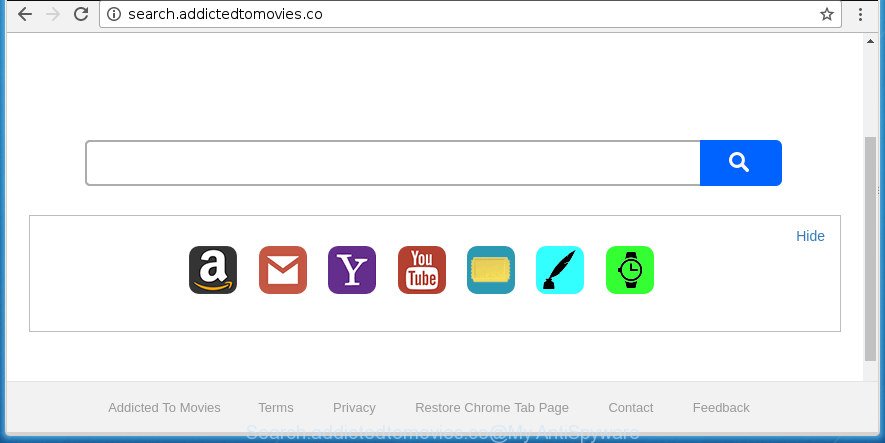
http://search.addictedtomovies.co/
The Search.addictedtomovies.co browser hijacker takes over your browser’s default search engine and controls what will be shown to you whenever you do a searching. Other than the search results, it also provides lots of unwanted advertisements on the search page. Some of these advertisements made to trick you into buying certain questionable products and applications. Moreover, sometimes, those advertisements could redirect you to misleading or harmful web sites.
Also, adware (sometimes called ‘ad-supported’ software) can be installed on the personal computer together with Search.addictedtomovies.co hijacker. It will insert tons of advertisements directly to the sites which you view, creating a sense that ads has been added by the developers of the web site. Moreover, legal advertisements can be replaced on fake advertisements which will offer to download and install various unnecessary and malicious software. Moreover, the Search.addictedtomovies.co hijacker infection has the ability to collect lots of personal information about you that may be later transferred to third parties.
It is important, don’t use Search.addictedtomovies.co site and do not click on ads placed on it, as they can lead you to a more malicious or misleading web sites. The best option is to use the few simple steps posted below to clean your machine of browser hijacker infection, delete the Search.addictedtomovies.co start page, and thereby restore your favorite home page and search provider.
How to remove Search.addictedtomovies.co startpage
Fortunately, we have an effective method which will help you manually or/and automatically remove Search.addictedtomovies.co from your system and bring your internet browser settings, including home page, newtab and default search provider, back to normal. Below you’ll find a removal guidance with all the steps you may need to successfully remove this hijacker and its traces. Certain of the steps will require you to reboot your system or close this web site. So, read this guide carefully, then bookmark or print it for later reference.
How to manually remove Search.addictedtomovies.co
Most common browser hijacker infections may be removed without any antivirus programs. The manual browser hijacker removal is steps that will teach you how to remove the Search.addictedtomovies.co .
Uninstall Search.addictedtomovies.co associated software by using MS Windows Control Panel
Some PUPs, browser hijacking applications and adware can be removed by uninstalling the free software they came with. If this way does not succeed, then looking them up in the list of installed applications in Windows Control Panel. Use the “Uninstall” command in order to delete them.
Windows 10, 8.1, 8
Click the Windows logo, and then click Search ![]() . Type ‘Control panel’and press Enter as displayed in the following example.
. Type ‘Control panel’and press Enter as displayed in the following example.

Once the ‘Control Panel’ opens, click the ‘Uninstall a program’ link under Programs category like below.

Windows 7, Vista, XP
Open Start menu and choose the ‘Control Panel’ at right as shown on the screen below.

Then go to ‘Add/Remove Programs’ or ‘Uninstall a program’ (Windows 7 or Vista) like below.

Carefully browse through the list of installed software and remove all programs that has the name such as “Search.addictedtomovies.co”. We recommend to click ‘Installed programs’ and even sorts all installed programs by date. When you have found anything suspicious that may be the browser hijacker, adware or potentially unwanted programs, then select this program and click ‘Uninstall’ in the upper part of the window. If the suspicious program blocked from removal, then use Revo Uninstaller Freeware to fully remove it from your PC system.
Get rid of Search.addictedtomovies.co from Microsoft Internet Explorer
By resetting Internet Explorer internet browser you revert back your web-browser settings to its default state. This is first when troubleshooting problems that might have been caused by hijacker infection such as Search.addictedtomovies.co.
First, open the Microsoft Internet Explorer. Next, click the button in the form of gear (![]() ). It will open the Tools drop-down menu, click the “Internet Options” as on the image below.
). It will open the Tools drop-down menu, click the “Internet Options” as on the image below.

In the “Internet Options” window click on the Advanced tab, then click the Reset button. The IE will show the “Reset Internet Explorer settings” window as displayed in the figure below. Select the “Delete personal settings” check box, then click “Reset” button.

You will now need to restart your computer for the changes to take effect.
Get rid of Search.addictedtomovies.co homepage from Chrome
Like other modern web-browsers, the Google Chrome has the ability to reset the settings to their default values and thereby restore the browser home page, newtab and search engine by default that have been replaced by the Search.addictedtomovies.co hijacker.

- First run the Chrome and press Menu button (small button in the form of three horizontal stripes).
- It will display the Google Chrome main menu. Select “Settings” option.
- You will see the Chrome’s settings page. Scroll down and click “Show advanced settings” link.
- Scroll down again and click the “Reset settings” button.
- The Chrome will display the reset profile settings page as shown on the screen above.
- Next click the “Reset” button.
- Once this process is finished, your internet browser’s home page, new tab page and search engine by default will be restored to their original defaults.
- To learn more, read the post How to reset Google Chrome settings to default.
How to delete Search.addictedtomovies.co redirect with free programs
Run malicious software removal utilities to remove Search.addictedtomovies.co automatically. The freeware tools specially created for hijacker infection, adware and other potentially unwanted applications removal. These utilities can delete most of hijacker from Firefox, Chrome, Internet Explorer and MS Edge. Moreover, it can remove all components of Search.addictedtomovies.co from Windows registry and system drives.
How to automatically get rid of Search.addictedtomovies.co with Zemana AntiMalware (ZAM)
You can remove Search.addictedtomovies.co automatically with a help of Zemana Anti-Malware. We suggest this malware removal utility because it can easily get rid of hijacker infections, PUPs, adware and toolbars with all their components such as folders, files and registry entries.
Download Zemana Free by clicking on the link below. Save it on your Desktop.
165499 downloads
Author: Zemana Ltd
Category: Security tools
Update: July 16, 2019
When the downloading process is finished, start it and follow the prompts. Once installed, the Zemana will try to update itself and when this task is done, click the “Scan” button . Zemana Anti Malware (ZAM) tool will start scanning the whole system to find out Search.addictedtomovies.co hijacker and other web browser’s harmful extensions.

A system scan can take anywhere from 5 to 30 minutes, depending on your PC system. While the Zemana Anti-Malware (ZAM) program is scanning, you may see how many objects it has identified as threat. Next, you need to press “Next” button.

The Zemana AntiMalware will remove Search.addictedtomovies.co browser hijacker and other web-browser’s malicious plugins and move threats to the program’s quarantine.
Automatically remove Search.addictedtomovies.co search with Malwarebytes
Manual Search.addictedtomovies.co homepage removal requires some computer skills. Some files and registry entries that created by the browser hijacker can be not completely removed. We suggest that use the Malwarebytes Free that are completely free your computer of browser hijacker. Moreover, the free program will allow you to remove malicious software, potentially unwanted programs, adware and toolbars that your personal computer can be infected too.
Download MalwareBytes by clicking on the following link. Save it on your MS Windows desktop.
327717 downloads
Author: Malwarebytes
Category: Security tools
Update: April 15, 2020
Once downloading is finished, close all windows on your personal computer. Further, launch the file called mb3-setup. If the “User Account Control” prompt pops up as shown in the following example, press the “Yes” button.

It will open the “Setup wizard” that will allow you setup MalwareBytes on the machine. Follow the prompts and don’t make any changes to default settings.

Once install is done successfully, click Finish button. Then MalwareBytes Free will automatically run and you can see its main window as displayed in the following example.

Next, press the “Scan Now” button .MalwareBytes AntiMalware (MBAM) program will scan through the whole computer for the Search.addictedtomovies.co hijacker infection and other internet browser’s malicious extensions. This process can take some time, so please be patient.

When the checking is complete, MalwareBytes AntiMalware will open a list of all threats found by the scan. In order to remove all items, simply click “Quarantine Selected” button.

The MalwareBytes Anti Malware (MBAM) will delete browser hijacker which redirects your web-browser to annoying Search.addictedtomovies.co web site. After the task is done, you can be prompted to restart your computer. We suggest you look at the following video, which completely explains the process of using the MalwareBytes AntiMalware to delete hijacker infections, adware and other malicious software.
If the problem with Search.addictedtomovies.co homepage is still remained
If MalwareBytes antimalware or Zemana Free cannot remove this hijacker infection, then we advises to use the AdwCleaner. AdwCleaner is a free removal tool for malicious software, adware, potentially unwanted software, toolbars as well as hijacker that causes web-browsers to display undesired Search.addictedtomovies.co web-site.
Download AdwCleaner by clicking on the link below.
225788 downloads
Version: 8.4.1
Author: Xplode, MalwareBytes
Category: Security tools
Update: October 5, 2024
Once the download is done, open the directory in which you saved it. You will see an icon like below.
![]()
Double click the AdwCleaner desktop icon. Once the utility is launched, you will see a screen as shown on the screen below.

Further, click “Scan” button to perform a system scan with this utility for the hijacker that cause Search.addictedtomovies.co web page to appear. A scan can take anywhere from 10 to 30 minutes, depending on the count of files on your personal computer and the speed of your system. After AdwCleaner completes the scan, AdwCleaner will show you the results like below.

When you are ready, press “Clean” button. It will show a dialog box as shown on the image below.

You need to click “OK”. Once disinfection is finished, the AdwCleaner may ask you to restart your system. When your computer is started, you will see an AdwCleaner log.
These steps are shown in detail in the following video guide.
Block Search.addictedtomovies.co and other unwanted web-pages
If you surf the Net, you cannot avoid malicious advertising. But you can protect your internet browser against it. Download and run an ad-blocking program. AdGuard is an adblocker that can filter out a ton of of the malvertising, stoping dynamic scripts from loading malicious content.
Installing the AdGuard ad blocker program is simple. First you’ll need to download AdGuard by clicking on the following link and save it to your Desktop.
27035 downloads
Version: 6.4
Author: © Adguard
Category: Security tools
Update: November 15, 2018
Once the downloading process is done, double-click the downloaded file to start it. The “Setup Wizard” window will show up on the computer screen as shown below.

Follow the prompts. AdGuard will then be installed and an icon will be placed on your desktop. A window will show up asking you to confirm that you want to see a quick instructions as displayed below.

Click “Skip” button to close the window and use the default settings, or click “Get Started” to see an quick instructions which will assist you get to know AdGuard better.
Each time, when you start your machine, AdGuard will start automatically and block pop up ads, web sites such Search.addictedtomovies.co, as well as other harmful or misleading web sites. For an overview of all the features of the program, or to change its settings you can simply double-click on the AdGuard icon, that is located on your desktop.
Method of Search.addictedtomovies.co hijacker infection intrusion into your PC
The hijacker come along with some freeware. So always read carefully the installation screens, disclaimers, ‘Terms of Use’ and ‘Software license’ appearing during the install process. Additionally pay attention for optional programs that are being installed along with the main program. Ensure that you unchecked all of them! Also, use an ad-blocker application that will allow to stop malicious, misleading, illegitimate or untrustworthy web-sites.
Finish words
Now your computer should be clean of the browser hijacker infection that cause Search.addictedtomovies.co site to appear. Delete AdwCleaner. We suggest that you keep Zemana (to periodically scan your PC system for new browser hijackers and other malware) and AdGuard (to help you block unwanted advertisements and harmful web sites). Moreover, to prevent browser hijacker infections, please stay clear of unknown and third party applications, make sure that your antivirus program, turn on the option to find PUPs (potentially unwanted programs).
If you need more help with Search.addictedtomovies.co related issues, go to our Spyware/Malware removal forum.


















