If you find that your current settings of web browsers have been replaced to Home.parallaxsearch.com without your permission then it’s a sign that your web-browser has become the victim of potentially unwanted program from the browser hijacker family. Once started, Home.parallaxsearch.com hijacker takes control of your computer including Google Chrome, Firefox, Internet Explorer and Edge and may make certain unwanted changes to its settings like newtab, start page and search engine by default, without your knowledge. In this way, authors of the hijacker infection force you to use their site, and thereby boost traffic of the Home.parallaxsearch.com web-page to generate revenue.
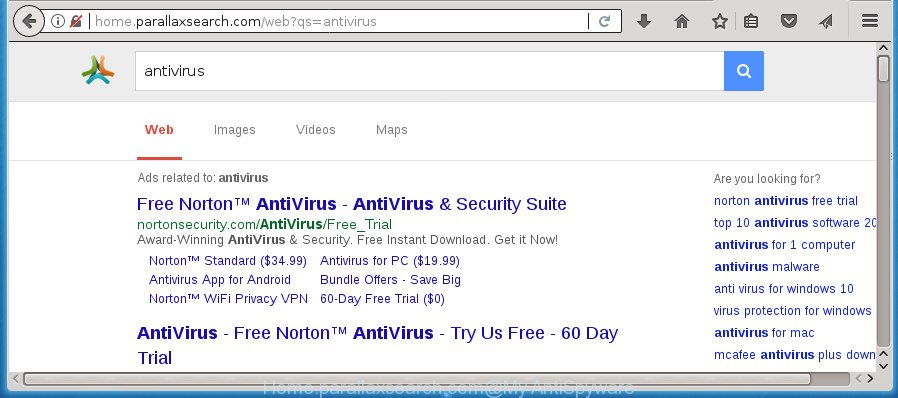
http://home.parallaxsearch.com/web?qs= …
The browser hijacker may also set up the Home.parallaxsearch.com web page as the Google Chrome, Firefox, Internet Explorer and Edge default search provider that cause search redirections via the page. In this way, creators of the hijacker have an opportunity to show various ads together with the search results for your query. These intrusive ads will be summarized in the redirected site. This can bring tons of money for authors of the browser hijacker infection.
The Home.parallaxsearch.com hijacker infection is not a virus, but the virus behaves similarly. As a rootkit hides in the system, can impose changes to settings of all your typical internet browsers, and blocks them from modifying. Also this browser hijacker can install additional web-browser add-ons and modules that will show advertisements and pop-ups. And finally, the Home.parallaxsearch.com hijacker can collect lots of user info such as what pages you’re opening, what you are looking for the Net and so on. This information, in the future, can be sold to third parties.
Most often, the Home.parallaxsearch.com hijacker infection affects most common web browsers like Firefox, Chrome, IE and Edge. But such hijackers as well may infect other web browsers by modifying its shortcuts (adding ‘http://site.address’ into Target field of internet browser’s shortcut). So every time you launch the browser, it will display Home.parallaxsearch.com web page. Even if you setup your homepage again, the undesired Home.parallaxsearch.com site will be the first thing which you see when you start the browser.
We strongly recommend that you perform the guidance below which will assist you to remove Home.parallaxsearch.com redirect using the standard features of Windows and some proven free programs.
Remove Home.parallaxsearch.com redirect
Even if you’ve the up-to-date classic antivirus installed, and you’ve checked your personal computer for malware and removed anything found, you need to do the guide below. The Home.parallaxsearch.com browser hijacker removal is not simple as installing another antivirus. Classic antivirus software are not designed to run together and will conflict with each other, or possibly crash MS Windows. Instead we recommend complete the manual steps below after that run Zemana, Malwarebytes or AdwCleaner, which are free applications dedicated to find and remove malware like Home.parallaxsearch.com browser hijacker infection. Run these tools to ensure the browser hijacker is removed.
How to manually delete Home.parallaxsearch.com
The guide will help you remove Home.parallaxsearch.com home page. These Home.parallaxsearch.com removal steps work for the Google Chrome, FF, Microsoft Edge and Internet Explorer, as well as every version of Windows operating system.
Deleting the Home.parallaxsearch.com, check the list of installed software first
It’s of primary importance to first identify and delete all PUPs, ad supported software software and hijackers through ‘Add/Remove Programs’ (Windows XP) or ‘Uninstall a program’ (Windows 10, 8, 7) section of your MS Windows Control Panel.
Windows 10, 8.1, 8
Click the Windows logo, and then click Search ![]() . Type ‘Control panel’and press Enter like below.
. Type ‘Control panel’and press Enter like below.

When the ‘Control Panel’ opens, press the ‘Uninstall a program’ link under Programs category as displayed below.

Windows 7, Vista, XP
Open Start menu and choose the ‘Control Panel’ at right as shown below.

Then go to ‘Add/Remove Programs’ or ‘Uninstall a program’ (Windows 7 or Vista) like below.

Carefully browse through the list of installed programs and remove all software that has the name such as “Home.parallaxsearch.com”. We recommend to click ‘Installed programs’ and even sorts all installed software by date. When you have found anything suspicious that may be the hijacker infection, adware or PUPs, then select this program and press ‘Uninstall’ in the upper part of the window. If the suspicious program blocked from removal, then run Revo Uninstaller Freeware to fully remove it from your PC system.
Fix internet browser shortcuts, modified by Home.parallaxsearch.com browser hijacker
After the hijacker is started, it can also modify the browser’s shortcuts, adding an argument such as “http://site.address” into the Target field. Due to this, every time you start the browser, it will open an annoying page.
Click the right mouse button to a desktop shortcut that you use to launch your web-browser. Next, select the “Properties” option. Important: necessary to click on the desktop shortcut for the browser which is redirected to the Home.parallaxsearch.com or other intrusive page.
Further, necessary to look at the text which is written in the “Target” field. The hijacker can change the contents of this field, which describes the file to be start when you start your web-browser. Depending on the browser you are using, there should be:
- Google Chrome: chrome.exe
- Opera: opera.exe
- Firefox: firefox.exe
- Internet Explorer: iexplore.exe
If you are seeing an unknown text like “http://site.addres” that has been added here, then you should remove it, as displayed on the image below.

Next, click the “OK” button to save the changes. Now, when you open the internet browser from this desktop shortcut, it does not occur automatically redirect on the Home.parallaxsearch.com web-page or any other intrusive web-sites. Once the step is finished, we recommend to go to the next step.
Remove Home.parallaxsearch.com startpage from IE
In order to recover all web browser newtab page, startpage and search engine by default you need to reset the Internet Explorer to the state, that was when the MS Windows was installed on your PC.
First, open the Internet Explorer, click ![]() ) button. Next, click “Internet Options” as shown below.
) button. Next, click “Internet Options” as shown below.

In the “Internet Options” screen select the Advanced tab. Next, click Reset button. The Internet Explorer will open the Reset Internet Explorer settings dialog box. Select the “Delete personal settings” check box and press Reset button.

You will now need to restart your computer for the changes to take effect. It will remove browser hijacker that cause a redirect to Home.parallaxsearch.com web site, disable malicious and ad-supported internet browser’s extensions and restore the Microsoft Internet Explorer’s settings like home page, newtab page and search engine by default to default state.
Remove Home.parallaxsearch.com homepage from Chrome
Like other modern internet browsers, the Google Chrome has the ability to reset the settings to their default values and thereby recover the browser new tab, home page and search provider by default that have been replaced by the Home.parallaxsearch.com hijacker.
Open the Chrome menu by clicking on the button in the form of three horizontal stripes (![]() ). It will open the drop-down menu. Next, click to “Settings” option.
). It will open the drop-down menu. Next, click to “Settings” option.

Scroll down to the bottom of the page and click on the “Show advanced settings” link. Now scroll down until the Reset settings section is visible, like below and click the “Reset settings” button.

Confirm your action, click the “Reset” button.
Remove Home.parallaxsearch.com start page from Firefox
If the FF settings like startpage, newtab page and default search engine have been changed by the browser hijacker, then resetting it to the default state can help.
First, start the FF and click ![]() button. It will show the drop-down menu on the right-part of the web browser. Further, click the Help button (
button. It will show the drop-down menu on the right-part of the web browser. Further, click the Help button (![]() ) like below
) like below
.

In the Help menu, select the “Troubleshooting Information” option. Another way to open the “Troubleshooting Information” screen – type “about:support” in the web-browser adress bar and press Enter. It will open the “Troubleshooting Information” page like below. In the upper-right corner of this screen, click the “Refresh Firefox” button.

It will open the confirmation prompt. Further, press the “Refresh Firefox” button. The Firefox will start a process to fix your problems that caused by the browser hijacker that causes browsers to open annoying Home.parallaxsearch.com web page. After, it’s finished, click the “Finish” button.
How to remove Home.parallaxsearch.com home page with free software
Many antivirus companies have designed applications that help detect and remove hijacker, and thereby restore installed web-browsers settings. Below is a a few of the free applications you may want to use. Your computer can have lots of PUPs, ‘ad supported’ software and browser hijackers installed at the same time, so we suggest, if any unwanted or malicious program returns after rebooting the computer, then start your personal computer into Safe Mode and use the antimalware utility once again.
How to remove Home.parallaxsearch.com with Zemana Free
Zemana is a tool that can remove adware, potentially unwanted software, hijackers and other malware from your machine easily and for free. Zemana is compatible with most antivirus software. It works under Windows (10 – XP, 32 and 64 bit) and uses minimum of machine resources.
Download Zemana by clicking on the following link and save it directly to your MS Windows Desktop.
164810 downloads
Author: Zemana Ltd
Category: Security tools
Update: July 16, 2019
When the downloading process is finished, start it and follow the prompts. Once installed, the Zemana Anti Malware (ZAM) will try to update itself and when this procedure is finished, click the “Scan” button to perform a system scan for the hijacker which alters internet browser settings to replace your homepage, newtab and default search provider with Home.parallaxsearch.com web page.

While the Zemana Anti-Malware (ZAM) utility is scanning, you can see how many objects it has identified as being infected by malware. Review the results once the tool has complete the system scan. If you think an entry should not be quarantined, then uncheck it. Otherwise, simply click “Next” button.

The Zemana Free will remove browser hijacker that causes web-browsers to show intrusive Home.parallaxsearch.com web-page and move threats to the program’s quarantine.
How to automatically remove Home.parallaxsearch.com with Malwarebytes
Manual Home.parallaxsearch.com search removal requires some computer skills. Some files and registry entries that created by the browser hijacker can be not completely removed. We suggest that use the Malwarebytes Free that are completely free your computer of browser hijacker. Moreover, the free program will help you to delete malware, potentially unwanted software, adware and toolbars that your computer can be infected too.

Download MalwareBytes AntiMalware (MBAM) from the link below. Save it to your Desktop so that you can access the file easily.
327067 downloads
Author: Malwarebytes
Category: Security tools
Update: April 15, 2020
After the download is done, run it and follow the prompts. Once installed, the MalwareBytes Anti-Malware will try to update itself and when this process is finished, click the “Scan Now” button . MalwareBytes Anti-Malware tool will begin scanning the whole system to find out browser hijacker which cause a redirect to Home.parallaxsearch.com web page. This procedure may take quite a while, so please be patient. When a threat is found, the number of the security threats will change accordingly. Wait until the the checking is finished. You may move items to Quarantine (all selected by default) by simply click “Quarantine Selected” button.
The MalwareBytes Anti-Malware (MBAM) is a free application that you can use to remove all detected folders, files, services, registry entries and so on. To learn more about this malware removal tool, we suggest you to read and follow the instructions or the video guide below.
Scan and clean your computer of hijacker infection with AdwCleaner
AdwCleaner is a free removal utility that can check your PC system for a wide range of security threats like ‘ad supported’ software, malicious software, PUPs as well as browser hijacker which cause Home.parallaxsearch.com web site to appear. It will perform a deep scan of your PC including hard drives and Microsoft Windows registry. Once a malware is detected, it will allow you to delete all found threats from your machine by a simple click.

- Download AdwCleaner on your machine by clicking on the link below.
AdwCleaner download
225543 downloads
Version: 8.4.1
Author: Xplode, MalwareBytes
Category: Security tools
Update: October 5, 2024
- Select the folder in which you saved it as Desktop, and then click Save.
- After the downloading process is complete, run the AdwCleaner, double-click the adwcleaner_xxx.exe file.
- If the “User Account Control” prompts, click Yes to continue.
- Read the “Terms of use”, and press Accept.
- In the AdwCleaner window, press the “Scan” to start checking your system for the hijacker infection that cause a redirect to Home.parallaxsearch.com web-page. A system scan can take anywhere from 5 to 30 minutes, depending on your PC system. While the AdwCleaner program is scanning, you can see number of objects it has identified as threat.
- When AdwCleaner completes the scan, AdwCleaner will open you the results. In order to get rid of all threats, simply click “Clean”. If the AdwCleaner will ask you to reboot your PC, click “OK”.
The tutorial shown in detail in the following video.
Stop Home.parallaxsearch.com and other unwanted sites
Use an ad blocker utility like AdGuard will protect you from malicious advertisements and content. Moreover, you can find that the AdGuard have an option to protect your privacy and block phishing and spam web sites. Additionally, adblocker programs will allow you to avoid annoying pop-up advertisements and unverified links that also a good way to stay safe online.
Download AdGuard program on your Microsoft Windows Desktop by clicking on the following link.
26841 downloads
Version: 6.4
Author: © Adguard
Category: Security tools
Update: November 15, 2018
After the downloading process is finished, launch the downloaded file. You will see the “Setup Wizard” screen as displayed below.

Follow the prompts. Once the installation is complete, you will see a window as shown below.

You can click “Skip” to close the install program and use the default settings, or click “Get Started” button to see an quick tutorial which will allow you get to know AdGuard better.
In most cases, the default settings are enough and you don’t need to change anything. Each time, when you start your computer, AdGuard will start automatically and stop advertisements, web-sites such Home.parallaxsearch.com, as well as other malicious or misleading web pages. For an overview of all the features of the program, or to change its settings you can simply double-click on the AdGuard icon, that can be found on your desktop.
Method of Home.parallaxsearch.com hijacker infection intrusion into your PC system
Many hijacker infections like Home.parallaxsearch.com come from web browser toolbars, web-browser extensions, BHOs (browser helper objects) and third-party software. In many cases, these items claim itself as programs which improve your experience on the Internet by providing a fast and interactive home page or a search engine that does not track you. Remember, how to avoid the unwanted applications. Be cautious, start only reputable software which download from reputable sources. NEVER install an unknown and suspicious program.
Finish words
Now your PC system should be free of the Home.parallaxsearch.com browser hijacker infection and other web-browser’s harmful extensions. Remove AdwCleaner. We suggest that you keep Zemana Anti Malware (to periodically scan your computer for new hijackers and other malicious software) and AdGuard (to help you stop undesired advertisements and harmful web pages). Moreover, to prevent browser hijackers, please stay clear of unknown and third party software, make sure that your antivirus application, turn on the option to detect PUPs (potentially unwanted programs).
If you need more help with Home.parallaxsearch.com home page related issues, go to our Spyware/Malware removal forum.

















