Have you become that your web-browser randomly shows Justdating.online, instead of the one you want to see? It’s a sign that you have an installed adware (sometimes named ‘ad-supported’ software) on your computer. The ad-supported software is a part of harmful software that made to display a ton of undesired pop up ads. You need to follow the few simple steps below as quickly as possible. It’ll clear your PC system from adware that generates tons of advertisements in the web browser and thereby get rid of the reroute to Justdating.online web-site.
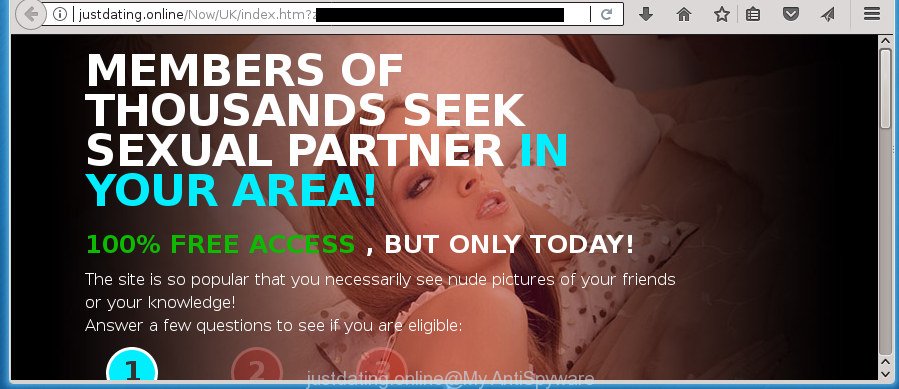
http://justdating.online/Now/UK/index.htm
The adware that opens unwanted Justdating.online ads is the part of the software that is used as an online promotional tool. It is created with the sole purpose to display dozens of ads, and thus to promote the goods and services in an open internet browser window. It is designed to fill the web browser’s constant stream of advertisements, or redirect the web browser to not expected and intrusive advertising web sites like Justdating.online.
The adware can change the settings of the Firefox, Chrome, Internet Explorer and MS Edge, but often that a malicious software such as this can also infect all types of web-browsers by changing their desktop shortcuts. Thus forcing the user each time launch the web-browser to see the intrusive Justdating.online web-site.
We strongly suggest that you perform the step-by-step guidance below which will allow you to remove Justdating.online pop up advertisements using the standard features of Windows and some proven freeware.
Remove Justdating.online pop up advertisements
The adware is a form of malware that you might have difficulty in removing it from your personal computer. Luckily, you have found the effective Justdating.online ads removal steps in this post. Both the manual removal solution and the automatic removal way will be provided below and you can just select the one that best for you. If you’ve any questions or need assist then type a comment below. Read this manual carefully, bookmark or print it, because you may need to close your internet browser or restart your computer.
How to delete Justdating.online redirect without any software
Read this “How to remove” section to know how to manually remove ‘ad supported’ software which developed to redirect your web browser to various ad web-pages such as Justdating.online. Even if the steps does not work for you, there are several free malicious software removers below that can easily handle such adware which redirects your web browser to undesired Justdating.online web-site.
Delete suspicious applications using Microsoft Windows Control Panel
The best way to start the PC system cleanup is to delete unknown and suspicious software. Using the Microsoft Windows Control Panel you can do this quickly and easily. This step, in spite of its simplicity, should not be ignored, because the removing of unneeded software can clean up the Chrome, Microsoft Internet Explorer, Mozilla Firefox and MS Edge from pop-up ads hijackers and so on.
Windows 10, 8.1, 8
Click the MS Windows logo, and then press Search ![]() . Type ‘Control panel’and press Enter as shown on the image below.
. Type ‘Control panel’and press Enter as shown on the image below.

When the ‘Control Panel’ opens, press the ‘Uninstall a program’ link under Programs category as shown on the screen below.

Windows 7, Vista, XP
Open Start menu and select the ‘Control Panel’ at right as shown in the figure below.

Then go to ‘Add/Remove Programs’ or ‘Uninstall a program’ (Windows 7 or Vista) as displayed below.

Carefully browse through the list of installed programs and get rid of all applications that has the name like “Justdating.online”. We advise to click ‘Installed programs’ and even sorts all installed applications by date. After you have found anything suspicious that may be the ‘ad supported’ software, ad-supported software or potentially unwanted programs, then choose this application and press ‘Uninstall’ in the upper part of the window. If the suspicious program blocked from removal, then run Revo Uninstaller Freeware to fully remove it from your personal computer.
Fix infected browsers shortcuts to delete Justdating.online redirect
Now you need to clean up the web browser shortcuts. Check that the shortcut referring to the right exe-file of the web browser, and not on any unknown file.
Right click on the browser’s shortcut, click Properties option. On the Shortcut tab, locate the Target field. Click inside, you will see a vertical line – arrow pointer, move it (using -> arrow key on your keyboard) to the right as possible. You will see a text “http://site.address” that has been added here. Remove everything after .exe. An example, for Google Chrome you should remove everything after chrome.exe.

To save changes, press OK . You need to clean all browser’s shortcuts. So, repeat this step for the Firefox, Google Chrome, Internet Explorer and Microsoft Edge.
Get rid of Justdating.online from Mozilla Firefox by resetting web-browser settings
The Mozilla Firefox reset will keep your personal information like bookmarks, passwords, web form auto-fill data, restore preferences and security settings, remove redirections to intrusive Justdating.online site and adware.
Click the Menu button (looks like three horizontal lines), and click the blue Help icon located at the bottom of the drop down menu as displayed on the screen below.

A small menu will appear, click the “Troubleshooting Information”. On this page, click “Refresh Firefox” button as displayed in the following example.

Follow the onscreen procedure to return your Mozilla Firefox web-browser settings to its original state.
Remove Justdating.online popup ads from Chrome
Like other modern browsers, the Chrome has the ability to reset the settings to their default values and thereby recover the internet browser’s settings such as new tab page, homepage and search provider by default that have been changed by the ad-supported software that causes web-browsers to show unwanted Justdating.online popups.
Open the Chrome menu by clicking on the button in the form of three horizontal stripes (![]() ). It will show the drop-down menu. Next, click to “Settings” option.
). It will show the drop-down menu. Next, click to “Settings” option.

Scroll down to the bottom of the page and click on the “Show advanced settings” link. Now scroll down until the Reset settings section is visible, as shown in the following example and press the “Reset settings” button.

Confirm your action, click the “Reset” button.
Delete Justdating.online redirect from Internet Explorer
In order to recover all web browser new tab, home page and search engine by default you need to reset the IE to the state, that was when the Windows was installed on your PC.
First, launch the Microsoft Internet Explorer. Next, press the button in the form of gear (![]() ). It will show the Tools drop-down menu, press the “Internet Options” as shown below.
). It will show the Tools drop-down menu, press the “Internet Options” as shown below.

In the “Internet Options” window click on the Advanced tab, then click the Reset button. The Internet Explorer will open the “Reset Internet Explorer settings” window as on the image below. Select the “Delete personal settings” check box, then click “Reset” button.

You will now need to restart your system for the changes to take effect.
Get rid of unwanted Scheduled Tasks
If the unwanted Justdating.online page opens automatically on Windows startup or at equal time intervals, then you need to check the Task Scheduler Library and delete all the tasks which have been created by ‘ad-supported’ program.
Press Windows and R keys on the keyboard together. This shows a prompt that called Run. In the text field, type “taskschd.msc” (without the quotes) and click OK. Task Scheduler window opens. In the left-hand side, press “Task Scheduler Library”, like below.

Task scheduler
In the middle part you will see a list of installed tasks. Please select the first task, its properties will be display just below automatically. Next, click the Actions tab. Pay attention to that it launches on your personal computer. Found something like “explorer.exe http://site.address” or “chrome.exe http://site.address”, then remove this harmful task. If you are not sure that executes the task, check it through a search engine. If it is a component of the malicious applications, then this task also should be removed.
Having defined the task that you want to remove, then click on it with the right mouse button and choose Delete as displayed in the figure below.

Delete a task
Repeat this step, if you have found a few tasks which have been created by ‘ad-supported’ program. Once is done, close the Task Scheduler window.
Run free malware removal tools to completely get rid of Justdating.online popup ads
After completing the manual removal steps above all unwanted applications, malicious web browser’s add-ons and ad supported software that causes annoying Justdating.online pop-up advertisements should be uninstalled. If the problem with Justdating.online redirect is still remained, then we advise to scan your computer for any remaining malicious components. Use recommended free adware removal applications below.
Remove Justdating.online redirect with Zemana Anti-malware
Zemana Anti-malware is a utility which can get rid of adware, potentially unwanted software, hijackers and other malicious software from your computer easily and for free. Zemana Anti-malware is compatible with most antivirus software. It works under Windows (10 – XP, 32 and 64 bit) and uses minimum of PC system resources.
Download Zemana Anti-Malware by clicking on the link below and save it directly to your Windows Desktop.
164781 downloads
Author: Zemana Ltd
Category: Security tools
Update: July 16, 2019
After the downloading process is finished, close all applications and windows on your machine. Double-click the set up file called Zemana.AntiMalware.Setup. If the “User Account Control” dialog box pops up as shown in the figure below, click the “Yes” button.

It will open the “Setup wizard” that will help you install Zemana Anti-Malware on your PC system. Follow the prompts and don’t make any changes to default settings.

Once installation is done successfully, Zemana Anti-Malware (ZAM) will automatically start and you can see its main screen as shown in the figure below.

Now press the “Scan” button . Zemana utility will start scanning the whole system to find out adware that causes a large amount of annoying Justdating.online popups. A system scan may take anywhere from 5 to 30 minutes, depending on your machine. While the Zemana Anti Malware tool is checking, you can see how many objects it has identified as being infected by malicious software.

Once finished, Zemana will display a scan report. In order to remove all threats, simply press “Next” button. The Zemana will get rid of ad-supported software that reroutes your internet browser to undesired Justdating.online site and add threats to the Quarantine. Once disinfection is complete, you may be prompted to restart the PC.
Use Malwarebytes to remove Justdating.online advertisements
Remove Justdating.online redirect manually is difficult and often the ad-supported software is not completely removed. Therefore, we recommend you to run the Malwarebytes Free that are completely clean your PC. Moreover, the free program will help you to remove malware, PUPs, toolbars and browser hijacker infections that your PC system may be infected too.

Download MalwareBytes Anti Malware on your system by clicking on the following link.
327040 downloads
Author: Malwarebytes
Category: Security tools
Update: April 15, 2020
After downloading is done, run it and follow the prompts. Once installed, the MalwareBytes Anti Malware (MBAM) will try to update itself and when this task is finished, click the “Scan Now” button . MalwareBytes tool will begin scanning the whole system to find out adware which cause intrusive Justdating.online advertisements to appear. When a threat is found, the count of the security threats will change accordingly. Wait until the the checking is complete. All detected threats will be marked. You can remove them all by simply click “Quarantine Selected” button.
The MalwareBytes Free is a free program that you can use to remove all detected folders, files, services, registry entries and so on. To learn more about this malicious software removal utility, we recommend you to read and follow the step-by-step instructions or the video guide below.
If the problem with Justdating.online pop-up advertisements is still remained
AdwCleaner is a free removal utility which can scan your system for a wide range of security threats like malware, adwares, potentially unwanted programs as well as ad-supported software which causes intrusive Justdating.online pop up advertisements. It will perform a deep scan of your system including hard drives and MS Windows registry. When a malware is found, it will allow you to remove all found threats from your computer by a simple click.
Download AdwCleaner from the link below.
225533 downloads
Version: 8.4.1
Author: Xplode, MalwareBytes
Category: Security tools
Update: October 5, 2024
When the download is done, open the directory in which you saved it. You will see an icon like below.
![]()
Double click the AdwCleaner desktop icon. Once the utility is started, you will see a screen as on the image below.

Further, click “Scan” button .AdwCleaner application will scan through the whole computer for the ad-supported software which causes annoying Justdating.online pop-up ads. A scan can take anywhere from 10 to 30 minutes, depending on the count of files on your computer and the speed of your PC system. When the scanning is complete, the results are displayed in the scan report as displayed in the figure below.

Make sure all threats have ‘checkmark’ and press “Clean” button. It will open a prompt as displayed in the following example.

You need to click “OK”. After disinfection is done, the AdwCleaner may ask you to restart your personal computer. When your computer is started, you will see an AdwCleaner log.
These steps are shown in detail in the following video guide.
Block Justdating.online pop-up advertisements and other annoying web-pages
It is also critical to protect your web browsers from harmful web sites and advertisements by using an adblocker program like AdGuard. Security experts says that it’ll greatly reduce the risk of malicious software, and potentially save lots of money. Additionally, the AdGuard can also protect your privacy by blocking almost all trackers.
- Download AdGuard program from the following link and save it to your Desktop.
Adguard download
26839 downloads
Version: 6.4
Author: © Adguard
Category: Security tools
Update: November 15, 2018
- When downloading is finished, launch the downloaded file. You will see the “Setup Wizard” program window. Follow the prompts.
- After the install is complete, click “Skip” to close the install program and use the default settings, or press “Get Started” to see an quick tutorial which will allow you get to know AdGuard better.
- In most cases, the default settings are enough and you don’t need to change anything. Each time, when you run your machine, AdGuard will start automatically and stop advertisements, sites such Justdating.online, as well as other harmful or misleading web sites. For an overview of all the features of the program, or to change its settings you can simply double-click on the icon named AdGuard, which may be found on your desktop.
How can you prevent your personal computer from the attack of Justdating.online redirect
In many cases, the free software setup file includes optional software like this adware which reroutes your browser to intrusive Justdating.online web-site. So, be very careful when you agree to install anything. The best way – is to choose a Custom, Advanced or Manual setup mode. Here disable (uncheck) all third-party applications in which you are unsure or that causes even a slightest suspicion. The main thing you should remember, you do not need to install any optional software which you do not trust! The only one thing I want to add. Once the freeware is installed, if you uninstall this software, the unwanted Justdating.online ads will not be deleted. This must be done by yourself. Just follow the step by step guide above.
To sum up
After completing the few simple steps outlined above, your PC system should be clean from ‘ad supported’ software that causes multiple intrusive popups and other malware. The Google Chrome, Firefox, Microsoft Internet Explorer and Microsoft Edge will no longer redirect you to various intrusive web-sites similar to Justdating.online. Unfortunately, if the step-by-step guide does not help you, then you have caught a new adware, and then the best way – ask for help in our Spyware/Malware removal forum.




















