If an unknown web-site named New Tab Search has appeared within your web browser, then it’s possible that your internet browser has become the victim of potentially unwanted program (PUP) from the browser hijacker family. So, it is time to remember what free application have you recently installed to your computer, because the “New Tab Search” browser hijacker most often infiltrates machine in a bundle with free or even paid programs as an additional component. Once started, the New Tab Search hijacker takes control of installed web browsers and may introduce certain undesired changes to certain browser settings such as startpage, new tab and search provider by default with its own.
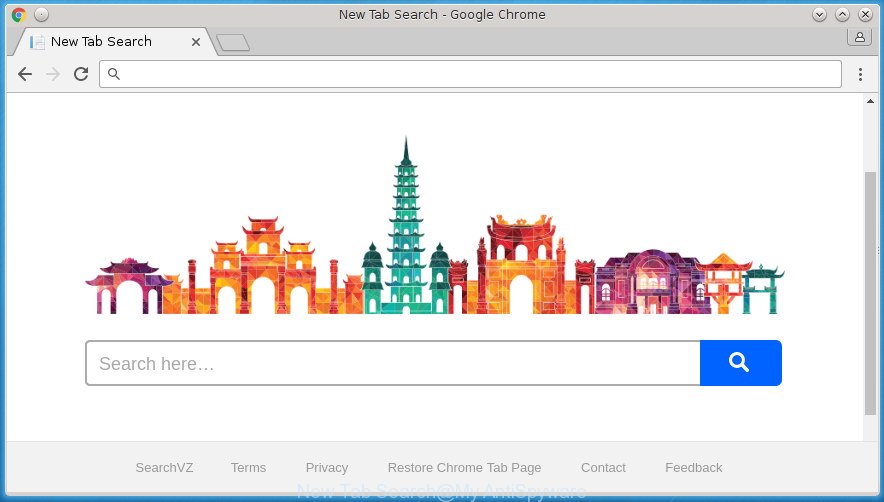
In order to force you to use New Tab Search as often as possible this hijacker infection can change your web-browsers’ search engine. You may even find that your machine’s internet browser shortcuts and Windows HOSTS file are hijacked without your knowledge and conscious permission. The developers of the New Tab Search hijacker do so in order to make money via Google AdSense or another third-party ad network. Thus every your click on advertisements that placed on the New Tab Search generates revenue for them.
The New Tab Search browser hijacker can modify settings of all your typical internet browsers, but often that the unwanted software can also infect all types of browsers by changing their desktop shortcuts. Thus forcing the user to see New Tab Search intrusive page every time run the browser.
So, it’s very important to free your computer of hijacker as soon as possible. The step by step instructions, which is shown below, will allow you to remove New Tab Search from the Firefox, Google Chrome, IE and Microsoft Edge and other internet browsers.
Remove New Tab Search (removal guide)
There are several steps to removing New Tab Search hijacker, because it installs itself so deeply into Windows. You need to uninstall all suspicious and unknown applications, then remove malicious extensions from the Chrome, FF, Edge and Microsoft Internet Explorer and other browsers you have installed. Finally, you need to reset your internet browser settings to remove any changes New Tab Search hijacker infection has made, and then scan your computer with Zemana AntiMalware (ZAM), Malwarebytes or AdwCleaner to ensure the browser hijacker is fully removed. It will take a while.
How to manually get rid of New Tab Search
The useful removal tutorial for the New Tab Search . The detailed procedure can be followed by anyone as it really does take you step-by-step. If you follow this process to remove New Tab Search start page let us know how you managed by sending us your comments please.
Remove potentially unwanted applications through the Microsoft Windows Control Panel
First, go to Microsoft Windows Control Panel and remove suspicious software, all programs you do not remember installing. It is important to pay the most attention to applications you installed just before New Tab Search hijacker appeared on your web-browser. If you do not know what a program does, look for the answer on the Internet.
Press Windows button ![]() , then press Search
, then press Search ![]() . Type “Control panel”and press Enter. If you using Windows XP or Windows 7, then click “Start” and select “Control Panel”. It will open the Windows Control Panel as on the image below.
. Type “Control panel”and press Enter. If you using Windows XP or Windows 7, then click “Start” and select “Control Panel”. It will open the Windows Control Panel as on the image below.

Further, click “Uninstall a program” ![]()
It will display a list of all applications installed on your system. Scroll through the all list, and uninstall any suspicious and unknown applications.
Fix infected web-browsers shortcuts to get rid of New Tab Search hijacker
After the New Tab Search hijacker is started, it can also change the web browser’s shortcuts, adding an argument similar to “http://site.address” into the Target field. Due to this, every time you launch the web-browser, it will open an undesired web-site.
To clear the internet browser shortcut, right-click to it and select Properties. On the Shortcut tab, locate the Target field. Click inside, you will see a vertical line – arrow pointer, move it (using -> arrow key on your keyboard) to the right as possible. You will see a text such as “http://site.address” which has been added here. You need to delete it.

When the text is removed, press the OK button. You need to clean all shortcuts of all your browsers, as they may be infected too.
Remove New Tab Search redirect from Firefox
The Firefox reset will keep your personal information like bookmarks, passwords, web form auto-fill data and get rid of unwanted search provider and home page such as New Tab Search, modified preferences, extensions and security settings.
First, run the Firefox. Next, press the button in the form of three horizontal stripes (![]() ). It will display the drop-down menu. Next, click the Help button (
). It will display the drop-down menu. Next, click the Help button (![]() ).
).

In the Help menu press the “Troubleshooting Information”. In the upper-right corner of the “Troubleshooting Information” page click on “Refresh Firefox” button like below.

Confirm your action, press the “Refresh Firefox”.
Remove New Tab Search from Google Chrome
If your Google Chrome internet browser is redirected to New Tab Search web page, it may be necessary to completely reset your web browser program to its default settings.

- First, launch the Chrome and press the Menu icon (icon in the form of three horizontal stripes).
- It will display the Google Chrome main menu, click the “Settings” menu.
- Next, press “Show advanced settings” link, which located at the bottom of the Settings page.
- On the bottom of the “Advanced settings” page, click the “Reset settings” button.
- The Google Chrome will open the reset settings dialog box as shown on the image above.
- Confirm the web-browser’s reset by clicking on the “Reset” button.
- To learn more, read the blog post How to reset Google Chrome settings to default.
Remove New Tab Search from Internet Explorer
By resetting Internet Explorer internet browser you restore your web-browser settings to its default state. This is first when troubleshooting problems that might have been caused by browser hijacker infection such as New Tab Search.
First, run the Microsoft Internet Explorer. Next, click the button in the form of gear (![]() ). It will display the Tools drop-down menu, press the “Internet Options” as displayed in the figure below.
). It will display the Tools drop-down menu, press the “Internet Options” as displayed in the figure below.

In the “Internet Options” window click on the Advanced tab, then press the Reset button. The IE will open the “Reset Internet Explorer settings” window as displayed in the figure below. Select the “Delete personal settings” check box, then click “Reset” button.

You will now need to reboot your machine for the changes to take effect.
How to automatically remove New Tab Search hijacker
There are not many good free anti malware programs with high detection ratio. The effectiveness of malware removal tools depends on various factors, mostly on how often their virus/malware signatures DB are updated in order to effectively detect modern malware, ad supported software, browser hijacker infections and other potentially unwanted software. We suggest to use several programs, not just one. These programs which listed below will help you remove all components of the hijacker from your disk and Windows registry and thereby remove New Tab Search homepage.
Get rid of New Tab Search homepage with Zemana Anti Malware (ZAM)
Zemana Free is a utility that can remove adware, PUPs, hijackers and other malware from your computer easily and for free. Zemana Anti Malware (ZAM) is compatible with most antivirus software. It works under Windows (10 – XP, 32 and 64 bit) and uses minimum of PC resources.

- Download Zemana Anti Malware (ZAM) from the following link and save it to your Desktop.
Zemana AntiMalware
164758 downloads
Author: Zemana Ltd
Category: Security tools
Update: July 16, 2019
- When downloading is done, close all software and windows on your PC. Open a file location. Double-click on the icon that’s named Zemana.AntiMalware.Setup.
- Further, click Next button and follow the prompts.
- Once install is finished, click the “Scan” button for scanning your computer for the browser hijacker which cause New Tab Search web-page to appear. When a threat is detected, the count of the security threats will change accordingly. Wait until the the scanning is done.
- When Zemana completes the scan, the results are displayed in the scan report. Review the report and then click “Next”. Once finished, you can be prompted to restart your personal computer.
Use Malwarebytes to remove New Tab Search startpage
Manual New Tab Search homepage removal requires some computer skills. Some files and registry entries that created by the browser hijacker may be not completely removed. We advise that run the Malwarebytes Free that are completely clean your machine of browser hijacker. Moreover, the free program will help you to remove malware, PUPs, ad-supported software and toolbars that your machine can be infected too.

- Please download MalwareBytes AntiMalware (MBAM) on your computer by clicking on the link below.
Malwarebytes Anti-malware
327025 downloads
Author: Malwarebytes
Category: Security tools
Update: April 15, 2020
- At the download page, click on the Download button. Your web-browser will display the “Save as” prompt. Please save it onto your Windows desktop.
- After downloading is finished, please close all software and open windows on your PC system. Double-click on the icon that’s named mb3-setup.
- This will launch the “Setup wizard” of MalwareBytes Anti-Malware onto your PC. Follow the prompts and do not make any changes to default settings.
- When the Setup wizard has finished installing, the MalwareBytes will launch and display the main window.
- Further, click the “Scan Now” button .MalwareBytes program will scan through the whole PC system for the New Tab Search hijacker infection and other web-browser’s harmful addons. A scan can take anywhere from 10 to 30 minutes, depending on the number of files on your PC system and the speed of your system. During the scan MalwareBytes Free will detect all threats present on your computer.
- When MalwareBytes Anti-Malware (MBAM) has completed scanning, MalwareBytes AntiMalware (MBAM) will open you the results.
- Review the report and then press the “Quarantine Selected” button. Once finished, you may be prompted to reboot the PC system.
- Close the Anti Malware and continue with the next step.
Video instruction, which reveals in detail the steps above.
If the problem with New Tab Search is still remained
If MalwareBytes anti malware or Zemana Free cannot remove this hijacker, then we recommends to use the AdwCleaner. AdwCleaner is a free removal tool for malicious software, ad-supported software, potentially unwanted software, toolbars as well as hijacker that causes internet browsers to open undesired New Tab Search web-page.
Download AdwCleaner utility from the link below. Save it to your Desktop so that you can access the file easily.
225523 downloads
Version: 8.4.1
Author: Xplode, MalwareBytes
Category: Security tools
Update: October 5, 2024
After downloading is finished, open the file location and double-click the AdwCleaner icon. It will launch the AdwCleaner utility and you will see a screen as on the image below. If the User Account Control prompt will ask you want to launch the application, click Yes button to continue.

Next, click “Scan” to perform a system scan for the New Tab Search browser hijacker that modifies web browser settings to replace your start page, new tab and default search provider. A scan may take anywhere from 10 to 30 minutes, depending on the number of files on your PC system and the speed of your machine.

After the system scan is complete, AdwCleaner will show a list of all threats detected by the scan as shown in the figure below.

Review the report and then press “Clean” button. It will open a prompt. Click “OK” button. The AdwCleaner will start to delete browser hijacker that cause New Tab Search web-page to appear. When that process is complete, the utility may ask you to restart your PC. After reboot, the AdwCleaner will open the log file.
All the above steps are shown in detail in the following video instructions.
Run AdBlocker to stop New Tab Search and stay safe online
Using an ad blocking program like AdGuard is an effective way to alleviate the risks. Additionally, ad-blocker software will also protect you from harmful ads and web sites, and, of course, stop redirection chain to New Tab Search and similar web-sites.
- Download AdGuard program from the link below. Save it on your Windows desktop.
Adguard download
26833 downloads
Version: 6.4
Author: © Adguard
Category: Security tools
Update: November 15, 2018
- Once downloading is finished, start the downloaded file. You will see the “Setup Wizard” program window. Follow the prompts.
- Once the installation is finished, click “Skip” to close the installation program and use the default settings, or press “Get Started” to see an quick tutorial that will help you get to know AdGuard better.
- In most cases, the default settings are enough and you don’t need to change anything. Each time, when you start your PC system, AdGuard will launch automatically and block pop-up advertisements, New Tab Search redirect, as well as other malicious or misleading web-sites. For an overview of all the features of the program, or to change its settings you can simply double-click on the icon named AdGuard, which can be found on your desktop.
Tips to prevent New Tab Search and other unwanted applications
Most commonly New Tab Search hijacker is bundled within various free software, as a bonus. Therefore it’s very important at the stage of installing applications downloaded from the Net carefully review the Terms of use and the License agreement, as well as to always select the Advanced, Custom or Manual setup method. In this method, you may turn off all unwanted add-ons, including the New Tab Search hijacker infection, which will be installed along with the desired application. Of course, if you uninstall the free programs from your computer, your favorite web browser’s settings will not be restored. So, to return the Chrome, Firefox, Edge and IE’s home page, newtab page and default search provider you need to follow the instructions above.
Finish words
Now your system should be clean of the browser hijacker infection which cause a reroute to New Tab Search. Remove AdwCleaner. We suggest that you keep AdGuard (to help you block unwanted pop up ads and intrusive malicious web pages) and Zemana Anti Malware (to periodically scan your machine for new hijacker infections and other malware). Probably you are running an older version of Java or Adobe Flash Player. This can be a security risk, so download and install the latest version right now.
If you are still having problems while trying to delete New Tab Search redirect from the Chrome, Firefox, Microsoft Internet Explorer and Microsoft Edge, then ask for help in our Spyware/Malware removal forum.



















