The Search.fooriza.com is a browser hijacker. When infected by this browser hijacker, the Chrome, FF, MS Edge and Microsoft Internet Explorer web browser’s settings such as homepage, new tab and search engine by default may be changed to Search.fooriza.com without permission. Whenever you launch the web-browser, the Search.fooriza.com appears as your start page instead of your favorite home page. All the time, while the Search.fooriza.com page will be set as your startpage and search provider, its authors will be able to gather a wide variety of personal information, everything related to what are you doing on the Web.
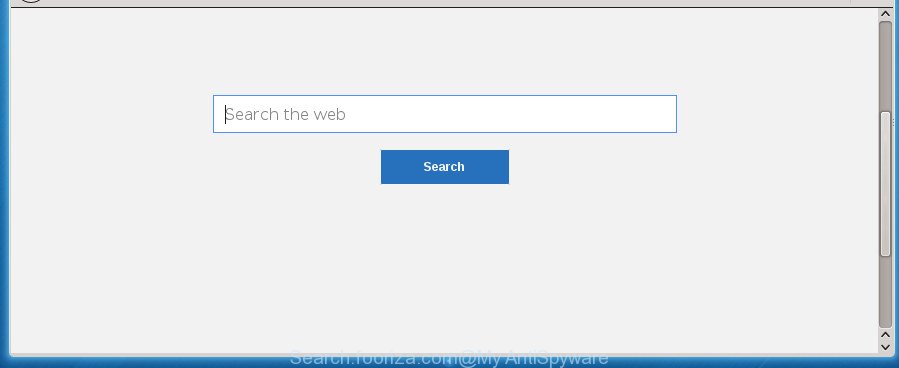
http://search.fooriza.com/
Besides the fact that Search.fooriza.com hijacker infection modifies your homepage, this annoying web-page can set yourself as your search provider. But, obviously, it does not give you a good search results, as they will consist of tons of advertisements, links to unwanted and ad web pages and only the remaining part is search results for your query from the major search providers. Of course, the very fact that you encounter with the inability to properly search the Internet, is an unpleasant moment. Moreover, the Search.fooriza.com browser hijacker can gather personal information about you, and in the future to transfer it to third parties. What creates the risk of theft of your personal data.
Also, adware (sometimes named ‘ad-supported’ software) can be installed on the personal computer together with Search.fooriza.com browser hijacker infection. It will insert lots of ads directly to the sites that you view, creating a sense that advertisements has been added by the authors of the web-page. Moreover, legal advertisements can be replaced on fake ads which will offer to download and install various unnecessary and malicious applications. Moreover, the Search.fooriza.com browser hijacker has the ability to collect lots of your data that can be later used for marketing purposes.
The browser hijacker such as Search.fooriza.com often modify all browser shortcuts which located on your Desktop to force you visit some undesired web-pages and display unwanted pop up ads. As a result, your browser can still redirect you to an unwanted web-page despite your web-browser is actually clean of hijacker.
We strongly advise you to complete the step-by-step tutorial which follow below. We’ll show you how to get rid of hijacker and thereby remove Search.fooriza.com from your Google Chrome, Firefox, MS Edge and Internet Explorer forever.
Remove Search.fooriza.com (removal tutorial)
Fortunately, it is not hard to get rid of the Search.fooriza.com hijacker. In the following guide, we will provide two methods to free your computer of this browser hijacker infection. One is the manual removal way and the other is automatic removal solution. You can select the way that best fits you. Please follow the removal instructions below to delete Search.fooriza.com right now!
Manual Search.fooriza.com removal
If you perform exactly the steps below you should be able to get rid of the Search.fooriza.com from the Chrome, Internet Explorer, Mozilla Firefox and Edge web browsers.
Delete Search.fooriza.com associated software by using Windows Control Panel
First, go to MS Windows Control Panel and remove suspicious software, all programs you don’t remember installing. It is important to pay the most attention to applications you installed just before Search.fooriza.com browser hijacker appeared on your web browser. If you do not know what a program does, look for the answer on the World Wide Web.
Press Windows button ![]() , then click Search
, then click Search ![]() . Type “Control panel”and press Enter. If you using Windows XP or Windows 7, then click “Start” and select “Control Panel”. It will open the Windows Control Panel as shown on the image below.
. Type “Control panel”and press Enter. If you using Windows XP or Windows 7, then click “Start” and select “Control Panel”. It will open the Windows Control Panel as shown on the image below.

Further, press “Uninstall a program” ![]()
It will display a list of all programs installed on your computer. Scroll through the all list, and uninstall any suspicious and unknown software.
Remove Search.fooriza.com redirect from Chrome
If your Chrome web browser is rerouted to undesired Search.fooriza.com web-page, it may be necessary to completely reset your web-browser program to its default settings.

- First, launch the Chrome and press the Menu icon (icon in the form of three horizontal stripes).
- It will show the Chrome main menu, press the “Settings” menu.
- Next, click “Show advanced settings” link, which located at the bottom of the Settings page.
- On the bottom of the “Advanced settings” page, press the “Reset settings” button.
- The Google Chrome will open the reset settings prompt as shown on the screen above.
- Confirm the web browser’s reset by clicking on the “Reset” button.
- To learn more, read the blog post How to reset Chrome settings to default.
Delete Search.fooriza.com redirect from Microsoft Internet Explorer
If you find that IE web-browser settings like newtab page, homepage and search engine by default having been hijacked, then you may return your settings, via the reset internet browser procedure.
First, open the Microsoft Internet Explorer, then press ‘gear’ icon ![]() . It will display the Tools drop-down menu on the right part of the web browser, then press the “Internet Options” as displayed below.
. It will display the Tools drop-down menu on the right part of the web browser, then press the “Internet Options” as displayed below.

In the “Internet Options” screen, select the “Advanced” tab, then click the “Reset” button. The Internet Explorer will show the “Reset Internet Explorer settings” dialog box. Further, press the “Delete personal settings” check box to select it. Next, click the “Reset” button as shown below.

Once the process is finished, click “Close” button. Close the IE and reboot your PC system for the changes to take effect. This step will help you to restore your web-browser’s new tab page, start page and search provider by default to default state.
Remove Search.fooriza.com from Firefox by resetting web browser settings
If the Mozilla Firefox settings such as new tab page, startpage and search provider by default have been modified by the browser hijacker, then resetting it to the default state can help.
Click the Menu button (looks like three horizontal lines), and press the blue Help icon located at the bottom of the drop down menu as displayed in the following example.

A small menu will appear, click the “Troubleshooting Information”. On this page, click “Refresh Firefox” button as on the image below.

Follow the onscreen procedure to return your Firefox web browser settings to its original state.
Fix internet browser shortcuts, changed by Search.fooriza.com browser hijacker infection
Now you need to clean up the web browser shortcuts. Check that the shortcut referring to the right exe-file of the browser, and not on any unknown file.
Open the properties of the internet browser shortcut. Right click on the shortcut of infected browser and select the “Properties” option and it’ll display the properties of the shortcut. Next, select the “Shortcut” tab and have a look at the Target field as shown in the following example.

Normally, if the last word in the Target field is chrome.exe, iexplore.exe, firefox.exe. Be sure to pay attention to the extension, should be “exe”! All shortcuts that have been changed by browser hijacker like Search.fooriza.com usually point to .bat, .cmd or .url files instead of .exe as shown below

Another variant, an address has been added at the end of the line. In this case the Target field looks such as …Application\chrome.exe” http://site.address like below.

In order to fix a shortcut, you need to insert right path to the Target field or remove an address (if it has been added at the end). You can use the following information to fix your shortcuts which have been changed by browser hijacker infection.
| Google Chrome | C:\Program Files (x86)\Google\Chrome\Application\chrome.exe |
| C:\Program Files\Google\Chrome\Application\chrome.exe | |
| FF | C:\Program Files\Mozilla Firefox\firefox.exe |
| Internet Explorer | C:\Program Files (x86)\Internet Explorer\iexplore.exe |
| C:\Program Files\Internet Explorer\iexplore.exe | |
| Opera | C:\Program Files (x86)\Opera\launcher.exe |
| C:\Program Files\Opera\launcher.exe |
Once is finished, click OK to save changes. Repeat the step for all internet browsers which are redirected to the Search.fooriza.com annoying page.
How to automatically get rid of Search.fooriza.com hijacker
Manual removal is not always as effective as you might think. Often, even the most experienced users may not completely delete hijacker infection from the infected PC system. So, we recommend to scan your machine for any remaining malicious components with free hijacker removal software below.
Scan and free your machine of Search.fooriza.com with Zemana Anti Malware (ZAM)
We advise using the Zemana Anti-Malware which are completely clean your PC system of the hijacker. The tool is an advanced malicious software removal application created by (c) Zemana lab. It is able to help you delete potentially unwanted programs, hijacker infections, ad supported software, malware, toolbars, ransomware and other security threats from your system for free.
Download Zemana Anti-Malware from the link below. Save it on your MS Windows desktop.
164758 downloads
Author: Zemana Ltd
Category: Security tools
Update: July 16, 2019
After the downloading process is finished, start it and follow the prompts. Once installed, the Zemana AntiMalware will try to update itself and when this process is finished, press the “Scan” button . Zemana tool will start scanning the whole computer to find out Search.fooriza.com browser hijacker and other web-browser’s malicious addons.

A scan can take anywhere from 10 to 30 minutes, depending on the number of files on your system and the speed of your personal computer. When a malicious software, ‘ad supported’ software or PUPs are detected, the number of the security threats will change accordingly. When you’re ready, click “Next” button.

The Zemana will delete Search.fooriza.com browser hijacker and other web browser’s harmful extensions.
How to automatically get rid of Search.fooriza.com with Malwarebytes
We recommend using the Malwarebytes Free that are completely clean your computer of the hijacker. The free tool is an advanced malicious software removal program created by (c) Malwarebytes lab. This application uses the world’s most popular antimalware technology. It’s able to help you get rid of hijacker infections, PUPs, malware, ad-supported software, toolbars, ransomware and other security threats from your personal computer for free.
Download MalwareBytes Anti-Malware by clicking on the link below and save it to your Desktop.
327025 downloads
Author: Malwarebytes
Category: Security tools
Update: April 15, 2020
After the downloading process is finished, close all applications and windows on your system. Double-click the install file called mb3-setup. If the “User Account Control” dialog box pops up as displayed on the screen below, click the “Yes” button.

It will open the “Setup wizard” which will help you set up MalwareBytes on your PC. Follow the prompts and don’t make any changes to default settings.

Once install is done successfully, click Finish button. MalwareBytes Anti Malware will automatically start and you can see its main screen as displayed below.

Now press the “Scan Now” button to perform a system scan with this utility for the browser hijacker which changes browser settings to replace your startpage, newtab and default search engine with Search.fooriza.com page. When a threat is detected, the number of the security threats will change accordingly.

After the system scan is finished, MalwareBytes Free will display a list of all items found by the scan. Make sure all threats have ‘checkmark’ and press “Quarantine Selected” button. The MalwareBytes Free will delete hijacker that cause Search.fooriza.com web-page to appear and move items to the program’s quarantine. After the procedure is complete, you may be prompted to restart the system.
We recommend you look at the following video, which completely explains the procedure of using the MalwareBytes Free to remove ad-supported software, browser hijacker and other malware.
If the problem with Search.fooriza.com search is still remained
AdwCleaner is a free removal tool that can be downloaded and run to remove browser hijackers, ‘ad supported’ software, malicious software, potentially unwanted programs, toolbars and other threats from your computer. You can run this tool to detect threats even if you have an antivirus or any other security program.
Download AdwCleaner tool by clicking on the following link. Save it on your Desktop.
225523 downloads
Version: 8.4.1
Author: Xplode, MalwareBytes
Category: Security tools
Update: October 5, 2024
When the download is finished, open the file location and double-click the AdwCleaner icon. It will launch the AdwCleaner utility and you will see a screen as displayed on the image below. If the User Account Control dialog box will ask you want to launch the program, press Yes button to continue.

Next, click “Scan” for scanning your computer for the hijacker that changes web browser settings to replace your start page, new tab and search engine by default with Search.fooriza.com site. Depending on your personal computer, the scan can take anywhere from a few minutes to close to an hour. When a malicious software, adware or potentially unwanted software are detected, the count of the security threats will change accordingly.

After that process is finished, the results are displayed in the scan report as displayed in the figure below.

When you’re ready, click “Clean” button. It will open a dialog box. Click “OK” button. The AdwCleaner will get rid of hijacker infection that cause a reroute to Search.fooriza.com site. Once finished, the tool may ask you to restart your PC system. After restart, the AdwCleaner will display the log file.
All the above steps are shown in detail in the following video instructions.
Use AdBlocker to block Search.fooriza.com and stay safe online
By installing an ad-blocker application such as AdGuard, you’re able to block Search.fooriza.com, autoplaying video ads and delete a lot of distracting and intrusive ads on web sites.
Installing the AdGuard ad blocking application is simple. First you’ll need to download AdGuard by clicking on the following link. Save it on your MS Windows desktop or in any other place.
26833 downloads
Version: 6.4
Author: © Adguard
Category: Security tools
Update: November 15, 2018
When downloading is finished, double-click the downloaded file to launch it. The “Setup Wizard” window will show up on the computer screen like below.

Follow the prompts. AdGuard will then be installed and an icon will be placed on your desktop. A window will show up asking you to confirm that you want to see a quick guide as displayed below.

Click “Skip” button to close the window and use the default settings, or click “Get Started” to see an quick guidance that will help you get to know AdGuard better.
Each time, when you start your system, AdGuard will run automatically and block pop up advertisements, web sites such Search.fooriza.com, as well as other harmful or misleading web sites. For an overview of all the features of the application, or to change its settings you can simply double-click on the AdGuard icon, that is located on your desktop.
Where the Search.fooriza.com hijacker comes from
The Search.fooriza.com hijacker spreads with a simple but quite effective way. It is integrated into the installer of various free applications. Thus on the process of install, it will infect your web-browser and change it’s settings on the Search.fooriza.com. To avoid hijacker, you just need to follow a few simple rules: carefully read the Terms of Use and the license, select only a Manual, Custom or Advanced setup method, which enables you to make sure that the application you want to install, thereby protect your computer from the hijacker like the Search.fooriza.com.
To sum up
After completing the step-by-step instructions above, your computer should be clean from Search.fooriza.com hijacker and other browser’s malicious extensions and other malicious software. The Chrome, Firefox, IE and MS Edge will no longer show intrusive Search.fooriza.com home page on startup. Unfortunately, if the guide does not help you, then you have caught a new hijacker infection, and then the best way – ask for help in our Spyware/Malware removal forum.



















