A browser hijacker called Super Search Engine is now widely spread on the Net. Many computer users have got infected by this browser hijacker and are struggling to remove it from their personal computers. You may consider Super Search Engine as a search engine that provides the search service as what Bing, Yahoo or Google. But in reality, the Super Search Engine is browser hijacker that could harm your machine if not deleted ASAP. A usually harmful actions of the hijacker is to change users’ web-browser settings such as the start page, newtab page and search provider by default to its own without any permission.
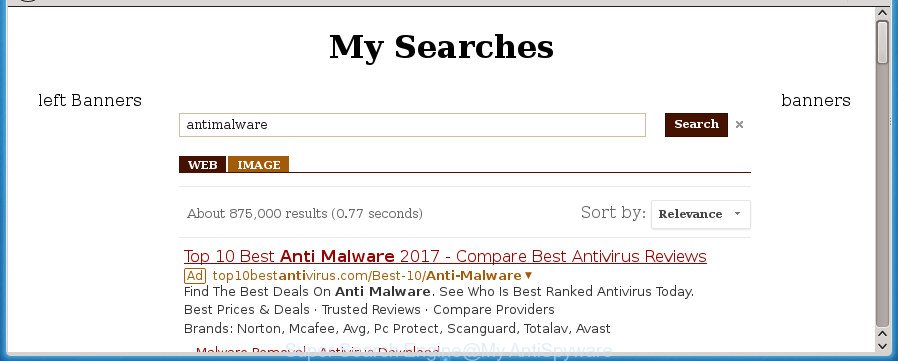
When you perform a search via Super Search Engine, in addition to search results from Yahoo, Bing or Google Custom Search that provide links to web pages, news articles, images or videos you will also be shown a large amount of intrusive advertisements. The devs behind Super Search Engine doing this to earn advertising revenue from these ads.
The Super Search Engine browser hijacker infection is not a virus, but the virus behaves similarly. As a rootkit hides in the system, introduces various changes to some settings of web-browsers, and blocks them from modifying. Also this browser hijacker infection can install additional web browser addons and modules that will show ads and pop-ups. And finally, the Super Search Engine browser hijacker infection can gather a wide variety of your data such as what web-sites you’re opening, what you are looking for the Web and so on. This information, in the future, can be transferred to third parties.
The browser hijacker such as Super Search Engine often modify all browser shortcuts that located on your Desktop to force you visit various annoying web pages and open annoying pop-up advertisements. As a result, your web-browser can still redirect you to an unwanted web site despite your web browser is actually free of hijacker.
Thus, it is clear that the presence of browser hijacker on your system is not desirable, and you need to clean up your system ASAP. Follow the guidance below in order to remove Super Search Engine from Mozilla Firefox, Google Chrome, Internet Explorer and Edge.
How to remove Super Search Engine
Even if you have the up-to-date classic antivirus installed, and you have checked your computer for malicious software and removed anything found, you need to do the guide below. The Super Search Engine hijacker removal is not simple as installing another antivirus. Classic antivirus programs are not created to run together and will conflict with each other, or possibly crash MS Windows. Instead we suggest complete the manual steps below after that use Zemana, Malwarebytes or AdwCleaner, which are free applications dedicated to scan for and remove malicious software like Super Search Engine browser hijacker. Run these utilities to ensure the browser hijacker is removed.
How to remove Super Search Engine home page without any software
Steps to remove Super Search Engine browser hijacker infection without any programs are presented below. Be sure to carry out the step-by-step tutorial completely to fully remove this undesired Super Search Engine startpage.
Removing the Super Search Engine, check the list of installed applications first
First of all, check the list of installed software on your system and delete all unknown and recently installed applications. If you see an unknown program with incorrect spelling or varying capital letters, it have most likely been installed by malicious software and you should clean it off first with malware removal utility like Zemana Anti-malware.
- If you are using Windows 8, 8.1 or 10 then click Windows button, next click Search. Type “Control panel”and press Enter.
- If you are using Windows XP, Vista, 7, then click “Start” button and click “Control Panel”.
- It will open the Windows Control Panel.
- Further, click “Uninstall a program” under Programs category.
- It will show a list of all programs installed on the machine.
- Scroll through the all list, and delete suspicious and unknown applications. To quickly find the latest installed software, we recommend sort applications by date.
See more details in the video guide below.
Delete Super Search Engine from Internet Explorer
If you find that Internet Explorer web browser settings such as startpage, newtab page and default search provider having been hijacked, then you may return your settings, via the reset web browser process.
First, launch the Internet Explorer. Next, click the button in the form of gear (![]() ). It will show the Tools drop-down menu, click the “Internet Options” as displayed on the screen below.
). It will show the Tools drop-down menu, click the “Internet Options” as displayed on the screen below.

In the “Internet Options” window click on the Advanced tab, then press the Reset button. The Microsoft Internet Explorer will show the “Reset Internet Explorer settings” window as shown on the screen below. Select the “Delete personal settings” check box, then click “Reset” button.

You will now need to restart your personal computer for the changes to take effect.
Remove Super Search Engine homepage from Firefox
First, open the Firefox. Next, click the button in the form of three horizontal stripes (![]() ). It will open the drop-down menu. Next, press the Help button (
). It will open the drop-down menu. Next, press the Help button (![]() ).
).

In the Help menu press the “Troubleshooting Information”. In the upper-right corner of the “Troubleshooting Information” page click on “Refresh Firefox” button like below.

Confirm your action, click the “Refresh Firefox”.
Delete Super Search Engine homepage from Chrome
If your Google Chrome web-browser is rerouted to intrusive Super Search Engine web page, it may be necessary to completely reset your web browser program to its default settings.
First open the Google Chrome. Next, click the button in the form of three horizontal stripes (![]() ). It will display the main menu. Further, click the option named “Settings”. Another way to show the Chrome’s settings – type chrome://settings in the browser adress bar and press Enter.
). It will display the main menu. Further, click the option named “Settings”. Another way to show the Chrome’s settings – type chrome://settings in the browser adress bar and press Enter.

The browser will show the settings screen. Scroll down to the bottom of the page and press the “Show advanced settings” link. Now scroll down until the “Reset settings” section is visible, like below and press the “Reset settings” button.

The Chrome will display the confirmation dialog box. You need to confirm your action, click the “Reset” button. The web-browser will start the task of cleaning. When it’s finished, the web-browser’s settings including start page, new tab and default search engine back to the values that have been when the Chrome was first installed on your computer.
Fix web browser shortcuts, modified by Super Search Engine hijacker
A browser hijacker may hijack various Windows shortcuts on your desktop (most often, all internet browsers shortcuts), so in this step you need to check and clean them by removing the argument like http://site.address/.
Open the properties of the internet browser shortcut. Right click on the shortcut of infected internet browser and select the “Properties” option and it will open the properties of the shortcut. Next, choose the “Shortcut” tab and have a look at the Target field as displayed in the figure below.

Normally, if the last word in the Target field is chrome.exe, iexplore.exe, firefox.exe. Be sure to pay attention to the extension, should be “exe”! All shortcuts that have been modified by hijacker infection such as Super Search Engine usually point to .bat, .cmd or .url files instead of .exe as shown in the figure below

Another variant, an address has been added at the end of the line. In this case the Target field looks like …Application\chrome.exe” http://site.address like below.

In order to fix a shortcut, you need to insert right path to the Target field or remove an address (if it has been added at the end). You can use the following information to fix your shortcuts that have been altered by hijacker infection.
| Chrome | C:\Program Files (x86)\Google\Chrome\Application\chrome.exe |
| C:\Program Files\Google\Chrome\Application\chrome.exe | |
| Firefox | C:\Program Files\Mozilla Firefox\firefox.exe |
| Internet Explorer | C:\Program Files (x86)\Internet Explorer\iexplore.exe |
| C:\Program Files\Internet Explorer\iexplore.exe | |
| Opera | C:\Program Files (x86)\Opera\launcher.exe |
| C:\Program Files\Opera\launcher.exe |
Once is done, click OK to save changes. Repeat the step for all web-browsers which are redirected to the Super Search Engine undesired web-page.
How to automatically remove Super Search Engine hijacker
In order to completely remove Super Search Engine, you not only need to remove it from the web browsers, but also get rid of all its components in your computer including Windows registry entries. We suggest to download and run free removal tools to automatically free your machine of Super Search Engine browser hijacker infection.
Scan and free your computer of Super Search Engine with Zemana AntiMalware (ZAM)
You can delete Super Search Engine start page automatically with a help of Zemana Anti-Malware (ZAM). We recommend this malicious software removal utility because it may easily get rid of browser hijackers, PUPs, ad-supported software and toolbars with all their components such as folders, files and registry entries.
Download Zemana AntiMalware (ZAM) on your computer from the following link.
164758 downloads
Author: Zemana Ltd
Category: Security tools
Update: July 16, 2019
When downloading is complete, close all windows on your personal computer. Further, run the setup file called Zemana.AntiMalware.Setup. If the “User Account Control” dialog box pops up as displayed in the following example, click the “Yes” button.

It will show the “Setup wizard” which will assist you install Zemana Free on the PC. Follow the prompts and do not make any changes to default settings.

Once install is finished successfully, Zemana Anti-Malware (ZAM) will automatically start and you can see its main window as displayed in the following example.

Next, press the “Scan” button to perform a system scan with this tool for the hijacker infection which redirects your web browser to unwanted Super Search Engine web page. This procedure may take some time, so please be patient. When a malware, adware or potentially unwanted software are found, the number of the security threats will change accordingly. Wait until the the scanning is done.

After finished, Zemana will show a screen that contains a list of malware that has been found. Make sure all threats have ‘checkmark’ and click “Next” button.

The Zemana AntiMalware will start to get rid of hijacker that reroutes your browser to annoying Super Search Engine web page. Once finished, you can be prompted to restart your PC.
How to automatically get rid of Super Search Engine with Malwarebytes
Remove Super Search Engine browser hijacker manually is difficult and often the hijacker is not completely removed. Therefore, we suggest you to use the Malwarebytes Free which are completely clean your PC system. Moreover, the free application will help you to delete malware, PUPs, toolbars and ad supported software that your personal computer may be infected too.
Download MalwareBytes AntiMalware (MBAM) on your MS Windows Desktop from the following link.
327025 downloads
Author: Malwarebytes
Category: Security tools
Update: April 15, 2020
After the download is finished, close all windows on your computer. Further, start the file named mb3-setup. If the “User Account Control” prompt pops up like below, click the “Yes” button.

It will show the “Setup wizard” that will help you set up MalwareBytes AntiMalware on the personal computer. Follow the prompts and do not make any changes to default settings.

Once setup is finished successfully, click Finish button. Then MalwareBytes will automatically start and you may see its main window as shown on the screen below.

Next, click the “Scan Now” button .MalwareBytes application will scan through the whole PC system for the Super Search Engine hijacker infection and other internet browser’s harmful extensions. This procedure can take some time, so please be patient. While the MalwareBytes is checking, you can see number of objects it has identified either as being malicious software.

After MalwareBytes Free has completed scanning your system, MalwareBytes Free will display a scan report. Review the scan results and then press “Quarantine Selected” button.

The MalwareBytes AntiMalware will remove browser hijacker infection that created to reroute your internet browser to the Super Search Engine web-page and add threats to the Quarantine. After the process is complete, you can be prompted to restart your personal computer. We advise you look at the following video, which completely explains the procedure of using the MalwareBytes to remove hijackers, ‘ad supported’ software and other malware.
Remove Super Search Engine browser hijacker and malicious extensions with AdwCleaner
AdwCleaner is a free removal tool that may be downloaded and run to get rid of browser hijacker infections, adware, malware, potentially unwanted software, toolbars and other threats from your computer. You can run this tool to scan for threats even if you have an antivirus or any other security program.
Download AdwCleaner tool by clicking on the link below. Save it on your Microsoft Windows desktop.
225523 downloads
Version: 8.4.1
Author: Xplode, MalwareBytes
Category: Security tools
Update: October 5, 2024
When the download is complete, open the directory in which you saved it and double-click the AdwCleaner icon. It will start the AdwCleaner tool and you will see a screen as shown on the image below. If the User Account Control dialog box will ask you want to open the program, click Yes button to continue.

Next, press “Scan” for checking your personal computer for the hijacker which alters internet browser settings to replace your new tab, startpage and search engine by default with Super Search Engine site. This process can take some time, so please be patient. While the AdwCleaner program is checking, you may see number of objects it has identified as threat.

When the scanning is finished, a list of all items detected is produced like below.

You may move threats to Quarantine (all selected by default) by simply click “Clean” button. It will display a dialog box. Click “OK” button. The AdwCleaner will delete browser hijacker which cause a redirect to Super Search Engine web-page and move threats to the program’s quarantine. When the procedure is finished, the utility may ask you to reboot your system. After reboot, the AdwCleaner will open the log file.
All the above steps are shown in detail in the following video instructions.
How to block Super Search Engine homepage
It is also critical to protect your internet browsers from harmful web sites and ads by using an ad blocker program like AdGuard. Security experts says that it’ll greatly reduce the risk of malware, and potentially save lots of money. Additionally, the AdGuard may also protect your privacy by blocking almost all trackers.
Download AdGuard program from the following link and save it to your Desktop.
26833 downloads
Version: 6.4
Author: © Adguard
Category: Security tools
Update: November 15, 2018
Once the downloading process is done, start the downloaded file. You will see the “Setup Wizard” screen as on the image below.

Follow the prompts. Once the setup is finished, you will see a window like below.

You can click “Skip” to close the installation program and use the default settings, or click “Get Started” button to see an quick tutorial that will allow you get to know AdGuard better.
In most cases, the default settings are enough and you don’t need to change anything. Each time, when you run your system, AdGuard will run automatically and stop ads, web-sites such Super Search Engine, as well as other harmful or misleading sites. For an overview of all the features of the application, or to change its settings you can simply double-click on the AdGuard icon, which can be found on your desktop.
Tips to prevent Super Search Engine and other unwanted programs
Most commonly Super Search Engine hijacker infection is bundled with various freeware, as a bonus. Therefore it’s very important at the stage of installing software downloaded from the World Wide Web carefully review the Terms of use and the License agreement, as well as to always select the Advanced, Custom or Manual install mode. In this method, you may turn off all unwanted add-ons, including the Super Search Engine hijacker, which will be installed along with the desired application. Of course, if you uninstall the freeware from your computer, your favorite internet browser’s settings will not be restored. So, to revert back the Chrome, Firefox, Microsoft Internet Explorer and MS Edge’s newtab, startpage and search provider by default you need to follow the few simple steps above.
To sum up
After completing the step by step instructions above, your system should be free from browser hijacker which redirects your web browser to intrusive Super Search Engine site and other malware. The Chrome, FF, IE and Edge will no longer open unwanted Super Search Engine homepage on startup. Unfortunately, if the few simple steps does not help you, then you have caught a new hijacker infection, and then the best way – ask for help in our Spyware/Malware removal forum.



















