The TotalRecipeSearch is an one of the many unwanted sites that can be displayed automatically each time you open the internet browser. Cause of this is a hijacker that was set on your computer without your consent. Once started, the hijacker introduces certain changes to certain Chrome, Firefox, Edge and Microsoft Internet Explorer’s home page, newtab and default search engine to redirect you on an unknown or ad web-site. Because, the owners of such web-pages do not disdain to use any methods to promote their web-pages and attract new users. Below we explain how to get rid of TotalRecipeSearch from the Firefox, Chrome, IE and MS Edge thereby revert back your favorite homepage, new tab and search provider by default to normal state.
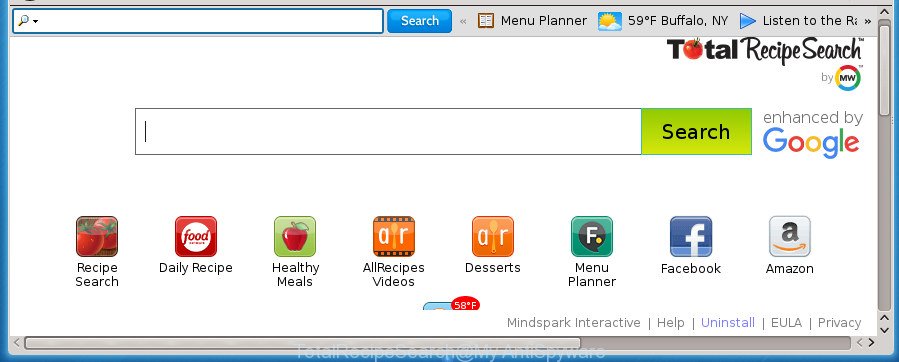
Except that the TotalRecipeSearch can make changes to web browser’s startpage and newtab, it also modifies your search provider, which leads to the fact that use of the web-browser’s search becomes uncomfortable. The reason for this is that the search results will consist of a lot of ads, links to unwanted and ad web sites and only the remaining part is search results for your query from well-known search providers such as Google or Bing.
Some browser hijackers also contain adware (also known as ‘ad-supported’ software) that can be used to open undesired advertisements and or gather a wide variety of user data that can be sold to third parties. These unwanted ads can be shown as pop-unders, pop-ups, in-text ads, video ads, text links or banners or even massive full page ads. Most of the ad-supported software is developed to show advertisements, but certain adware is form of spyware that often used to track users to collect lots of personal info.
A hijacker such as TotalRecipeSearch mostly affects only the FF, Chrome, Microsoft Internet Explorer and MS Edge. However, possible situations, when any other internet browsers will be affected too. A browser hijacker infection will perform a scan of the computer for web browser shortcuts and change them without your permission. When it infects the internet browser shortcuts, it will add the argument such as ‘http://site.address’ into Target property. So, each time you open the web-browser, you will see an unwanted web-site.
Thus, it’s clear that the presence of browser hijacker on your computer is not desirable, and you need to clean up your computer as quickly as possible. Follow the step by step guidance below in order to remove TotalRecipeSearch from Mozilla Firefox, Chrome, IE and MS Edge.
How to remove TotalRecipeSearch from PC system
There are a few solutions which can be used to delete TotalRecipeSearch. But, not all PUPs such as this hijacker can be completely deleted utilizing only manual ways. Most commonly you are not able to uninstall any hijacker utilizing standard MS Windows options. In order to delete TotalRecipeSearch you need complete a few manual steps and run reliable removal tools. Most IT security experts states that Zemana Anti-Malware, Malwarebytes or AdwCleaner utilities are a right choice. These free programs are able to detect and remove TotalRecipeSearch from your PC and revert back your internet browser settings to defaults.
How to manually get rid of TotalRecipeSearch
Read this section to know how to manually remove the TotalRecipeSearch browser hijacker infection. Even if the guidance does not work for you, there are several free malware removers below that can easily handle such browser hijackers.
Uninstall potentially unwanted software using MS Windows Control Panel
In order to get rid of TotalRecipeSearch, first thing you need to do is to uninstall unknown and suspicious programs from your computer using MS Windows control panel. When deleting this browser hijacker, check the list of installed software and try to find suspicious programs and delete them all. Pay special attention to recently installed programs, as it is most likely that the TotalRecipeSearch hijacker infection сame along with it.
- If you are using Windows 8, 8.1 or 10 then press Windows button, next click Search. Type “Control panel”and press Enter.
- If you are using Windows XP, Vista, 7, then click “Start” button and click “Control Panel”.
- It will open the Windows Control Panel.
- Further, click “Uninstall a program” under Programs category.
- It will display a list of all applications installed on the PC.
- Scroll through the all list, and remove suspicious and unknown software. To quickly find the latest installed programs, we recommend sort programs by date.
See more details in the video instructions below.
Remove TotalRecipeSearch from Google Chrome
Reset Google Chrome settings is a easy way to get rid of the hijacker infection, malicious and ‘ad-supported’ extensions, as well as to recover the internet browser’s homepage, new tab page and default search provider that have been changed by TotalRecipeSearch browser hijacker infection.

- First start the Chrome and press Menu button (small button in the form of three horizontal stripes).
- It will open the Google Chrome main menu. Select “Settings” option.
- You will see the Google Chrome’s settings page. Scroll down and click “Show advanced settings” link.
- Scroll down again and press the “Reset settings” button.
- The Google Chrome will open the reset profile settings page as shown on the image above.
- Next press the “Reset” button.
- Once this process is done, your web browser’s start page, new tab and default search engine will be restored to their original defaults.
- To learn more, read the post How to reset Google Chrome settings to default.
Remove TotalRecipeSearch from Mozilla Firefox by resetting internet browser settings
If the Mozilla Firefox browser application is hijacked, then resetting its settings can help. The Reset feature is available on all modern version of Firefox. A reset can fix many issues by restoring Mozilla Firefox settings such as new tab, start page and search provider by default to its default state. It will save your personal information such as saved passwords, bookmarks, and open tabs.
Click the Menu button (looks like three horizontal lines), and click the blue Help icon located at the bottom of the drop down menu as shown in the following example.

A small menu will appear, press the “Troubleshooting Information”. On this page, click “Refresh Firefox” button as displayed on the image below.

Follow the onscreen procedure to return your Firefox web-browser settings to its original state.
Remove TotalRecipeSearch search from Internet Explorer
If you find that Microsoft Internet Explorer web browser settings such as new tab page, startpage and search engine by default having been hijacked, then you may revert back your settings, via the reset internet browser process.
First, launch the IE, then click ‘gear’ icon ![]() . It will show the Tools drop-down menu on the right part of the browser, then click the “Internet Options” as shown below.
. It will show the Tools drop-down menu on the right part of the browser, then click the “Internet Options” as shown below.

In the “Internet Options” screen, select the “Advanced” tab, then click the “Reset” button. The Internet Explorer will open the “Reset Internet Explorer settings” prompt. Further, click the “Delete personal settings” check box to select it. Next, press the “Reset” button as on the image below.

When the process is finished, click “Close” button. Close the Internet Explorer and restart your personal computer for the changes to take effect. This step will help you to restore your browser’s start page, new tab and default search provider to default state.
Scan your computer and remove TotalRecipeSearch with free tools
Manual removal is not always as effective as you might think. Often, even the most experienced users may not completely remove hijacker from the infected machine. So, we recommend to check your PC system for any remaining malicious components with free browser hijacker infection removal programs below.
Remove TotalRecipeSearch home page with Zemana
We advise using the Zemana Anti-Malware. You can download and install Zemana to scan for and delete TotalRecipeSearch from your computer. When installed and updated, the malicious software remover will automatically scan and detect all threats exist on the system.

- Download Zemana Anti-Malware by clicking on the following link.
Zemana AntiMalware
164810 downloads
Author: Zemana Ltd
Category: Security tools
Update: July 16, 2019
- Once downloading is done, close all programs and windows on your computer. Open a directory in which you saved it. Double-click on the icon that’s named Zemana.AntiMalware.Setup.
- Further, click Next button and follow the prompts.
- Once installation is finished, click the “Scan” button . Zemana Anti Malware (ZAM) utility will start scanning the whole system to find out hijacker infection that causes browsers to display unwanted TotalRecipeSearch web-page. Depending on your machine, the scan can take anywhere from a few minutes to close to an hour. When a threat is detected, the number of the security threats will change accordingly.
- After Zemana AntiMalware completes the scan, the results are displayed in the scan report. In order to remove all threats, simply click “Next”. After that process is done, you can be prompted to restart your machine.
Automatically remove TotalRecipeSearch search with Malwarebytes
We recommend using the Malwarebytes Free which are completely clean your system of the hijacker. The free tool is an advanced malicious software removal application created by (c) Malwarebytes lab. This program uses the world’s most popular antimalware technology. It is able to help you remove hijackers, PUPs, malware, adware, toolbars, ransomware and other security threats from your PC system for free.

Download MalwareBytes from the following link and save it to your Desktop.
327067 downloads
Author: Malwarebytes
Category: Security tools
Update: April 15, 2020
When downloading is complete, run it and follow the prompts. Once installed, the MalwareBytes Free will try to update itself and when this procedure is finished, click the “Scan Now” button to begin scanning your personal computer for the hijacker which cause TotalRecipeSearch web-site to appear. Depending on your personal computer, the scan can take anywhere from a few minutes to close to an hour. While the utility is scanning, you can see number of objects and files has already scanned. When you’re ready, click “Quarantine Selected” button.
The MalwareBytes Anti-Malware (MBAM) is a free program that you can use to remove all detected folders, files, services, registry entries and so on. To learn more about this malicious software removal utility, we recommend you to read and follow the steps or the video guide below.
Remove TotalRecipeSearch hijacker and malicious extensions with AdwCleaner
The AdwCleaner tool is free and easy to use. It may scan and delete browser hijacker that causes web browsers to display annoying TotalRecipeSearch web page, malicious software, potentially unwanted software and adware from PC (MS Windows 10, 8, 7, XP) and thereby restore web browsers default settings (start page, new tab page and search provider by default). AdwCleaner is powerful enough to find and delete malicious registry entries and files that are hidden on the machine.

- Download AdwCleaner from the link below. Save it to your Desktop so that you can access the file easily.
AdwCleaner download
225543 downloads
Version: 8.4.1
Author: Xplode, MalwareBytes
Category: Security tools
Update: October 5, 2024
- Select the folder in which you saved it as Desktop, and then click Save.
- Once the downloading process is complete, start the AdwCleaner, double-click the adwcleaner_xxx.exe file.
- If the “User Account Control” prompts, click Yes to continue.
- Read the “Terms of use”, and click Accept.
- In the AdwCleaner window, click the “Scan” .AdwCleaner program will scan through the whole computer for the hijacker infection that cause a redirect to TotalRecipeSearch web page. A scan may take anywhere from 10 to 30 minutes, depending on the count of files on your PC system and the speed of your PC system. During the scan AdwCleaner will detect all threats present on your PC.
- As the scanning ends, AdwCleaner will display a scan report. When you are ready, press “Clean”. If the AdwCleaner will ask you to reboot your PC system, click “OK”.
The steps shown in detail in the following video.
Use AdBlocker to stop TotalRecipeSearch and stay safe online
If you browse the World Wide Web, you can’t avoid malicious advertising. But you can protect your internet browser against it. Download and run an ad blocking program. AdGuard is an ad-blocking that can filter out a large number of of the malvertising, blocking dynamic scripts from loading harmful content.
Download AdGuard program on your computer from the following link.
26841 downloads
Version: 6.4
Author: © Adguard
Category: Security tools
Update: November 15, 2018
When the downloading process is finished, start the downloaded file. You will see the “Setup Wizard” screen as on the image below.

Follow the prompts. When the installation is complete, you will see a window as displayed below.

You can click “Skip” to close the setup program and use the default settings, or click “Get Started” button to see an quick tutorial that will allow you get to know AdGuard better.
In most cases, the default settings are enough and you don’t need to change anything. Each time, when you launch your system, AdGuard will run automatically and stop pop up advertisements, web-pages such TotalRecipeSearch, as well as other harmful or misleading web pages. For an overview of all the features of the program, or to change its settings you can simply double-click on the AdGuard icon, that is located on your desktop.
Why is my browser redirected to TotalRecipeSearch?
Many software used to hijack a PC system’s browser. So, when you installing free software, carefully read the disclaimers, select the Custom or Advanced install method to watch for third-party applications that are being installed, because some of the programs are ‘ad supported’ software and PUPs.
Finish words
Once you’ve finished the step-by-step guide above, your computer should be free from browser hijacker infection which cause a reroute to TotalRecipeSearch web-page and other malicious software. The Google Chrome, Firefox, Microsoft Internet Explorer and Edge will no longer display annoying TotalRecipeSearch home page on startup. Unfortunately, if the steps does not help you, then you have caught a new browser hijacker infection, and then the best way – ask for help in our Spyware/Malware removal forum.

















