The Desdirec.win is an one of the many advertising web sites, which can be opened when you surf the Internet. If the web browser opens automatically to this site, then your PC is infected with an adware (sometimes called ‘ad-supported’ software), which was set on your computer without your consent. Because, the ad-supported software is often used to display lots of unwanted pop up ads within the Chrome, FF, Edge and IE’s screen. As, the advertisers do not disdain to use any methods to promote their web pages and attract new users. Below we explain how to delete adware and thereby delete Desdirec.win unwanted redirect from your web browser.
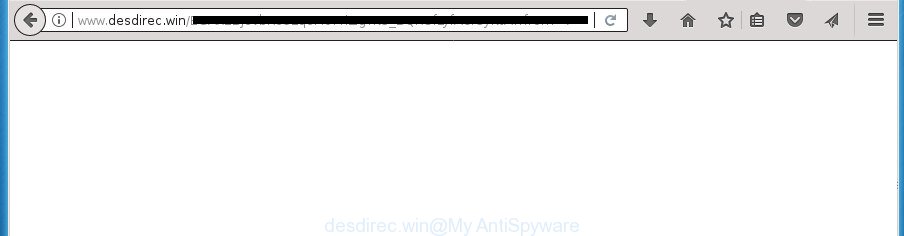
While your system is infected with the ‘ad supported’ software, the Chrome, Firefox, Internet Explorer and Microsoft Edge may be re-directed to Desdirec.win annoying web-site. Of course, the adware may not cause damages to your files or Windows system, but it may open a lot of intrusive ads. The advertisements can appear on all web-pages, including pages where previously you have never seen any advertising banners.
The malicious programs from the ‘ad supported’ software family that alters the settings of browsers usually affects only the Chrome, Mozilla Firefox, Internet Explorer and Edge. However, possible situations, when any other web-browsers will be affected too. The ad supported software may change the Target property of a web-browser’s shortcut, so every time you open the web browser, instead of your home page, you will see the annoying Desdirec.win page.
We recommend you to remove ad supported software and clean your machine from Desdirec.win pop-up ads ASAP, until the presence of the ad-supported software has not led to even worse consequences. You need to follow the tutorial below that will help you to completely remove the redirect to Desdirec.win unwanted web-site, using only the built-in Windows features and a few of specialized free malware removal utilities.
How to remove Desdirec.win popup ads
There are several steps to removing the ‘ad supported’ software that causes intrusive Desdirec.win advertisements, because it installs itself so deeply into MS Windows. You need to uninstall all suspicious and unknown programs, then delete harmful plugins from the Chrome, Firefox, Internet Explorer and MS Edge and other web browsers you’ve installed. Finally, you need to reset your browser settings to delete any changes the ad-supported software has made, and then check your system with Zemana AntiMalware (ZAM), MalwareBytes Anti-Malware or AdwCleaner to ensure the adware is fully removed. It will take a while.
Remove Desdirec.win pop-up ads without any tools
Most common ad-supported software may be removed without any antivirus software. The manual ‘ad supported’ software removal is step-by-step guide that will teach you how to delete the Desdirec.win pop-up ads.
Uninstall Desdirec.win associated software by using Microsoft Windows Control Panel
First method for manual adware removal is to go into the MS Windows “Control Panel”, then “Uninstall a program” console. Take a look at the list of applications on your system and see if there are any suspicious and unknown software. If you see any, you need to uninstall them. Of course, before doing so, you can do an Web search to find details on the application. If it is a potentially unwanted application, ad supported software or malicious software, you will likely find information that says so.
Windows 10, 8.1, 8
Click the Windows logo, and then click Search ![]() . Type ‘Control panel’and press Enter as shown in the following example.
. Type ‘Control panel’and press Enter as shown in the following example.

Once the ‘Control Panel’ opens, click the ‘Uninstall a program’ link under Programs category as shown in the figure below.

Windows 7, Vista, XP
Open Start menu and choose the ‘Control Panel’ at right like below.

Then go to ‘Add/Remove Programs’ or ‘Uninstall a program’ (Windows 7 or Vista) as displayed in the following example.

Carefully browse through the list of installed software and remove all software that has the name like “Desdirec.win”. We suggest to click ‘Installed programs’ and even sorts all installed software by date. When you have found anything suspicious that may be the adware, adware or potentially unwanted programs, then select this program and click ‘Uninstall’ in the upper part of the window. If the suspicious program blocked from removal, then run Revo Uninstaller Freeware to fully remove it from your PC system.
Remove Desdirec.win redirect from Google Chrome
If your Google Chrome internet browser is redirected to unwanted Desdirec.win web page, it may be necessary to completely reset your web browser program to its default settings.
Open the Chrome menu by clicking on the button in the form of three horizontal stripes (![]() ). It will open the drop-down menu. Next, click to “Settings” option.
). It will open the drop-down menu. Next, click to “Settings” option.

Scroll down to the bottom of the page and click on the “Show advanced settings” link. Now scroll down until the Reset settings section is visible, as displayed below and click the “Reset settings” button.

Confirm your action, click the “Reset” button.
Get rid of Desdirec.win from Mozilla Firefox by resetting web browser settings
If the Firefox web browser program is hijacked, then resetting its settings can help. The Reset feature is available on all modern version of Mozilla Firefox. A reset can fix many issues by restoring Mozilla Firefox settings like home page, newtab page and search provider by default to its default state. It will save your personal information like saved passwords, bookmarks, and open tabs.
Start the Mozilla Firefox and click the menu button (it looks like three stacked lines) at the top right of the browser screen. Next, click the question-mark icon at the bottom of the drop-down menu. It will display the slide-out menu.

Select the “Troubleshooting information”. If you’re unable to access the Help menu, then type “about:support” in your address bar and press Enter. It bring up the “Troubleshooting Information” page as on the image below.

Click the “Refresh Firefox” button at the top right of the Troubleshooting Information page. Select “Refresh Firefox” in the confirmation prompt. The Firefox will begin a procedure to fix your problems that caused by the ad-supported software which cause annoying Desdirec.win pop-up advertisements to appear. When, it’s complete, click the “Finish” button.
Delete Desdirec.win redirect from Internet Explorer
In order to restore all web browser home page, new tab and search provider by default you need to reset the Internet Explorer to the state, which was when the MS Windows was installed on your system.
First, start the Microsoft Internet Explorer, then press ‘gear’ icon ![]() . It will display the Tools drop-down menu on the right part of the browser, then click the “Internet Options” as on the image below.
. It will display the Tools drop-down menu on the right part of the browser, then click the “Internet Options” as on the image below.

In the “Internet Options” screen, select the “Advanced” tab, then click the “Reset” button. The Internet Explorer will display the “Reset Internet Explorer settings” dialog box. Further, click the “Delete personal settings” check box to select it. Next, click the “Reset” button as displayed below.

Once the process is done, click “Close” button. Close the Internet Explorer and restart your PC system for the changes to take effect. This step will help you to restore your browser’s startpage, newtab page and default search engine to default state.
Get rid of unwanted Scheduled Tasks
Once installed, the ad-supported software can add a task in to the Windows Task Scheduler Library. Due to this, every time when you launch your computer, it will open Desdirec.win intrusive site. So, you need to check the Task Scheduler Library and delete all malicious tasks that have been created by unwanted programs.
Press Windows and R keys on your keyboard simultaneously. It will show a prompt which titled as Run. In the text field, type “taskschd.msc” (without the quotes) and click OK. Task Scheduler window opens. In the left-hand side, press “Task Scheduler Library”, as displayed on the screen below.

Task scheduler, list of tasks
In the middle part you will see a list of installed tasks. Select the first task, its properties will be open just below automatically. Next, press the Actions tab. Necessary to look at the text which is written under Details. Found something such as “explorer.exe http://site.address” or “chrome.exe http://site.address” or “firefox.exe http://site.address”, then you need remove this task. If you are not sure that executes the task, then google it. If it is a component of the malicious software, then this task also should be removed.
Further press on it with the right mouse button and select Delete like below.

Task scheduler, delete a task
Repeat this step, if you have found a few tasks that have been created by unwanted programs. Once is finished, close the Task Scheduler window.
Fix infected internet browsers shortcuts to remove Desdirec.win redirect
Now you need to clean up the browser shortcuts. Check that the shortcut referring to the right exe-file of the web browser, and not on any unknown file.
Right click on the shortcut of infected web-browser as displayed below.

Select the “Properties” option and it will show a shortcut’s properties. Next, press the “Shortcut” tab and then delete the “http://site.address” string from Target field as displayed in the following example.

Then click OK to save changes. Repeat the step for all internet browsers that are redirected to the Desdirec.win annoying web site.
Scan your personal computer and delete Desdirec.win pop-up ads with free utilities
In order to completely delete Desdirec.win, you not only need to remove adware from your PC system, but also get rid of all its components in your machine including Windows registry entries. We advise to download and run free removal tools to automatically clean your PC system of ad supported software that causes multiple intrusive pop ups.
Remove Desdirec.win popup ads with Zemana Anti-malware
We recommend using the Zemana Anti-malware. You can download and install Zemana Anti-malware to scan for and remove Desdirec.win pop ups from the Chrome, FF, Internet Explorer and Edge internet browsers. When installed and updated, the malware remover will automatically scan and detect all threats exist on your machine.
Download Zemana AntiMalware from the following link. Save it on your MS Windows desktop.
164813 downloads
Author: Zemana Ltd
Category: Security tools
Update: July 16, 2019
When the download is finished, close all software and windows on your personal computer. Open a directory in which you saved it. Double-click on the icon that’s called Zemana.AntiMalware.Setup like below.
![]()
When the install begins, you will see the “Setup wizard” that will allow you install Zemana Anti-Malware (ZAM) on your computer.

Once setup is done, you will see window like below.

Now click the “Scan” button to perform a system scan with this tool for the ad supported software that causes a large count of annoying Desdirec.win pop-up ads. When a malicious software, adware or PUPs are found, the number of the security threats will change accordingly.

As the scanning ends, Zemana Free will display a screen that contains a list of malicious software that has been detected. When you are ready, click “Next” button.

The Zemana Free will remove adware that causes multiple annoying pop-up advertisements and add items to the Quarantine.
Run Malwarebytes to remove Desdirec.win pop-up advertisements
We recommend using the Malwarebytes Free that are completely clean your PC of the adware. The free utility is an advanced malicious software removal program developed by (c) Malwarebytes lab. This program uses the world’s most popular anti-malware technology. It’s able to help you remove intrusive Desdirec.win popup ads from your web browsers, PUPs, malicious software, browser hijackers, toolbars, ransomware and other security threats from your computer for free.
Download MalwareBytes Free by clicking on the following link. Save it on your Desktop.
327070 downloads
Author: Malwarebytes
Category: Security tools
Update: April 15, 2020
Once downloading is done, close all programs and windows on your system. Double-click the set up file named mb3-setup. If the “User Account Control” prompt pops up as displayed below, click the “Yes” button.

It will open the “Setup wizard” that will help you set up MalwareBytes Anti-Malware on your computer. Follow the prompts and do not make any changes to default settings.

Once installation is finished successfully, click Finish button. MalwareBytes will automatically start and you can see its main screen as shown in the following example.

Now click the “Scan Now” button for scanning your computer for the adware that causes a lot of annoying Desdirec.win pop up advertisements. A system scan can take anywhere from 5 to 30 minutes, depending on your personal computer. When a malicious software, adware or potentially unwanted applications are detected, the count of the security threats will change accordingly. Wait until the the checking is done.

When that process is finished, MalwareBytes Free will open a list of all items detected by the scan. All found threats will be marked. You can get rid of them all by simply click “Quarantine Selected” button. The MalwareBytes Anti-Malware will begin to remove adware that causes web browsers to show unwanted Desdirec.win pop-ups. Once disinfection is complete, you may be prompted to restart the PC.
We suggest you look at the following video, which completely explains the process of using the MalwareBytes Free to remove ad supported software, browser hijacker infection and other malicious software.
Scan and clean your machine of adware with AdwCleaner
AdwCleaner is a free removal utility which can check your personal computer for a wide range of security threats such as malware, adwares, PUPs as well as ad supported software which redirects your browser to intrusive Desdirec.win web-site. It will perform a deep scan of your machine including hard drives and Windows registry. When a malicious software is found, it will allow you to remove all found threats from your PC system with a simple click.
Download AdwCleaner utility by clicking on the link below.
225545 downloads
Version: 8.4.1
Author: Xplode, MalwareBytes
Category: Security tools
Update: October 5, 2024
When downloading is finished, open the file location and double-click the AdwCleaner icon. It will start the AdwCleaner tool and you will see a screen as shown on the image below. If the User Account Control dialog box will ask you want to start the program, press Yes button to continue.

Next, click “Scan” for checking your personal computer for the adware that causes multiple annoying pop-up advertisements. Depending on your computer, the scan may take anywhere from a few minutes to close to an hour. While the AdwCleaner program is scanning, you may see count of objects it has identified as threat.

Once AdwCleaner has completed scanning your computer, AdwCleaner will display a screen that contains a list of malware that has been detected like below.

Review the scan results and then click “Clean” button. It will open a prompt. Click “OK” button. The AdwCleaner will remove adware which developed to redirect your internet browser to various ad pages like Desdirec.win and add items to the Quarantine. When the process is done, the utility may ask you to reboot your computer. After restart, the AdwCleaner will open the log file.
All the above steps are shown in detail in the following video instructions.
Stop Desdirec.win pop up advertisements and other intrusive web pages
By installing an ad-blocking application like AdGuard, you’re able to block Desdirec.win, autoplaying video ads and remove a lot of distracting and unwanted ads on web-sites.
- Download AdGuard application on your Microsoft Windows Desktop by clicking on the link below.
Adguard download
26842 downloads
Version: 6.4
Author: © Adguard
Category: Security tools
Update: November 15, 2018
- After the downloading process is done, start the downloaded file. You will see the “Setup Wizard” program window. Follow the prompts.
- When the setup is finished, click “Skip” to close the install application and use the default settings, or press “Get Started” to see an quick tutorial which will allow you get to know AdGuard better.
- In most cases, the default settings are enough and you don’t need to change anything. Each time, when you start your computer, AdGuard will run automatically and block advertisements, pages such Desdirec.win, as well as other malicious or misleading web sites. For an overview of all the features of the program, or to change its settings you can simply double-click on the icon named AdGuard, that is located on your desktop.
How did you get infected with Desdirec.win popup advertisements
The adware spreads with a simple but quite effective way. It’s integrated into the setup package of various free programs. Thus on the process of installation, it will be installed onto your PC. In order to avoid ‘ad supported’ software, you just need to follow a few simple rules: carefully read the Terms of Use and the license, select only a Manual, Custom or Advanced installation mode, which enables you to make sure that the program you want to install, thereby protect your PC system from the ‘ad supported’ software that causes a large amount of annoying Desdirec.win pop up advertisements.
To sum up
Once you’ve done the step by step tutorial outlined above, your computer should be clean from adware which causes unwanted Desdirec.win pop-ups and other malicious software. The Chrome, Internet Explorer, Firefox and Edge will no longer redirect you to various annoying web pages such as Desdirec.win. Unfortunately, if the instructions does not help you, then you have caught a new adware, and then the best way – ask for help in our Spyware/Malware removal forum.

















