The cause of unwanted Get.searchprivate.org pop-up ads on your screen can be an adware (sometimes called ‘ad-supported’ software). Technically, the ad-supported software, that opens tons of pop ups or redirects on an unwanted page, is not a virus. It is is designed to make a revenue. Once started, the adware injects a small code within the content of pages that you visit. The harmful code may pop-up a new web browser window with Get.searchprivate.org web-page or insert a huge count of advertising banners directly into the sites you’re viewing.
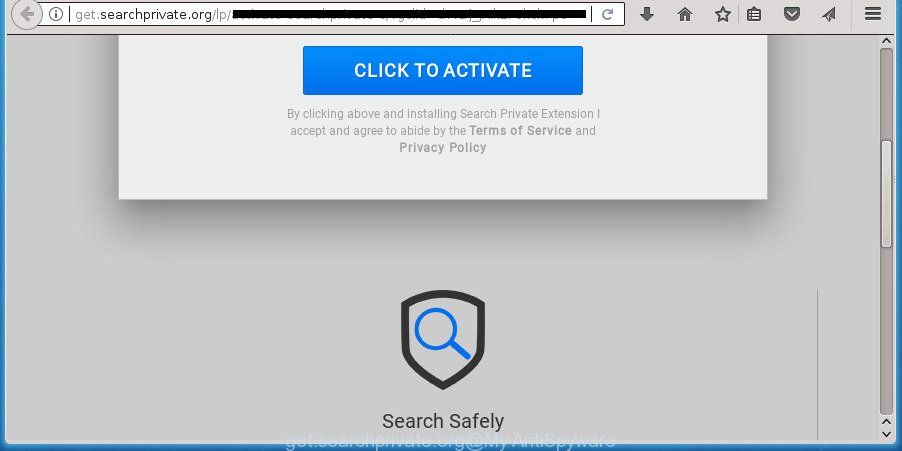
http://get.searchprivate.org/lp/ …
It is not a good idea to have an unwanted program like this adware on your personal computer. The reason for this is simple, it doing things you don’t know about. The adware can also be used to collect user data that can be later transferred to third parties. You do not know if your home address, account names and passwords are safe. And of course you completely don’t know what will happen when you click on any Get.searchprivate.org pop ups.
The malicious applications from the ad supported software family that changes the settings of browsers usually affects only the FF, Chrome, Internet Explorer and Edge. However, possible situations, when any other internet browsers will be affected too. The adware may change the Target property of a web browser’s shortcut, so every time you start the browser, instead of your homepage, you will see the annoying Get.searchprivate.org site.
Instructions that is shown below, will allow you to clean your PC from the ad-supported software as well as delete Get.searchprivate.org intrusive pop-up advertisements from the Mozilla Firefox, Google Chrome, Internet Explorer and Edge and other web browsers.
Remove Get.searchprivate.org popup ads
There are a simple manual instructions below that will assist you to remove Get.searchprivate.org advertisements from your Windows PC. The most effective solution to delete this ad-supported software is to perform the manual removal guide and then use Zemana, MalwareBytes Anti Malware or AdwCleaner automatic tools (all are free). The manual way will help to weaken this ad-supported software and these malware removal utilities will completely remove Get.searchprivate.org popup advertisements and revert back the Google Chrome, Firefox, Microsoft Edge and IE settings to default.
Get rid of Get.searchprivate.org pop up advertisements without any tools
The following instructions is a step-by-step guide, which will help you manually get rid of Get.searchprivate.org pop-up advertisements from the FF, Google Chrome, IE and Microsoft Edge.
Uninstall adware through the Windows Control Panel
First, go to Windows Control Panel and uninstall suspicious applications, all programs you don’t remember installing. It is important to pay the most attention to programs you installed just before Get.searchprivate.org redirect appeared on your internet browser. If you do not know what a program does, look for the answer on the Web.
- If you are using Windows 8, 8.1 or 10 then press Windows button, next press Search. Type “Control panel”and press Enter.
- If you are using Windows XP, Vista, 7, then click “Start” button and click “Control Panel”.
- It will open the Windows Control Panel.
- Further, click “Uninstall a program” under Programs category.
- It will show a list of all software installed on the computer.
- Scroll through the all list, and uninstall suspicious and unknown applications. To quickly find the latest installed applications, we recommend sort programs by date.
See more details in the video instructions below.
Remove Get.searchprivate.org redirect from Chrome
Reset Chrome settings is a easy way to get rid of the adware, malicious and adware extensions, as well as to recover the web-browser’s home page, newtab page and default search provider that have been replaced by adware that causes multiple unwanted pop-ups.

- First, run the Chrome and click the Menu icon (icon in the form of three horizontal stripes).
- It will display the Google Chrome main menu, click the “Settings” menu.
- Next, click “Show advanced settings” link, which located at the bottom of the Settings page.
- On the bottom of the “Advanced settings” page, click the “Reset settings” button.
- The Chrome will open the reset settings prompt as shown on the screen above.
- Confirm the internet browser’s reset by clicking on the “Reset” button.
- To learn more, read the article How to reset Chrome settings to default.
Remove Get.searchprivate.org from Firefox by resetting browser settings
If the Mozilla Firefox web browser program is hijacked, then resetting its settings can help. The Reset feature is available on all modern version of Firefox. A reset can fix many issues by restoring Firefox settings like new tab page, startpage and search provider by default to its default state. It will save your personal information such as saved passwords, bookmarks, and open tabs.
First, start the Mozilla Firefox and press ![]() button. It will open the drop-down menu on the right-part of the browser. Further, press the Help button (
button. It will open the drop-down menu on the right-part of the browser. Further, press the Help button (![]() ) as shown on the image below
) as shown on the image below
.

In the Help menu, select the “Troubleshooting Information” option. Another way to open the “Troubleshooting Information” screen – type “about:support” in the web-browser adress bar and press Enter. It will open the “Troubleshooting Information” page as displayed on the screen below. In the upper-right corner of this screen, click the “Refresh Firefox” button.

It will show the confirmation prompt. Further, click the “Refresh Firefox” button. The Firefox will begin a procedure to fix your problems that caused by the adware that causes a large amount of intrusive Get.searchprivate.org advertisements. Once, it is finished, click the “Finish” button.
Delete Get.searchprivate.org pop ups from Internet Explorer
The Microsoft Internet Explorer reset is great if your browser is hijacked or you have unwanted addo-ons or toolbars on your browser, that installed by an malware.
First, launch the IE, press ![]() ) button. Next, click “Internet Options” as shown on the image below.
) button. Next, click “Internet Options” as shown on the image below.

In the “Internet Options” screen select the Advanced tab. Next, click Reset button. The IE will display the Reset Internet Explorer settings dialog box. Select the “Delete personal settings” check box and click Reset button.

You will now need to restart your machine for the changes to take effect. It will get rid of adware that made to redirect your web browser to various ad web pages such as Get.searchprivate.org, disable malicious and ad-supported browser’s extensions and restore the IE’s settings like newtab, start page and search engine by default to default state.
Disinfect the web browser’s shortcuts to get rid of Get.searchprivate.org redirect
When the ad-supported software is started, it can also modify the web browser’s shortcuts, adding an argument similar to “http://site.address” into the Target field. Due to this, every time you launch the web browser, it will display an intrusive web page.
Right click on the shortcut of infected browser like below.

Select the “Properties” option and it will show a shortcut’s properties. Next, click the “Shortcut” tab and then delete the “http://site.address” string from Target field as shown in the following example.

Then click OK to save changes. Repeat the step for all browsers that are redirected to the Get.searchprivate.org intrusive web site.
Delete unwanted Scheduled Tasks
Once installed, the ad supported software can add a task in to the Windows Task Scheduler Library. Due to this, every time when you open your personal computer, it will display Get.searchprivate.org intrusive site. So, you need to check the Task Scheduler Library and get rid of all harmful tasks which have been created by ‘ad-supported’ program.
Press Windows and R keys on your keyboard at the same time. It will display a dialog box which titled as Run. In the text field, type “taskschd.msc” (without the quotes) and click OK. Task Scheduler window opens. In the left-hand side, press “Task Scheduler Library”, as shown on the screen below.

Task scheduler, list of tasks
In the middle part you will see a list of installed tasks. Select the first task, its properties will be show just below automatically. Next, press the Actions tab. Necessary to look at the text which is written under Details. Found something like “explorer.exe http://site.address” or “chrome.exe http://site.address” or “firefox.exe http://site.address”, then you need get rid of this task. If you are not sure that executes the task, then google it. If it’s a component of the adware, then this task also should be removed.
Further press on it with the right mouse button and select Delete like below.

Task scheduler, delete a task
Repeat this step, if you have found a few tasks that have been created by adware. Once is finished, close the Task Scheduler window.
How to automatically delete Get.searchprivate.org redirect
The easiest method to remove Get.searchprivate.org redirect is to use an anti-malware application capable of detecting this adware that cause undesired Get.searchprivate.org advertisements to appear. We recommend try Zemana Anti-malware or another free malware remover which listed below. It has excellent detection rate when it comes to adware, browser hijackers and other potentially unwanted applications.
Scan and clean your web-browser of Get.searchprivate.org pop up ads with Zemana Anti-malware
You can remove Get.searchprivate.org pop-ups automatically with a help of Zemana Anti-malware. We recommend this malicious software removal utility because it can easily delete hijacker infections, PUPs, ad-supported software that redirects your internet browser to Get.searchprivate.org web page with all their components such as folders, files and registry entries.

- Please download Zemana by clicking on the link below. Save it on your Windows desktop or in any other place.
Zemana AntiMalware
164813 downloads
Author: Zemana Ltd
Category: Security tools
Update: July 16, 2019
- At the download page, click on the Download button. Your internet browser will open the “Save as” dialog box. Please save it onto your Windows desktop.
- Once downloading is complete, please close all programs and open windows on your system. Next, start a file named Zemana.AntiMalware.Setup.
- This will open the “Setup wizard” of Zemana Anti-Malware (ZAM) onto your PC system. Follow the prompts and do not make any changes to default settings.
- When the Setup wizard has finished installing, the Zemana will launch and show the main window.
- Further, click the “Scan” button . Zemana utility will begin scanning the whole system to find out ad-supported software that cause undesired Get.searchprivate.org advertisements to appear. This task may take some time, so please be patient. When a threat is detected, the number of the security threats will change accordingly. Wait until the the scanning is complete.
- After Zemana has completed scanning your computer, Zemana Free will open a list of all threats detected by the scan.
- Next, you need to click the “Next” button. The tool will remove adware which causes undesired Get.searchprivate.org pop up advertisements and move items to the program’s quarantine. When finished, you may be prompted to reboot the system.
- Close the Zemana Anti Malware and continue with the next step.
How to automatically remove Get.searchprivate.org with Malwarebytes
We suggest using the Malwarebytes Free. You can download and install Malwarebytes to scan for adware and thereby remove Get.searchprivate.org pop-up ads from your web-browsers. When installed and updated, the free malware remover will automatically scan and detect all threats present on the personal computer.
Download MalwareBytes on your MS Windows Desktop by clicking on the link below.
327071 downloads
Author: Malwarebytes
Category: Security tools
Update: April 15, 2020
When the downloading process is complete, close all windows on your computer. Further, start the file called mb3-setup. If the “User Account Control” dialog box pops up as displayed on the screen below, press the “Yes” button.

It will show the “Setup wizard” which will assist you set up MalwareBytes Free on the PC system. Follow the prompts and do not make any changes to default settings.

Once setup is finished successfully, click Finish button. Then MalwareBytes will automatically start and you may see its main window as shown on the image below.

Next, click the “Scan Now” button .MalwareBytes program will scan through the whole personal computer for the adware that causes undesired Get.searchprivate.org pop ups. This task can take some time, so please be patient. While the MalwareBytes tool is checking, you may see how many objects it has identified as being infected by malicious software.

When MalwareBytes AntiMalware (MBAM) has completed scanning your computer, MalwareBytes will display a screen that contains a list of malware that has been found. You may move threats to Quarantine (all selected by default) by simply click “Quarantine Selected” button.

The MalwareBytes Free will get rid of ‘ad supported’ software that causes a huge count of annoying Get.searchprivate.org popup ads and move items to the program’s quarantine. After the clean-up is finished, you can be prompted to restart your computer. We suggest you look at the following video, which completely explains the process of using the MalwareBytes to remove browser hijacker infections, adware and other malware.
Run AdwCleaner to delete Get.searchprivate.org ads
AdwCleaner is a free removal utility that can be downloaded and run to remove adware which reroutes your browser to annoying Get.searchprivate.org web-site, browser hijackers, malicious software, potentially unwanted software, toolbars and other threats from your system. You can use this utility to find threats even if you have an antivirus or any other security program.

- Download AdwCleaner on your Microsoft Windows Desktop from the following link.
AdwCleaner download
225545 downloads
Version: 8.4.1
Author: Xplode, MalwareBytes
Category: Security tools
Update: October 5, 2024
- Select the folder in which you saved it as Desktop, and then click Save.
- Once the downloading process is finished, start the AdwCleaner, double-click the adwcleaner_xxx.exe file.
- If the “User Account Control” prompts, click Yes to continue.
- Read the “Terms of use”, and click Accept.
- In the AdwCleaner window, click the “Scan” for scanning your machine for the adware that causes browsers to display undesired Get.searchprivate.org pop ups. This procedure can take some time, so please be patient. During the scan AdwCleaner will detect all threats present on your computer.
- Once the scan is finished, AdwCleaner will open you the results. Review the report and then click “Clean”. If the AdwCleaner will ask you to reboot your computer, click “OK”.
The step-by-step guidance shown in detail in the following video.
Block Get.searchprivate.org pop up advertisements and other undesired web pages
It’s also critical to protect your internet browsers from malicious web-sites and ads by using an adblocker application like AdGuard. Security experts says that it’ll greatly reduce the risk of malicious software, and potentially save lots of money. Additionally, the AdGuard may also protect your privacy by blocking almost all trackers.
Installing the AdGuard ad blocking program is simple. First you will need to download AdGuard from the link below.
26843 downloads
Version: 6.4
Author: © Adguard
Category: Security tools
Update: November 15, 2018
Once the download is done, double-click the downloaded file to start it. The “Setup Wizard” window will show up on the computer screen as on the image below.

Follow the prompts. AdGuard will then be installed and an icon will be placed on your desktop. A window will show up asking you to confirm that you want to see a quick tutorial as displayed in the figure below.

Click “Skip” button to close the window and use the default settings, or click “Get Started” to see an quick guide that will assist you get to know AdGuard better.
Each time, when you start your PC, AdGuard will start automatically and stop ads, web-sites such Get.searchprivate.org, as well as other malicious or misleading web-pages. For an overview of all the features of the application, or to change its settings you can simply double-click on the AdGuard icon, that is located on your desktop.
How can you prevent the Get.searchprivate.org pop ups
The adware actively distributed with free programs, along with the install package of these applications. Therefore, it is very important, when installing an unknown program even downloaded from known or big hosting web-page, read the Terms of use and the Software license, as well as to choose the Manual, Advanced or Custom installation mode. In this mode, you may disable the installation of unneeded modules and applications and protect your PC system from the adware which cause intrusive Get.searchprivate.org pop-up advertisements to appear. Do not repeat the mistakes of most users when installing unknown applications, simply click the Next button, and don’t read any information that the freeware show them during its setup. In most cases this leads to one – the web-browser begins displaying a lot of intrusive advertisements like Get.searchprivate.org ads.
Finish words
Once you have done the instructions outlined above, your machine should be clean from adware that designed to redirect your internet browser to various ad web-sites like Get.searchprivate.org and other malware. The Google Chrome, IE, Mozilla Firefox and MS Edge will no longer reroute you to various annoying pages like Get.searchprivate.org. Unfortunately, if the guidance does not help you, then you have caught a new adware, and then the best way – ask for help in our Spyware/Malware removal forum.

















