When you run your internet browser such as FF, Chrome, Internet Explorer and MS Edge, the web page named Safeforsearch.net opens automatically instead of your home page? Or the Safeforsearch unwanted site has been set as new tab page and browser’s search provider ? Then most likely your machine has become a victim of unwanted software from the browser hijacker family. The Safeforsearch.net browser hijacker usually get installed as a part of certain free applications. Do not be surprised, it happens, especially if you’re an active Web user. But this does not mean that you should reconcile with the undesired Safeforsearch.net . You need to clean your computer of any potentially unwanted programs (PUPs) such as the Safeforsearch.net hijacker as quickly as possible. Because the undesired homepage can be a way to infect your machine with other unwanted software.
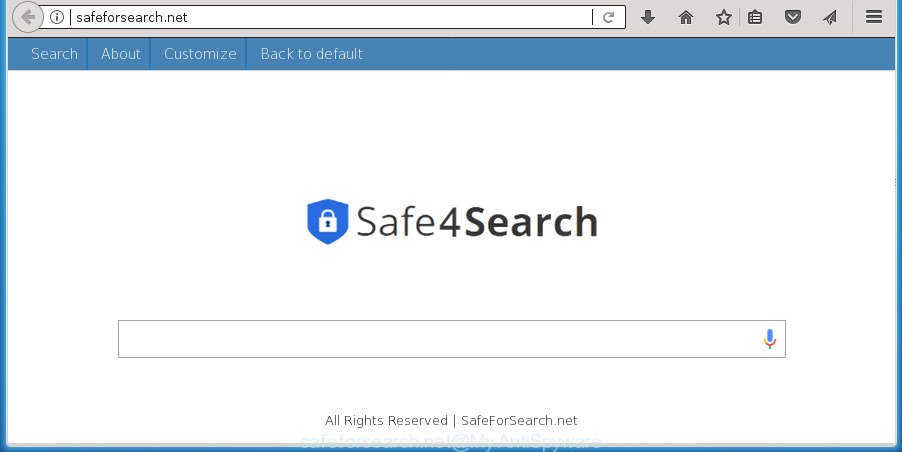
http://safeforsearch.net/
In order to force you to use Safeforsearch.net as often as possible this hijacker can modify your internet browsers’ search engine. You may even find that your machine’s internet browser shortcuts and Windows HOSTS file are hijacked without your knowledge and conscious permission. The authors of this browser hijacker do so in order to earn revenue via Google AdSense or another third-party ad network. Thus every your click on advertisements which placed on the Safeforsearch.net generates money for them.
The Safeforsearch.net browser hijacker is not a virus, but the virus behaves similarly. As a rootkit hides in the system, imposes changes to some settings of web-browsers, and blocks them from modifying. Also this hijacker infection can install additional web browser addons and modules that will display advertisements and pop-ups. And finally, the Safeforsearch.net hijacker may collect a wide variety of personal information about you like what pages you are opening, what you’re looking for the Net and so on. This information, in the future, can be used for marketing purposes.
The hijacker like Safeforsearch.net often alter all browser shortcuts which located on your Desktop to force you visit some unwanted web sites and show intrusive popup ads. As a result, your web browser can still redirect you to an unwanted web site despite your web browser is actually free of browser hijacker.
We recommend you to free your computer of hijacker as soon as possible. Use the steps below which will help to remove Safeforsearch.net redirect and unwanted programs, which can be installed onto your machine along with it.
Remove Safeforsearch.net (removal guide)
The following few simple steps will allow you to get rid of Safeforsearch.net start page from the Mozilla Firefox, Chrome, Internet Explorer and Microsoft Edge. Moreover, the guide below will allow you to remove malicious software such as PUPs, ‘ad supported’ software and toolbars that your computer may be infected. Please do the guide step by step. If you need assist or have any questions, then ask for our assistance or type a comment below. Read this manual carefully, bookmark or print it, because you may need to close your web browser or restart your computer.
Delete Safeforsearch.net homepage without any utilities
The guidance will help you get rid of Safeforsearch.net home page. These Safeforsearch.net removal steps work for the Google Chrome, Firefox, MS Edge and Microsoft Internet Explorer, as well as every version of Microsoft Windows operating system.
Uninstall Safeforsearch.net related applications through the Control Panel of your personal computer
First, you should try to identify and remove the program that causes the appearance of annoying advertisements or web browser redirect, using the ‘Uninstall a program’ which is located in the ‘Control panel’.
Windows 8, 8.1, 10
First, click Windows button

Once the ‘Control Panel’ opens, click the ‘Uninstall a program’ link under Programs category as on the image below.

You will see the ‘Uninstall a program’ panel as shown on the screen below.

Very carefully look around the entire list of software installed on your computer. Most likely, one or more of them are responsible for the appearance of ads and web browser redirect to the undesired Safeforsearch.net page. If you have many programs installed, you can help simplify the search of malicious software by sort the list by date of installation. Once you have found a suspicious, unwanted or unused application, right click to it, after that click ‘Uninstall’.
Windows XP, Vista, 7
First, click ‘Start’ button and select ‘Control Panel’ at right panel as displayed below.

When the Windows ‘Control Panel’ opens, you need to click ‘Uninstall a program’ under ‘Programs’ as displayed in the following example.

You will see a list of applications installed on your PC. We recommend to sort the list by date of installation to quickly find the software that were installed last. Most likely they responsibility for the appearance of advertisements and web-browser redirect. If you are in doubt, you can always check the program by doing a search for her name in Google, Yahoo or Bing. When the program which you need to delete is found, simply click on its name, and then click ‘Uninstall’ as shown in the following example.

Get rid of Safeforsearch.net from Firefox
If your Firefox web-browser homepage has changed to Safeforsearch.net without your permission or an unknown search provider displays results for your search, then it may be time to perform the web-browser reset.
First, start the FF and press ![]() button. It will open the drop-down menu on the right-part of the internet browser. Further, click the Help button (
button. It will open the drop-down menu on the right-part of the internet browser. Further, click the Help button (![]() ) as displayed in the following example
) as displayed in the following example
.

In the Help menu, select the “Troubleshooting Information” option. Another way to open the “Troubleshooting Information” screen – type “about:support” in the browser adress bar and press Enter. It will open the “Troubleshooting Information” page like below. In the upper-right corner of this screen, click the “Refresh Firefox” button.

It will show the confirmation prompt. Further, press the “Refresh Firefox” button. The Firefox will start a task to fix your problems that caused by the hijacker which alters web browser settings to replace your homepage, new tab and default search provider with Safeforsearch.net web-page. Once, it is finished, press the “Finish” button.
Remove Safeforsearch.net from Microsoft Internet Explorer
The Microsoft Internet Explorer reset is great if your internet browser is hijacked or you have unwanted plugins or toolbars on your web browser, which installed by a malware.
First, run the Microsoft Internet Explorer, then press ‘gear’ icon ![]() . It will show the Tools drop-down menu on the right part of the web browser, then press the “Internet Options” as on the image below.
. It will show the Tools drop-down menu on the right part of the web browser, then press the “Internet Options” as on the image below.

In the “Internet Options” screen, select the “Advanced” tab, then press the “Reset” button. The Internet Explorer will show the “Reset Internet Explorer settings” prompt. Further, press the “Delete personal settings” check box to select it. Next, click the “Reset” button as on the image below.

When the procedure is finished, click “Close” button. Close the IE and restart your machine for the changes to take effect. This step will help you to restore your browser’s new tab, home page and search engine by default to default state.
Get rid of Safeforsearch.net redirect from Google Chrome
If your Google Chrome web-browser is redirected to intrusive Safeforsearch.net page, it may be necessary to completely reset your web-browser program to its default settings.

- First, start the Chrome and click the Menu icon (icon in the form of three horizontal stripes).
- It will display the Google Chrome main menu, click the “Settings” menu.
- Next, click “Show advanced settings” link, that located at the bottom of the Settings page.
- On the bottom of the “Advanced settings” page, press the “Reset settings” button.
- The Google Chrome will show the reset settings dialog box as shown on the image above.
- Confirm the internet browser’s reset by clicking on the “Reset” button.
- To learn more, read the post How to reset Google Chrome settings to default.
Disinfect the web browser’s shortcuts to remove Safeforsearch.net redirect
After installed, this hijacker infection may add an argument like “http://site.address” into the Target property of the desktop shortcut for the Chrome, IE, Firefox and MS Edge. Due to this, every time you open the internet browser, it will open the unwanted startpage.
Right click on the web-browser’s shortcut, click Properties option. On the Shortcut tab, locate the Target field. Click inside, you will see a vertical line – arrow pointer, move it (using -> arrow key on your keyboard) to the right as possible. You will see a text “http://site.address” that has been added here. Remove everything after .exe. An example, for Google Chrome you should remove everything after chrome.exe.

To save changes, click OK . You need to clean all web browser’s shortcuts. So, repeat this step for the Mozilla Firefox, Google Chrome, Microsoft Internet Explorer and MS Edge.
How to get rid of Safeforsearch.net redirect with free programs
Many antivirus companies have made programs that help detect and remove hijacker, and thereby revert back installed browsers settings. Below is a a few of the free applications you may want to use. Your computer can have lots of potentially unwanted programs, ‘ad supported’ software and hijackers installed at the same time, so we suggest, if any unwanted or harmful program returns after restarting the system, then start your personal computer into Safe Mode and run the antimalware utility again.
Get rid of Safeforsearch.net with Zemana Anti-Malware (ZAM)
Zemana highly recommended, because it can detect security threats such adware and browser hijackers that most ‘classic’ antivirus software fail to pick up on. Moreover, if you have any Safeforsearch.net browser hijacker removal problems which cannot be fixed by this tool automatically, then Zemana Anti-Malware (ZAM) provides 24X7 online assistance from the highly experienced support staff.

- Please download Zemana Anti-Malware (ZAM) from the following link and save it directly to your MS Windows Desktop.
Zemana AntiMalware
164810 downloads
Author: Zemana Ltd
Category: Security tools
Update: July 16, 2019
- At the download page, click on the Download button. Your browser will open the “Save as” dialog box. Please save it onto your Windows desktop.
- After the download is finished, please close all programs and open windows on your computer. Next, run a file named Zemana.AntiMalware.Setup.
- This will run the “Setup wizard” of Zemana onto your computer. Follow the prompts and do not make any changes to default settings.
- When the Setup wizard has finished installing, the Zemana Anti-Malware will open and open the main window.
- Further, click the “Scan” button to start scanning your PC for the browser hijacker that cause a redirect to Safeforsearch.net web site. This task can take some time, so please be patient.
- As the scanning ends, Zemana Free will display you the results.
- Review the report and then click the “Next” button. The tool will remove browser hijacker which modifies internet browser settings to replace your homepage, newtab page and search engine by default with Safeforsearch.net web page. When that process is complete, you may be prompted to restart the PC.
- Close the Zemana AntiMalware (ZAM) and continue with the next step.
How to remove Safeforsearch.net with Malwarebytes
We suggest using the Malwarebytes Free that are completely clean your system of the hijacker infection. The free utility is an advanced malware removal program made by (c) Malwarebytes lab. This application uses the world’s most popular anti malware technology. It is able to help you remove browser hijackers, potentially unwanted software, malicious software, adware, toolbars, ransomware and other security threats from your system for free.
Download MalwareBytes Free by clicking on the link below. Save it on your Windows desktop or in any other place.
327067 downloads
Author: Malwarebytes
Category: Security tools
Update: April 15, 2020
When downloading is done, close all programs and windows on your computer. Double-click the setup file called mb3-setup. If the “User Account Control” prompt pops up as on the image below, click the “Yes” button.

It will open the “Setup wizard” which will help you setup MalwareBytes AntiMalware (MBAM) on your machine. Follow the prompts and do not make any changes to default settings.

Once install is done successfully, click Finish button. MalwareBytes will automatically start and you can see its main screen as shown on the image below.

Now click the “Scan Now” button . MalwareBytes tool will start scanning the whole computer to find out Safeforsearch.net browser hijacker and other web browser’s malicious plugins. A scan may take anywhere from 10 to 30 minutes, depending on the count of files on your system and the speed of your computer. While the MalwareBytes is checking, you may see number of objects it has identified either as being malware.

After MalwareBytes AntiMalware (MBAM) completes the scan, a list of all items found is produced. Review the results once the tool has complete the system scan. If you think an entry should not be quarantined, then uncheck it. Otherwise, simply click “Quarantine Selected” button. The MalwareBytes Anti-Malware (MBAM) will delete browser hijacker that causes web browsers to display annoying Safeforsearch.net web site. Once that process is done, you may be prompted to restart the PC.
We suggest you look at the following video, which completely explains the process of using the MalwareBytes AntiMalware to remove adware, hijacker and other malicious software.
Double-check for potentially unwanted applications with AdwCleaner
AdwCleaner is a free removal tool that can be downloaded and use to remove hijacker infections, ad supported software, malicious software, potentially unwanted software, toolbars and other threats from your system. You may run this utility to scan for threats even if you have an antivirus or any other security program.
Download AdwCleaner by clicking on the link below. Save it on your Windows desktop or in any other place.
225543 downloads
Version: 8.4.1
Author: Xplode, MalwareBytes
Category: Security tools
Update: October 5, 2024
When the download is complete, open the file location. You will see an icon like below.
![]()
Double click the AdwCleaner desktop icon. Once the tool is started, you will see a screen as shown in the following example.

Further, press “Scan” button . AdwCleaner utility will start scanning the whole computer to find out Safeforsearch.net hijacker infection and other browser’s harmful extensions. A scan may take anywhere from 10 to 30 minutes, depending on the number of files on your PC system and the speed of your computer. When the scanning is complete, a list of all items detected is produced as displayed on the screen below.

Review the scan results and then click “Clean” button. It will show a prompt like below.

You need to click “OK”. Once the cleaning process is finished, the AdwCleaner may ask you to reboot your computer. When your computer is started, you will see an AdwCleaner log.
These steps are shown in detail in the following video guide.
Block Safeforsearch.net start page and other annoying web sites
We advise to install an ad-blocking program which can block Safeforsearch.net and other unwanted web-pages. The ad-blocking utility such as AdGuard is a application which basically removes advertising from the Net and stops access to malicious pages. Moreover, security experts says that using ad blocking software is necessary to stay safe when surfing the Internet.
- Download AdGuard program from the following link. Save it on your Desktop.
Adguard download
26841 downloads
Version: 6.4
Author: © Adguard
Category: Security tools
Update: November 15, 2018
- Once the downloading process is finished, launch the downloaded file. You will see the “Setup Wizard” program window. Follow the prompts.
- Once the installation is done, press “Skip” to close the installation program and use the default settings, or click “Get Started” to see an quick tutorial which will help you get to know AdGuard better.
- In most cases, the default settings are enough and you don’t need to change anything. Each time, when you run your PC system, AdGuard will run automatically and stop advertisements, web sites such Safeforsearch.net, as well as other malicious or misleading web-pages. For an overview of all the features of the program, or to change its settings you can simply double-click on the icon named AdGuard, that is located on your desktop.
How to Safeforsearch.net browser hijacker get installed onto PC
Many browser hijackers such as Safeforsearch.net come from internet browser toolbars, web browser extensions, BHOs (browser helper objects) and third-party programs. Most commonly, these items claim itself as applications which improve your experience on the World Wide Web by providing a fast and interactive home page or a search engine that does not track you. Remember, how to avoid the unwanted applications. Be cautious, launch only reputable applications which download from reputable sources. NEVER install an unknown and suspicious application.
To sum up
Now your system should be free of the hijacker which modifies internet browser settings to replace your startpage, newtab and search provider by default with Safeforsearch.net page. Remove AdwCleaner. We suggest that you keep Zemana Anti-Malware (to periodically scan your personal computer for new hijackers and other malicious software) and AdGuard (to help you block annoying pop-ups and malicious pages). Moreover, to prevent browser hijacker infections, please stay clear of unknown and third party programs, make sure that your antivirus application, turn on the option to find PUPs (potentially unwanted programs).
If you need more help with Safeforsearch.net related issues, go to our Spyware/Malware removal forum.


















