The Windowsguard.today is classified as misleading ‘ad’ page that offers to install an questionable software. If your internet browser automatically opens to the Windowsguard.today misleading page then it is possible that your personal computer can be infected with adware (sometimes named ‘ad-supported’ software), which created in order to open lots of unwanted pop up ads within the Chrome, Firefox, MS Edge and Internet Explorer screen or reroute you to an annoying ad web sites. So, if you have found that your internet browser is redirected to Windowsguard.today intrusive web-page, then you do not need to wait . Use the few simple steps below to clean your system from the ad supported software and thereby remove Windowsguard.today pop-ups as quickly as possible.
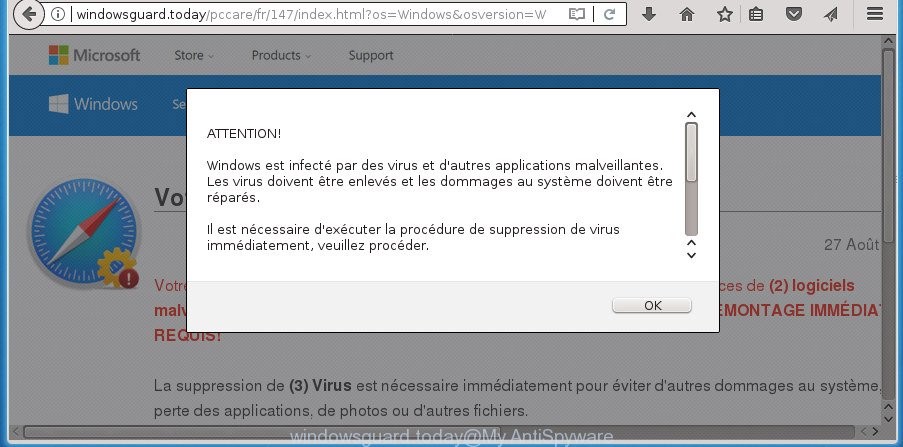
Windowsguard.today is a misleading web site
The adware, that opens misleading Windowsguard.today pop-ups, is not a virus, but the virus behaves similarly. As a rootkit hides in the system, alters web browser settings and blocks them from changing. And finally, the adware can collect a wide variety of personal information such as what web-sites you are opening, what you are looking for the Net and so on. This information, in the future, may be transferred to third parties.
In addition to that, as was mentioned earlier, certain adware to also modify all internet browsers shortcuts which located on your Desktop or Start menu. So, every infected shortcut will try to redirect your web-browser to unwanted ad web-pages such as Windowsguard.today, certain of which might be malicious. It can make the whole PC more vulnerable to hacker attacks.
Thus, it’s clear that the presence of ‘ad supported’ software on your PC is not desirable, and you need to clean up your system ASAP. Follow the step by step tutorial below in order to remove Windowsguard.today pop-ups.
Remove Windowsguard.today pop-ups
The answer is right here on this page. We have put together simplicity and efficiency. It will help you easily to free your machine of ad-supported software which created to redirect your web-browser to various ad web-sites like Windowsguard.today. Moreover, you may choose manual or automatic removal method. If you’re familiar with the machine then use manual removal, otherwise use the free anti-malware utility made specifically to get rid of adware. Of course, you can combine both methods. Certain of the steps will require you to restart your system or exit this web page. So, read this guidance carefully, then bookmark or print it for later reference.
How to manually get rid of Windowsguard.today
The guide will help you delete Windowsguard.today pop-ups. These Windowsguard.today removal steps work for the FF, Google Chrome, Microsoft Internet Explorer and MS Edge, as well as every version of Microsoft Windows operating system.
Uninstall potentially unwanted software using MS Windows Control Panel
We recommend that you begin the computer cleaning process by checking the list of installed programs and remove all unknown or suspicious software. This is a very important step, as mentioned above, very often the harmful applications such as adware and browser hijackers may be bundled with free software. Remove the unwanted applications can remove the intrusive ads or web-browser redirect.
Windows 8, 8.1, 10
First, click the Windows button
Windows XP, Vista, 7
First, click “Start” and select “Control Panel”.
It will display the Windows Control Panel as on the image below.

Next, press “Uninstall a program” ![]()
It will display a list of all programs installed on your machine. Scroll through the all list, and remove any suspicious and unknown software. To quickly find the latest installed applications, we recommend sort software by date in the Control panel.
Disinfect the web browser’s shortcuts to remove Windowsguard.today redirect
Now you need to clean up the internet browser shortcuts. Check that the shortcut referring to the right exe-file of the browser, and not on any unknown file.
Right click to a desktop shortcut for your web browser. Choose the “Properties” option. It will open the Properties window. Select the “Shortcut” tab here, after that, look at the “Target” field. The adware can change it. If you are seeing something similar to “…exe http://site.address” then you need to remove “http…” and leave only, depending on the internet browser you are using:
- Google Chrome: chrome.exe
- Opera: opera.exe
- Firefox: firefox.exe
- Internet Explorer: iexplore.exe
Look at the example as displayed in the following example.

Once is done, click the “OK” button to save the changes. Please repeat this step for internet browser shortcuts which redirects to an unwanted web sites. When you have completed, go to next step.
Remove Windowsguard.today popup advertisements from Mozilla Firefox
Resetting your Firefox is good initial troubleshooting step for any issues with your browser program, including the redirect to Windowsguard.today web-page.
First, open the Firefox and press ![]() button. It will display the drop-down menu on the right-part of the internet browser. Further, click the Help button (
button. It will display the drop-down menu on the right-part of the internet browser. Further, click the Help button (![]() ) as displayed on the image below
) as displayed on the image below
.

In the Help menu, select the “Troubleshooting Information” option. Another way to open the “Troubleshooting Information” screen – type “about:support” in the web-browser adress bar and press Enter. It will show the “Troubleshooting Information” page as displayed below. In the upper-right corner of this screen, press the “Refresh Firefox” button.

It will show the confirmation dialog box. Further, click the “Refresh Firefox” button. The FF will begin a process to fix your problems that caused by the adware which cause unwanted Windowsguard.today pop up ads to appear. Once, it is done, click the “Finish” button.
Remove Windowsguard.today popup advertisements from Google Chrome
Run the Reset browser utility of the Chrome to reset all its settings such as start page, new tab page and search engine by default to original defaults. This is a very useful tool to use, in the case of web-browser redirects to unwanted ad web-pages such as Windowsguard.today.

- First start the Google Chrome and click Menu button (small button in the form of three horizontal stripes).
- It will show the Chrome main menu. Select “Settings” option.
- You will see the Chrome’s settings page. Scroll down and click “Show advanced settings” link.
- Scroll down again and press the “Reset settings” button.
- The Chrome will display the reset profile settings page as shown on the screen above.
- Next click the “Reset” button.
- Once this procedure is done, your web-browser’s newtab page, home page and search provider by default will be restored to their original defaults.
- To learn more, read the article How to reset Google Chrome settings to default.
Remove Windowsguard.today ads from IE
If you find that Microsoft Internet Explorer web-browser settings like startpage, new tab and default search engine having been changed by adware that reroutes your internet browser to intrusive Windowsguard.today web-site, then you may return your settings, via the reset browser procedure.
First, open the Internet Explorer, click ![]() ) button. Next, click “Internet Options” as shown on the screen below.
) button. Next, click “Internet Options” as shown on the screen below.

In the “Internet Options” screen select the Advanced tab. Next, press Reset button. The Internet Explorer will open the Reset Internet Explorer settings prompt. Select the “Delete personal settings” check box and press Reset button.

You will now need to restart your computer for the changes to take effect. It will remove adware that causes multiple unwanted popup advertisements, disable malicious and ad-supported internet browser’s extensions and restore the Internet Explorer’s settings such as new tab page, startpage and search provider by default to default state.
Remove unwanted Scheduled Tasks
Once installed, the adware can add a task in to the Windows Task Scheduler Library. Due to this, every time when you run your PC, it will display Windowsguard.today undesired web-site. So, you need to check the Task Scheduler Library and remove all harmful tasks which have been created by malicious application.
Press Windows and R keys on the keyboard at the same time. This displays a prompt that titled with Run. In the text field, type “taskschd.msc” (without the quotes) and click OK. Task Scheduler window opens. In the left-hand side, click “Task Scheduler Library”, as shown in the following example.

Task scheduler
In the middle part you will see a list of installed tasks. Please choose the first task, its properties will be display just below automatically. Next, click the Actions tab. Pay attention to that it launches on your PC system. Found something like “explorer.exe http://site.address” or “chrome.exe http://site.address”, then delete this harmful task. If you are not sure that executes the task, check it through a search engine. If it’s a component of the adware, then this task also should be removed.
Having defined the task that you want to get rid of, then press on it with the right mouse button and select Delete as shown in the following example.

Delete a task
Repeat this step, if you have found a few tasks that have been created by ‘ad-supported’ software. Once is finished, close the Task Scheduler window.
Windowsguard.today pop-up advertisements automatic removal
The adware can hide its components which are difficult for you to find out and remove completely. This may lead to the fact that after some time, the ad supported software which created to redirect your web-browser to various ad web pages such as Windowsguard.today once again infect your system. Moreover, We want to note that it’s not always safe to get rid of ad supported software manually, if you do not have much experience in setting up and configuring the Windows operating system. The best solution to scan for and remove ad supported software is to use free malware removal applications.
Use Zemana Anti-malware to remove Windowsguard.today
You can remove Windowsguard.today advertisements automatically with a help of Zemana Anti-malware. We recommend this malicious software removal tool because it can easily remove hijackers, PUPs, ad supported software that reroutes your internet browser to Windowsguard.today web site with all their components such as folders, files and registry entries.
Now you can install and use Zemana to get rid of Windowsguard.today redirect from your web browser by following the steps below:
Click the link below to download Zemana installer called Zemana.AntiMalware.Setup on your PC system.
164813 downloads
Author: Zemana Ltd
Category: Security tools
Update: July 16, 2019
Start the installer after it has been downloaded successfully and then follow the prompts to setup this tool on your personal computer.

During install you can change certain settings, but we advise you don’t make any changes to default settings.
When installation is finished, this malicious software removal utility will automatically launch and update itself. You will see its main window as displayed in the figure below.

Now press the “Scan” button . Zemana Free utility will begin scanning the whole personal computer to find out adware that causes multiple undesired pop up ads. Depending on your computer, the scan can take anywhere from a few minutes to close to an hour. While the Zemana Anti Malware (ZAM) program is scanning, you can see how many objects it has identified as threat.

After the scan get completed, Zemana AntiMalware (ZAM) will display you the results. All found items will be marked. You can remove them all by simply press “Next” button.

The Zemana AntiMalware (ZAM) will get rid of adware that causes lots of intrusive Windowsguard.today advertisements and add items to the Quarantine. Once that process is finished, you may be prompted to restart your PC to make the change take effect.
How to automatically remove Windowsguard.today with Malwarebytes
We recommend using the Malwarebytes Free which are completely clean your personal computer of the ‘ad supported’ software. The free utility is an advanced malicious software removal program made by (c) Malwarebytes lab. This program uses the world’s most popular anti-malware technology. It is able to help you remove annoying Windowsguard.today pop-ups from your internet browsers, PUPs, malware, browser hijackers, toolbars, ransomware and other security threats from your system for free.
Download MalwareBytes AntiMalware (MBAM) from the link below. Save it on your Windows desktop.
327070 downloads
Author: Malwarebytes
Category: Security tools
Update: April 15, 2020
When the downloading process is complete, close all software and windows on your system. Double-click the install file named mb3-setup. If the “User Account Control” prompt pops up as shown in the figure below, click the “Yes” button.

It will open the “Setup wizard” which will help you install MalwareBytes Anti-Malware (MBAM) on your machine. Follow the prompts and do not make any changes to default settings.

Once setup is finished successfully, click Finish button. MalwareBytes AntiMalware (MBAM) will automatically start and you can see its main screen like below.

Now click the “Scan Now” button to perform a system scan with this tool for the adware that causes web browsers to open unwanted Windowsguard.today popup advertisements. During the scan MalwareBytes Free will detect all threats present on your PC system.

When the checking is done, MalwareBytes will show a list of all threats found by the scan. Review the report and then click “Quarantine Selected” button. The MalwareBytes Anti Malware will remove ‘ad supported’ software that causes internet browsers to show intrusive Windowsguard.today pop-ups. When the cleaning procedure is done, you may be prompted to reboot the computer.
We advise you look at the following video, which completely explains the process of using the MalwareBytes Anti-Malware to remove adware, hijacker and other malicious software.
Scan your computer and get rid of Windowsguard.today popup ads with AdwCleaner
The AdwCleaner utility is free and easy to use. It can check and remove malware, PUPs and ad supported software in Chrome, Firefox, MS Edge and Internet Explorer web browsers and thereby get rid of all undesired Windowsguard.today ads. AdwCleaner is powerful enough to find and get rid of malicious registry entries and files that are hidden on the PC.
Download AdwCleaner utility by clicking on the link below and save it directly to your Windows Desktop.
225545 downloads
Version: 8.4.1
Author: Xplode, MalwareBytes
Category: Security tools
Update: October 5, 2024
Once the downloading process is done, open the file location and double-click the AdwCleaner icon. It will start the AdwCleaner tool and you will see a screen as on the image below. If the User Account Control dialog box will ask you want to launch the program, press Yes button to continue.

Next, click “Scan” to begin scanning your computer for the adware which created to reroute your web browser to various ad web-pages such as Windowsguard.today. A system scan can take anywhere from 5 to 30 minutes, depending on your computer. While the AdwCleaner is scanning, you can see how many objects it has identified either as being malware.

When finished, the results are displayed in the scan report as shown in the figure below.

Next, you need to click “Clean” button. It will open a prompt. Click “OK” button. The AdwCleaner will begin to remove adware that causes multiple intrusive pop ups. When the procedure is complete, the tool may ask you to reboot your computer. After restart, the AdwCleaner will show the log file.
All the above steps are shown in detail in the following video instructions.
Stop Windowsguard.today pop-ups and other unwanted pages
Running an ad-blocking program such as AdGuard is an effective way to alleviate the risks. Additionally, ad-blocker programs will also protect you from harmful advertisements and web pages, and, of course, block redirection chain to Windowsguard.today and similar web pages.
Download AdGuard program from the following link. Save it on your MS Windows desktop.
26842 downloads
Version: 6.4
Author: © Adguard
Category: Security tools
Update: November 15, 2018
After the download is complete, launch the downloaded file. You will see the “Setup Wizard” screen as shown in the following example.

Follow the prompts. After the setup is complete, you will see a window as shown on the screen below.

You can click “Skip” to close the install application and use the default settings, or click “Get Started” button to see an quick tutorial which will help you get to know AdGuard better.
In most cases, the default settings are enough and you don’t need to change anything. Each time, when you start your machine, AdGuard will start automatically and block pop-up ads, Windowsguard.today pop-ups, as well as other harmful or misleading web-pages. For an overview of all the features of the application, or to change its settings you can simply double-click on the AdGuard icon, that is located on your desktop.
Method of Windowsguard.today pop-up ads intrusion into your computer
Usually, ad-supported software gets into your machine as part of a bundle with free software, sharing files and other unsafe programs that you downloaded from the Net. The authors of this ‘ad supported’ software pays software developers for distributing adware within their programs. So, optional programs is often included as part of the setup package. In order to avoid the setup of any adware that causes annoying Windowsguard.today pop-up advertisements: select only Manual, Custom or Advanced setup mode and uncheck all optional programs in which you are unsure.
To sum up
Now your PC system should be free of the adware that developed to redirect your web browser to various ad web-sites such as Windowsguard.today. Delete AdwCleaner. We suggest that you keep AdGuard (to help you block unwanted pop-up ads and intrusive harmful sites) and Zemana Free (to periodically scan your computer for new malware, browser hijackers and adware). Make sure that you have all the Critical Updates recommended for Windows OS. Without regular updates you WILL NOT be protected when new ad supported softwares, harmful software and ad supported software are released.
If you are still having problems while trying to delete Windowsguard.today redirect from your web-browser, then ask for help in our Spyware/Malware removal forum.

















