If your internet browser homepage has modified to the Fast News Access, then it is a sign that your PC has been hijacked with obnoxious hijacker. It means that an unwanted program has taken over and replaced web browsers settings, without your desire or permission. So, if the Google Chrome, Firefox, Microsoft Edge and Internet Explorer startpage, newtab page and default search engine has been changed to the Fast News Access or your internet browser being redirected to the Fast News Access you never intended to visit, then it’s a sign that you need to clean up your computer as quickly as possible in order to delete undesired Fast News Access.
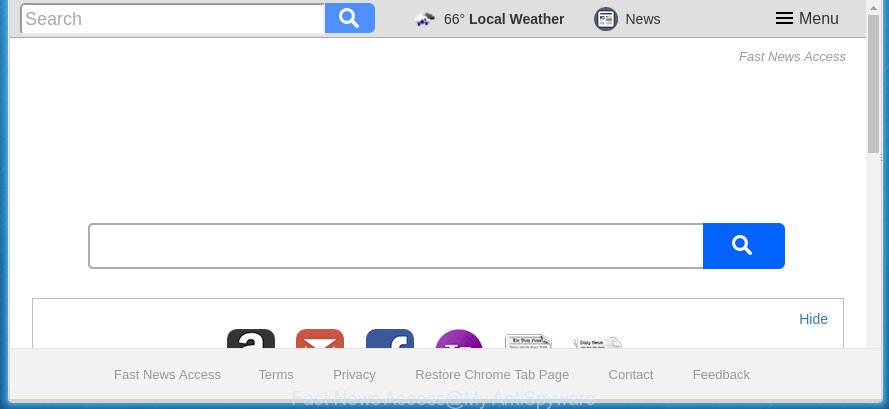
“Fast News Access” replaces your home page and search engine
Besides the fact that Fast News Access browser hijacker rewrites your start page, this undesired page can set yourself as your search provider. But, obviously, it does not give you a good search results, as they will consist of a large amount of advertisements, links to unwanted and ad web pages and only the remaining part is search results for your query from the major search engines. Of course, the very fact that you encounter with the inability to properly search the Net, is an unpleasant moment. Moreover, the Fast News Access hijacker may collect personal information about you, and in the future to transfer it to third parties. What creates the risk of theft of your personal data.
Also, ‘ad-supported’ software (also known as adware) may be installed on the system together with Fast News Access browser hijacker. It will insert tons of ads directly to the pages which you view, creating a sense that ads has been added by the authors of the page. Moreover, legal advertisements can be replaced on fake ads which will offer to download and install various unnecessary and malicious software. Moreover, the Fast News Access browser hijacker has the ability to collect lots of user info that may be later transferred to third parties.
The Fast News Access browser hijacker infection can change certain settings of all your typical web browsers, but often that the unwanted software can also infect all types of web-browsers by modifying their desktop shortcuts. Thus forcing the user to see Fast News Access intrusive page every time open the web browser.
Thus, it’s clear that the presence of hijacker on your computer is not desirable, and you need to clean up your personal computer ASAP. Follow the few simple steps below in order to get rid of Fast News Access from Google Chrome, Firefox, IE and MS Edge.
Remove Fast News Access
Without a doubt, the hijacker is harmful to your PC system. So you need to quickly and completely remove the Fast News Access redirect. To get rid of this hijacker infection, you can use the manual removal guidance which are given below or free malicious software removal utility like Zemana AntiMalware, Malwarebytes or AdwCleaner (all are free). We advise you use automatic removal method which will help you to get rid of Fast News Access easily and safely. Manual removal is best used only if you are well versed in computer or in the case where hijacker infection is not uninstalled automatically. Read it once, after doing so, please print this page as you may need to exit your internet browser or reboot your system.
How to manually remove Fast News Access
The instructions will help you remove Fast News Access start page. These Fast News Access removal steps work for the Chrome, Mozilla Firefox, Internet Explorer and MS Edge, as well as every version of Microsoft Windows operating system.
Uninstalling the Fast News Access, check the list of installed software first
The process of hijacker infection removal is generally the same across all versions of Microsoft Windows OS from 10 to XP. To start with, it’s necessary to check the list of installed programs on your computer and delete all unused, unknown and suspicious software.
Windows 8, 8.1, 10
First, press Windows button

Once the ‘Control Panel’ opens, press the ‘Uninstall a program’ link under Programs category like below.

You will see the ‘Uninstall a program’ panel as displayed below.

Very carefully look around the entire list of applications installed on your computer. Most likely, one or more of them are responsible for the appearance of advertisements and browser redirect to the unwanted Fast News Access web-page. If you have many programs installed, you can help simplify the search of malicious software by sort the list by date of installation. Once you have found a suspicious, unwanted or unused program, right click to it, after that press ‘Uninstall’.
Windows XP, Vista, 7
First, click ‘Start’ button and select ‘Control Panel’ at right panel as displayed on the image below.

After the Windows ‘Control Panel’ opens, you need to press ‘Uninstall a program’ under ‘Programs’ as shown below.

You will see a list of applications installed on your computer. We recommend to sort the list by date of installation to quickly find the software that were installed last. Most likely they responsibility for the appearance of advertisements and web browser redirect. If you are in doubt, you can always check the application by doing a search for her name in Google, Yahoo or Bing. After the program which you need to uninstall is found, simply press on its name, and then click ‘Uninstall’ like below.

Get rid of Fast News Access redirect from Chrome
Reset Chrome settings is a simple way to remove the hijacker, malicious and ‘ad-supported’ extensions, as well as to recover the web-browser’s homepage, newtab page and default search engine that have been modified by Fast News Access hijacker infection.
First run the Google Chrome. Next, click the button in the form of three horizontal stripes (![]() ). It will show the main menu. Further, click the option named “Settings”. Another way to show the Google Chrome’s settings – type chrome://settings in the web-browser adress bar and press Enter.
). It will show the main menu. Further, click the option named “Settings”. Another way to show the Google Chrome’s settings – type chrome://settings in the web-browser adress bar and press Enter.

The internet browser will display the settings screen. Scroll down to the bottom of the page and click the “Show advanced settings” link. Now scroll down until the “Reset settings” section is visible, as displayed on the image below and click the “Reset settings” button.

The Google Chrome will display the confirmation dialog box. You need to confirm your action, press the “Reset” button. The browser will start the procedure of cleaning. When it’s finished, the web browser’s settings including startpage, newtab page and search provider by default back to the values that have been when the Google Chrome was first installed on your computer.
Remove Fast News Access from Firefox
If the Mozilla Firefox settings like homepage, new tab page and default search provider have been modified by the hijacker, then resetting it to the default state can help.
First, start the Mozilla Firefox and click ![]() button. It will display the drop-down menu on the right-part of the internet browser. Further, click the Help button (
button. It will display the drop-down menu on the right-part of the internet browser. Further, click the Help button (![]() ) as displayed on the screen below
) as displayed on the screen below
.

In the Help menu, select the “Troubleshooting Information” option. Another way to open the “Troubleshooting Information” screen – type “about:support” in the web-browser adress bar and press Enter. It will display the “Troubleshooting Information” page as displayed on the screen below. In the upper-right corner of this screen, click the “Refresh Firefox” button.

It will display the confirmation prompt. Further, click the “Refresh Firefox” button. The Firefox will start a process to fix your problems that caused by the Fast News Access hijacker and other browser’s harmful extensions. After, it is finished, press the “Finish” button.
Remove Fast News Access from Internet Explorer
By resetting IE web-browser you restore your web-browser settings to its default state. This is basic when troubleshooting problems that might have been caused by browser hijacker such as Fast News Access.
First, launch the IE, then click ‘gear’ icon ![]() . It will open the Tools drop-down menu on the right part of the browser, then click the “Internet Options” as displayed on the screen below.
. It will open the Tools drop-down menu on the right part of the browser, then click the “Internet Options” as displayed on the screen below.

In the “Internet Options” screen, select the “Advanced” tab, then click the “Reset” button. The IE will open the “Reset Internet Explorer settings” prompt. Further, click the “Delete personal settings” check box to select it. Next, press the “Reset” button as shown in the figure below.

When the procedure is finished, click “Close” button. Close the Internet Explorer and reboot your personal computer for the changes to take effect. This step will help you to restore your internet browser’s newtab, startpage and search engine by default to default state.
Fix web-browser shortcuts, changed by Fast News Access browser hijacker
Important to know, most anti-malware applications which are able to remove hijacker infection, but unable to detect and recover altered shortcuts. So, you need to fix the desktop shortcuts for your Google Chrome, Microsoft Internet Explorer, Firefox and Edge web-browsers manually.
Right click on the shortcut of infected web-browser as shown on the image below.

Select the “Properties” option and it will show a shortcut’s properties. Next, press the “Shortcut” tab and then delete the “http://site.address” string from Target field as displayed on the image below.

Then click OK to save changes. Repeat the step for all browsers that are rerouted to the Fast News Access intrusive page.
Run free malware removal utilities to completely remove Fast News Access redirect
After completing the manual removal guide above all unwanted applications and browser’s extensions which causes browser redirects to the Fast News Access web-page should be deleted. If the problem with Fast News Access browser hijacker is still remained, then we recommend to check your machine for any remaining malicious components. Use recommended free hijacker removal applications below.
Use Zemana Anti Malware (ZAM) to get rid of browser hijacker
You can remove Fast News Access redirect automatically with a help of Zemana AntiMalware. We suggest this malware removal utility because it may easily remove hijackers, PUPs, ad-supported software and toolbars with all their components such as folders, files and registry entries.
Now you can setup and use Zemana Anti Malware to get rid of Fast News Access search from your web-browser by following the steps below:
Click the following link to download Zemana setup file named Zemana.AntiMalware.Setup on your computer.
164815 downloads
Author: Zemana Ltd
Category: Security tools
Update: July 16, 2019
Start the setup file after it has been downloaded successfully and then follow the prompts to set up this utility on your machine.

During install you can change some settings, but we recommend you don’t make any changes to default settings.
When install is finished, this malware removal tool will automatically start and update itself. You will see its main window as shown on the image below.

Now press the “Scan” button to begin checking your system for the hijacker that causes internet browsers to open intrusive Fast News Access web page. A scan can take anywhere from 10 to 30 minutes, depending on the number of files on your computer and the speed of your computer. When a threat is found, the number of the security threats will change accordingly. Wait until the the checking is finished.

When Zemana has finished scanning, you can check all items found on your PC. When you’re ready, click “Next” button.

The Zemana Free will remove browser hijacker that reroutes your web-browser to annoying Fast News Access site and add threats to the Quarantine. When finished, you can be prompted to reboot your system to make the change take effect.
How to get rid of Fast News Access with Malwarebytes
We recommend using the Malwarebytes Free. You may download and install Malwarebytes to scan for and remove Fast News Access redirect from your system. When installed and updated, the free malicious software remover will automatically scan and detect all threats exist on the computer.

- Please download MalwareBytes AntiMalware (MBAM) by clicking on the link below. Save it on your Desktop.
Malwarebytes Anti-malware
327072 downloads
Author: Malwarebytes
Category: Security tools
Update: April 15, 2020
- At the download page, click on the Download button. Your web browser will open the “Save as” prompt. Please save it onto your Windows desktop.
- After the downloading process is finished, please close all programs and open windows on your machine. Double-click on the icon that’s called mb3-setup.
- This will open the “Setup wizard” of MalwareBytes Anti-Malware onto your machine. Follow the prompts and don’t make any changes to default settings.
- When the Setup wizard has finished installing, the MalwareBytes Anti-Malware will launch and show the main window.
- Further, press the “Scan Now” button for scanning your PC for the browser hijacker that cause Fast News Access page to appear. This procedure can take some time, so please be patient. During the scan MalwareBytes Free will detect all threats present on your PC.
- Once the scan get finished, MalwareBytes AntiMalware will display a scan report.
- In order to get rid of all threats, simply click the “Quarantine Selected” button. After the process is done, you may be prompted to reboot the personal computer.
- Close the Anti-Malware and continue with the next step.
Video instruction, which reveals in detail the steps above.
Use AdwCleaner to remove Fast News Access homepage
AdwCleaner is a free removal utility that can check your computer for a wide range of security threats like ‘ad supported’ software, malware, PUPs as well as hijacker infection which designed to reroute your internet browser to the Fast News Access web-site. It will perform a deep scan of your PC system including hard drives and MS Windows registry. After a malicious software is found, it will allow you to get rid of all found threats from your machine by a simple click.

- Download AdwCleaner from the following link. Save it on your MS Windows desktop.
AdwCleaner download
225545 downloads
Version: 8.4.1
Author: Xplode, MalwareBytes
Category: Security tools
Update: October 5, 2024
- Once the downloading process is complete, double click the AdwCleaner icon. Once this utility is launched, click “Scan” button to begin checking your PC for the hijacker infection which cause a reroute to Fast News Access web page. A system scan can take anywhere from 5 to 30 minutes, depending on your machine. While the AdwCleaner is scanning, you may see number of objects it has identified either as being malware.
- As the scanning ends, the results are displayed in the scan report. You may move items to Quarantine (all selected by default) by simply click “Clean” button. It will open a prompt, press “OK”.
These few simple steps are shown in detail in the following video guide.
Block Fast News Access and other unwanted web-sites
Enabling an ad-blocker program like AdGuard is an effective way to alleviate the risks. Additionally, ad blocker programs will also protect you from harmful ads and sites, and, of course, block redirection chain to Fast News Access and similar web sites.
Download AdGuard program from the following link. Save it to your Desktop so that you can access the file easily.
26843 downloads
Version: 6.4
Author: © Adguard
Category: Security tools
Update: November 15, 2018
When the downloading process is finished, start the downloaded file. You will see the “Setup Wizard” screen like below.

Follow the prompts. After the installation is done, you will see a window as shown below.

You can press “Skip” to close the setup application and use the default settings, or press “Get Started” button to see an quick tutorial which will help you get to know AdGuard better.
In most cases, the default settings are enough and you don’t need to change anything. Each time, when you launch your PC, AdGuard will start automatically and stop pop-ups, web-pages such Fast News Access, as well as other malicious or misleading web pages. For an overview of all the features of the program, or to change its settings you can simply double-click on the AdGuard icon, that is located on your desktop.
How can you prevent the Fast News Access hijacker infection
The Fast News Access hijacker usually come bundled with another program in the same setup file. The risk of this is especially high for the various freeware downloaded from the Internet. The authors of the applications are hoping that users will run the quick installation mode, that is simply to click the Next button, without paying attention to the information on the screen and don’t carefully considering every step of the install procedure. Thus, the browser hijacker infection may infiltrate your PC system without your knowledge. Therefore, it is very important to read all the information that tells the program during setup, including the ‘Terms of Use’ and ‘Software license’. Use only the Manual, Custom or Advanced installation mode. This method will help you to disable all optional and unwanted applications and components.
Finish words
Now your computer should be clean of the browser hijacker infection that developed to redirect your web browser to the Fast News Access site. Remove AdwCleaner. We suggest that you keep AdGuard (to help you stop unwanted pop-up advertisements and intrusive malicious web sites) and Zemana Anti-Malware (ZAM) (to periodically scan your computer for new browser hijackers and other malware). Probably you are running an older version of Java or Adobe Flash Player. This can be a security risk, so download and install the latest version right now.
If you are still having problems while trying to remove Fast News Access home page from the Google Chrome, FF, IE and Microsoft Edge, then ask for help in our Spyware/Malware removal forum.

















