If your newtab, homepage and search provider by default has been replaced to Faster Account Access start page or you get tons of advertisements popping up on your PC then you need to know that malware from the browser hijacker family get installed on your personal computer. Browser hijacking is a form of unwanted software which may make some unwanted changes to settings of web-browsers without a user permission, to redirect on harmful, unwanted and misleading web pages. Also, if you’re seeing that the existing home page, error page, or search page has been replaced to Faster Account Access web site, then you don’t need to wait , you need to follow the steps below and delete Faster Account Access hijacker infection as quickly as possible.
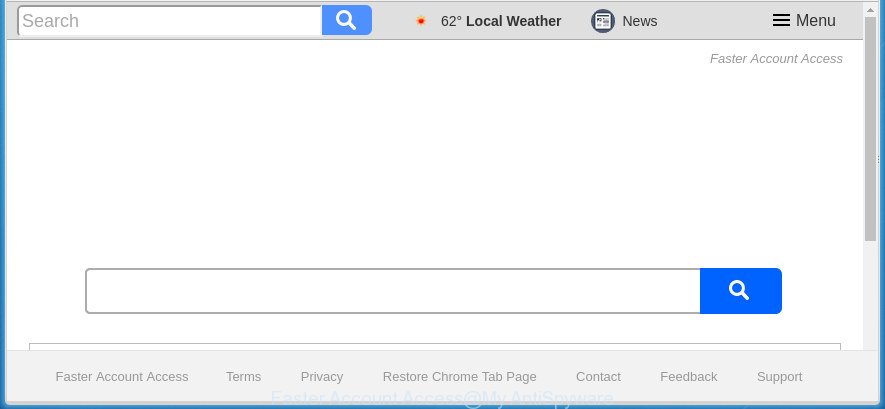
“Faster Account Access” replaces your homepage and search provider
The browser hijacker can also set up the Faster Account Access web page as the Chrome, FF, Microsoft Internet Explorer and MS Edge default search provider that cause search redirects via the page. In this way, makers of the hijacker have an opportunity to show various advertisements together with the search results for your query. These unwanted advertisements will be combined in the redirected web-page. This can bring a large amount of revenue for makers of the hijacker infection.
Often, the machine which has been infected with Faster Account Access browser hijacker, will be also infected by adware (also known as ‘ad-supported’ software) that displays a large number of various ads. It can be pop-ups, text links in the web-sites, banners where they never had. What is more, the adware can replace the legitimate ads with malicious ads that will offer to download and install malicious software and unwanted software or visit the various dangerous and misleading sites.
The browser hijacker like Faster Account Access often modify all web browser shortcuts that located on your Desktop to force you visit certain intrusive web-sites and display intrusive ads. As a result, your browser can still reroute you to an unwanted web site despite your browser is actually clean of browser hijacker.
We strongly recommend that you perform the step-by-step instructions below which will allow you to get rid of Faster Account Access search using the standard features of Windows and some proven free programs.
Remove Faster Account Access redirect
We can help you get rid of Faster Account Access, without the need to take your personal computer to a professional. Simply follow the removal guide below if you currently have the annoying browser hijacker infection on your computer and want to remove it. If you have any difficulty while trying to delete the browser hijacker, feel free to ask for our help in the comment section below. Some of the steps will require you to restart your computer or exit this site. So, read this guidance carefully, then bookmark or print it for later reference.
How to remove Faster Account Access home page without any software
Most common hijackers may be removed without any antivirus software. The manual hijacker removal is guide that will teach you how to remove the Faster Account Access redirect.
Remove Faster Account Access associated software by using Windows Control Panel
First, you should try to identify and delete the program that causes the appearance of intrusive advertisements or web browser redirect, using the ‘Uninstall a program’ which is located in the ‘Control panel’.
- If you are using Windows 8, 8.1 or 10 then press Windows button, next press Search. Type “Control panel”and press Enter.
- If you are using Windows XP, Vista, 7, then click “Start” button and click “Control Panel”.
- It will show the Windows Control Panel.
- Further, click “Uninstall a program” under Programs category.
- It will show a list of all applications installed on the system.
- Scroll through the all list, and uninstall suspicious and unknown applications. To quickly find the latest installed applications, we recommend sort software by date.
See more details in the video tutorial below.
Get rid of Faster Account Access home page from Internet Explorer
By resetting IE internet browser you revert back your browser settings to its default state. This is basic when troubleshooting problems that might have been caused by browser hijacker such as Faster Account Access.
First, open the IE. Next, click the button in the form of gear (![]() ). It will display the Tools drop-down menu, click the “Internet Options” as shown in the figure below.
). It will display the Tools drop-down menu, click the “Internet Options” as shown in the figure below.

In the “Internet Options” window click on the Advanced tab, then press the Reset button. The IE will show the “Reset Internet Explorer settings” window as shown in the following example. Select the “Delete personal settings” check box, then click “Reset” button.

You will now need to reboot your computer for the changes to take effect.
Remove Faster Account Access from Google Chrome
If your Chrome browser is rerouted to annoying Faster Account Access web-page, it may be necessary to completely reset your web browser program to its default settings.
Open the Google Chrome menu by clicking on the button in the form of three horizontal stripes (![]() ). It will show the drop-down menu. Next, click to “Settings” option.
). It will show the drop-down menu. Next, click to “Settings” option.

Scroll down to the bottom of the page and click on the “Show advanced settings” link. Now scroll down until the Reset settings section is visible, like below and click the “Reset settings” button.

Confirm your action, click the “Reset” button.
Remove Faster Account Access from Firefox by resetting web browser settings
If the FF settings like new tab, startpage and search engine by default have been changed by the browser hijacker infection, then resetting it to the default state can help.
First, open the Mozilla Firefox. Next, click the button in the form of three horizontal stripes (![]() ). It will display the drop-down menu. Next, press the Help button (
). It will display the drop-down menu. Next, press the Help button (![]() ).
).

In the Help menu press the “Troubleshooting Information”. In the upper-right corner of the “Troubleshooting Information” page press on “Refresh Firefox” button as on the image below.

Confirm your action, press the “Refresh Firefox”.
Use free malware removal tools to completely remove Faster Account Access
If your machine is still infected with the Faster Account Access browser hijacker, then the best solution of detection and removal is to run an anti-malware scan on the computer. Download free malware removal tools below and start a full system scan. It will help you remove all components of the hijacker from hardisk and Windows registry.
Use Zemana to remove Faster Account Access
You can delete Faster Account Access start page automatically with a help of Zemana AntiMalware. We suggest this malware removal tool because it can easily get rid of hijackers, potentially unwanted applications, ad-supported software and toolbars with all their components such as folders, files and registry entries.
Download Zemana Free from the following link.
164785 downloads
Author: Zemana Ltd
Category: Security tools
Update: July 16, 2019
Once downloading is complete, close all windows on your PC. Further, run the install file named Zemana.AntiMalware.Setup. If the “User Account Control” prompt pops up like below, click the “Yes” button.

It will open the “Setup wizard” which will help you install Zemana Free on the machine. Follow the prompts and do not make any changes to default settings.

Once setup is finished successfully, Zemana will automatically run and you can see its main window as shown on the screen below.

Next, click the “Scan” button to perform a system scan for the browser hijacker infection that causes web-browsers to display undesired Faster Account Access web-site. Depending on your PC, the scan can take anywhere from a few minutes to close to an hour. While the Zemana Free program is checking, you may see number of objects it has identified as threat.

When the system scan is done, Zemana will open a scan report. You may move threats to Quarantine (all selected by default) by simply click “Next” button.

The Zemana Anti-Malware (ZAM) will remove browser hijacker infection which cause Faster Account Access web site to appear. After the cleaning procedure is finished, you may be prompted to restart your machine.
Get rid of Faster Account Access with Malwarebytes
You can delete Faster Account Access search automatically with a help of Malwarebytes Free. We suggest this free malicious software removal tool because it can easily delete hijackers, ‘ad supported’ software, PUPs and toolbars with all their components such as files, folders and registry entries.
Download MalwareBytes Anti-Malware from the link below. Save it on your Desktop.
327041 downloads
Author: Malwarebytes
Category: Security tools
Update: April 15, 2020
Once the download is finished, close all software and windows on your system. Double-click the set up file named mb3-setup. If the “User Account Control” dialog box pops up as displayed on the image below, click the “Yes” button.

It will open the “Setup wizard” that will help you install MalwareBytes on your machine. Follow the prompts and do not make any changes to default settings.

Once install is finished successfully, press Finish button. MalwareBytes Anti Malware will automatically start and you can see its main screen like below.

Now click the “Scan Now” button to start scanning your computer for the browser hijacker infection that redirects your internet browser to intrusive Faster Account Access web-page. While the MalwareBytes Free application is scanning, you can see count of objects it has identified as threat.

Once the scanning is finished, you’ll be opened the list of all found items on your system. Next, you need to click “Quarantine Selected” button. The MalwareBytes Free will remove browser hijacker which cause a redirect to Faster Account Access web-page and add threats to the Quarantine. Once the task is complete, you may be prompted to reboot the personal computer.
We recommend you look at the following video, which completely explains the process of using the MalwareBytes Anti-Malware to delete ‘ad supported’ software, browser hijacker and other malware.
Run AdwCleaner to delete Faster Account Access from the PC
AdwCleaner is a free portable application that scans your personal computer for ad-supported software, PUPs and browser hijacker infections like Faster Account Access and allows get rid of them easily. Moreover, it will also allow you remove any harmful web browser extensions and add-ons.
Download AdwCleaner tool on your machine from the link below.
225535 downloads
Version: 8.4.1
Author: Xplode, MalwareBytes
Category: Security tools
Update: October 5, 2024
When the download is done, open the folder in which you saved it and double-click the AdwCleaner icon. It will run the AdwCleaner utility and you will see a screen as displayed on the screen below. If the User Account Control dialog box will ask you want to run the program, click Yes button to continue.

Next, click “Scan” .AdwCleaner application will scan through the whole computer for the browser hijacker that cause a reroute to Faster Account Access web page. This task may take quite a while, so please be patient. When a threat is found, the number of the security threats will change accordingly.

Once the scanning is complete, you’ll be opened the list of all detected threats on your personal computer like below.

When you are ready, click “Clean” button. It will display a prompt. Click “OK” button. The AdwCleaner will begin to remove hijacker infection which cause Faster Account Access web-page to appear. Once disinfection is complete, the utility may ask you to restart your computer. After restart, the AdwCleaner will open the log file.
All the above steps are shown in detail in the following video instructions.
How to block Faster Account Access redirect
By installing an ad blocker application such as AdGuard, you are able to block Faster Account Access, autoplaying video ads and get rid of a large amount of distracting and intrusive ads on web-sites.
Installing the AdGuard ad blocker program is simple. First you will need to download AdGuard from the following link. Save it on your MS Windows desktop or in any other place.
26839 downloads
Version: 6.4
Author: © Adguard
Category: Security tools
Update: November 15, 2018
When downloading is finished, double-click the downloaded file to launch it. The “Setup Wizard” window will show up on the computer screen as on the image below.

Follow the prompts. AdGuard will then be installed and an icon will be placed on your desktop. A window will show up asking you to confirm that you want to see a quick guidance as on the image below.

Click “Skip” button to close the window and use the default settings, or click “Get Started” to see an quick tutorial which will assist you get to know AdGuard better.
Each time, when you launch your personal computer, AdGuard will launch automatically and stop pop ups, web pages such Faster Account Access, as well as other harmful or misleading web sites. For an overview of all the features of the program, or to change its settings you can simply double-click on the AdGuard icon, which is located on your desktop.
How was Faster Account Access hijacker installed on computer
Most often Faster Account Access hijacker infection come together with various free software, as a bonus. Therefore it’s very important at the stage of installing programs downloaded from the Web carefully review the Terms of use and the License agreement, as well as to always select the Advanced, Custom or Manual setup mode. In this mode, you may turn off all unwanted add-ons, including the Faster Account Access browser hijacker, which will be installed along with the desired program. Of course, if you uninstall the free programs from your personal computer, your favorite web-browser’s settings will not be restored. So, to return the Chrome, Firefox, Internet Explorer and Microsoft Edge’s start page, newtab page and search provider by default you need to follow the tutorial above.
To sum up
Now your PC system should be clean of the browser hijacker infection that cause a redirect to Faster Account Access web-page. Uninstall AdwCleaner. We suggest that you keep Zemana (to periodically scan your system for new browser hijackers and other malware) and AdGuard (to help you stop undesired popups and malicious web sites). Moreover, to prevent browser hijacker infections, please stay clear of unknown and third party programs, make sure that your antivirus application, turn on the option to scan for PUPs (potentially unwanted programs).
If you need more help with Faster Account Access search related issues, go to our Spyware/Malware removal forum.




















