The Start.mysearchdial.com is a potentially unwanted program (PUP) from the category of browser hijackers. Once installed, it may make some undesired changes to current settings of browsers. It will set Start.mysearchdial.com as your new tab page, home page and search provider by default. Thus, if you open any of the web browsers, it’ll always be display this undesired web page. Moreover, when you create a new tab, the FF, Google Chrome, Microsoft Internet Explorer and Microsoft Edge can be also redirected to Start.mysearchdial.com page.
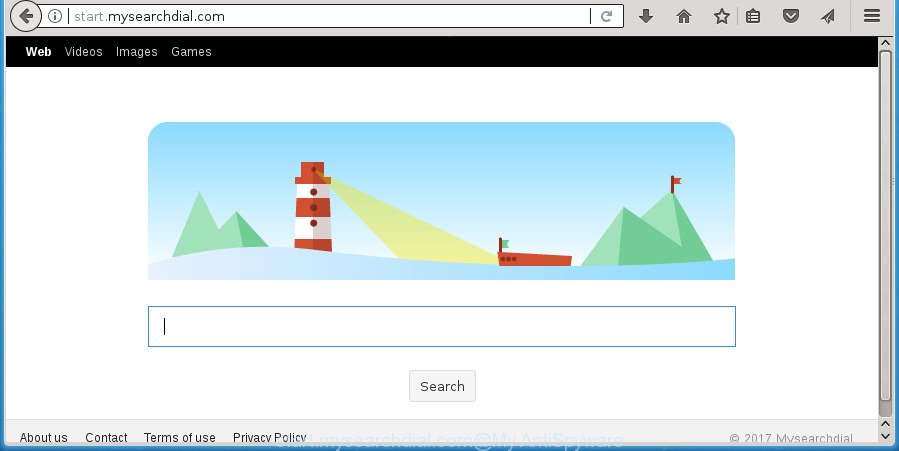
http://start.mysearchdial.com/
In addition, the Start.mysearchdial.com hijacker can also change the search provider selected in the web browser. When you try to search on the infected browser, you will be presented with search results, consisting of advertisements and Google (or Yahoo, or Bing) search results for your query. Among these search results may occur links that lead to unwanted and ad web sites.
While redirecting, your internet browser’s status bar may show the following messages: ‘Waiting for Start.mysearchdial.com’, ‘Transferring data from Start.mysearchdial.com’, ‘Looking up Start.mysearchdial.com’, ‘Read Start.mysearchdial.com’, ‘Connected to Start.mysearchdial.com’.
Most often, the Start.mysearchdial.com hijacker affects most common browsers like Chrome, FF, MS Edge and Internet Explorer. But such browser hijacker infections as well can infect other browsers by modifying its shortcuts (adding ‘http://site.address’ into Target field of web browser’s shortcut). So every time you run the browser, it will display Start.mysearchdial.com web-page. Even if you setup your start page again, the intrusive Start.mysearchdial.com web page will be the first thing that you see when you launch the web-browser.
It is important, don’t use Start.mysearchdial.com web-site and do not click on advertisements placed on it, as they may lead you to a more malicious or misleading web pages. The best option is to use the step-by-step instructions posted below to free your machine of browser hijacker, remove the Start.mysearchdial.com , and thereby return your favorite start page and search engine.
Remove Start.mysearchdial.com (removal guide)
Even if you have the up-to-date classic antivirus installed, and you have checked your personal computer for malicious software and removed anything found, you need to do the guide below. The Start.mysearchdial.com hijacker removal is not simple as installing another antivirus. Classic antivirus programs are not designed to run together and will conflict with each other, or possibly crash Microsoft Windows. Instead we suggest complete the manual steps below after that run Zemana Anti Malware, Malwarebytes or AdwCleaner, which are free applications dedicated to find and remove malicious software such as Start.mysearchdial.com hijacker infection. Use these tools to ensure the hijacker is removed.
How to get rid of Start.mysearchdial.com search without any software
Read this section to know how to manually delete the Start.mysearchdial.com browser hijacker. Even if the guidance does not work for you, there are several free malicious software removers below that can easily handle such hijacker infections.
Uninstall Start.mysearchdial.com related programs through the Control Panel of your computer
We suggest that you begin the PC cleaning procedure by checking the list of installed programs and uninstall all unknown or suspicious software. This is a very important step, as mentioned above, very often the harmful software such as ‘ad supported’ software and hijacker infections may be bundled with free applications. Delete the unwanted programs can delete the annoying ads or web browser redirect.
Windows 10, 8.1, 8
Click the MS Windows logo, and then press Search ![]() . Type ‘Control panel’and press Enter as displayed below.
. Type ‘Control panel’and press Enter as displayed below.

After the ‘Control Panel’ opens, click the ‘Uninstall a program’ link under Programs category as on the image below.

Windows 7, Vista, XP
Open Start menu and choose the ‘Control Panel’ at right like below.

Then go to ‘Add/Remove Programs’ or ‘Uninstall a program’ (Windows 7 or Vista) as displayed on the screen below.

Carefully browse through the list of installed programs and remove all software which has the name such as “Start.mysearchdial.com”. We recommend to click ‘Installed programs’ and even sorts all installed programs by date. Once you have found anything suspicious that may be the hijacker, adware or potentially unwanted applications, then choose this program and click ‘Uninstall’ in the upper part of the window. If the suspicious program blocked from removal, then run Revo Uninstaller Freeware to fully get rid of it from your PC.
Get rid of Start.mysearchdial.com search from Mozilla Firefox
If your Firefox internet browser start page has modified to Start.mysearchdial.com without your permission or an unknown search provider shows results for your search, then it may be time to perform the web browser reset.
Launch the Firefox and click the menu button (it looks like three stacked lines) at the top right of the web-browser screen. Next, click the question-mark icon at the bottom of the drop-down menu. It will display the slide-out menu.

Select the “Troubleshooting information”. If you’re unable to access the Help menu, then type “about:support” in your address bar and press Enter. It bring up the “Troubleshooting Information” page like below.

Click the “Refresh Firefox” button at the top right of the Troubleshooting Information page. Select “Refresh Firefox” in the confirmation dialog box. The Mozilla Firefox will start a task to fix your problems that caused by the hijacker infection which cause a redirect to Start.mysearchdial.com page. After, it’s done, press the “Finish” button.
Remove Start.mysearchdial.com redirect from Internet Explorer
If you find that Internet Explorer browser settings like newtab, start page and search engine by default having been hijacked, then you may revert back your settings, via the reset internet browser process.
First, launch the IE. Next, click the button in the form of gear (![]() ). It will open the Tools drop-down menu, click the “Internet Options” like below.
). It will open the Tools drop-down menu, click the “Internet Options” like below.

In the “Internet Options” window click on the Advanced tab, then click the Reset button. The Microsoft Internet Explorer will display the “Reset Internet Explorer settings” window like below. Select the “Delete personal settings” check box, then press “Reset” button.

You will now need to restart your machine for the changes to take effect.
Remove Start.mysearchdial.com search from Google Chrome
Reset Chrome settings is a simple way to remove the hijacker, malicious and adware extensions, as well as to recover the internet browser’s newtab, home page and search provider by default that have been replaced by browser hijacker infection.

- First start the Chrome and click Menu button (small button in the form of three horizontal stripes).
- It will show the Google Chrome main menu. Select “Settings” option.
- You will see the Chrome’s settings page. Scroll down and click “Show advanced settings” link.
- Scroll down again and press the “Reset settings” button.
- The Google Chrome will display the reset profile settings page as shown on the screen above.
- Next click the “Reset” button.
- Once this process is finished, your web-browser’s new tab page, start page and search provider by default will be restored to their original defaults.
- To learn more, read the post How to reset Google Chrome settings to default.
Fix web browser shortcuts, altered by Start.mysearchdial.com hijacker infection
A browser hijacker can hijack various Windows shortcuts on your desktop (most often, all web browsers shortcuts), so in this step you need to check and clean them by removing the argument like http://site.address/.
Open the properties of the web browser shortcut. Right click on the shortcut of infected web-browser and select the “Properties” option and it will show the properties of the shortcut. Next, select the “Shortcut” tab and have a look at the Target field as displayed in the following example.

Normally, if the last word in the Target field is chrome.exe, iexplore.exe, firefox.exe. Be sure to pay attention to the extension, should be “exe”! All shortcuts which have been altered by hijacker such as Start.mysearchdial.com usually point to .bat, .cmd or .url files instead of .exe as shown on the image below

Another variant, an address has been added at the end of the line. In this case the Target field looks like …Application\chrome.exe” http://site.address as on the image below.

In order to fix a shortcut, you need to insert right path to the Target field or remove an address (if it has been added at the end). You can use the following information to fix your shortcuts which have been modified by hijacker.
| Chrome | C:\Program Files (x86)\Google\Chrome\Application\chrome.exe |
| C:\Program Files\Google\Chrome\Application\chrome.exe | |
| Firefox | C:\Program Files\Mozilla Firefox\firefox.exe |
| Internet Explorer | C:\Program Files (x86)\Internet Explorer\iexplore.exe |
| C:\Program Files\Internet Explorer\iexplore.exe | |
| Opera | C:\Program Files (x86)\Opera\launcher.exe |
| C:\Program Files\Opera\launcher.exe |
Once is finished, click OK to save changes. Repeat the step for all web browsers that are rerouted to the Start.mysearchdial.com intrusive web page.
Start.mysearchdial.com search automatic removal
Use malware removal utilities to get rid of Start.mysearchdial.com automatically. The free applications utilities specially developed for browser hijacker infection, ad supported software and other potentially unwanted applications removal. These utilities can get rid of most of hijacker from Google Chrome, Internet Explorer, Firefox and MS Edge. Moreover, it can remove all components of Start.mysearchdial.com from Windows registry and system drives.
How to automatically delete Start.mysearchdial.com with Zemana Anti Malware
We suggest using the Zemana. You may download and install Zemana Free to scan for and get rid of Start.mysearchdial.com startpage from your personal computer. When installed and updated, the malware remover will automatically scan and detect all threats exist on the machine.
Download Zemana Anti Malware by clicking on the following link. Save it on your MS Windows desktop.
164780 downloads
Author: Zemana Ltd
Category: Security tools
Update: July 16, 2019
When the downloading process is finished, start it and follow the prompts. Once installed, the Zemana Free will try to update itself and when this process is complete, press the “Scan” button for checking your PC for the hijacker that cause Start.mysearchdial.com web site to appear.

This procedure may take some time, so please be patient. While the Zemana Free is scanning, you may see how many objects it has identified either as being malicious software. Review the scan results and then click “Next” button.

The Zemana Free will get rid of browser hijacker infection which redirects your web browser to annoying Start.mysearchdial.com web page and move threats to the program’s quarantine.
Run Malwarebytes to remove Start.mysearchdial.com
We suggest using the Malwarebytes Free. You can download and install Malwarebytes to detect and get rid of Start.mysearchdial.com from your PC. When installed and updated, the free malware remover will automatically scan and detect all threats present on the personal computer.
Download MalwareBytes Free on your MS Windows Desktop from the following link.
327040 downloads
Author: Malwarebytes
Category: Security tools
Update: April 15, 2020
After downloading is finished, close all programs and windows on your computer. Open a directory in which you saved it. Double-click on the icon that’s named mb3-setup as displayed on the screen below.
![]()
When the install begins, you will see the “Setup wizard” that will help you install Malwarebytes on your computer.

Once setup is finished, you will see window like below.

Now press the “Scan Now” button .MalwareBytes Anti Malware (MBAM) application will scan through the whole PC for the hijacker that modifies web-browser settings to replace your new tab page, startpage and search provider by default with Start.mysearchdial.com page. This process can take quite a while, so please be patient. When a malware, adware or potentially unwanted applications are detected, the count of the security threats will change accordingly.

As the scanning ends, the results are displayed in the scan report. Review the results once the tool has complete the system scan. If you think an entry should not be quarantined, then uncheck it. Otherwise, simply click “Quarantine Selected” button.

The Malwarebytes will now begin to remove browser hijacker infection which created to redirect your web-browser to the Start.mysearchdial.com site. When that process is done, you may be prompted to restart your computer.
The following video explains step by step guide on how to get rid of hijacker, adware and other malware with MalwareBytes Anti-Malware.
Use AdwCleaner to delete Start.mysearchdial.com from the computer
AdwCleaner is a free removal tool that can be downloaded and use to remove hijacker infections, adware, malicious software, PUPs, toolbars and other threats from your machine. You can run this tool to find threats even if you have an antivirus or any other security program.

- Download AdwCleaner by clicking on the link below.
AdwCleaner download
225533 downloads
Version: 8.4.1
Author: Xplode, MalwareBytes
Category: Security tools
Update: October 5, 2024
- When the downloading process is complete, double click the AdwCleaner icon. Once this tool is launched, press “Scan” button for checking your PC for the browser hijacker that causes internet browsers to open intrusive Start.mysearchdial.com web page. A scan can take anywhere from 10 to 30 minutes, depending on the number of files on your system and the speed of your PC. While the AdwCleaner is scanning, you can see how many objects it has identified either as being malicious software.
- As the scanning ends, a list of all threats detected is produced. Review the results once the tool has finished the system scan. If you think an entry should not be quarantined, then uncheck it. Otherwise, simply click “Clean” button. It will open a prompt, click “OK”.
These few simple steps are shown in detail in the following video guide.
How to stop Start.mysearchdial.com home page
Use adblocker application such as AdGuard in order to stop ads, malvertisements, pop-ups and online trackers, avoid having to install malicious and adware browser plug-ins and add-ons which affect your computer performance and impact your computer security. Surf the Net anonymously and stay safe online!
Installing the AdGuard ad-blocker application is simple. First you’ll need to download AdGuard by clicking on the link below.
26839 downloads
Version: 6.4
Author: © Adguard
Category: Security tools
Update: November 15, 2018
After the download is finished, double-click the downloaded file to start it. The “Setup Wizard” window will show up on the computer screen as displayed on the screen below.

Follow the prompts. AdGuard will then be installed and an icon will be placed on your desktop. A window will show up asking you to confirm that you want to see a quick tutorial as shown below.

Click “Skip” button to close the window and use the default settings, or press “Get Started” to see an quick tutorial which will allow you get to know AdGuard better.
Each time, when you start your personal computer, AdGuard will start automatically and stop advertisements, pages such Start.mysearchdial.com, as well as other harmful or misleading web pages. For an overview of all the features of the application, or to change its settings you can simply double-click on the AdGuard icon, that can be found on your desktop.
Do not know how your web-browser has been hijacked by Start.mysearchdial.com browser hijacker?
The browser hijacker infection come bundled with some free software. So always read carefully the install screens, disclaimers, ‘Terms of Use’ and ‘Software license’ appearing during the install procedure. Additionally pay attention for additional software which are being installed along with the main application. Ensure that you unchecked all of them! Also, use an ad-blocking program that will help to block malicious, misleading, illegitimate or untrustworthy web-pages.
To sum up
Once you’ve finished the step by step instructions outlined above, your system should be clean from this browser hijacker infection and other malicious software. The Chrome, Firefox, MS Edge and Microsoft Internet Explorer will no longer display annoying Start.mysearchdial.com home page on startup. Unfortunately, if the instructions does not help you, then you have caught a new hijacker infection, and then the best way – ask for help.
Please start a new thread by using the “New Topic” button in the Spyware Removal forum. When posting your HJT log, try to give us some details about your problems, so we can try to help you more accurately. Wait for one of our trained “Security Team” or Site Administrator to provide you with knowledgeable assistance tailored to your problem with the intrusive Start.mysearchdial.com search.




















