If the web-browser keep redirecting to the World of Notes, every time when you open your browser, then it’s a sign that your browser has been hijacked by obnoxious potentially unwanted program from the browser hijacker family. Once started, it’ll modify certain Chrome, Mozilla Firefox, IE and Edge’s settings such as home page, newtab page and default search engine. So, while your computer is infected, you will see this unwanted page instead of your start page.
We strongly suggest you to clean your computer of browser hijacker infection and delete World of Notes as soon as possible. The removal guide below will allow you get rid of browser hijacker infection and protect your PC system from more harmful software and trojans.
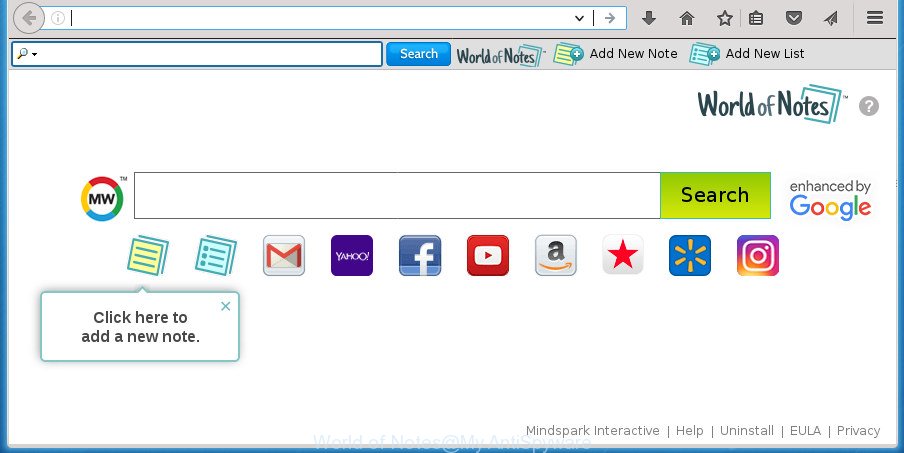
“World of Notes” is a PUP that created to change user’s home page and search engine
If your PC system is infected by World of Notes hijacker, every time you run your web browser you will see this web page. Of course you can setup your startpage again, but next time you start a web-browser you will see that World of Notes return. As mentioned above, the browser hijacker can change the default search provider on this annoying web-page too, so all your search queries will be re-directed to World of Notes. Thus the authors of the browser hijacker infection can gather the search terms of your queries, and redirect you to intrusive web sites.
The World of Notes browser hijacker is not a virus, but the virus behaves similarly. As a rootkit hides in the system, can make changes to some settings of installed web-browsers, and blocks them from modifying. Also this hijacker may install additional web browser add-ons and modules that will show advertisements and pop-ups. And finally, the World of Notes hijacker can gather lots of personal data such as what web-pages you are opening, what you’re looking for the Net and so on. This information, in the future, can be sold to third parties.
We recommend you to get rid of World of Notes start page and clean your personal computer of hijacker as soon as possible, until the presence of the hijacker infection has not led to even worse consequences. You need to follow the few simple steps below that will assist you to completely delete World of Notes , using only the built-in Windows features and a few of specialized free utilities.
Remove World of Notes (removal steps)
Without a doubt, the browser hijacker infection is harmful to your system. So you need to quickly and completely delete this malware. To remove this browser hijacker, you can use the manual removal instructions which are given below or free malware removal tool like Zemana, Malwarebytes or AdwCleaner (all are free). We suggest you use automatic removal way that will help you to delete World of Notes redirect easily and safely. Manual removal is best used only if you are well versed in PC system or in the case where browser hijacker is not deleted automatically. Some of the steps below will require you to close this site. So, please read the steps carefully, after that bookmark or print it for later reference.
Manual World of Notes search removal
Most common browser hijacker infections may be removed without any antivirus programs. The manual browser hijacker infection removal is step-by-step guide that will teach you how to delete the World of Notes start page.
Remove World of Notes related software through the Control Panel of your personal computer
In order to delete PUPs like this browser hijacker infection, open the Microsoft Windows Control Panel and click on “Uninstall a program”. Check the list of installed applications. For the ones you do not know, run an Internet search to see if they are ad supported software, browser hijacker or PUPs. If yes, uninstall them off. Even if they are just a programs that you do not use, then removing them off will increase your personal computer start up time and speed dramatically.
Windows 8, 8.1, 10
First, click the Windows button
Windows XP, Vista, 7
First, click “Start” and select “Control Panel”.
It will open the Windows Control Panel as displayed on the screen below.

Next, click “Uninstall a program” ![]()
It will show a list of all software installed on your machine. Scroll through the all list, and remove any suspicious and unknown software. To quickly find the latest installed programs, we recommend sort programs by date in the Control panel.
Remove World of Notes homepage from Microsoft Internet Explorer
The Internet Explorer reset is great if your internet browser is hijacked or you’ve unwanted extensions or toolbars on your browser, which installed by a malware.
First, start the Internet Explorer, click ![]() ) button. Next, press “Internet Options” as displayed in the following example.
) button. Next, press “Internet Options” as displayed in the following example.

In the “Internet Options” screen select the Advanced tab. Next, click Reset button. The IE will open the Reset Internet Explorer settings prompt. Select the “Delete personal settings” check box and press Reset button.

You will now need to reboot your computer for the changes to take effect. It will remove browser hijacker infection that alters browser settings to replace your home page, new tab and default search provider with World of Notes web-site, disable malicious and ad-supported internet browser’s extensions and restore the Internet Explorer’s settings such as startpage, new tab page and default search engine to default state.
Get rid of World of Notes search from Chrome
Reset Google Chrome settings is a easy way to remove the browser hijacker, harmful and adware extensions, as well as to restore the web browser’s start page, newtab and search engine by default that have been replaced by hijacker infection.

- First, start the Google Chrome and press the Menu icon (icon in the form of three horizontal stripes).
- It will show the Google Chrome main menu, press the “Settings” menu.
- Next, click “Show advanced settings” link, which located at the bottom of the Settings page.
- On the bottom of the “Advanced settings” page, click the “Reset settings” button.
- The Chrome will show the reset settings prompt as shown on the screen above.
- Confirm the internet browser’s reset by clicking on the “Reset” button.
- To learn more, read the post How to reset Chrome settings to default.
Remove World of Notes from Firefox by resetting browser settings
If your FF web-browser startpage has replaced to World of Notes without your permission or an unknown search provider opens results for your search, then it may be time to perform the web-browser reset.
First, run the Firefox. Next, click the button in the form of three horizontal stripes (![]() ). It will show the drop-down menu. Next, press the Help button (
). It will show the drop-down menu. Next, press the Help button (![]() ).
).

In the Help menu click the “Troubleshooting Information”. In the upper-right corner of the “Troubleshooting Information” page press on “Refresh Firefox” button like below.

Confirm your action, click the “Refresh Firefox”.
Scan your computer and remove World of Notes with free utilities
After completing the manual removal guide above all unwanted applications and web browser’s add-ons which causes browser redirects to the World of Notes page should be removed. If the problem with World of Notes browser hijacker infection is still remained, then we suggest to scan your PC system for any remaining malicious components. Run recommended free hijacker infection removal programs below.
Automatically get rid of World of Notes start page with Zemana AntiMalware (ZAM)
Zemana Anti-Malware (ZAM) highly recommended, because it can detect security threats such adware and hijackers which most ‘classic’ antivirus software fail to pick up on. Moreover, if you have any World of Notes browser hijacker removal problems which cannot be fixed by this tool automatically, then Zemana Anti Malware (ZAM) provides 24X7 online assistance from the highly experienced support staff.
Download Zemana Free by clicking on the link below and save it directly to your Microsoft Windows Desktop.
164781 downloads
Author: Zemana Ltd
Category: Security tools
Update: July 16, 2019
When the downloading process is done, close all software and windows on your PC. Open a directory in which you saved it. Double-click on the icon that’s called Zemana.AntiMalware.Setup as displayed below.
![]()
When the installation begins, you will see the “Setup wizard” that will help you install Zemana Anti-Malware on your system.

Once installation is complete, you will see window as shown in the figure below.

Now click the “Scan” button for scanning your computer for the hijacker infection that cause a redirect to World of Notes web-site. When a threat is found, the number of the security threats will change accordingly. Wait until the the scanning is done.

When that process is complete, a list of all threats found is produced. You may move threats to Quarantine (all selected by default) by simply click “Next” button.

The Zemana Anti Malware will remove hijacker infection that causes browsers to display unwanted World of Notes site.
Use Malwarebytes to delete browser hijacker infection
We advise using the Malwarebytes Free that are completely clean your personal computer of the browser hijacker. The free utility is an advanced malicious software removal program designed by (c) Malwarebytes lab. This application uses the world’s most popular anti malware technology. It’s able to help you remove hijackers, PUPs, malicious software, ‘ad supported’ software, toolbars, ransomware and other security threats from your system for free.
Download MalwareBytes Anti-Malware from the link below.
327040 downloads
Author: Malwarebytes
Category: Security tools
Update: April 15, 2020
When downloading is finished, close all windows on your machine. Further, launch the file named mb3-setup. If the “User Account Control” dialog box pops up as shown below, click the “Yes” button.

It will show the “Setup wizard” that will allow you install MalwareBytes Free on the PC. Follow the prompts and don’t make any changes to default settings.

Once setup is finished successfully, click Finish button. Then MalwareBytes Anti Malware (MBAM) will automatically run and you can see its main window as shown in the following example.

Next, click the “Scan Now” button .MalwareBytes program will scan through the whole PC for the browser hijacker which created to redirect your web browser to the World of Notes web-site. A system scan may take anywhere from 5 to 30 minutes, depending on your personal computer. During the scan MalwareBytes Anti Malware will detect all threats present on your computer.

Once the checking is complete, the results are displayed in the scan report. In order to remove all items, simply click “Quarantine Selected” button.

The MalwareBytes will start to remove hijacker which made to reroute your web-browser to the World of Notes web site. Once the clean up is complete, you can be prompted to reboot your computer. We advise you look at the following video, which completely explains the process of using the MalwareBytes Anti Malware (MBAM) to remove hijackers, ad supported software and other malware.
Run AdwCleaner to delete World of Notes startpage
The AdwCleaner tool is free and easy to use. It can scan and remove browser hijacker that changes browser settings to replace your homepage, new tab page and search provider by default with World of Notes web-page, malware, PUPs and ‘ad supported’ software from machine (Microsoft Windows 10, 8, 7, XP) and thereby revert back web browsers default settings (startpage, new tab page and default search engine). AdwCleaner is powerful enough to find and get rid of malicious registry entries and files that are hidden on the computer.

- Download AdwCleaner from the link below and save it directly to your MS Windows Desktop.
AdwCleaner download
225534 downloads
Version: 8.4.1
Author: Xplode, MalwareBytes
Category: Security tools
Update: October 5, 2024
- Once the downloading process is done, double click the AdwCleaner icon. Once this utility is started, click “Scan” button to perform a system scan for the hijacker which reroutes your web browser to unwanted World of Notes web site. A system scan may take anywhere from 5 to 30 minutes, depending on your PC system. When a malicious software, ad supported software or potentially unwanted software are found, the number of the security threats will change accordingly. Wait until the the scanning is done.
- Once the scan get finished, AdwCleaner will show a list of all items found by the scan. In order to remove all threats, simply press “Clean” button. It will display a prompt, press “OK”.
These few simple steps are shown in detail in the following video guide.
How to block World of Notes start page
If you surf the World Wide Web, you can’t avoid malicious advertising. But you can protect your web browser against it. Download and run an ad-blocker program. AdGuard is an ad-blocker which can filter out a large amount of of the malicious advertising, stoping dynamic scripts from loading harmful content.
Installing the AdGuard ad blocking program is simple. First you will need to download AdGuard by clicking on the link below. Save it to your Desktop so that you can access the file easily.
26839 downloads
Version: 6.4
Author: © Adguard
Category: Security tools
Update: November 15, 2018
After the download is complete, double-click the downloaded file to launch it. The “Setup Wizard” window will show up on the computer screen like below.

Follow the prompts. AdGuard will then be installed and an icon will be placed on your desktop. A window will show up asking you to confirm that you want to see a quick guide as displayed in the figure below.

Press “Skip” button to close the window and use the default settings, or click “Get Started” to see an quick guidance that will assist you get to know AdGuard better.
Each time, when you run your computer, AdGuard will start automatically and stop popup advertisements, web pages such World of Notes, as well as other malicious or misleading web-sites. For an overview of all the features of the application, or to change its settings you can simply double-click on the AdGuard icon, that is located on your desktop.
How to World of Notes hijacker infection get installed onto system
The hijacker infection is usually spreads bundled with freeware and install themselves, with or without your knowledge, on your PC system. This happens especially when you’re installing a freeware. The program installer tricks you into accepting the setup of third party applications, which you do not really want. Moreover, some paid software can also install additional applications that you don’t want! Therefore, always download free applications and paid applications from reputable download sites. Use ONLY custom or manual installation method and never blindly click Next button.
To sum up
Now your personal computer should be free of the hijacker that causes browsers to show annoying World of Notes web site. Remove AdwCleaner. We suggest that you keep AdGuard (to help you stop unwanted pop-ups and undesired malicious sites) and Zemana AntiMalware (ZAM) (to periodically scan your computer for new browser hijackers and other malicious software). Probably you are running an older version of Java or Adobe Flash Player. This can be a security risk, so download and install the latest version right now.
If you are still having problems while trying to remove World of Notes search from the Mozilla Firefox, Chrome, Internet Explorer and Microsoft Edge, then ask for help in our Spyware/Malware removal forum.




















