If you keep receiving the Bglory.com popups, when you browse the Web with the Chrome, FF, Edge and IE, then it could mean your system is infected with ‘ad-supported’ software (also known as adware) from the big malware family. Once started, it may install a malicious browser’s addon that generates a huge number of pop up advertisements or alter the web-browser’s settings to show advertisements on all web sites that you are opening in the browser, even on those web-sites where before you did not see any advertisements.
We recommend you to clean you computer from adware and thereby delete Bglory.com pop-up ads. Follow the instructions below ASAP. It will delete all annoying popups and protect your personal computer from more malicious software and trojans.
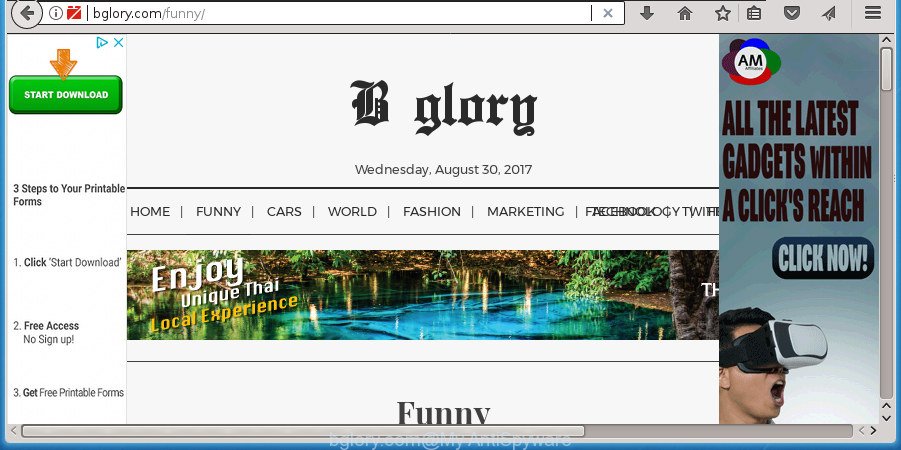
http://bglory.com/funny/
While your computer is infected with the ad-supported software, the Google Chrome, Mozilla Firefox, Internet Explorer and Edge may be redirected to Bglory.com intrusive web site. Of course, the adware may not cause damages to your files or Windows system, but it may display a large number of unwanted advertisements. These ads will be injected within the content of web pages that are you opening in your browser and can be varied: pop-up ads, in-text ads, different sized banners, offers to install an questionable software.
The adware often modify all browser shortcuts that located on your Desktop to force you visit various annoying ad pages. As a result, your internet browser can still redirect you to an intrusive ad web site despite your system is actually clean of ‘ad supported’ software and other malware.
Therefore it’s very important to follow the step-by-step tutorial below as soon as possible. The guide will assist you to delete adware as well as clean your PC system from the Bglory.com ads. What is more, the steps below will help you get rid of other harmful programs like unwanted toolbars and browser hijackers, which could penetrate into computer along with the adware.
Remove Bglory.com pop-ups
There are a few methods which can be used to get rid of Bglory.com popup advertisements. But, not all potentially unwanted software such as this ‘ad supported’ software can be completely deleted utilizing only manual solutions. In many cases you are not able to delete any ad supported software using standard Microsoft Windows options. In order to get rid of Bglory.com advertisements you need complete a few manual steps and use reliable removal tools. Most IT security specialists states that Zemana, MalwareBytes or AdwCleaner tools are a right choice. These free programs are able to scan for and delete Bglory.com ads from your PC system and return your browser settings to defaults.
How to manually delete Bglory.com
Most common adware may be removed without any antivirus programs. The manual ad supported software removal is few simple steps that will teach you how to delete the Bglory.com redirect.
Remove Bglory.com related programs through the Control Panel of your computer
We recommend that you start the personal computer cleaning process by checking the list of installed applications and delete all unknown or suspicious software. This is a very important step, as mentioned above, very often the harmful applications such as adware and browser hijacker infections may be bundled with freeware. Delete the unwanted software can remove the unwanted ads or web browser redirect.
- If you are using Windows 8, 8.1 or 10 then click Windows button, next press Search. Type “Control panel”and press Enter.
- If you are using Windows XP, Vista, 7, then press “Start” button and click “Control Panel”.
- It will open the Windows Control Panel.
- Further, click “Uninstall a program” under Programs category.
- It will open a list of all software installed on the machine.
- Scroll through the all list, and uninstall suspicious and unknown software. To quickly find the latest installed software, we recommend sort programs by date.
See more details in the video tutorial below.
Delete unwanted Scheduled Tasks
Once installed, the adware can add a task in to the Windows Task Scheduler Library. Due to this, every time when you run your computer, it will open Bglory.com annoying web site. So, you need to check the Task Scheduler Library and remove all malicious tasks which have been created by malicious program.
Press Windows and R keys on the keyboard at the same time. This displays a dialog box that titled as Run. In the text field, type “taskschd.msc” (without the quotes) and click OK. Task Scheduler window opens. In the left-hand side, click “Task Scheduler Library”, as on the image below.

Task scheduler
In the middle part you will see a list of installed tasks. Please select the first task, its properties will be show just below automatically. Next, click the Actions tab. Pay attention to that it launches on your PC system. Found something like “explorer.exe http://site.address” or “chrome.exe http://site.address”, then remove this harmful task. If you are not sure that executes the task, check it through a search engine. If it is a component of the ‘ad-supported’ applications, then this task also should be removed.
Having defined the task that you want to remove, then press on it with the right mouse button and choose Delete as on the image below.

Delete a task
Repeat this step, if you have found a few tasks that have been created by malicious program. Once is done, close the Task Scheduler window.
Fix internet browser shortcuts, modified by adware
Unfortunately, the ad supported software can also hijack Windows shortcuts (mostly, your web-browsers shortcuts), so that the Bglory.com ad web-page will be shown when you launch the Google Chrome, Firefox, Edge and IE or another web browser.
Open the properties of the web-browser shortcut. Right click on the shortcut of infected internet browser and choose the “Properties” option and it’ll display the properties of the shortcut. Next, choose the “Shortcut” tab and have a look at the Target field like below.

Normally, if the last word in the Target field is chrome.exe, iexplore.exe, firefox.exe. Be sure to pay attention to the extension, should be “exe”! All shortcuts which have been altered by adware like Bglory.com usually point to .bat, .cmd or .url files instead of .exe as displayed in the figure below

Another variant, an address has been added at the end of the line. In this case the Target field looks like …Application\chrome.exe” http://site.address as on the image below.

In order to fix a shortcut, you need to insert right path to the Target field or remove an address (if it has been added at the end). You can use the following information to fix your shortcuts that have been altered by ad-supported software.
| Chrome | C:\Program Files (x86)\Google\Chrome\Application\chrome.exe |
| C:\Program Files\Google\Chrome\Application\chrome.exe | |
| Firefox | C:\Program Files\Mozilla Firefox\firefox.exe |
| Internet Explorer | C:\Program Files (x86)\Internet Explorer\iexplore.exe |
| C:\Program Files\Internet Explorer\iexplore.exe | |
| Opera | C:\Program Files (x86)\Opera\launcher.exe |
| C:\Program Files\Opera\launcher.exe |
Once is complete, click OK to save changes. Repeat the step for all browsers which are rerouted to the Bglory.com annoying site.
Remove Bglory.com popup advertisements from IE
By resetting Internet Explorer browser you revert back your web browser settings to its default state. This is first when troubleshooting problems that might have been caused by adware that reroutes your web browser to undesired Bglory.com web site.
First, open the Microsoft Internet Explorer, then click ‘gear’ icon ![]() . It will open the Tools drop-down menu on the right part of the browser, then press the “Internet Options” as shown on the screen below.
. It will open the Tools drop-down menu on the right part of the browser, then press the “Internet Options” as shown on the screen below.

In the “Internet Options” screen, select the “Advanced” tab, then click the “Reset” button. The Internet Explorer will display the “Reset Internet Explorer settings” prompt. Further, click the “Delete personal settings” check box to select it. Next, press the “Reset” button as displayed below.

Once the procedure is done, press “Close” button. Close the Microsoft Internet Explorer and restart your PC for the changes to take effect. This step will help you to restore your browser’s startpage, newtab and default search engine to default state.
Delete Bglory.com from Firefox by resetting web-browser settings
Resetting your Firefox is good initial troubleshooting step for any issues with your web browser application, including the redirect to Bglory.com web-site.
Click the Menu button (looks like three horizontal lines), and click the blue Help icon located at the bottom of the drop down menu as shown on the screen below.

A small menu will appear, press the “Troubleshooting Information”. On this page, click “Refresh Firefox” button as displayed in the figure below.

Follow the onscreen procedure to return your Firefox web-browser settings to its original state.
Remove Bglory.com pop up advertisements from Google Chrome
Reset Google Chrome settings is a simple way to remove the browser hijackers, malicious and ‘ad-supported’ extensions, as well as to recover the internet browser’s startpage, newtab page and search provider by default that have been replaced by adware that causes web-browsers to show intrusive Bglory.com pop-up advertisements.

- First launch the Chrome and press Menu button (small button in the form of three horizontal stripes).
- It will open the Google Chrome main menu. Select “Settings” option.
- You will see the Google Chrome’s settings page. Scroll down and click “Show advanced settings” link.
- Scroll down again and click the “Reset settings” button.
- The Google Chrome will open the reset profile settings page as on the image above.
- Next press the “Reset” button.
- Once this task is finished, your web-browser’s home page, newtab page and default search engine will be restored to their original defaults.
- To learn more, read the article How to reset Google Chrome settings to default.
How to automatically get rid of Bglory.com redirect
Manual removal tutorial does not always help to completely get rid of the adware, as it’s not easy to identify and remove components of ad-supported software and all malicious files from hard disk. Therefore, it is recommended that you run malware removal tool to completely remove Bglory.com off your web browser. Several free malware removal tools are currently available that can be used against the adware. The optimum solution would be to run Zemana Anti-malware, Malwarebytes Free and AdwCleaner.
Run Zemana Anti-malware to delete Bglory.com advertisements
We recommend you to run the Zemana Anti-malware which are completely clean your PC of ad-supported software that causes tons of unwanted Bglory.com advertisements. Moreover, the tool will allow you to remove potentially unwanted programs, malicious software, toolbars and browser hijacker infections that your system can be infected too.
Download Zemana Anti-Malware from the following link and save it to your Desktop.
164780 downloads
Author: Zemana Ltd
Category: Security tools
Update: July 16, 2019
Once the downloading process is complete, close all programs and windows on your system. Double-click the setup file named Zemana.AntiMalware.Setup. If the “User Account Control” dialog box pops up like below, click the “Yes” button.

It will open the “Setup wizard” which will help you set up Zemana Free on your PC system. Follow the prompts and don’t make any changes to default settings.

Once installation is finished successfully, Zemana Anti-Malware will automatically start and you can see its main screen as on the image below.

Now click the “Scan” button to perform a system scan with this tool for the ad supported software that causes multiple undesired pop-ups. When a threat is found, the count of the security threats will change accordingly.

Once Zemana has completed scanning, Zemana Free will display you the results. All found threats will be marked. You can get rid of them all by simply click “Next” button. The Zemana Free will remove ad supported software that causes tons of annoying Bglory.com pop up advertisements and add threats to the Quarantine. After the task is done, you may be prompted to reboot the computer.
Delete Bglory.com pop up ads with Malwarebytes
Manual Bglory.com pop-ups removal requires some computer skills. Some files and registry entries that created by the adware may be not completely removed. We advise that run the Malwarebytes Free that are completely free your computer of adware. Moreover, the free program will allow you to delete malware, PUPs, browser hijackers and toolbars that your PC may be infected too.

- Download MalwareBytes from the following link. Save it to your Desktop so that you can access the file easily.
Malwarebytes Anti-malware
327040 downloads
Author: Malwarebytes
Category: Security tools
Update: April 15, 2020
- When the downloading process is finished, close all programs and windows on your computer. Open a file location. Double-click on the icon that’s named mb3-setup.
- Further, click Next button and follow the prompts.
- Once install is complete, click the “Scan Now” button .MalwareBytes Anti Malware program will scan through the whole personal computer for the adware which causes undesired Bglory.com pop-ups. Depending on your PC system, the scan may take anywhere from a few minutes to close to an hour. While the MalwareBytes AntiMalware (MBAM) is checking, you may see number of objects it has identified either as being malicious software.
- Once the scan is complete, a list of all items found is produced. Review the scan results and then press “Quarantine Selected”. After the clean-up is finished, you can be prompted to restart your computer.
The following video offers a step-by-step tutorial on how to remove browser hijackers, ad supported software and other malicious software with MalwareBytes Anti Malware (MBAM).
Remove Bglory.com popup ads from web browsers with AdwCleaner
AdwCleaner is a free portable application that scans your PC for adware which causes unwanted Bglory.com ads, PUPs and browser hijacker infections and allows remove them easily. Moreover, it will also help you get rid of any harmful browser extensions and add-ons.
Download AdwCleaner utility by clicking on the following link and save it to your Desktop.
225533 downloads
Version: 8.4.1
Author: Xplode, MalwareBytes
Category: Security tools
Update: October 5, 2024
When the downloading process is finished, open the directory in which you saved it and double-click the AdwCleaner icon. It will run the AdwCleaner utility and you will see a screen as displayed on the image below. If the User Account Control dialog box will ask you want to run the program, press Yes button to continue.

Next, press “Scan” to perform a system scan with this tool for the adware that causes tons of undesired Bglory.com pop up ads. Depending on your personal computer, the scan can take anywhere from a few minutes to close to an hour.

As the scanning ends, the results are displayed in the scan report as displayed on the screen below.

Next, you need to click “Clean” button. It will open a prompt. Click “OK” button. The AdwCleaner will begin to get rid of ‘ad supported’ software that cause undesired Bglory.com advertisements to appear. When the cleaning procedure is done, the utility may ask you to restart your machine. After reboot, the AdwCleaner will display the log file.
All the above steps are shown in detail in the following video instructions.
How to block Bglory.com redirect
In order to increase your security and protect your PC system against new unwanted ads and malicious web-sites, you need to use ad blocking application that blocks an access to harmful advertisements and web sites. Moreover, the program can stop the display of intrusive advertising, that also leads to faster loading of pages and reduce the consumption of web traffic.
Download AdGuard program from the link below and save it directly to your Windows Desktop.
26839 downloads
Version: 6.4
Author: © Adguard
Category: Security tools
Update: November 15, 2018
Once downloading is complete, start the downloaded file. You will see the “Setup Wizard” screen as displayed on the screen below.

Follow the prompts. When the install is finished, you will see a window as displayed in the figure below.

You can click “Skip” to close the installation program and use the default settings, or click “Get Started” button to see an quick tutorial that will assist you get to know AdGuard better.
In most cases, the default settings are enough and you do not need to change anything. Each time, when you launch your system, AdGuard will start automatically and stop pop ups, web-sites such Bglory.com, as well as other harmful or misleading web-sites. For an overview of all the features of the application, or to change its settings you can simply double-click on the AdGuard icon, that is located on your desktop.
How can you prevent the Bglory.com popups
Probably adware get installed onto your PC when you’ve installed certain free programs such as E-Mail checker, PDF creator, video codec, etc. Because, most commonly, the adware may be bundled within the installers from Softonic, Cnet, Soft32, Brothersoft or other similar web-pages that hosts freeware. So, you should run any files downloaded from the World Wide Web with great caution! Always carefully read the ‘User agreement’, ‘Software license’ and ‘Terms of use’. In the procedure of installing a new application, you need to select a ‘Manual’, ‘Advanced’ or ‘Custom’ installation mode to control what components and optional software to be installed. Nevertheless, even removing the program which contains ad-supported software, does not help you delete intrusive Bglory.com pop ups from your internet browser. Therefore, you must follow the step by step tutorial above to delete adware and thereby delete all annoying pop-ups and redirections to unwanted web-pages.
To sum up
Now your computer should be free of the adware that redirects your web-browser to annoying Bglory.com site. Remove AdwCleaner. We suggest that you keep AdGuard (to help you block unwanted pop up ads and annoying harmful pages) and Zemana Free (to periodically scan your personal computer for new adwares and other malicious software). Probably you are running an older version of Java or Adobe Flash Player. This can be a security risk, so download and install the latest version right now.
If you are still having problems while trying to remove Bglory.com popup advertisements from the Google Chrome, FF, Internet Explorer and MS Edge, then ask for help in our Spyware/Malware removal forum.




















