The Home.docpdfconverter.com is an one of the many undesired sites that can be displayed automatically each time you launch the internet browser. Cause of this is a hijacker infection which was set on your PC without your consent. Once started, the hijacker modifies certain Firefox, Google Chrome, Microsoft Internet Explorer and Microsoft Edge’s newtab, homepage and search provider by default to redirect you on an unknown or ad web-site. Because, the owners of such pages do not disdain to use any methods to promote their web-sites and attract new users. Below we explain how to remove Home.docpdfconverter.com from the FF, Chrome, Internet Explorer and Edge thereby revert back your favorite start page, new tab and default search provider to normal state.
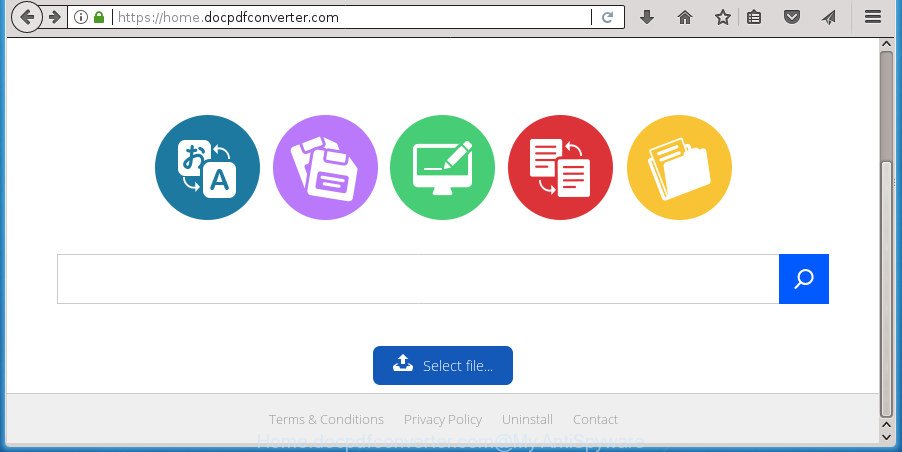
https://home.docpdfconverter.com/
As mentioned above, the Home.docpdfconverter.com browser hijacker also modifies the internet browser’s search engine. So, your web-browser, when searching something, will open a hodgepodge of advertisements, links to unwanted and ad web-sites and search results from the big search providers like Google or Bing. As a result, actual use of a internet browser’s search becomes uncomfortable. Moreover, it can also lead to slowing or even freeze your internet browser.
Although, Home.docpdfconverter.com hijacker is not a virus, but it does bad things, and it changes some settings of installed internet browsers. Moreover, an adware (also known as ‘ad-supported’ software) may be additionally installed on to your PC with this browser hijacker infection, which will display a large amount of ads, or even massive full page advertisements that blocks surfing the World Wide Web. Often such these advertisements may recommend to install other unknown and unwanted applications or visit malicious sites.
We strongly advise that you perform the guidance below which will help you to remove Home.docpdfconverter.com start page using the standard features of Windows and some proven free applications.
Remove Home.docpdfconverter.com from machine
There are exist several free hijacker removal tools. Also it is possible to remove Home.docpdfconverter.com home page manually. But we recommend to combine all these solutions below into the one removal algorithm. Follow the steps of the guide. Certain of the steps below will require you to close this web site. So, please read the instructions carefully, after that bookmark or print it for later reference.
How to remove Home.docpdfconverter.com search without any software
Steps to get rid of Home.docpdfconverter.com browser hijacker infection without any software are presented below. Be sure to carry out the step-by-step tutorial completely to fully delete this annoying Home.docpdfconverter.com start page.
Uninstall potentially unwanted programs using Microsoft Windows Control Panel
Some of PUPs, adware and browser hijacker infection can be uninstalled using the Add/Remove programs utility that may be found in the MS Windows Control Panel. So, if you’re using any version of Microsoft Windows and you have noticed an unwanted program, then first try to remove it through Add/Remove programs.
Windows 10, 8.1, 8
Click the Microsoft Windows logo, and then click Search ![]() . Type ‘Control panel’and press Enter like below.
. Type ‘Control panel’and press Enter like below.

When the ‘Control Panel’ opens, click the ‘Uninstall a program’ link under Programs category as displayed below.

Windows 7, Vista, XP
Open Start menu and select the ‘Control Panel’ at right as on the image below.

Then go to ‘Add/Remove Programs’ or ‘Uninstall a program’ (Windows 7 or Vista) as on the image below.

Carefully browse through the list of installed applications and get rid of all programs which has the name like “Home.docpdfconverter.com”. We recommend to click ‘Installed programs’ and even sorts all installed applications by date. Once you have found anything suspicious that may be the hijacker infection, adware or potentially unwanted applications, then choose this program and click ‘Uninstall’ in the upper part of the window. If the suspicious program blocked from removal, then run Revo Uninstaller Freeware to fully remove it from your machine.
Remove Home.docpdfconverter.com from Microsoft Internet Explorer
First, open the Internet Explorer, click ![]() ) button. Next, press “Internet Options” as shown on the screen below.
) button. Next, press “Internet Options” as shown on the screen below.

In the “Internet Options” screen select the Advanced tab. Next, click Reset button. The Microsoft Internet Explorer will show the Reset Internet Explorer settings prompt. Select the “Delete personal settings” check box and press Reset button.

You will now need to restart your PC system for the changes to take effect. It will delete browser hijacker infection that cause Home.docpdfconverter.com site to appear, disable malicious and ad-supported internet browser’s extensions and restore the IE’s settings such as startpage, new tab page and default search engine to default state.
Remove Home.docpdfconverter.com homepage from Chrome
Use the Reset browser tool of the Google Chrome to reset all its settings such as homepage, new tab page and search provider by default to original defaults. This is a very useful utility to use, in the case of web-browser hijacks like Home.docpdfconverter.com.
First launch the Google Chrome. Next, click the button in the form of three horizontal stripes (![]() ). It will open the main menu. Further, press the option named “Settings”. Another way to open the Google Chrome’s settings – type chrome://settings in the browser adress bar and press Enter.
). It will open the main menu. Further, press the option named “Settings”. Another way to open the Google Chrome’s settings – type chrome://settings in the browser adress bar and press Enter.

The web browser will display the settings screen. Scroll down to the bottom of the page and click the “Show advanced settings” link. Now scroll down until the “Reset settings” section is visible, as on the image below and click the “Reset settings” button.

The Chrome will show the confirmation dialog box. You need to confirm your action, click the “Reset” button. The web browser will run the process of cleaning. When it’s done, the internet browser’s settings including startpage, new tab page and search engine by default back to the values that have been when the Chrome was first installed on your system.
Remove Home.docpdfconverter.com from Mozilla Firefox by resetting web browser settings
First, launch the Firefox and click ![]() button. It will show the drop-down menu on the right-part of the internet browser. Further, click the Help button (
button. It will show the drop-down menu on the right-part of the internet browser. Further, click the Help button (![]() ) as on the image below
) as on the image below
.

In the Help menu, select the “Troubleshooting Information” option. Another way to open the “Troubleshooting Information” screen – type “about:support” in the browser adress bar and press Enter. It will display the “Troubleshooting Information” page as displayed in the following example. In the upper-right corner of this screen, click the “Refresh Firefox” button.

It will open the confirmation prompt. Further, press the “Refresh Firefox” button. The FF will start a procedure to fix your problems that caused by the browser hijacker that causes web browsers to open intrusive Home.docpdfconverter.com web site. When, it is complete, click the “Finish” button.
How to get rid of Home.docpdfconverter.com homepage with free software
Many antivirus companies have created programs that help detect and remove hijacker, and thereby return browsers settings. Below is a a few of the free programs you may want to run. Your system can have tons of potentially unwanted programs, adware and hijackers installed at the same time, so we suggest, if any unwanted or malicious program returns after rebooting the system, then launch your computer into Safe Mode and run the antimalware utility once again.
Delete Home.docpdfconverter.com search with Zemana AntiMalware (ZAM)
We advise using the Zemana Free that are completely clean your computer of the browser hijacker. The utility is an advanced malware removal application created by (c) Zemana lab. It is able to help you remove potentially unwanted software, browser hijackers, adware, malware, toolbars, ransomware and other security threats from your personal computer for free.
Download Zemana Free from the link below. Save it on your Desktop.
165499 downloads
Author: Zemana Ltd
Category: Security tools
Update: July 16, 2019
After the download is complete, close all software and windows on your personal computer. Double-click the set up file called Zemana.AntiMalware.Setup. If the “User Account Control” prompt pops up as displayed below, click the “Yes” button.

It will open the “Setup wizard” which will help you install Zemana Anti Malware (ZAM) on your computer. Follow the prompts and do not make any changes to default settings.

Once install is finished successfully, Zemana will automatically start and you can see its main screen like below.

Now press the “Scan” button . Zemana AntiMalware tool will begin scanning the whole machine to find out hijacker which reroutes your web browser to undesired Home.docpdfconverter.com web page. A system scan can take anywhere from 5 to 30 minutes, depending on your PC. While the utility is checking, you can see number of objects and files has already scanned.

When Zemana Anti Malware has finished scanning your computer, Zemana will show a screen that contains a list of malicious software that has been found. Review the results once the tool has done the system scan. If you think an entry should not be quarantined, then uncheck it. Otherwise, simply press “Next” button. The Zemana Anti Malware will remove browser hijacker infection which cause Home.docpdfconverter.com page to appear. Once that process is complete, you may be prompted to restart the PC system.
Run Malwarebytes to get rid of browser hijacker
You can delete Home.docpdfconverter.com homepage automatically with a help of Malwarebytes Free. We advise this free malware removal tool because it may easily remove hijackers, ad-supported software, potentially unwanted software and toolbars with all their components such as files, folders and registry entries.
Download MalwareBytes Free by clicking on the link below. Save it to your Desktop so that you can access the file easily.
327717 downloads
Author: Malwarebytes
Category: Security tools
Update: April 15, 2020
After the downloading process is finished, close all windows on your personal computer. Further, run the file called mb3-setup. If the “User Account Control” prompt pops up as shown in the following example, press the “Yes” button.

It will display the “Setup wizard” which will assist you install MalwareBytes Anti Malware (MBAM) on the computer. Follow the prompts and do not make any changes to default settings.

Once installation is finished successfully, click Finish button. Then MalwareBytes will automatically run and you can see its main window like below.

Next, press the “Scan Now” button to perform a system scan with this utility for the browser hijacker that alters browser settings to replace your start page, newtab and default search engine with Home.docpdfconverter.com page. Depending on your personal computer, the scan can take anywhere from a few minutes to close to an hour. While the MalwareBytes Free utility is scanning, you can see how many objects it has identified as being infected by malicious software.

Once the scan is finished, a list of all items detected is produced. When you are ready, click “Quarantine Selected” button.

The MalwareBytes Anti-Malware will remove browser hijacker that causes web browsers to open undesired Home.docpdfconverter.com web site and move threats to the program’s quarantine. Once the clean up is done, you can be prompted to reboot your computer. We recommend you look at the following video, which completely explains the process of using the MalwareBytes Anti Malware to remove browser hijacker infections, adware and other malicious software.
Get rid of Home.docpdfconverter.com browser hijacker and malicious extensions with AdwCleaner
AdwCleaner is a free removal tool that can check your computer for a wide range of security threats like adware, malicious software, potentially unwanted programs as well as hijacker infection that changes web-browser settings to replace your home page, new tab page and search engine by default with Home.docpdfconverter.com web site. It will perform a deep scan of your personal computer including hard drives and Windows registry. When a malware is detected, it will allow you to remove all detected threats from your PC with a simple click.

- Download AdwCleaner by clicking on the link below and save it directly to your Windows Desktop.
AdwCleaner download
225788 downloads
Version: 8.4.1
Author: Xplode, MalwareBytes
Category: Security tools
Update: October 5, 2024
- After the downloading process is finished, double click the AdwCleaner icon. Once this utility is opened, click “Scan” button .AdwCleaner program will scan through the whole PC for the browser hijacker that alters browser settings to replace your new tab page, home page and search engine by default with Home.docpdfconverter.com web-site. A scan may take anywhere from 10 to 30 minutes, depending on the count of files on your machine and the speed of your PC. While the tool is checking, you can see number of objects and files has already scanned.
- As the scanning ends, AdwCleaner will show a list of all threats detected by the scan. You may move threats to Quarantine (all selected by default) by simply click “Clean” button. It will open a prompt, click “OK”.
These few simple steps are shown in detail in the following video guide.
How to block Home.docpdfconverter.com redirect
By installing an adblocker program such as AdGuard, you are able to block Home.docpdfconverter.com, autoplaying video ads and delete a huge number of distracting and intrusive ads on web pages.
- Download AdGuard program by clicking on the following link. Save it to your Desktop so that you can access the file easily.
Adguard download
27035 downloads
Version: 6.4
Author: © Adguard
Category: Security tools
Update: November 15, 2018
- After downloading is complete, launch the downloaded file. You will see the “Setup Wizard” program window. Follow the prompts.
- Once the install is complete, press “Skip” to close the installation program and use the default settings, or click “Get Started” to see an quick tutorial that will allow you get to know AdGuard better.
- In most cases, the default settings are enough and you don’t need to change anything. Each time, when you start your PC, AdGuard will start automatically and block pop-ups, web sites such Home.docpdfconverter.com, as well as other malicious or misleading web-pages. For an overview of all the features of the application, or to change its settings you can simply double-click on the icon named AdGuard, that is located on your desktop.
How can you prevent your computer from the attack of Home.docpdfconverter.com browser hijacker
Many software used to hijack a system’s web browser. So, when you installing free software, carefully read the disclaimers, select the Custom or Advanced installation mode to watch for third-party applications that are being installed, because some of the applications are ad-supported software and potentially unwanted programs.
Finish words
Once you’ve finished the step-by-step instructions outlined above, your PC should be clean from this hijacker and other malware. The Chrome, Firefox, Internet Explorer and MS Edge will no longer show unwanted Home.docpdfconverter.com homepage on startup. Unfortunately, if the step by step guidance does not help you, then you have caught a new browser hijacker, and then the best way – ask for help.
Please start a new thread by using the “New Topic” button in the Spyware Removal forum. When posting your HJT log, try to give us some details about your problems, so we can try to help you more accurately. Wait for one of our trained “Security Team” or Site Administrator to provide you with knowledgeable assistance tailored to your problem with the intrusive Home.docpdfconverter.com .


















