If you find that your settings of installed web browsers have been changed to Home.searchfreerecipes.com without your permission then this might be a sign that your browser has become the victim of unwanted software from the browser hijacker family. Once started, the Home.searchfreerecipes.com hijacker takes control of your computer including all your typical Google Chrome, Firefox, Microsoft Edge and Internet Explorer and imposes changes to its settings like start page, new tab and search engine by default, without your knowledge. So, you’d better to remove Home.searchfreerecipes.com browser hijacker using the instructions below and thereby return your favorite home page and search provider.
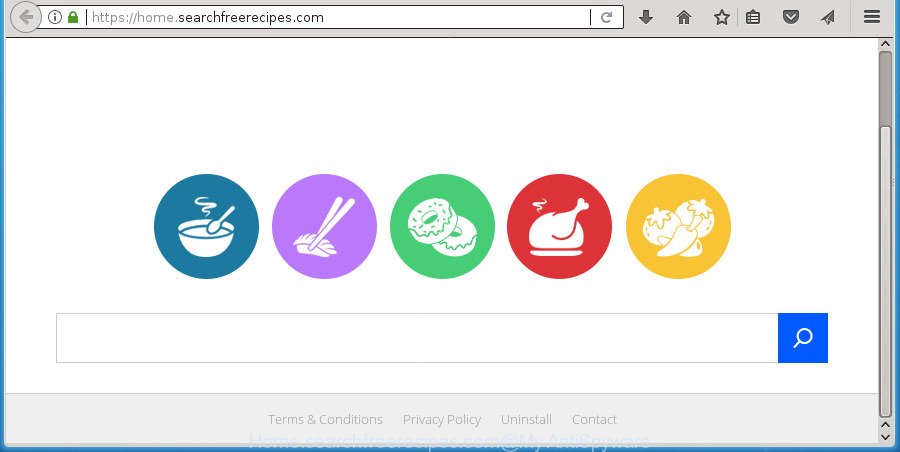
https://home.searchfreerecipes.com/
Besides the fact that Home.searchfreerecipes.com browser hijacker changes your homepage, this undesired web-page can set yourself as your search engine. But, obviously, it does not give you a good search results, as they will consist of lots of advertisements, links to unwanted and ad web-sites and only the remaining part is search results for your query from the major search providers. Of course, the very fact that you encounter with the inability to properly search the Net, is an unpleasant moment. Moreover, the Home.searchfreerecipes.com hijacker infection can gather lots of personal information about you, and in the future to transfer it to third parties. What creates the risk of theft of your personal data.
While redirecting, your browser’s status bar may show the following messages: ‘Waiting for Home.searchfreerecipes.com’, ‘Transferring data from Home.searchfreerecipes.com’, ‘Looking up Home.searchfreerecipes.com’, ‘Read Home.searchfreerecipes.com’, ‘Connected to Home.searchfreerecipes.com’.
The Home.searchfreerecipes.com hijacker may alter browsers settings, but often that the unwanted software can also infect all types of web browsers by changing their desktop shortcuts. Thus forcing the user to see Home.searchfreerecipes.com annoying web page every time launch the internet browser.
The instructions below explaining steps to get rid of Home.searchfreerecipes.com homepage problem. Feel free to use it for removal of the browser hijacker that may attack Google Chrome, Internet Explorer, Firefox and Microsoft Edge and other popular web browsers. The tutorial will allow you return your current settings of all your typical web-browsers which previously replaced by browser hijacker.
Remove Home.searchfreerecipes.com (removal instructions)
The answer is right here on this web page. We have put together simplicity and efficiency. It will help you easily to free your PC of hijacker infection. Moreover, you may choose manual or automatic removal solution. If you are familiar with the personal computer then use manual removal, otherwise run the free anti malware tool developed specifically to remove browser hijacker like Home.searchfreerecipes.com. Of course, you can combine both methods. Read this manual carefully, bookmark or print it, because you may need to exit your web-browser or reboot your machine.
How to remove Home.searchfreerecipes.com search without any software
The useful removal instructions for the Home.searchfreerecipes.com startpage. The detailed procedure can be followed by anyone as it really does take you step-by-step. If you follow this process to remove Home.searchfreerecipes.com redirect let us know how you managed by sending us your comments please.
Delete Home.searchfreerecipes.com related software through the Control Panel of your computer
Check out the Microsoft Windows Control Panel (Programs and Features section) to see all installed programs. We suggest to click on the “Date Installed” in order to sort the list of applications by the date you installed them. If you see any unknown and suspicious programs, they are the ones you need to remove.
Windows 8, 8.1, 10
First, press the Windows button
Windows XP, Vista, 7
First, press “Start” and select “Control Panel”.
It will display the Windows Control Panel as displayed in the following example.

Next, click “Uninstall a program” ![]()
It will open a list of all programs installed on your machine. Scroll through the all list, and remove any suspicious and unknown applications. To quickly find the latest installed software, we recommend sort applications by date in the Control panel.
Remove Home.searchfreerecipes.com redirect from Firefox
The FF reset will keep your personal information such as bookmarks, passwords, web form auto-fill data and remove unwanted search engine and home page like Home.searchfreerecipes.com, modified preferences, extensions and security settings.
First, launch the FF. Next, press the button in the form of three horizontal stripes (![]() ). It will display the drop-down menu. Next, press the Help button (
). It will display the drop-down menu. Next, press the Help button (![]() ).
).

In the Help menu click the “Troubleshooting Information”. In the upper-right corner of the “Troubleshooting Information” page click on “Refresh Firefox” button as shown in the figure below.

Confirm your action, click the “Refresh Firefox”.
Remove Home.searchfreerecipes.com homepage from IE
First, start the Microsoft Internet Explorer, press ![]() ) button. Next, click “Internet Options” as shown below.
) button. Next, click “Internet Options” as shown below.

In the “Internet Options” screen select the Advanced tab. Next, press Reset button. The Microsoft Internet Explorer will show the Reset Internet Explorer settings dialog box. Select the “Delete personal settings” check box and press Reset button.

You will now need to restart your system for the changes to take effect. It will delete browser hijacker which cause a reroute to Home.searchfreerecipes.com web-page, disable malicious and ad-supported internet browser’s extensions and restore the Microsoft Internet Explorer’s settings like start page, newtab and default search provider to default state.
Remove Home.searchfreerecipes.com from Chrome
In order to be sure that there is nothing left behind, we recommend you to reset Chrome web-browser. It’ll return Chrome settings including startpage, newtab and default search engine to defaults.

- First, start the Google Chrome and press the Menu icon (icon in the form of three horizontal stripes).
- It will open the Google Chrome main menu, press the “Settings” menu.
- Next, click “Show advanced settings” link, that located at the bottom of the Settings page.
- On the bottom of the “Advanced settings” page, click the “Reset settings” button.
- The Google Chrome will display the reset settings dialog box as shown on the image above.
- Confirm the internet browser’s reset by clicking on the “Reset” button.
- To learn more, read the article How to reset Chrome settings to default.
Clean up the internet browsers shortcuts which have been hijacked by Home.searchfreerecipes.com
A hijacker may hijack various Windows shortcuts on your desktop (most often, all browsers shortcuts), so in this step you need to check and clean them by removing the argument like http://site.address/.
Right click on the shortcut of infected internet browser as on the image below.

Select the “Properties” option and it will open a shortcut’s properties. Next, press the “Shortcut” tab and then delete the “http://site.address” string from Target field as shown on the screen below.

Then click OK to save changes. Repeat the step for all web-browsers which are rerouted to the Home.searchfreerecipes.com annoying page.
How to delete Home.searchfreerecipes.com with freeware
In order to completely remove Home.searchfreerecipes.com, you not only need to delete it from the web browsers, but also remove all its components in your PC including Windows registry entries. We suggest to download and use free removal tools to automatically free your computer of Home.searchfreerecipes.com hijacker infection.
Run Zemana Anti-Malware to get rid of browser hijacker infection
We recommend using the Zemana Free. You can download and install Zemana Anti-Malware to detect and get rid of Home.searchfreerecipes.com search from your PC. When installed and updated, the malware remover will automatically scan and detect all threats exist on the PC.
Download Zemana Anti-Malware (ZAM) by clicking on the link below. Save it to your Desktop so that you can access the file easily.
164780 downloads
Author: Zemana Ltd
Category: Security tools
Update: July 16, 2019
When the download is finished, run it and follow the prompts. Once installed, the Zemana Anti Malware will try to update itself and when this procedure is finished, press the “Scan” button for scanning your system for the browser hijacker infection which cause Home.searchfreerecipes.com site to appear.

A system scan can take anywhere from 5 to 30 minutes, depending on your PC. While the Zemana Anti-Malware tool is scanning, you can see number of objects it has identified as being infected by malware. Make sure all items have ‘checkmark’ and click “Next” button.

The Zemana AntiMalware will get rid of browser hijacker that changes internet browser settings to replace your startpage, new tab and default search provider with Home.searchfreerecipes.com web site and move threats to the program’s quarantine.
Automatically get rid of Home.searchfreerecipes.com with Malwarebytes
Manual Home.searchfreerecipes.com removal requires some computer skills. Some files and registry entries that created by the hijacker may be not completely removed. We advise that use the Malwarebytes Free that are completely free your PC of hijacker infection. Moreover, the free program will help you to remove malware, potentially unwanted applications, adware and toolbars that your computer can be infected too.
Download MalwareBytes AntiMalware (MBAM) from the link below and save it directly to your Windows Desktop.
327040 downloads
Author: Malwarebytes
Category: Security tools
Update: April 15, 2020
When the downloading process is complete, close all programs and windows on your machine. Open a directory in which you saved it. Double-click on the icon that’s named mb3-setup like below.
![]()
When the install starts, you’ll see the “Setup wizard” which will help you setup Malwarebytes on your computer.

Once installation is done, you’ll see window as displayed in the figure below.

Now click the “Scan Now” button for scanning your PC for the Home.searchfreerecipes.com hijacker and other internet browser’s harmful extensions. This procedure may take some time, so please be patient. While the MalwareBytes program is scanning, you can see how many objects it has identified as threat.

After MalwareBytes Free completes the scan, MalwareBytes Free will display you the results. Next, you need to press “Quarantine Selected” button.

The Malwarebytes will now delete browser hijacker infection that changes web-browser settings to replace your start page, new tab page and default search engine with Home.searchfreerecipes.com web site and add items to the Quarantine. Once the clean up is complete, you may be prompted to reboot your PC.
The following video explains step by step guide on how to get rid of hijacker infection, adware and other malicious software with MalwareBytes.
Use AdwCleaner to delete Home.searchfreerecipes.com from the computer
AdwCleaner is a free removal tool that may be downloaded and run to remove browser hijackers, ad-supported software, malicious software, PUPs, toolbars and other threats from your computer. You may run this utility to find threats even if you have an antivirus or any other security program.
Download AdwCleaner utility by clicking on the following link.
225533 downloads
Version: 8.4.1
Author: Xplode, MalwareBytes
Category: Security tools
Update: October 5, 2024
Once the downloading process is complete, open the folder in which you saved it and double-click the AdwCleaner icon. It will launch the AdwCleaner utility and you will see a screen as displayed in the figure below. If the User Account Control dialog box will ask you want to launch the program, click Yes button to continue.

Next, click “Scan” for checking your computer for the Home.searchfreerecipes.com hijacker infection and other web-browser’s harmful add-ons. This task may take quite a while, so please be patient. When a threat is detected, the count of the security threats will change accordingly. Wait until the the checking is finished.

When AdwCleaner has completed scanning, a list of all items detected is produced as shown below.

Review the scan results and then press “Clean” button. It will display a dialog box. Click “OK” button. The AdwCleaner will begin to get rid of hijacker that modifies browser settings to replace your startpage, newtab and search engine by default with Home.searchfreerecipes.com web-site. Once disinfection is finished, the utility may ask you to reboot your personal computer. After restart, the AdwCleaner will show the log file.
All the above steps are shown in detail in the following video instructions.
How to stop Home.searchfreerecipes.com redirect
It’s also critical to protect your web-browsers from malicious web-sites and ads by using an ad blocker program like AdGuard. Security experts says that it’ll greatly reduce the risk of malicious software, and potentially save lots of money. Additionally, the AdGuard can also protect your privacy by blocking almost all trackers.
Download AdGuard application by clicking on the link below and save it directly to your MS Windows Desktop.
26839 downloads
Version: 6.4
Author: © Adguard
Category: Security tools
Update: November 15, 2018
Once downloading is done, start the downloaded file. You will see the “Setup Wizard” screen as shown in the figure below.

Follow the prompts. After the install is finished, you will see a window like below.

You can click “Skip” to close the setup application and use the default settings, or click “Get Started” button to see an quick tutorial which will allow you get to know AdGuard better.
In most cases, the default settings are enough and you don’t need to change anything. Each time, when you start your machine, AdGuard will run automatically and stop advertisements, pages such Home.searchfreerecipes.com, as well as other harmful or misleading sites. For an overview of all the features of the application, or to change its settings you can simply double-click on the AdGuard icon, that is located on your desktop.
How was Home.searchfreerecipes.com browser hijacker installed on PC
Usually, Home.searchfreerecipes.com hijacker gets into your system as part of a bundle with free applications, sharing files and other unsafe programs that you downloaded from the Internet. The creators of this hijacker infection pays software creators for distributing Home.searchfreerecipes.com hijacker within their software. So, optional software is often included as part of the setup file. In order to avoid the install of any hijackers like Home.searchfreerecipes.com: choose only Manual, Custom or Advanced installation method and uncheck all third-party applications in which you are unsure.
To sum up
Now your system should be clean of the browser hijacker infection which developed to redirect your web browser to the Home.searchfreerecipes.com page. Remove AdwCleaner. We suggest that you keep AdGuard (to help you block unwanted advertisements and annoying malicious sites) and Zemana (to periodically scan your machine for new malware, browser hijackers and ad supported software). Make sure that you have all the Critical Updates recommended for Windows OS. Without regular updates you WILL NOT be protected when new hijackers, malicious software and adware are released.
If you are still having problems while trying to remove Home.searchfreerecipes.com search from your web browser, then ask for help in our Spyware/Malware removal forum.




















